Love music? The iPod has been an iconic music player to listen to music. Pairing with Apple EarPods, you’ll be impressed by the iPod’s lively and detailed rendering of the track, with tight bass notes and precise percussive hits. With Apple Music for iPod, you can stream millions of songs and download your favorites on your iPod. If you’d like to play Spotify on iPod device, then you can’t miss this post!
However, it is a commonly-known truth that Apple had already discontinued the production of the iPod series, which means people may no longer see and buy an Apple iPod for listening now. Meanwhile, a question has troubled many iPod users, that is, can I download music from Spotify to my iPod for streaming? Yes, but not all models. Never mind, we have your back! See more information in this post, you’ll get your puzzles resolved.

Part 1. Can I Download Spotify on My iPod?
The answer depends on which iPod model you own. The iPod was first launched by Apple in 2001, and over the years, it has seen several models, each bringing its own set of improvements. Whether it’s the classic iPod Shuffle or the more advanced iPod Touch, the iPod has been a reliable choice for music lovers.
Pairing your iPod with Spotify gives you the best of both worlds: Spotify’s extensive music library and the iPod’s portability. While the newer iPod Touch can easily support Spotify, older models like the iPod Nano, iPod Classic, and iPod Shuffle can’t run the Spotify app natively. This means that you cannot use Spotify on an older iPod.
Spotify Compatibility with Different iPod Versions:
- iPod Touch (5th generation and later): Fully compatible with the Spotify app.
- iPod Nano, Shuffle, and Classic: Not natively compatible, but there are workarounds.
Although only the iPod touch can run the Spotify app, there is a feasible way to help users who own an older iPod to listen to Spotify music. To play Spotify music on older iPod models, you only need to use a third-party tool like Tunelf Spotify Music Converter to download and convert Spotify tracks into a format compatible with the iPod, such as MP3.
Support to playing Spotify music on all iPod models, including iPod Touch, iPod Nano, iPod Classic, and iPod Shuffle.
Part 2. How to Download Spotify on iPod Touch [5th – 7th generation]
If you own an iPod Touch, you’re in luck! The iPod Touch adds the ability to connect to WiFi, so you are able to download and install various applications, including the Spotify app from the App Store. The process of getting Spotify on your iPod Touch is straightforward. Here’s how to set up Spotify on iPod for offline listening. Follow the steps below now.
Requirements:
An iPod Touch from 5th generation to 7th generation
Updated to iPodOS 15.0 or later
Connect to a stable WiFi network
An Apple ID and password
A Spotify account
How to Get Spotify on iPod Touch [5th generation – 7th generation]

Step 1. On your iPod touch, open the App Store app.
Step 2. Search for Spotify and tap the Get button to install it.
One of the best features of Spotify Premium is the ability to download music for offline listening, which is perfect for when you don’t have access to WiFi or want to save cellular data. If you have a Spotify Premium account, you can proceed to download Spotify music on your iPod touch for listening without an internet connection.
How to Download Music Music from iPod to iPod Touch
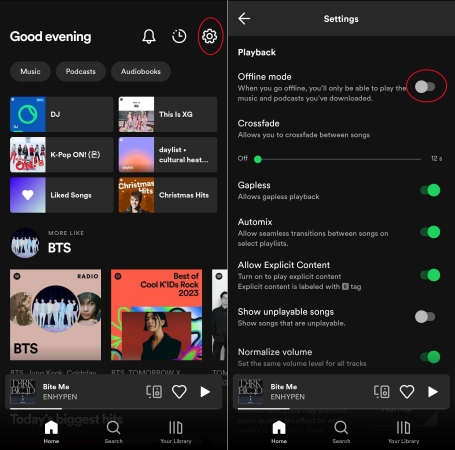
Step 1. Open Spotify your iPod touch and log into your Premium account.
Step 2. Tap the Your Library button to find albums, playlists, or podcasts you want to download.
Step 3. Tap the downward-facing arrow to download songs in the playlist or album.
Step 4. Go back to Home and tap Settings at the top right corner.
Step 5. Locate the Playback tab and toggle the Offline Playback button.
Then you can listen to Spotify music on your iPod touch without an internet connection. But note you have to keep your Spotify Premium account logged every 30 days. If you don’t have a Premium account, you can try the method in the following content to get offline Spotify listening on your iPod touch. And you don’t need to frequently log into your Spotify Premium account.
Part 3. How to Get Spotify on Older iPod Models [Nano, Classic, Shuffle]
Unfortunately, except for the iPod touch, older iPod models like the iPod Nano, iPod Classic, and iPod Shuffle do not support the Spotify app. These devices were designed before music streaming became mainstream and don’t have WiFi or app installation capabilities. Although Spotify isn’t available on older iPod models, there is a way to download and convert Spotify music into files that can be synced to these older iPod models.
Why Need to Use a Spotify Music Converter?
The compatibility of the iPod is varied, able to play audio files in the format of MP3, AAC, PCM, Apple Lossless, FLAC, and Dolby Digital. However, all the music from Spotify is streaming content protected by Digital Rights Management only available within Spotify. That’s why you cannot transfer Spotify songs to an iPod Nano, Classic, or Shuffle for playing directly. To reach Spotify music to the iPod, the best choice is to download and convert Spotify music to iPod-supported audio formats.
How to do this? To get it done, you may need a Spotify music converter for iPod. We do recommend you Tunelf Spotify Music Converter – a professional and powerful music downloader for all Spotify users. It is capable of tackling the download of Spotify content and the conversion of Spotify format. With this tool, it is easy to extract music from Spotify to the audio format compatible with the iPod.

Key Features of Tunelf Spotify Music Converter
- Download Spotify playlists, songs, and albums with free accounts easily
- Convert Spotify music to MP3, WAV, FLAC, and other audio formats
- Keep Spotify music tracks with lossless audio quality and ID3 tags
- Remove ads and DRM protection from Spotify music at a 5× faster speed
How to Download Music from Spotify to iPod Classic/Nano/Shuffle
To start downloading music from Spotify to iPod, make sure that you have installed Tunelf Spotify Music Converter on your computer first. Then follow the steps below to download any music track, album, playlist, or podcast from Spotify in 3 steps.
Step 1 Select Your Favorite Spotify Songs

After launching Tunelf Spotify Music Converter on your computer, your Spotify program will be automatically loaded. Then navigate to your music library and choose Spotify songs you want to listen to on your iPod. After selecting, drag and drop them to the Tunelf main screen.
Step 2 Customize the Output Audio Parameters

Once all the selected Spotify songs are added to the Tunelf main screen, click Menu > Preferences, then select Convert, and you can set the output audio format, such as MP3. Also, you can adjust the bit rate, sample rate, and audio channel to get better audio quality.
Step 3 Start Downloading Spotify Music to MP3

When you’re ready, click the Convert button and the Tunelf program will begin to download and convert Spotify music to your specified folder. After downloading, you can browse all the converted Spotify songs in the history folder by clicking the Converted icon.
Part 4. How to Transfer Songs from Spotify to iPod
Once your selected Spotify songs have been downloaded to iPod-supported audio formats, you can transfer those converted music tracks to your iPod for listening anytime. Here are three methods for syncing Spotify music to an iPod, available for both Windows and Mac users.
Method 1. Get Spotify Music on iPod from Finder on Mac
To use the Finder to transfer Spotify songs to iPod, macOS Catalina is required. With macOS Catalina, syncing with the Finder is similar to syncing with iTunes.
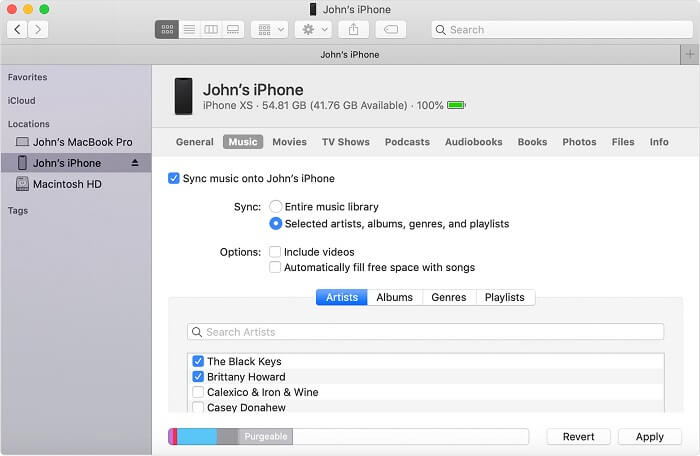
Step 1. Connect your iPod to your Mac using a USB cable, or if you set up WiFi syncing, you can use a WiFi connection.
Step 2. Open Finder on your Mac, and then select your iPod in the Finder sidebar.
Step 3. At the top of the Finder window, click Music, then check “Sync music onto [your iPod’s name]”.
Step 4. Choose a Spotify music file or a selection of Spotify music files you want to sync from a Finder Window, then click Apply to start the transfer.
Method 2. Put Spotify Music on iPod with iTunes on PC
If you’re using macOS Mojave or earlier or a Windows PC, use iTunes to sync local songs to your iPod. Make sure that iTunes has been installed on your computer before syncing.
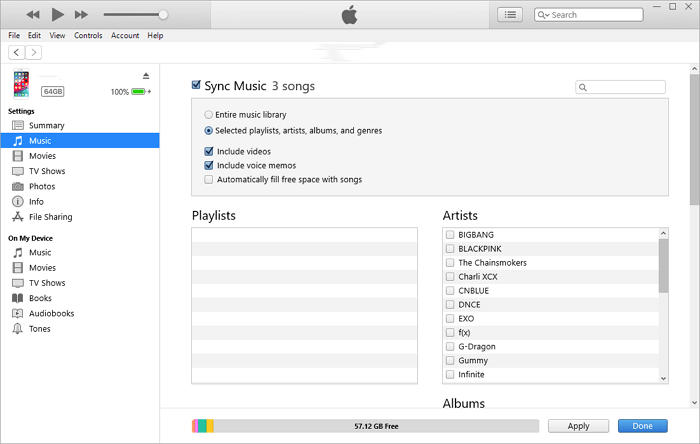
Step 1. Connect your iPod to your Windows PC using a USB cable, or if you set up WiFi syncing, you can use a WiFi connection.
Step 2. Launch iTunes on your Windows PC, and create a new playlist in iTunes for saving Spotify songs by clicking File > New > Playlist.
Step 3. Click the iPod touch near the top left of the iTunes windows and choose Music.
Step 4. Check Sync Music and select Entire music library or Selected playlists, artists, albums, and genres.
Step 5. After selecting Spotify songs that you want to sync, click Apply to start transferring Spotify music from your Windows PC to your iPod.
Method 3. Move Spotify Music to iPod Using Apple Music
If you subscribe to Apple Music, you can turn on Sync Library to access your Spotify music by downloading it from Apple Music on your iPod.
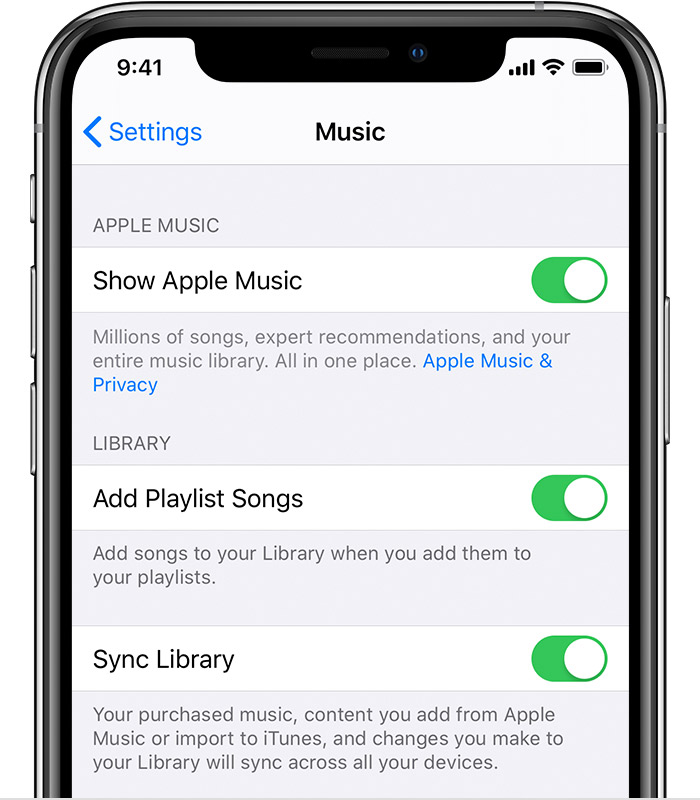
Step 1. Open Apple Music on your Mac or iTunes on your Windows PC.
Step 2. From the menu bar at the top of your screen, choose Music > Preferences on your Mac or Edit > Preferences on your Windows PC.
Step 3. Go to the General tab and for Mac users, select Sync Library to turn it on; as for Windows users, select iCloud Music Library to turn it on.
Step 4. Then transfer Spotify music to Apple Music or iTunes to make Spotify music sync on all of your devices.
Step 5. Go to Settings > Music on your iPod and turn on Sync Library, then download Spotify songs from Apple Music on your iPod.
Part 5. FAQs about iPod and Spotify
Which iPods can use Spotify?
The iPod Touch from 5th generation to 7th generation support Spotify. With a Premium account, you can download songs by toggleing the download switch in the Spotify app.
How to download music from Spotify to iPod Nano?
Unfortunately, Spotify is not natively supported on the iPod Nano. Thus, you cannot download music from Spotify to iPod Nano. But you can convert and transfer Spotify songs to your iPod Nano by using Tunelf Spotify Music Converter.
Can you transfer songs from Spotify to iPod Shuffle?
Yes, you can. You can download and convert Spotify songs to a format compatible with the iPod Shuffle by using Tunelf Spotify Music Converter. Then you can easily transfer Spotify songs to your iPod Shuffle for playing.
What are some alternatives to Spotify for iPod?
Apple Music and Amazon Music are great alternatives that are more compatible with older iPod models. If you buy MP3 songs from Amazon Music, you can move them to those older iPod models without limit.
Part 6. Conclusion
Trying to figure out how to play Spotify on your iPod? After reading the post, you do know how to get it done. If you have an iPod touch, you can control the music playback from the iPod touch directly. With an iPod Nano, Shuffle, or Classic, you can use Tunelf Spotify Music Converter to download Spotify songs first and then transfer them to your iPod for playing without any hassle.
Get the product now:
Get the product now:






