DJ Player Pro is an exceptional full-stack DJ system as it implements all DJing styles from traditional mixing of two tracks, manual beat-matching, to the most complex 4 decks synced controller plus turntable setup. All iOS users can use DJ Player Pro to create their unique tracks and controls them on your controller.
The default music library of the iOS device, the same library used by the Apple Music app. You can make your music available offline in the Apple Music app as DJ Player can read fully downloaded, offline music only. Similar to Apple Music, Spotify offers a huge catalog of tracks to listen to. In this post, we’ll talk about how to mix Spotify with DJ Player Pro.
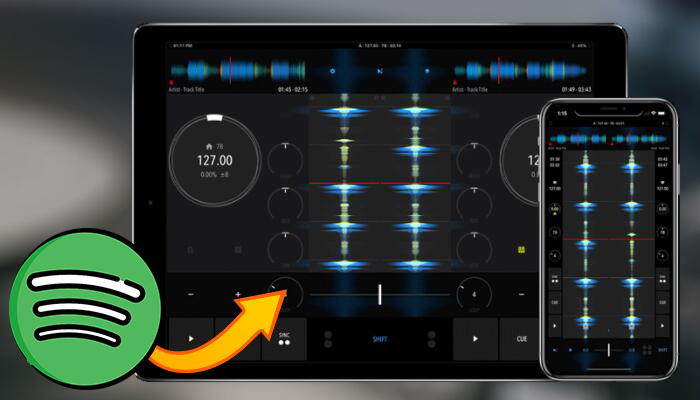
Part 1. Method to Download Spotify Music to MP3
DJ Player Pro runs great on every iOS device, and you’re allowed to recreate your own tunes by importing tracks into DJ Player Pro in advance. However, those audio file formats compatible with DJ Player Pro include MP3, AAC, WAV, ALAC, AIFF, and STEMS. If you want to add your music files to DJ Player Pro, you should check the format first.
To mix Spotify with DJ Player Pro, it is not easy to get Spotify on DJ Player Pro. Spotify, as a popular music streaming service, put restricted encoding and streaming technology. This allows audios to start faster, player smoother, and deliver the higher audio quality, but you only use those audios from Spotify on those specific devices.
For using Spotify on DJ Player Pro, you need to remove the restricted DRM protection from Spotify and convert Spotify music to MP3 first. To complete this special task, you need a third-party tool called Tunelf Spotibeat Music Converter. It is a professional yet easy-to-use music converter that allows all Spotify users to download music from Spotify to MP3.

Key Features of Tunelf Spotify Music Converter
- Download Spotify playlists, songs, and albums with free accounts easily
- Convert Spotify music to MP3, WAV, FLAC, and other audio formats
- Keep Spotify music tracks with lossless audio quality and ID3 tags
- Remove ads and DRM protection from Spotify music at a 5× faster speed
Part 2. How to Import Spotify to DJ Player Pro for Mixing
First of all, you’ll need a subscription to Spotify no matter you choose a free or premium subscription. Also, you’ll need to download and install Tunelf Spotibeat Music Converter on your computer. Once installed, launch Tunelf app on your computer and follow the below steps to download music from Spotify to a compatible format.
Step 1 Select your Spotify music tracks

Start by launching Tunelf Spotibeat Music Converter on your computer then Spotify will automatically load on your computer. Next, select a song or playlist that you want to download and add them to the conversion list of Tunelf app. To load them into Tunelf app, you can drag and drop your required songs to Tunelf app; or you can copy and paste the URI of the track or playlist into the search box for the load.
Step 2 Customize your output settings

Next, choose your desired audio quality according to your demand. By clicking the Menu bar > Preferences > Convert, you’ll see a pop-up window where you can adjust the audio parameter. Here you can set MP3 as the output format, and you could also change the bit rate, sample rate, and channel for getting higher quality. Tap OK to save all the settings then go back to the interface.
Step 3 Download Spotify music to MP3

To initiate the download of Spotify music, select the Convert button on the bottom right corner. Then Tunelf Spotibeat Music Converter will save your required songs to the default folder on your computer. The more the download tracks, the longer the download time. After download and conversion, you can go to browse all the downloaded tracks in the converted list by clicking the Converted icon.
Step 4 Add Spotify music to DJ Play Pro
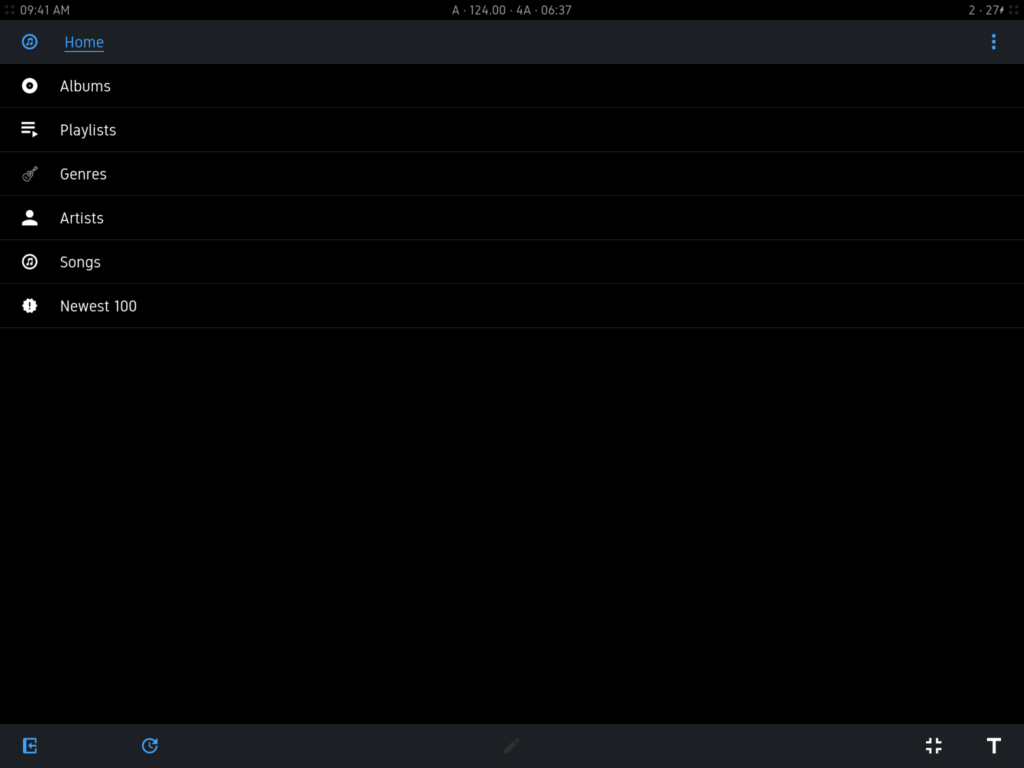
Now you could browse, manage and load all your converted Spotify music files on DJ Player Pro. The default music library of the iOS device, the same library used by the Apple Music app. You can add Spotify music to iTunes or Apple Music then sync your entire library. DJ Player Pro can read fully your downloaded Spotify songs. Just tap on the upper left corner to choose between the various sources then add Spotify songs for mixing.
Conclusion
Those tracks from Spotify are copyright protected and cannot be played by third-party applications. With the help of Tunelf Spotibeat Music Converter, you can easily use Spotify music everywhere, including DJ Player Pro. What’s more, you can also listen to Spotify music offline on various devices without the limits.






