Among GPS running watches, the Suunto Watch has jumped on the Wear OS bandwagon with a bang. And for sports lovers, sports just got better for you. It does not matter whether you are stepping out for a swim, a bike ride, a run, or a roller-skating session, Suunto Watch is keen to fill many roles. In addition to tracking your speed and monitoring your heart rate, you can play Spotify on Suunto 7 or other Suunto watches as you run errands.
This brings us to our next focus point: How do you get Suunto Spotify offline? Spotify is indeed the giant of all music streaming services on the web. Many users are, therefore, looking for ways to move with their playlists, whether at outdoor or indoor activities. So, you wonder how you can listen to Spotify on Suunto Watch offline while working out.
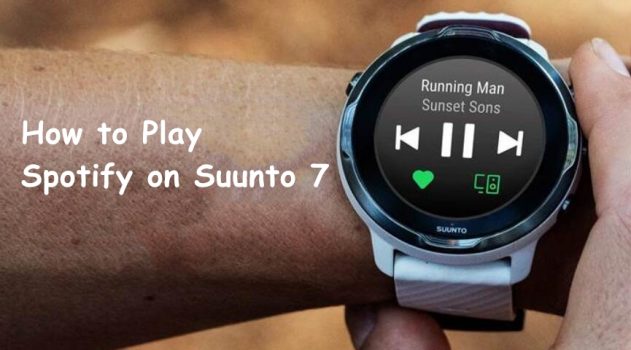
Part 1. Can You Use Suunto Watch with Spotify?
Yes, you can use Suunto Watch with Spotify whether you are a Free user or a Premium subscriber. Spotify has added its streaming service to most Wear OS watches, including Suunto Watch, Galaxy Watch, Fossil Watch, and more. But if you want to listen to Spotify on your Suunto Watch, you have to upgrade to Premium. Fortunately, there is still a way to allow you to listen to Spotify on Suunto Watch offline without Premium.
Part 2. How to Play Spotify on Suunto Offline with Premium
There are some new features added to Suunto Watch. The great thing is that Spotify designed a special version for Suunto Watch. This means that you can download Spotify from the Google Play Store to your watch. Then you can listen to Spotify music on your wrist without your phone. With a Premium subscription, you have the ability to get offline Spotify on Suunto Watch.
How to Control Spotify on Suunto 7/9
All Spotify users, including Free users, can stream music on their Suunto watches. But Free users can only stream their tunes in Shuffle Mode using a WiFi or cellular connection.

Step 1. Turn on your Suunto 7 and go to connect your watch to a WiFi network.
Step 2. Press the Power button to launch a list of apps, then open the Google Play Store app.
Step 3. Select the Search icon and type Spotify by using the keyboard or the microphone.
Step 4. Once you find Spotify, tap the install icon to download the app to your watch.
Step 5. Go to open Spotify on your watch and select an album or a playlist to play.
How to Download Spotify Music to Suunto 7/9
Spotify Premium users can download their favorite albums, playlists, and podcasts to listen offline. With a Premium subscription, you can start your Suunto Spotify offline.
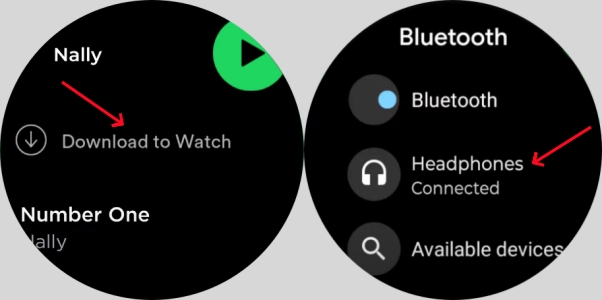
Step 1. Open the Spotify app on your Suunto 7 and head to your music library.
Step 2. Find the music and podcasts you want to download for offline listening.
Step 3. Tap Download to Watch, then head over to the Downloads section on your watch.
Step 4. Go back to the watch face, swipe down from the top of your screen, and tap Settings.
Step 5. Tap Connectivity > Bluetooth > Available Devices and select your headphones to connect. Now you can listen to Spotify music offline without your phone.
Note
Make sure your Suunto Watch runs at least Wear OS 2.0 or higher. Besides, Spotify on your device is required to update to the latest version.
Part 3. Method to Get Suunto Spotify Offline Without Premium
Since Suunto Spotify offline is only available for Premium subscribers, you have to get a Premium subscription first. But here a third-party tool can enable you to listen to Spotify offline on Suunto Watch without Premium. Tunelf Spotify Music Converter, a professional music converter, works smartly to download music tracks, albums, playlists, and podcasts from Spotify.
It’s great that Suunto Watch can store thousands of tracks so that you can listen to your favorite songs on the go – without your phone. Thus, you can listen to local music tracks from your watch without carrying your phone. Here you can get Spotify music files on Suunto for offline listening by using Tunelf Spotiy Music Converter.
With Tunelf Spotify Music Converter, you can download and convert songs and playlists from Spotify to several formats like MP3 for playing on Suunto 7. Just follow these steps to use Tunelf Spotify Music Converter to download music from Spotify then play Spotify music on Suunto 7 without carrying your phone.

Key Features of Tunelf Spotify Music Converter
- Download Spotify playlists, songs, and albums with free accounts easily
- Convert Spotify music to MP3, WAV, FLAC, and other audio formats
- Keep Spotify music tracks with lossless audio quality and ID3 tags
- Remove ads and DRM protection from Spotify music at a 5× faster speed
Step 1 Add Spotify playlist to the converter

Launch Tunelf Spotify Music Converter on your computer then wait for Spotify to load. Spotify opens automatically then dash to the music library on Spotify to allocate your favorite playlist. Next, add them to the interface of Tunelf program. You can drag and drop your preferred playlist to the interface of Tunelf program or copy the URL of the track or playlist and paste them to the search bar. Your playlist will be added to Tunelf Spotify Music Converter.
Step 2 Select the output format for Spotify songs

Your added playlist must have its parameters set to your preference. Go to the menu option and hit Preferences. Then go to the Convert option. Here you can set the output format like MP3, FLAC, AAC, M4A, M4B, and WAC according to your demand. To get better audio quality, you could also adjust the channel, sample rate, and bit rate. After your settings are complete, click the OK button to save all the settings.
Step 3 Start to download Spotify playlist to your computer

Confirm that the set parameters are correct then hit the Convert button. Your Spotify playlist will be downloaded and converted to your chosen format by Tunelf Spotify Music Converter. To allocate it, browse all the converted Spotify tracks or playlists in the history folder by clicking the Converted icon. You can also continue to click the Search icon at the rear of each track to locate the folder where your Spotify music tracks are saved on your computer.
Part 4. How to Listen to Spotify on Suunto Watch Offline
The process of download and conversion opens a leeway for you to use the world’s most popular streaming service – Spotify – on your smartwatch. And now Tunelf software has offered you the chance to get offline Spotify music on your Sunnto 7 without Premium. So that’s out of the way. Now, let’s talk about how to move Spotify music to Suunto 7 for offline playback.
4.1 Steps to Transfer Spotify Music to Suunto 7
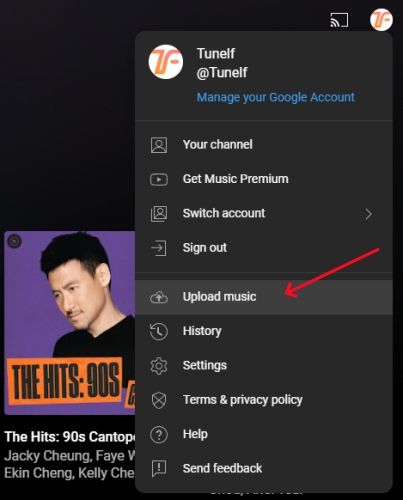
Step 1. First, upload Spotify music to YouTube Music. To do this, go to the homepage of YouTube Music and log into your account. Click your photo profile and select Upload Music from the drop-down menu then start uploading your Spotify songs to YouTube Music.
Step 2. Next, run YouTube Music on your Suunto 7 and sign in to your account. The uploaded Spotify songs will automatically appear on your smartwatch.
Step 3. Finally, tap the Download icon next to the song, album, or playlist. Wait for your Spotify songs to be downloaded on your Suunto 7. You can now listen to Spotify on Suunto 7 as you desire.
Alternatively, you could also sync Spotify music from your phone to the watch via Bluetooth. Simply transfer Spotify songs to your Android phone and then sync them to your Suunto 7.
4.2 Steps to Listen to Spotify Without a Phone

Step 1. Turn on your Suunto 7 and swipe down from the top of your screen, then open Settings.
Step 2. Tap Connectivity > Bluetooth > Available devices. Your watch will search for nearby devices.
Step 3. When the name of your headphones displays on the watch face, tap the name to connect.
Step 4. Launch the music app on your watch and select your Spotify music files to play on your watch.
Conclusion
Suunto 7 is a great Wear OS for those looking for a sleek and lightweight watch to keep track of their fitness. Listening to Spotify on Suunto 7 will just create a serene environment for a complete feel. You can use Spotify for Suunto 7 to control music on your wrist. Also, with the help of Tunelf Spotify Music Converter, there is absolutely no limit to transporting your Spotify playlist everywhere you go.
Get this product now:
Get this product now:







3 replies on “How to Get Suunto Spotify Offline [Latest Guide]”
hallo, ich benötige hilfe. ich komme nicht weiter. wie bekomme ich die songs jetzt auf meine suuno 7. ich finde die menüoption upload songs nicht!
wer kann mir helfen.
vielen dank und viele grüße
Thanks for sharing, this is a fantastic article post.Really thank you! Really Cool.
I admire the beneficial information and facts you provide in your posts. I will bookmark your blog and have my children examine up right here often. I am quite positive theyll discover a lot of new stuff right here than anyone else!