Smartwatches have become increasingly popular as versatile gadgets that blend style, convenience, and advanced technology. Since they not only function as fitness trackers, but also can be used as communication tools and even entertainment hubs, it seems like they become essential accessory for modern lifestyles. Among numerous smartwatches, Huawei Watch stands out because of its 2-week battery life and actual product functions. One of the amazing features is the ability to access media streaming content. Thus, many users want to know if it is possible to play Spotify on Huawei Watch.
This streaming service feature is particularly appealing to fitness enthusiasts and commuters who want instant access to their favorite playlists without carrying a phone. If you are also eager to know the answer, this post is a must-read. In the following content, you can learn the best 2 ways to get your favorite Spotify music on your Huawei Watch no matter what your watch model is.
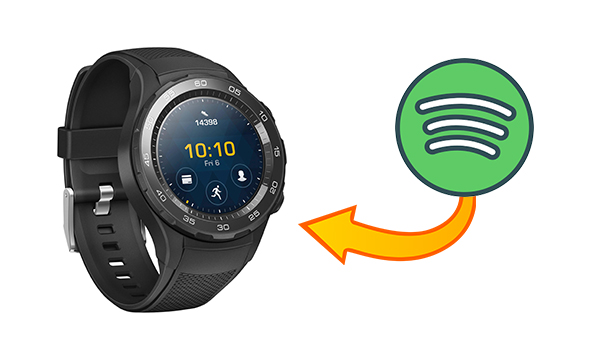
Can You Get Spotify on Huawei Watch?
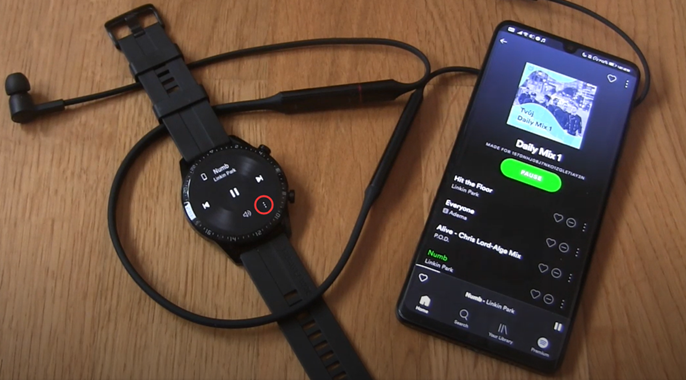
Spotify is a giant in the music streaming market, offering streaming services to multiple smartwatches like Apple Watch, Garmin Watch, Fitbit Watch, and Galaxy Watch. But it is a pity that the Huawei Watch does not have official integration with it. Thus, you cannot directly use Spotify on the Huawei Watch at present.
But you can still access Spotify on your Huawei Watch via alternative methods. For example, you can control the Spotify music playback via your Huawei Watch or play them as your local music files on your watch without the phone. Don’t worry, and in the following part, we’ll introduce two ways to play Spotify on Huawei Watch. They both work fine on all Huawei Watch models. Let’s explore the details together!
Method 1. Play Spotify on Huawei Watch Without Phone
When you indulge in exercising or other things, playing Spotify music directly from your wrist is a very convenient and excellent idea. The most straightforward way to get this seamless experience is to use the Spotify app on your smartwatch. But it is a pity that you can get the official Spotify app on your Huawei Watch. Luckily, the Huawei Watch allows you to play your own music files unlimitedly. So, you can choose to download and convert your favorite Spotify songs or playlists to local music files, and then there is nothing easier than transferring and playing them on your watch without your phone.
When try to do so, you may be blocked by the DRM protection of all Spotify music. It limits you to only access Spotify content on its official platform. Thus, you need to find a method to remove them first. Why don’t you try the Tunelf Spotify Music Converter?
Tunelf Spotify Music Converter is the best choice for both Spotify Free and Premium users, offering all the users the ability to download and convert Spotify songs, playlists, albums, and podcasts to normal audio formats, including MP3, AAC, M4A, M4B, FLAC, and WAV. It also keeps the original sound quality and ID3 tags to ensure your listening experience. After downloading, you can easily transfer the downloaded music files to other platforms and devices for offline listening.

Key Features of Tunelf Spotify Music Converter
- Download Spotify playlists, songs, and albums with free accounts easily
- Convert Spotify music to MP3, WAV, FLAC, and other audio formats
- Keep Spotify music tracks with lossless audio quality and ID3 tags
- Remove ads and DRM protection from Spotify music at a 5× faster speed
Step 1. Download and Convert Spotify Music to Huawei Watch-supported Formats
Before downloading, it’s essential to figure out what formats are supported by Huawei Watch. According to the watch series, there might be a little different. The exact Huawei-supported formats are as follows:
| Product | Supported Music Format |
| Huawei Watch 3 Series | MP3, AAC, WAV, FLAC, OGG, M4A, OPUS, AMR, and IMY |
| Huawei Watch GT 3 Series | MP3, AAC, WAV, FLAC, M4A, and OPUS |
| Huawei Watch GT Runner, FIT 2, Buds | MP3, AAC, WAV, FLAC, M4A, and OPUS |
| Others | MP3, AAC, and WAV |
After knowing the music format to be uploaded, you can use Tunelf Spotify Music Converter to export Spotify music to MP3 or other audio formats available on your watch. Here’s a comprehensive guide that shows you how to use Tunelf Spotify Music Converter. Let’s check out now.
1 Import Spotify Music to Tunelf Software

Open Tunelf Spotify Music Converter on your computer, then it will automatically load the Spotify app. Then you can go to Spotify and find the music you prefer to listen to on your Huawei Watch. After selecting Spotify music, just drag and drop Spotify songs to the interface of Tunelf software. Or you can either copy the Spotify music link and paste it into the search box on the converter, then click the + button to load the music.
2 Customize the Output Audio Parameters

Once you’ve added Spotify songs to the conversion list of Tunelf software, click the menu icon at the top right corner and choose the Preferences option. You’ll see a pop-up Convert window featuring a list of audio setting options, including the format, bit rate, channel, and sample rate. You need to set them depending on your needs. Then click the OK button to save the settings.
3 Start to Convert Spotify Music to MP3

When you’ve made your audio settings, just click the Convert button in the lower right corner. Then Tunelf Spotify Music Converter will save Spotify songs to your specific folder. After the conversion is done, you can click the Converted icon to open the history list. Then you can browse all the converted Spotify songs in the history folder. Now you are able to transfer Spotify music to Huawei Watch for playing.
Step 2. Transfer Downloaded Spotify Music to Huawei Watch
After all the Spotify songs you select have been converted and downloaded to an audio format compatible with Huawei Watch, you’re prepared to transfer Spotify music to Huawei Watch. But before adding Spotify songs to Huawei Watch, you need to move Spotify songs to your phone first. Here are the exact steps you can follow:
1. Connect your mobile phone and your computer with a compatible USB cable.
2. Then, find the folder that contains the downloaded Spotify music files. You can directly drag and drop them to your phone’s Music folder.
3. If you are using an iPhone, you need to upload the Spotify downloads to the iTunes software on your desktop, and then sync them to your iPhone.
4. Once you have downloaded Spotify files on your mobile phone, open the Huawei Health app on your phone.
5. Tap Device to locate the device details screen. Then, select Music under Featured, or tap on your watch icon to select the Music option.
6. Scroll down to the Music section, and you’ll find two options – Manage music and Control phone music. Then just choose the Manage music option.
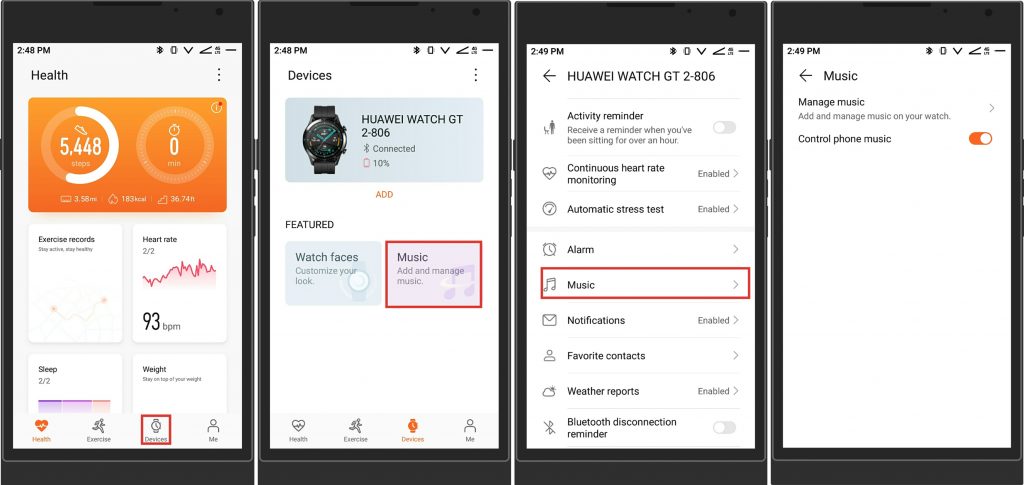
7. You’ll get two options at the bottom – Add songs and New playlist. Simply tap Add songs at the bottom to start adding Spotify songs to your Huawei Watch.
8. A prompt will appear asking from where you want to add music – Device or Music player, then tap Device.
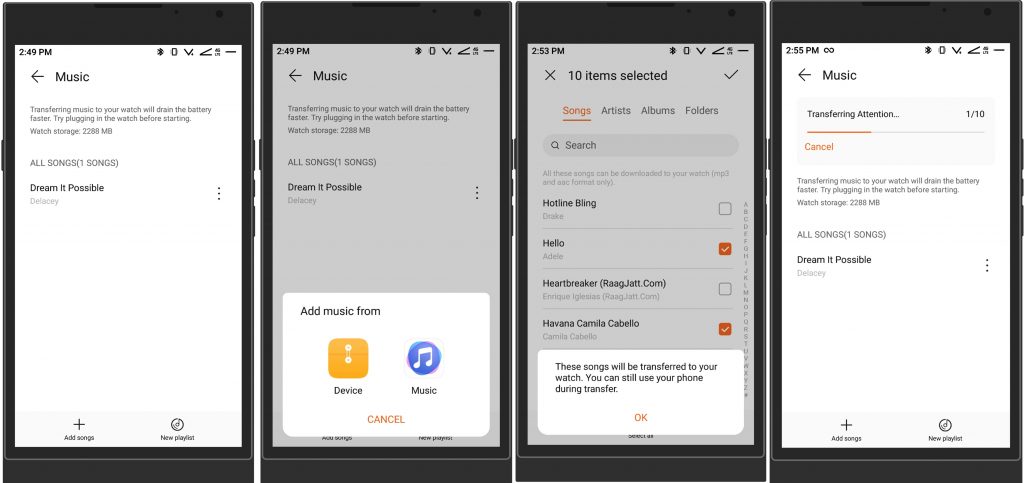
9. Select the songs you want to add and tap on the Tick icon on the top right. Then tap OK and transferring Spotify music from Device to Watch will start.
10. To transfer a Spotify playlist to your Huawei Watch, you can tap New Playlist on the bottom right to add a new playlist. Then enter the desired playlist name and tap OK.
11. Go to select Spotify songs to add to the playlist and tap on the Tick icon on the top right.
12. Your Spotify playlists will appear under My Playlist, and you can continue to add Spotify songs by tapping the playlist name.
Step 3. Play Spotify Music on Huawei Watch Offline
Now all Spotify songs you add will be accessible on Huawei Watch. It’s easy to play Spotify music on your watch now without using a phone. You can pair your watch with a pair of Bluetooth earbuds, then follow the below steps to start your listening to Spotify on Huawei Watch.

1. Power on your watch and open the player by tapping Music.
2. After opening Music, scroll down to tap Songs and find Spotify music.
3. Select any music track you want to listen to and start playing on your watch.
For playing playlists, you need to open Music Player through Menu to access Playlists. In Music Player, tap on the Up-Arrow icon at the bottom to access the playlists and list of songs. Now you can play Spotify playlists on Huawei Watch.
Method 2. Connect Spotify to Huawei Watch with Phone
While the Spotify app is not currently available on Huawei Watch, you can still control Spotify music playback on your mobile phone directly from your wrist—as long as your phone is nearby.
Step 1. Power on your phone and enable Bluetooth on your device.
Step 2. Open the Huawei Health app, touch Device, and select your watch.
Step 3. Touch Music and turn Control Phone Music on.
Step 4. Then launch Spotify on your phone and select a playlist to play.
Step 5. Go to open the music player on your Huawei Watch.
Step 6. Touch the three-dot icon and select Phone as the destination.
Now you are able to use your watch to control the streaming of Spotify on your phone. On the playback screen of your watch, you can switch between songs and adjust the volume.
Conclusion
And voila! That’s all the method you can use to play Spotify on Huawei Watch. You can choose to control Spotify from your phone on your watch. Or you can use Tunelf Spotify Music Converter to download Spotify music to your watch for playing at any time. Except for playing Spotify music on Huawei Watch, you can keep those Spotify songs downloaded by Tunelf Spotify Music Converter forever. What’s more, you can listen to Spotify music whenever you want even though you don’t have an internet connection.
Get the product now:
Get the product now:






