Listening to music becomes one of our lifestyles in entertainment and Spotify is the popular music streaming platform we use. My friends and I usually listen to millions of songs on Spotify too. However, sometimes, the listening experience is not always that pleasant. We may encounter the Spotify keeps skipping songs issue occasionally. That’s annoying and it disturbs us to enjoy Spotify music. So, we write this post to help you who are in the same trouble as us. Now don’t hesitate to read below.
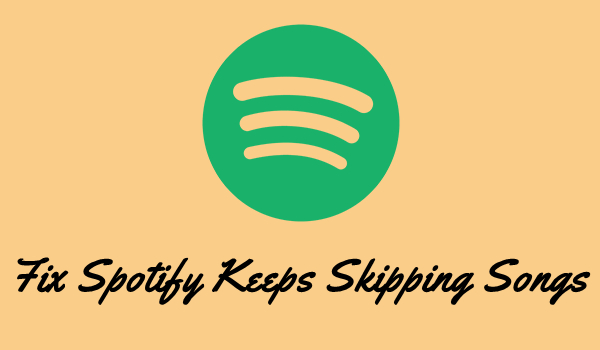
Part 1. Why Does My Spotify Keep Skipping Songs?
For the most common reason, the skipping songs issue is caused by the Spotify server. The server fails to work properly especially when it receives many inputs. While there is no concrete reason why it skips songs, we’ve tried the following methods to fix it successfully. You can check below.
Part 2. How to Fix Spotify Skipping Songs
Though there is no official method or solution to this issue, we’ve collected the workable methods proven by many people below. You can apply them one by one to try to solve your problem.
Fix 1. Check your Internet connection
The first thing you need to do is to check your internet connection. Sometimes, your network is not stable or accessible to the internet. In this case, you cannot access internet resources. And the player may skip one by one and only play the song you’ve listened to before or save it as a cache in your device. To solve it, just change a safe and stable Wi-Fi connection instead of the original one.
Fix 2. Restart your device
The other simplest way to fix the software error is to restart your device. Just turn on and off your device to restart and the small glitches and errors may be resolved. If still not, you can check the next method.
Fix 3. Log out of your Spotify account and re-login
If you find that Spotify keeps skipping songs, you can log out of your Spotify account and try a new valid again.
Fix 4. Delete and reinstall the Spotify app
If your problem hasn’t been resolved, perhaps there is something wrong with the Spotify app itself. Now you can try to delete the app and reinstall it again from the App Store. Then log in to your Spotify account to see if it works well.
Fix 5. Delete the app cache and unnecessary data on your device
Do you know that every time when you open eth Spotify and have a use, the data that occurred in this process will all be saved on your phone? Yes, don’t ignore that. They take up much storage space and make it difficult to stream your favorite Spotify music. So, if your songs keep skipping on Spotify, why not try this method? Perhaps you can solve the skipping problem.
Fix 6. Lower the music streaming quality
Have you noticed that? The higher your music streaming quality is, the more data you’ll use. If your streaming quality is high, then try to change it to a lower class. Though the high-quality music is more beautiful than the lower classes, it’ll pause or skip during the streaming period, especially when you’re not under a good network.
Fix 7. Switch to offline mode
You can turn on the Offline Mode when the streaming process is not stable. Under the Offline Mode, you can listen to the songs you’ve downloaded without a network. However, the downloaded songs are not saved in your local drive. So, if you’ve cleared the cache of the app, perhaps the downloaded songs cannot be heard offline. They may be skipped too.
Part 3. Ultimate Method to Fix Songs Keep Skipping on Spotify
Have you found your solution in the above discussion? If still not, don’t worry. We’ll show you the best way to fix the skipping issue. Or if you thought that some of the solutions in the above cannot better meet your needs, you can also take this way into consideration. This way is easy to apply. All you need is a professional Spotify music converter – Tunelf Spotibeat Music Converter.
Tunelf is designed to remove the copyright restrictions so that Spotify music can be played on other compatible devices. And Tunelf supports 6 popular audio formats to meet your different kinds of needs. After conversion, you can keep the converted music files as local files and play them on any other compatible devices you like. And you can enjoy your music tracks without skipping issues surely. The concrete procedures are as follows:

Key Features of Tunelf Spotify Music Converter
- Download Spotify playlists, songs, and albums with free accounts easily
- Convert Spotify music to MP3, WAV, FLAC, and other audio formats
- Keep Spotify music tracks with lossless audio quality and ID3 tags
- Remove ads and DRM protection from Spotify music at a 5× faster speed
Step 1 Import Spotify Music to the Program
For a better user experience, we suggest you sign up for Tunelf Spotibeat Music Converter. And please make sure to download and install the Spotify app on your device. When you launch Tunelf, the Spotify app will work at the same time. And you’ll enter your Spotify app automatically. You can just choose a song by clicking Share > Copy Link and paste the link to the search bar, then click the Add + icon to load music files. The other simple way is to drag and drop the music tracks into the program.

Step 2 Set the Output Audio Format
Tunelf can help you convert Spotify music to MP3 and other 5 audio formats. You can see a menu icon on the top right of the interface. Then you can click it and select the Preferences > Convert to set the output format. We’ve set MP3 as default because it can be played on multiple devices or platforms. And the conversion speed is 5× and you can set it to 1× for a more stable conversion.

Step 3 Convert Spotify Music to MP3
After setting the formats, you can click the Convert button to start the conversion. It’s no problem to convert a batch of music files. You only need to wait for a short time till it is finished. When the conversion is over, you can access the converted music files easily in your local folder by clicking the Converted icon.

Now you can play Spotify on multiple devices offline forever without a premium. You can transfer or upload to the devices you like. Or you can play it on the local music player. Therefore, the Spotify keeps skipping songs problem can be solved.
Bottomline
When listening to Spotify music, it’s annoying that Spotify keeps skipping songs. Still, the experts cannot speak out about the reason. So, we’ve collected some workable methods in the above discussion to fix the issue. Also, there is the best alternative way, which is to convert Spotify to MP3 and other audio formats via Tunelf Spotibeat Music Converter. Then you can listen to Spotify on multiple devices you like without limitations. And the skipping problem can be solved. I hope this post can be helpful for you. If you have more tips for today’s topic, you can share them in the comment area below.
Get the product now:
Get the product now:








