Spotify, a top-tier music streaming service, enables you to access more than 100 million songs and various other content with a free or paid subscription. The open sources from Spotify have completely changed the way you listen to music anywhere. However, not all users know the equalizer feature of Spotify, letting you enhance your favorite type of music to sound their best on your devices.
The equalizer is a device used in equalization for frequency-dependent processing of audio signals. With the equalizer, you can fine-tune specific frequencies of the sound spectrum. You can personalize the sound for different genres, rooms in your home, or specific speakers. It doesn’t matter if you don’t know the equalizer. So, we’re here to help you use Spotify equalizer to make Spotify music sound better.
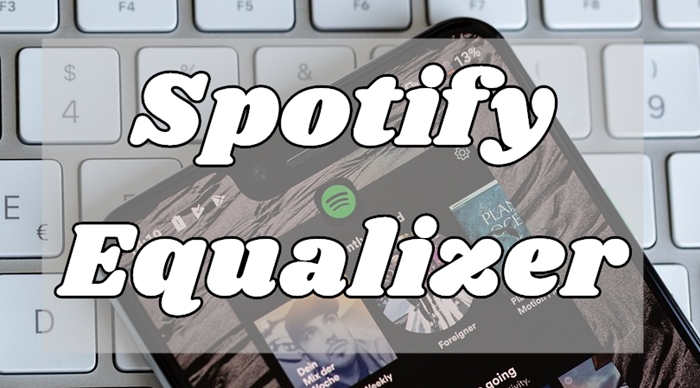
Part 1. Does Spotify Have an Equalizer?
Equalizer is a good tool that helps you to adjust the music and get a better experience. Luckily, Spotify is equipped with a built-in equalizer. You can use it to modify the Spotify music you like according to your music taste. Whether you are accustomed to using the Spotify app on your mobile or computer, you can access it without much effort. You can adjust it the way you want, or if you are not sure about the effects, you can choose the presets that Spotify prepared for you. In general, Spotify equalizer is indispensable if you want to get a better music experience. The next parts will teach you how to use it on all your devices.
Note
When you are using Spotify Connect to play music on another device, equalizer settings are unchangeable.
Part 2. How to Use Spotify Equalizer on Android & iPhone
For those mobile users, it’s easy to change the equalizer settings from the Spotify app since Spotify offers a built-in equalizer for users. To use the equalizer for Spotify on your Android device, iPhone, or iPad, just perform the below steps.
• On iPhone/iPad:
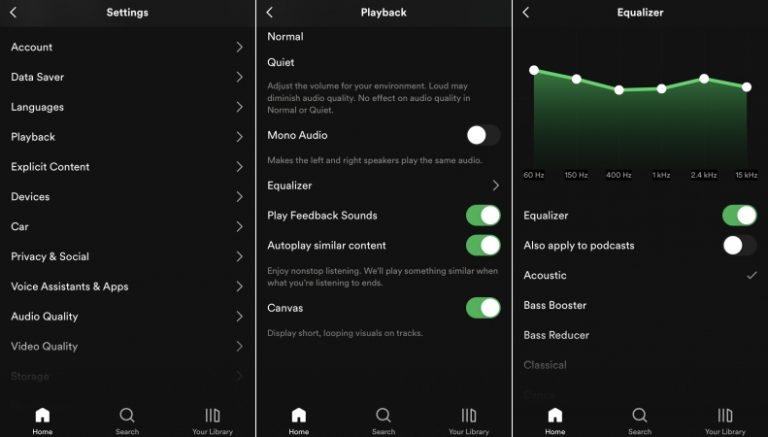
Step 1. Launch Spotify on your iPhone or iPad and then press the Home tab at the bottom of the screen.
Step 2. Tap on the Settings gear in the top-right corner and select Equalizer under Playback then switch it on.
Step 3. Now you will see a pop-up window where you can customize specific frequencies for the music you’re playing.
Step 4. Choose a preset, or drag the dots on the equalizer to find a sound you like to listen to with your headsets.
• On Android:

Step 1. Open Spotify on your Android device and then tap Home at the bottom of the interface.
Step 2. Tap on the gear icon in the top-right corner to access Settings and choose Equalizer under Audio Quality.
Step 3. Choose the sound you like in your device’s audio settings and remember to save your adjustments.
Part 3. How to Use Spotify Equalizer on Windows & Mac
With the built-in feature of the equalizer, you can adjust the levels of bass and treble in music on your mobile devices directly. However, those desktop users need to turn to a third-party equalizer to alter the volume. Here’s how to use Spotify with equalizers on your computer.
Step 1. Install and launch the Spotify app on your Windows or Mac computer. Then, log in to your account.
Step 2. Go to the Home tab and click the profile icon at the top right corner. Next, choose Settings.
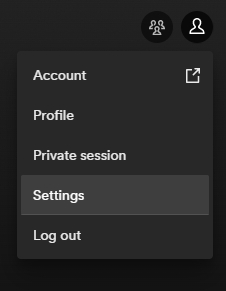
Step 3. Scroll down and you can find Equalizer in the Playback section. Just toggle the button on and you can adjust it as you wish. The Presets panel also has many options for you to choose from.
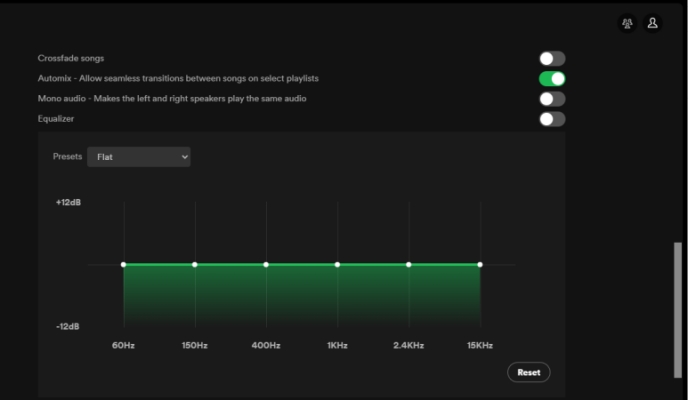
Part 4. Best Equalizer Settings for Spotify to Get Better Sound
To get an equalizer for Spotify is easy to achieve, but adjusting the music preset is no easy feat. If you’re ever stumped, this part can help you get a more effective adjustment, thus making your listening more personal and enjoyable. Here are the basic instructions for of some the best equalizer presets from Spotify:
• Acoustic Music
If you prefer to listen to music that solely or primarily uses instruments without digitally modified sounds, you could choose to hear your music in acoustic versions. This is a good way to set up your equalizer.
• Electronic Music
For electronic music, you know the bass is super important. Many times it employs electronic musical instruments, digital instruments, or circuitry-based music technology in its creation, and tweaks the music preset to your needs.
• Classical Music
If you often hear classical music, you’d like most of the sounds from instruments such as pianos, violins, acoustic guitars, or a full orchestra. These EQ settings can get the most out of it.
• Pop Music
Most people get used to listening to Pop music, and it is a genre of popular music. To listen to Pop music, you’d boost the mid-range frequencies more than anything else and also boost a bit the low-mid and high-mid frequencies.
• Bass Music
Bass music is another popular music genre. If you also enjoy bass tracks, you can try to boost the lower frequencies. So, you can enjoy better bass music. But please don’t overdo it. Otherwise, you are not able to hear other elements in this track.
• Hip-Hop Music
The use of rhythmic and rhyming speech makes hip-hop music famous. If you are keen on hip-hop, then the hip-hop presets from Spotify Equalizer are made for you. With it, you can fully experience the charm of this kind of music.
• Jazz Music
Many music lovers indulge in jazz music. When you choose the Jazz presets equalizer on Spotify, you will find the vocals are quieter than other frequencies, which brings you the dreamy and unique atmosphere of jazz music.
Part 5. Best Equalizer Apps for Adjusting Spotify Music
With the built-in equalizer on the Spotify app, you can adjust all frequencies and find the best listening music experience. But if you find the original equalizer can not satisfy your needs, you can try some third-party equalizers introduced in this part.
1. Equalify Pro (Windows & Android)
Equalify Pro is an easy-to-use equalizer that aims to improve the sound quality of your favorite audio applications such as Spotify. With a valid license, you change the equalizer on Spotify PC by following the below steps.
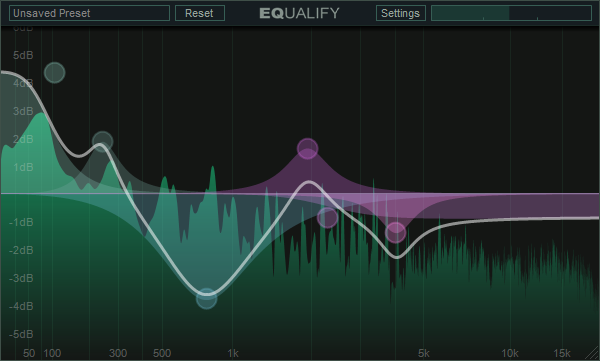
Step 1. Download and install Equalify Pro on your Windows computer and then launch Spotify.
Step 2. Choose a playlist or an album to play and a small EQ icon will pop up at the top bar.
Step 3. Click on the EQ button and start to adjust the music preset in the pop-up windows according to your demands.
2. Audio Hijack (Mac)
Audio Hijack is a professional-grade application that offers various features to you for use. The most notable is that you can control your audio with gorgeous effects. If you want to use Spotify with the equalizer on your Mac, just perform the below steps.
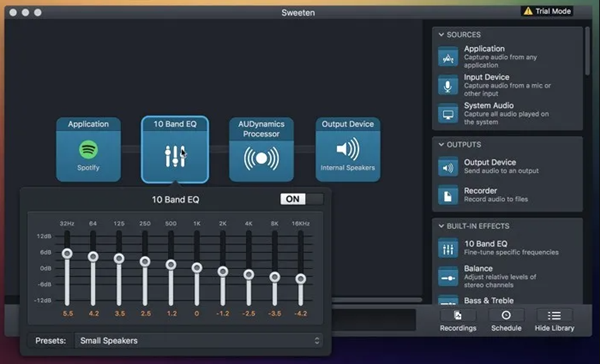
Step 1. Download and install Audio Hijack on your Mac computer and then launch it immediately.
Step 2. Click Select an App from the interface of the program and select Spotify from your computer.
Step 3. Drag 10 Band EQ, Balance, or Bass & Treble from the right sidebar, and then add audio effects to the music you’re playing from Spotify.
3. Audio Equalizer (Web)
Spotify web player also enables you to access Spotify’s deep library, but to use the equalizer for Spotify web player, you need to install this extension – Audio Equalizer – from Google Chrome. Here’s how to install it and control your audio with this tool.
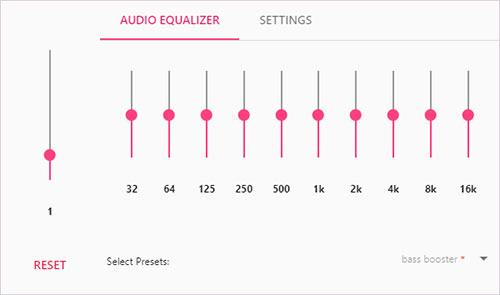
Step 1. Search for Audio Equalizer from the Chrome web store and then install this extension.
Step 2. After completing the installation, go to Spotify web player and choose to play your favorite songs.
Step 3. Click the Audio Equalizer to enable it and hit Default on the drop menu button to select your equalizer preset.
Part 6. How to Adjust Spotify Music on Any Equalizer
Although it’s easy to get an equalizer for Spotify with its built-in feature on the app, some users complain that Spotify equalizer lacks some functionalities. Or, you may have a specific equalizer used for a long time. In this case, there pops up a problem – how to adjust Spotify music on any equalizer? You may consider downloading Spotify music and then importing it to other equalizer apps on your device. However, it is not an easy case since Spotify only allows premium subscribers to download tracks and playlists. Not to mention all the files you downloaded are protected by digital rights management.
Confusing, right? How to successfully immigrate songs from Spotify to those equalizers? The answer is to remove the DRM protection. To reach it, what you need is a power tool – Tunelf Spotify Music Converter. It can help you download any content you like from Spotify and remove the DRM protection at the same time. That is to say, you can download Spotify music as a plain audio file, which can be easily transferred to other apps. Furthermore, if you have the need, you can use it to convert the music files you downloaded from Spotify to other formats like MP3, FLAC, and others.

Key Features of Tunelf Spotify Music Converter
- Download Spotify playlists, songs, and albums with free accounts easily
- Convert Spotify music to MP3, WAV, FLAC, and other audio formats
- Keep Spotify music tracks with lossless audio quality and ID3 tags
- Remove ads and DRM protection from Spotify music at a 5× faster speed
Step 1 Select Spotify songs to play

Launch Tunelf Spotify Music Converter and it will automatically load Spotify on your computer. Then navigate to your music library and when viewing a curated playlist that you’d like to download, just drag it to Tunelf interface for easy access. Or you can copy the URI of the playlist into the search box for the load.
Step 2 Set up the output parameters

Next, go to set the output audio parameter by clicking the Menu bar > Preference. In the Convert window, you can choose the output format as MP3 or the other five audio formats. For better audio quality, you need to continue adjusting the bit rate, sample rate, and channel. Remember to save the settings and then start to download Spotify music.
Step 3 Download Spotify music to MP3

To download Spotify music, you just need to click the Convert button and the playlist will start to download, but keep in mind that it may take a little while depending on the size of the playlist and the speed of your internet connection. Once saved, the playlist will be accessible from your computer.
Step 4 Use Spotify with other music equalizers
Now you can transfer the downloaded Spotify music file to other equalizers for adjusting. If the equalizer is installed on your computer, you can directly drag and drop the files to it. If you want to use the equalizer on your mobile device, you will need to transfer the downloads to your mobile phone first. To do so, a USB cable is helpful. Alternatively, you can move Spotify songs to Apple Music or iTunes and then select the sync feature.
Bottomline
If you’re eager to have a better listening of your Spotify music, it’s worth exploring the equalizer for Spotify. You can play your music around with those equalizers until you get the sound you want. To freely play Spotify music with equalizer, Tunelf Spotify Music Converter can easily complete the task. Just have a try, and you’ll find it out.
Get this product now:
Get this product now:






