One of the best ways to entertain yourself without costing you a lot of money? That must be the music streaming. As now digital content is gradually making progress, we don’t need to download music to enjoy and can play them online without a problem. When it comes to streaming online, Spotify is always the first choice that people would consider due to its huge music catalog as well as other ongoing or newly-invented features such as Spotify AI DJ. However, still, not everyone is satisfied with the Spotify app as they are encountering an issue for a long time, that is Spotify cutting off songs.
You might be confused about why this issue happens and have no idea how to fix it. No problem, we’ll have your back. In this article, we’ll walk you through some of the possible reasons and explore workable solutions for you to fix. Let’s check it out!

Part 1 Why Does My Spotify Keep Cutting Out?
Not sure about the reason why Spotify cutting off or cutting out? From your internet connection, or some specific settings on the Spotify app or your device, there are plenty of factors that could result in this error.
Before hurrying to the next part to pick up a quick solution, you’re supposed to check out the following possible and common reasons. This helps you figure out what the case in your device really is and solve the problem easily.
Reason 1. Your device needs a stable and fast network for streaming Spotify music, but the current network you’re using now cannot offer it.
Reason 2. There is something wrong with the Spotify app it keeps producing errors or mistakes that cause the Spotify buffering, keep stopping, and not working issues, etc.
Reason 3. Sometimes, the CPU on your device is overused or the RAM is overloaded. It leads to the Spotify cutting off songs issue.
Reason 4. Spotify needs at least 1GB of free memory for running the app, but the storage space on your device is not enough.
Reason 5. Spotify offers some features like Crossfade, and Automix can influence the Spotify playback on your device.
Part 2 How to Fix Spotify Cutting Out on Mobile & Desktop
Considering the powerful methods to solve Spotify errors while streaming, we have summarized them below and divided the most common troubleshooting steps as well as other methods into two parts. Checking the first section before applying the other methods is helpful to save your efforts.
Checklist Before Methods
- Check your internet connection, make sure your device is connected to a stable and fast Wi-Fi network. If not, go to switch to another one or use cellular.
- Check the Spotify server. There is a rare case that a Spotify server is suddenly down that influence the normal use of Spotify music streaming. You can visit this page to check the status.
- Check if others are using this account on other devices. If your account is logged in and play songs on other Spotify Connected devices, then you cannot use this account to stream music simultaneously. Signing out and signing in back can help.
- Check your storage space to see if it is enough for running the Spotify app. If not, you may need to delete some caches or other unnecessary data to free up storage space.
- Uninstalling and reinstalling the Spotify app can help solve many small issues or mistakes. You can give it a try.
Fix 1. Switch to Spotify Offline Mode (Mobile&Desktop)
As a subscription-based service, Spotify allows its premium users to download Spotify music as offline playback. With a Spotify premium subscription, you can simply switch to the Offline Mode on Spotify to enjoy your downloads. This helps when your network connection is not that stable and you downloaded your favorite songs before. Here shows how to turn on Spotify Offline mode on mobile and desktop:
On Android/iOS:
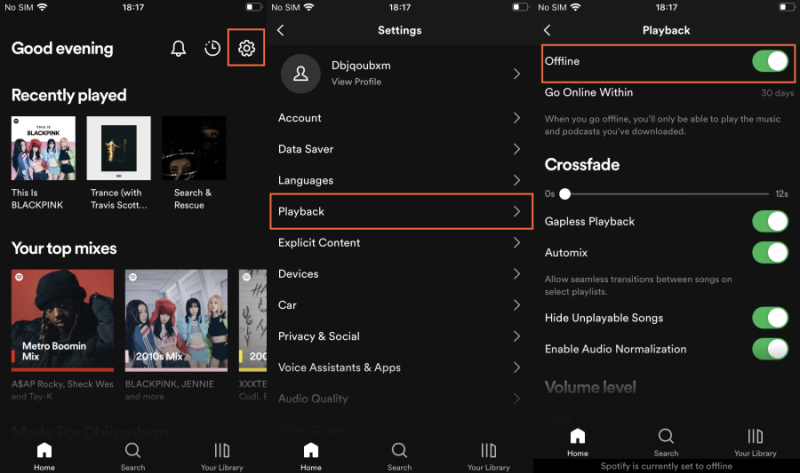
Step 1. Launch the Spotify app on your mobile phone and tap the gear icon to open Settings.
Step 2. Under Settings, navigate to the Playback section and tap it.
Step 3. In the next view, select and toggle the Offline option to enable it.
Step 4. Now your downloaded songs on Spotify can be accessed and listened to offline without hassle.
On PC/Mac:

Step 1. Open the Spotify desktop app on your computer and click the three-dot icon at the upper-left corner of the screen.
Step 2. In the drop-down menu, select File > Offline Mode to listen to Spotify downloads offline.
Fix 2. Download Spotify Songs Offline (PC&Mac)
If you don’t download the songs and Spotify keeps cutting out issues frequently happens, you can try to download them for offline listening. Weill, you may ask, what if I don’t have a premium account for Spotify? How can I download Spotify music offline? Don’t worry, here comes the great tool you’ll need. We strongly recommend you download Spotify songs offline by Tunelf Spotify Music Converter. After then, you can stream these downloaded tracks offline without premium.
Tunelf Spotibeat Music Converter, aka Tunelf Spotify Music Converter, is a professional and powerful music downloader and converter, enabling you to download and convert Spotify music tracks into MP3, AAC, FLAC, WAV, M4A, and M4B. Then you can move those unprotected Spotify music files to any other device you want for playing. Tunelf Spotibeat Music Converter will preserve the ID3 tags and other metadata info such as the genre, artist, and album, among others to help you organize the output music library while retaining Spotify music with lossless audio quality. With this one-click solution, you’ll be free of errors like Spotify cutting out when playing Spotify offline.

Key Features of Tunelf Spotify Music Converter
- Download Spotify playlists, songs, and albums with free accounts easily
- Convert Spotify music to MP3, WAV, FLAC, and other audio formats
- Keep Spotify music tracks with lossless audio quality and ID3 tags
- Remove ads and DRM protection from Spotify music at a 5× faster speed
Fix 3. Disable Data Saver Setting (iOS)
There is a Data Saver setting on iPhone that decides and controls the internet data amounts you can use. This setting can be applied to both Wi-Fi connection and cellular data. After setting this limit, you may find that Spotify keeps cutting out on your device due to low data mode. You can turn it off by following the below steps.
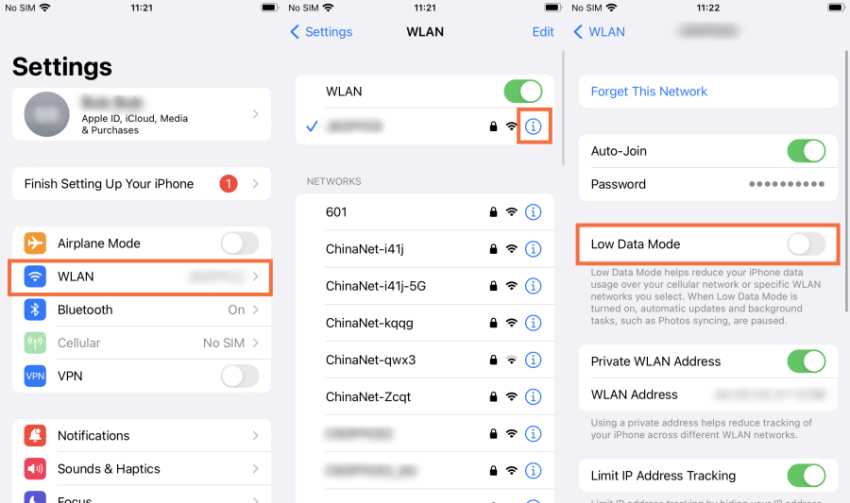
To disable Data Saver Mode on Wi-Fi, go to Settings > Wi-Fi. Tap the info icon next to your Wi-Fi network and turn off the switch next to Low Data Mode.
Similarly, if you’re using mobile data, go to Settings > Mobile Data. Tap on Mobile Data Options and turn off Data Saver Mode.
Fix 4. Turn Off Crossfade/Automix Settings (Mobile&Desktop)
In some cases, some specific settings within Spotify can impact the Spotify music playback. As some people would like to hear tunes without stopping, you may have your crossfade feature enabled, in which one song fades out as another fades in. Automix is a similar setting that is used to enrich your listening experience. Disabling them might be helpful to fix Spotify cutting off songs issue.
On Mobile Devices:

- On the Spotify mobile app, tap the gear icon to enter Settings.
- Under Settings, tap Playback.
- Here you can see options to set Crossfade as well as the Automix option
- Drag the slider to adjust the crossfade duration or toggle the Automix button to enable it.
On Computers:

- On the Spotify desktop app, click on your profile icon from the top-right corner.
- Select Settings and scroll down to the Playback section.
- Here you can turn off the crossfade or Automix setting.
Fix 5. Disable Low Power Mode (iOS&Android)
You may notice that when your electricity is lower than a certain percentage, your device will automatically go to Low Power mode. You may set it as yourself or by default. It does save the battery when it is low, however, it prevents some apps from working so to save electricity. It may stop Spotify from playing in the background. In this case, you can check over and disable the mode on your device.
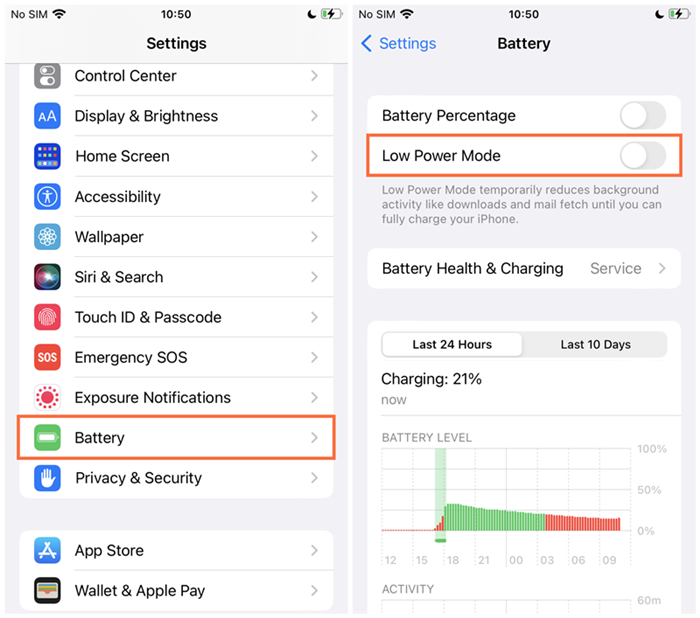
On iPhone: go to Settings > Battery, then tap the button next to Low Power Mode to deactivate.
On Samsung devices: go to Settings > Apps > Spotify > Battery. Next select one from the following available options: Unrestricted(preferred); Optimized and Restricted.
On Pixel devices: open the Settings app on your phone and tap Battery > Advanced Preferences, then toggle the Adaptive Battery option on. Once turned on the Adaptive Battery, go to Settings > Apps > See all apps > tap Spotify app > Battery. Under Manage battery usage, select Unrestricted (preferred), or Optimized.
Fix 6 Disable Hardware Acceleration Setting (PC&Mac)
There is a specific setting on your Spotify desktop app that is named Hardware Acceleration. It is used to solve graphic issues by disabling the use of a graphics processor (GPU) in your computer. But it will make the application work slower when redrawing the screen. Disabling the feature might be helpful for the cutting-off issue.
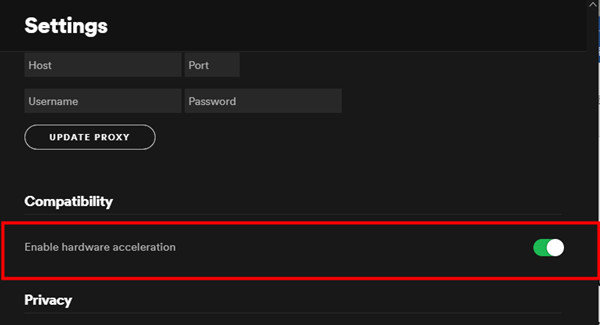
- Open the Spotify desktop app. In the top-left corner, click the three dots to open the drop-down menu.
- Select Edit and click Preferences.
- In the Settings window, scroll to the bottom.
- In the Compatibility section, toggle off the slider next to Hardware acceleration.
- Restart Spotify to enable this setup to work.
Final Words
If you are experiencing Spotify cutting off songs, we have dropped the powerful solutions above. Check them and apply them to fix them. For anyone who wants to download songs from Spotify for listening offline, Tunelf Spotify Music Converter must be your first choice. Later on, no matter what kind of not working or not connecting issue happen to your Spotify app, you can listen to them via other players with ease.
Get this product now:
Get this product now:






