There is no doubt that Spotify has become one of the most popular music streaming services around the world. It’s a go-to choice for music lovers due to its millions of music tracks and playlists. You can also create your own playlists according to different moods or genres. For many users, one great way to enhance their music experience is to download Spotify playlist to MP3. By doing so, they can enjoy their favorite tracks offline, transfer them to different devices, or even create custom mixes for personal use. Regardless of what you want to do with your playlists, downloading them to MP3 offers unparalleled convenience and flexibility.
Here are the questions: can you download your Spotify playlist to MP3? How to do that on your device? If you have no idea about them, don’t worry. This guide will walk you through everything you need to know about downloading Spotify playlists to MP3. You can not only find the best tools available but also gain step-by-step tutorials to achieve your goal. Let’s dive in and unlock a brand new way of enjoying your favorite Spotify playlists!
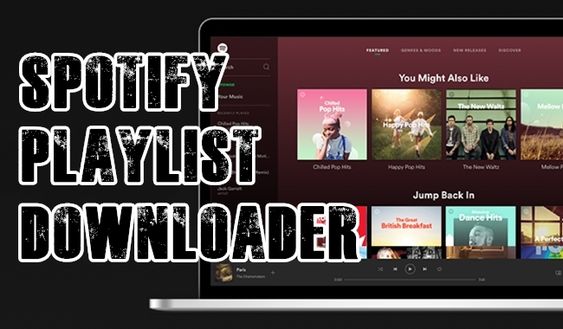
Part 1. Can You Download a Spotify Playlist to MP3?
Before downloading Spotify playlists to MP3, it’s essential to have a basic understanding of Spotify’s downloading feature. If you have a Spotify Premium subscription and the latest version of the Spotify app installed on your device, you can download any playlist from Your Library as you want. Simply select the download icon under the playlist’s name, and then you can listen to them offline later. However, you should notice that all Spotify downloads are saved in Ogg Vorbis format, which is protected. Spotify uses such copyright protection to control how their content is accessed and shared. As a result, you are not allowed to listen to Spotify content on other platforms.
Technically, Spotify does not offer an official option to download playlists to MP3 due to its DRM protections. However, you can use third-party tools to bypass this restriction and convert Spotify playlists to MP3 for personal use. In the following content, we have collected some useful tools that have the ability to convert Spotify playlists to MP3. Regardless of the device you are using, you can find a proper way to do so. Just keep reading and follow the guidance stepwise.
Part 2. Best Way to Turn Spotify Playlist to MP3 on Multiple Devices
There are countless websites and software that claim to download and convert Spotify playlists to MP3. But not every service can be considered safe or even completely trustworthy. Here we’d like to recommend one of the best Spotify playlist downloaders for you: Tunelf Spotify Music Converter.
Tunelf Spotify Music Converter is a professional and powerful Spotify playlist to MP3 converter. It works for both Spotify Free and Spotify Premium users. You can utilize its decryption technology to remove Spotify DRM and download your favorite songs, albums, playlists, and podcasts as local music files in diverse formats. The available options include MP3, WAV, FLAC, AAC, M4A, and M4B. After downloading, it’s a breeze for you to save them on your device permanently and import them to other platforms for offline playback. In addition, the Tunelf software smartly keeps all the ID3 tags to help you manage your playlist. To enhance your listening experience, the Tunelf software also retains high sound quality and even allows you to change the audio parameters so that you can have a personalized experience.

Key Features of Tunelf Spotify Music Converter
- Download Spotify playlists, songs, and albums with free accounts easily
- Convert Spotify music to MP3, WAV, FLAC, and other audio formats
- Keep Spotify music tracks with lossless audio quality and ID3 tags
- Remove ads and DRM protection from Spotify music at a 5× faster speed
Pros
- Simple and user-friendly UI design
- Easy to use
- Support diverse audio formats
- Download Spotify songs, albums, playlists, podcasts
- Keep ID3 tags and Metadata information
- Up to 5x fast conversion speed
- Available on both Windows and Mac
- Support customizing audio settings
Cons
- Limited features for the Free version
How to Download Entire Spotify Playlist to MP3via the Tunelf Software
To save the Spotify playlist to MP3, first, you need to download and install Tunelf Spotify Music Converter. Then you can download playlists from Spotify to MP3 with the following three steps. Let’s see how to download full Spotify playlist to MP3.
Step 1 Select Spotify Playlists to Download

To start, launch Tunelf Spotify Music Converter on your computer, and it will automatically load the Spotify music app. Head to your library on Spotify and select the playlists you want to download, then add your selected playlist to the conversion list. Here you can either copy the playlist link from Spotify and paste it into the search box on the converter or drag and drop the Spotify playlist into the converter.
Step 2 Set MP3 as the Output Audio Format

After adding Spotify playlists to the conversion list, you can go to configure the output parameters within the converter. Simply click the menu bar, select the Preferences option from the drop-down menu, and switch to the Convert window. In the settings window, you can set MP3 as the output format and edit the parameters of the bit rate, sample rate, and channel. Then click the OK button to save the settings.
Step 3 Download Spotify Playlist to MP3

To start downloading playlists from Spotify, you can click the Convert button located at the bottom right of the screen. The converter will download a Spotify playlist to MP3 soon. After completing the conversion, you can click the Converted icon to browse the converted playlist in the history list. You can also locate the folder where you save the converted music tracks by clicking the Search icon next to each track in the history list.
How to Transfer Spotify MP3 Playlist to Android/iPhone
If you want to listen to your phone, then you can transfer those Spotify MP3 playlists to your iPhone or Android phone for playing. Besides, you can transfer Spotify playlists to an MP3 player for playing without limits.
Transfer Spotify MP3 Playlist to iPhone
Step 1. Get your iPhone connected to a Mac or a Windows PC by using a USB or a WiFi connection.
Step 2. In iTunes on your Windows PC, click the iPhone icon near the top left of the iTunes window.

Step 3. Then upload the Spotify playlist to your iTunes library from your computer and click the Music button, then tick the Sync Music box.
Step 4. Now select the Entire Music Library option. Or click the Selected playlists, artists, albums, and genres to select the Spotify music files you want to transfer.
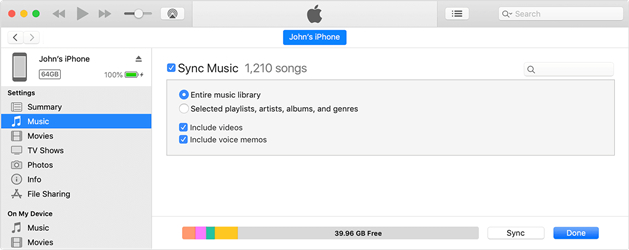
Step 5. Click the Apply button in the lower-right corner of the window. All the selected Spotify music will be moved to your iPhone.
Transfer Spotify MP3 Playlists to Android

Step 1. With a USB cable, connect your Android phone to your computer.
Step 2. On your phone, tap the Charging this device button via USB notification.
Step 3. Under Use USB for, select the File Transfer option, and a file transfer window will pop up.
Step 4. Use it to drag and drop Spotify playlists from your computer to your device.
In addition, you can upload Spotify playlists to Google Drive or iCloud. And then you can go to download Spotify MP3 playlist on your device from Google Drive or iCloud.
Part 3. Convert Spotify Playlist to MP3 via Spotify Playlist Downloader Online
If you would rather not download a dedicated app for your audio-ripping needs, you can try some online tools. All the tools we’ll introduce in this part support downloading playlists from Spotify by inputting a Spotify URI. A URI is a code you can use to embed and search within the Spotify app. Now, let’s explore the tools available to facilitate this seamless process.
No.1 SpotifyDown
SpotifyDown is a free, web-based tool designed to help users download Spotify playlists and tracks in MP3 format quickly and easily. Without the need for software installation, SpotifyDown provides a straightforward solution to download your Spotify playlist to MP3. This tool ensures compatibility with a variety of devices. You can easily visit it on almost all browser apps.

Pros
- Totally free
- Don’t need to install software
- Easy to use
- Convert diverse formats to MP3
Cons
- Don’t support batch downloads
- Can’t customize audio settings
- Potential bugs and quality issues
- Occasional ads and pop-ups
How to Download Playlists from Spotify to MP3 via SpotifyDown
Step 1. Head to your Spotify library on the app or its web player. Then, find the playlist you want to save in MP3 format and click More > Share > Copy link to playlist.
Step 2. Visit the official SpotifyDown website. Then, paste the URL link into the top search box.
Step 3. Then, it will show you all the tracks from your playlist. You can click the Download button next to each track to download them.
Step 4. After clicking the Download button, it will take a few seconds to load the track. Once done, you can click Download MP3 to get its MP3 file.
No.2 Spotify Downloader
Spotify Downloader is another Spotify playlist to MP3 converter online free. It is a simple web tool that can download songs and playlists from Spotify. You can download a song either by entering a track, album, or playlist link. You can also download the entire playlist in ZIP format.
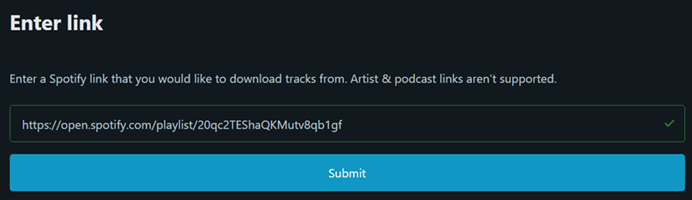
Pros
- Fast and easy to use
- Download Spotify songs in MP3 format
- Totally Free
- Accessible on multiple devices
Cons
- Lossless conversion process
- Can’t download songs in batches
- Sometimes unstable and unresponsive
How to Download Spotify Playlists to MP3 via Spotify Downloader
Step 1. Launch the Spotify app on your computer and find a playlist you want to download.
Step 2. Click the three dots to select Share and then click the Copy link to playlist button to get the download link.
Step 3. Visit the website of Spotify downloader and paste the link into the search bar.
Step 4. Click the Submit button and click the Download ZIP button to save the full playlist.
No.3 SpotifyMate
SpotifyMate is also a helpful and popular online tool designed for downloading Spotify tracks to MP3. Using it is a straightforward and easy process to access your Spotify playlist offline. It is a free and web-based platform that doesn’t require any software installation.

Pros
- Free of charge
- Accessible on multiple devices
- No software installation
Cons
- Not working sometimes
- Low sound quality
- Single-track download only
How to Download a Spotify Playlist to MP3 via SpotifyMate
Step 1. Go to the Spotify app or web player and find the playlist you want to download.
Step 2. Enter its detailed page and click the three dots icon. Then, select Share > Copy link to playlist.
Step 3. Open the SpotifyMate website and paste the link into its top box.
Step 4. Click the Download button next to the box. The website will show all the tracks on your playlist.
Step 5. Find the track you want to save as an MP3 file and click the Download button next to it so that you can save it.
Part 4. How to Download Spotify Playlist to MP3 on Mobile Phone
If you want to directly download your favorite playlist from Spotify onto your iPhone or Android phone, you can try downloading and installing the following tools for downloading Spotify playlists to MP3.
No.1 SpotiFlyer: Download Spotify Playlist to MP3 on Android
SpotiFlyer is free and open-source software that allows you to download songs, albums, and playlists from several streaming music services like Spotify. You can use SpotiFlyer to directly download playlists from Spotify and save them into MP3 on your device.
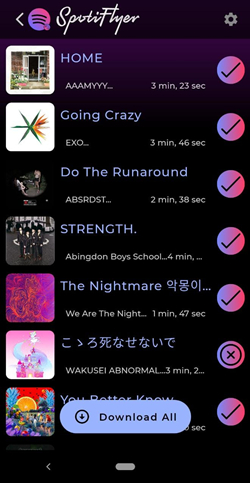
Pros
- Compatible with Android, Windows, Mac
- Works with many music platforms
- No Ads
- Free to use
Cons
- Lack of audio customization option
- Don’t work sometimes
- Occasional bugs
- No customer support
Step 1. First of all, download SpotiFlyer from the website of GitHub.
Step 2. After installing this app on your device, launch it immediately.
Step 3. Go to Spotify and access the music link of the playlist you want to download.
Step 4. Paste the link into the search bar in SpotiFlyer and tap the Search button.
Step 5. Tap the Download button to save songs from Spotify playlist to your device.
No.2 Telegram: Extract Spotify Playlist to MP3 on Android/iPhone
Telegram is a cross-platform for both iOS and Android users. It creates a bot for you to connect to Spotify for accessing your music library. By using the Telegram Spotify bot, you can download playlists from Spotify to MP3 on your iPhone.
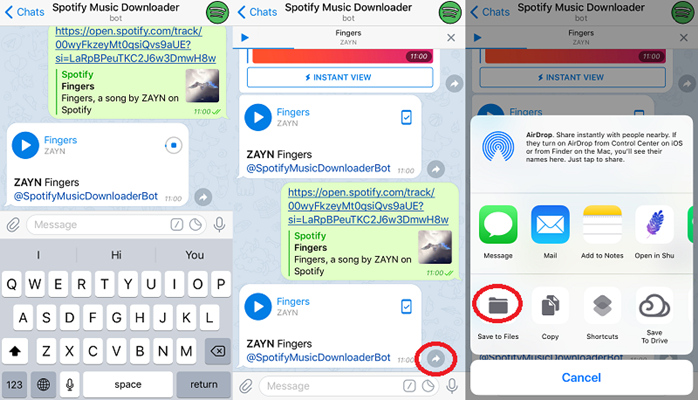
Pros
- Free to use
- Work on both iPhone and Android devices
- Quick and simple process
Cons
- Limited audio quality
- Bots become unavailable if Telegram bans them
- Some bots include ads
- Potential account and data risk
- Must have a Telegram account and app
Step 1. Fire up Spotify on your iPhone and copy the link to your preferred playlist.
Step 2. Then open Telegram and search for Spotify song downloader.
Step 3. Select the Telegram Spotify bot in the search result and press the Start tab.
Step 4. Paste the copied link into the chatting bar and tap the Send button.
Step 5. Press the Download tab to save Spotify playlist to MP3 on your iPhone.
No.3 Fildo: Download and Convert Spotify Playlist to MP3 Android
Fildo is an MP3 downloader for all Android users, enabling you to listen to music from the internet and download them to MP3 on your Android devices. You can easily download and install it to your Android device and get started with the downloading.
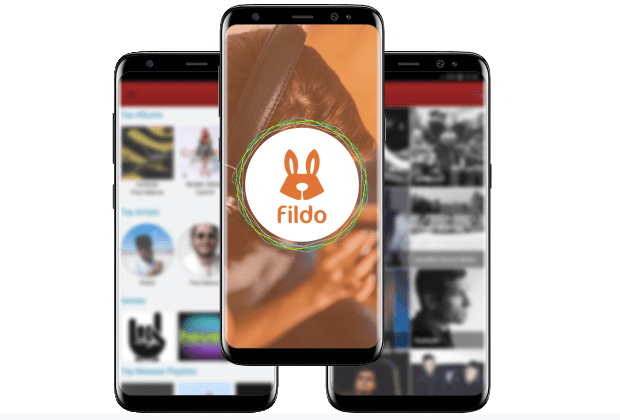
Pros
- Free to install and use
- Download Spotify music to MP3 for offline playback
- Simple interface and navigation
Cons
- Include ads
- Download music in lossless quality
- Only works on Android devices
- Can’t set the audio settings
Step 1. To begin downloading Spotify music, download and install Fildo on your Android phone.
Step 2. Scroll down to the list and tap the More tab till you find it.
Step 3. Select the Import Spotify option and sign into Spotify with your account details.
Step 4. Start to sync your Spotify playlist with Fildo and convert your Spotify playlist to MP3.
Part 5. Detailed Comparison: Which Tool to Choose
Ripping songs from Spotify is a fairly common practice with the help of Spotify playlist downloader. While we do our best to recommend several services that can download playlists from Spotify to MP3, you can choose one suitable for you best. To pick one which is best for you, you can compare them from the different aspects, such as sound quality, audio format, purchasing cost, and conversion speed. Here’s a comparison table of those Spotify playlists to MP3 downloading tools we’ll introduce below.
| Output Formats | Sound Quality | Conversion Speed | Customizable Preferences | Success Rate | Easy-to-use | Batch Downloads | |
| Tunelf Spotify Music Converter | MP3, AAC, FLAC, WAV, M4A, M4B | 320kbps | 5× | ✔ | 100% | Pretty easy | ✔ |
| SpotifyDown | MP3 | Low | 1× | ✘ | 50% | Easy | ✘ |
| Spotify Downloader | MP3 | Low | 1× | ✘ | 50% | Easy | ✘ |
| SpotifyMate | MP3 | Low | 1× | ✘ | 50% | Easy | ✘ |
| SpotiFlyer | MP3 | Low | 1× | ✘ | 50% | Easy | ✘ |
| Telegram | MP3 | Low | 1× | ✘ | 50% | Easy | ✘ |
| Fildo | MP3 | Low | 1× | ✘ | 50% | Easy | ✘ |
Part 6. FAQs about Downloading Spotify Playlist to MP3
Q1: Can you download Spotify playlist to MP3 player?
A: You can’t download and install the Spotify app on any MP3 player due to the compatibility issue. But if you convert Spotify playlist to MP3 format, then you can move Spotify playlist to MP3 player for playing.
Q2: How to add MP3 files to Spotify playlist?
A: Spotify allows you to upload your music files and enjoy them on your Spotify music library. Thus, you can follow the steps below to upload your MP3 music file from your mobile phone or computer.
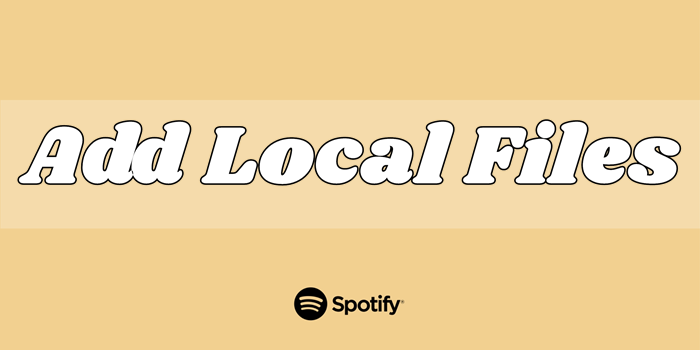
Is it possible to add local files to Spotify? Sure! Check this article to get detailed instructions on how to do that on different devices.
Q3: Is It legal to download Spotify playlists to MP3?
A: Downing Spotify playlists to MP3 may violate Spotify’s terms of service. But if you download only for personal use, it’s OK.
Q4: How long does it take to download a Spotify playlist to MP3?
A: It depends on the numbers of the music you choose and the Spotify playlist converter you select. Here we’d like to recommend you to use the Tunelf Spotify Music Converter, which has a fast 5x conversion speed.
Conclusion
If you are looking for a way of converting Spotify playlists to MP3, then you can consider using a Spotify playlist downloader we’ve introduced in this article. It is highly recommended that you can use Tunelf Spotify Music Converter if you want to save Spotify playlists with the original sound quality. Also, you can choose to export Spotify songs to other popular formats except for MP3.
Get the product now:
Get the product now:







4 replies on “Best 7 Methods to Download Spotify Playlist to MP3 on Mobile/Desktop”
i have a planfamili liftime what licensi code i must use for other compiuter
When i put my playlist in it wont pop up. Am I doing something wrong?
Nice
I want to download all music