Spotify has a listening feature called Recently Played that shows up your listening history. How to remove Recently Played on Spotify? This has become one of the urgent needs for Spotify users. This feature collects the songs or playlists you hear as well as artists you’ve paid attention to. And Spotify relies on this feature to provide you with more specified and targeted songs that better suit your music preferences.
However, this does not show your music taste correctly. Sometimes, you just choose a song to play randomly and you don’t like the song at all. If you even don’t hear the full song, it will be added to your Recently Played list. As the Recently Played will show up on your Spotify profile, everybody can see it even if you use the private session. Therefore, you may be interested in how to remove Recently Played feature on Spotify. Don’t worry about it as I will discuss this topic with you in the following parts.
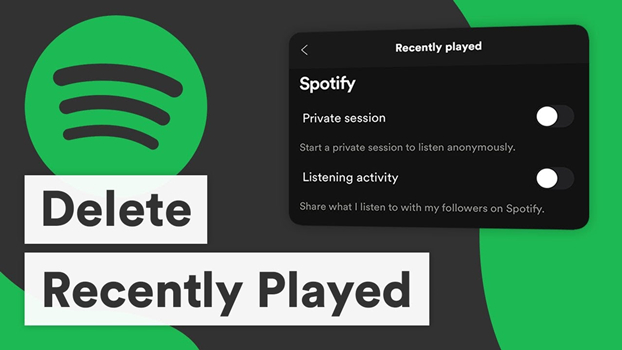
Part 1. FAQs about Recently Played on Spotify
Firstly, you need to make clear several things in the following parts. As they can answer your questions – can I remove Recently Played feature on Spotify and how to hide listening history on your profile? Now check the answers below to figure them out.
1. How to Remove Something from Recently Played on Spotify?
Unfortunately, in most cases, you can’t remove Recently Played songs or playlists, or other items from Spotify. Spotify used to offer the option to remove songs from the Recently Played section, while the latest version of Spotify had removed the feature. With the new Spotify UI, it is no longer possible to clear your Spotify listening history from the Recently Played section. Now if you haven’t updated to the latest version of Spotify, you may have the chance to remove Recently Played o Spotify. For the detailed tutorial, please move to the next part.
2. Can I Use Spotify Private Session to Avoid Logging Songs on Listening History?
In opposite to popular thinking, songs you played in a private session will show up in your listening history. When you enable private sessions, Spotify doesn’t show the music you’re playing to your friends and doesn’t influence song recommendations as well.
3. Can I See Spotify Listening History of Others?
No, you cannot see others’ listening history as Spotify does not allow this. However, as I mentioned before, you can still view the Recently Played list from someone else’s profile if they do not hide them. And you can also see what your followed friends are currently playing from the right sidebar in the desktop app.
Part 2. How to Remove Recently Played on Spotify Desktop
Luckily, if you haven’t updated your Spotify app and using the older version of the desktop Spotify app, you still have the option to remove songs from Recently Played on Spotify. However, this option can only allow you to delete songs manually one by one. You don’t have the option to delete them all with just one click. Here’s the how-to guide:
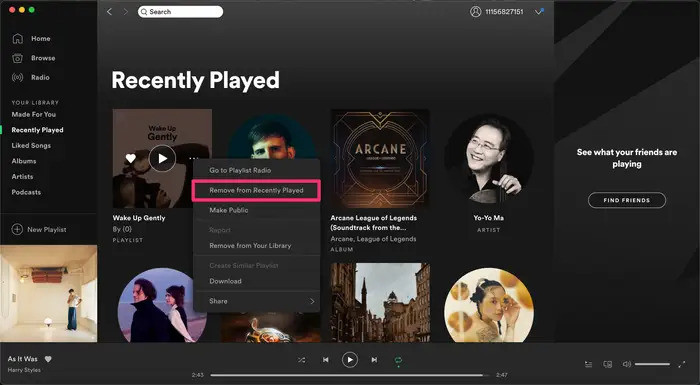
1. Launch the Spotify desktop app on your PC or Mac computer.
2. Scroll down to the Recently Played, and click See All to browse the whole list.
3. Find the song, playlist, podcast, or album that you’re likely to delete from your Recently Played list.
4. Hover your mouse over the cover of the target audio and click the three dots icon or just right-click on the cover.
5. In the pop-up menu, Select Remove from Recently Played to remove something.
Part 3. How to Hide My Recently Played on My Spotify Profile
For those people who have installed the latest version of Spotify, they’re unable to remove Recently Played on Spotify. But it’s possible for them to make the listening history private on their Spotify profile. To hide your listening activity on your profile, you can do as follows:
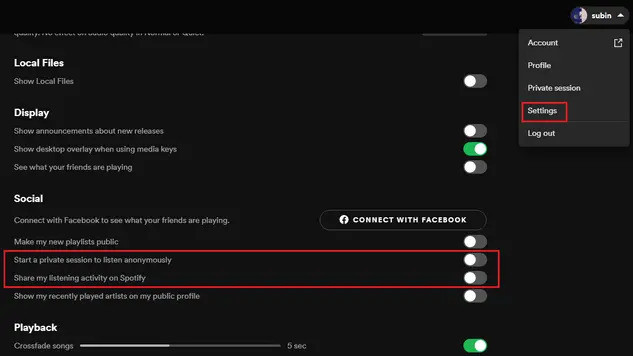
1. Open the Spotify desktop app on your PC or Mac computer.
2. Click on your profile and select Settings.
3. Scroll down to the Social option.
4. Locate the “Share my listening activity on Spotify” toggle and disable it.
Alternatively, you can also turn on the private session option from this page. The music playing in a private session doesn’t influence your music recommendations.
Part 4. How to Download Recently Played on Spotify without Premium
There is also an alternative way to protect your personal privacy if you can’t remove Recently Played on Spotify. You can download music from Spotify for offline listening on other platforms. In this case, you don’t need to worry about being noticed by others or leaking your personal information. The music you listen to and liked is completely private. Spotify premium users can download favorite music as offline playback. However, many people state that it’s impossible to stream Spotify music on other players except the Spotify app. It’s because of the DRM agreement, Spotify protects its music catalog with special encryption codes.
Therefore, you’re in great need of professional software that can complete these two tough tasks. Luckily, Tunelf Spotibeat Music Converter is just the third-party tool you want. Tunelf Spotibeat Music Converter is designed to make it possible to stream Spotify music everywhere without limitations. You’re able to convert Spotify music to MP3 as well as other 5 popular audio formats. In addition, you’re allowed to customize other audio parameters like sample rate, bit rate, etc. You can set the bit rate as 320kbps which is almost the same music quality as Spotify music. After conversion, you can freely enjoy your Spotify music everywhere.

Key Features of Tunelf Spotify Music Converter
- Download Spotify playlists, songs, and albums with free accounts easily
- Convert Spotify music to MP3, WAV, FLAC, and other audio formats
- Keep Spotify music tracks with lossless audio quality and ID3 tags
- Remove ads and DRM protection from Spotify music at a 5× faster speed
Tutorial on How to Use Tunelf Spotibeat Music Converter
Below is the stepwise of how to download Spotify music offline with Tunelf, follow the instructions, and enjoy your music then.
Step 1 Add Recently Played to Tunelf Software
Launch the Tunelf Spotibeat Music Converter on your Mac or PC and select the music files you’d like to download from the Spotify music library. There are 2 ways available to import Spotify music to the Tunelf software program. One is to simply drag and drop the music tracks to the program; the other is to copy and paste the song link and then click the Add + icon to load in files.

Step 2 Personalize the Output Audio Parameters
You’re supposed to set the output audio formats on the menu icon located at the top-right corner of the interface. And then go to Preferences > Convert to choose the audio format from MP3, M4A, WAV, FLAC, AAC, and M4B. Here you can also customize some audio parameters for personal needs, such as sample rate, bit rate, and channel.

Step 3 Start to Download Recently Played on Spotify
Now click the Convert button on the bottom right corner, and Tunelf will soon download and convert Amazon Music songs to the default folder on your computer.

Wrap Up
The sad truth is that you cannot remove Recently Played on Spotify due to the latest version had deleted this feature. It’s still possible for people who haven’t updated and use the older version to remove songs from the Recently Played section. Though it’s not available to remove this feature on Spotify, you still have the option to hide your listening history from being seen by other people. We’ve illustrated 2 ways above with this privacy-oriented theme. Besides protecting your listening history on Spotify, Tunelf Spotibeat Music Converter makes it easy to play Spotify music on multiple devices without any issues. I’d like to recommend you this superior software, you can have a try.
Get this product now:
Get this product now:










