“I need a good visualizer that supports Spotify. With a preference for being able to see the album cover and the name of the song and artist, like in the monstercat one, but being able to support Spotify.”
Spotify is now a great music online streaming platform and we can use the Rainmeter visualizer to make it better than ever. Well, some of you guys may ask, what is Rainmeter? Rainmeter visualizer is a fantastic tool that can customize and manage your desktop so as to make it more interactive and emotional. It can not only control the music playback but also display the information you want on your desktop. So, does Rainmeter work with Spotify? And how to get it to work? Don’t worry. In this article, I’ll show you a complete guide on the Rainmeter Spotify visualizer and solve the problems that you might have.
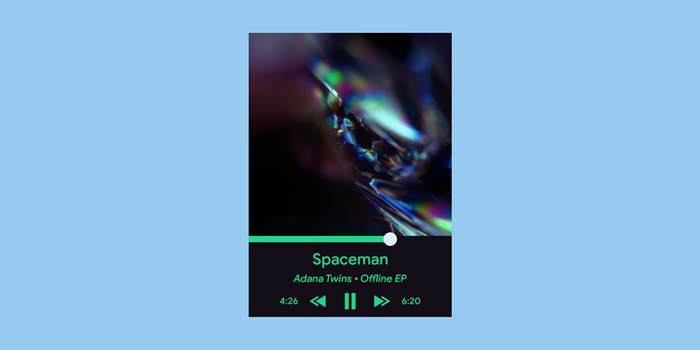
Part 1. Does Rainmeter Music Player Work with Spotify?
Rainmeter is an excellent tool and it can be compatible with some common or popular music players, such as iTunes, and Windows Media Player. And years ago, it was convenient to use the Rainmeter Spotify plugin. But since 2018, this feature has been shut down for several years. So, we cannot use Rainmeter Spotify directly. But don’t worry! When there is a requirement, there is a solution instead. In the next parts, you’ll see the comprehensive guidance.
Most people use Rainmeter for its diverse and amazing skins but don’t know where and how to get one. Actually, there are a lot of visualizer skins on the internet. Once install one skin, you can get a music visualizer and see the current playing songs of your player. Some skins even support you to control the music streaming. Just go to rainmeter.net to download the Rainmeter app and get the visualizer skins you like on the Internet. After that, you can enhance your Spotify music enjoyment with Rainmeter. Move to the next parts below and you can see the exact steps to reach it.
Part 2. Best Method to Add Spotify to Rainmeter
If you download skins, you will find that there are few skins that can show the now playing page right now. Since Spotify is updating its app constantly, many visualizer skins cannot match its new versions in time. Some of them just do not work properly or won’t show album art or any other music information. Another drawback of it is that almost every Rainmeter Visualizer only works on Windows. If you use a Mac, things can be difficult. But don’t worry. We found a potent method that can help to remove all the obstructions of Rainmeters and make them more user-friendly.
Whether you’re looking for a Rainmeter Spotify integration on Mac or want to make your song information appear on the Now Playing page, you can’t miss this one-click solution. All you need is to download Spotify music to MP3, which makes it possible to play Spotify on many compatible devices or platforms. Therefore, we can play Spotify music on our default music players or other players that can show the Now Playing page.
Tool Required: Tunelf Spotify Music Converter
To download Spotify offline, you need a professional tool like Tunelf Spotify Music Converter to remove the download limit on Spotify music. Tunelf Spotify Music Converter is designed to download Spotify music with a free or premium account on Windows and Mac. Tunelf allows you to convert Spotify music to MP3, and other 5 common audio formats. And most importantly, the conversion won’t destroy your audio quality and the original ID3 tags will be preserved as well.

Key Features of Tunelf Spotify Music Converter
- Download Spotify playlists, songs, and albums with free accounts easily
- Convert Spotify music to MP3, WAV, FLAC, and other audio formats
- Keep Spotify music tracks with lossless audio quality and ID3 tags
- Remove ads and DRM protection from Spotify music at a 5× faster speed
2.1 How to Convert Spotify Music for Rainmeter
To make a full preparation, you will need to download the Tunelf Spotify Music Converter on your computer in advance. Please pay attention to the version of this software since the versions for Windows and Mac users are different. Now, let’s dive into the detailed information without further ado.
Step 1 Select Spotify music for conversion
First, launch Tunelf Spotify Music Converter and it will run the Spotify app at the same time. Now you can copy and paste the link of your favorite music to import it to the program, or simply drag and drop to load in music files.

Step 2 Adjust the output audio format
Tunelf allows you to customize the output audio format and adjust audio parameters like sample rate. You can get Spotify music for your personal demands. Just click the menu icon at the top right corner. Then, choose Preferences and enter the Convert tab.

Step 3 Convert Spotify music to MP3 local files
Once set the format, click the Convert button to start the conversion. The converter for Windows will be conducted with a 5x conversion speed. After that, you can click the Converted icon to find the location of the downloaded music files on your computer.

2.2 How to Play Spotify Music on Rainmeter
With all the DRM-free Spotify music files, you can easily add them to Rainmeter easily. Now you just need to add them to other players so that you can see the song information and control their streaming on your computer. Depending on which player you use as a default player, there are 3 ways to reach it. Find the one that matches your situation and try the precise steps below.
• By iTunes
Step 1. Run the iTunes app on your computer by double-clicking its icon.
Step 2. Click Files > Add File to Library.
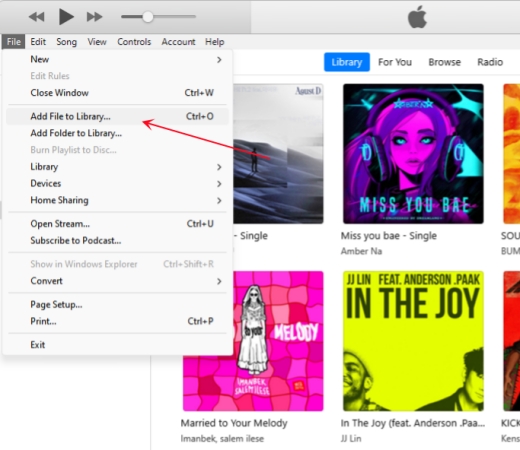
Step 3. Then you will be led to your File Explorer. You should find the downloaded Spotify music files and add them to your iTunes library.
Step 4. Now you can open the Rainmeter app and enjoy your Spotify music on iTunes with the skin you download.
• By Windows Media Player
Step 1. Fire up Windows Media Player on your desktop.
Step 2. Click Organize > Manage libraries > Music.
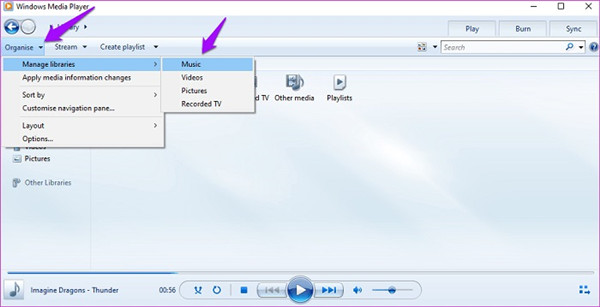
Step 3. Then, click the Add button and select your music file.

Step 4. Now, go to open Rainmeter and choose the skin you like. After that, you can see the now-playing widget on your desktop and use it to control music streaming.
Note
These steps are only available on your desktop, not for Mac.
• By Foobar 2000 Player
Step 1. Launch Foobar 2000 Player on the desktop.
Step 2. Choose File > Add folder…
Step 3. Browse all folders on your computer and choose the one that contains your downloaded music.
Step 4. Use the Rainmeter skin you like to enjoy Spotify music on Foobar 2000.
Part 3. How to Get Spotify Rainmeter Work with Spotify Visualizer
Although the Rainmeter Spotify plugin has been shut down, we can try another method – using Spotify Visualizer to make Spotify Rainmeter work. Actually, Rainmeter Spotify Visualizer is not that user-friendly, so we have tried many ways to make the steps easy for you to operate.
Step 1. Visit the Rainmeter official website to download and install the latest version of Rainmeter on your computer.
Step 2. Go to DeviantArt or Rmskins to search for the Rainmeter skins.
Step 3. Find the skin you like and click the download icon to get it locally.

Step 4. Click the Install button to install the skin.

Step 5. Launch Rainmeter and right-click it, then choose Refresh all.

Step 6. Next, go to Skins and enable the skin you downloaded.

You can get the Rainmeter Spotify Visualizer now. Enjoy it!

Part 4. How to Connect Spotify to Rainmeter with Spicetify
Spicetify is one alternative to the Rainmeter Spotify plugin. It is a command line tool and you can use it to play Spotify music on Rainmeter with the skin you like. No matter whether you use Windows, Mac, or Linux, you can install and launch it. If you don’t know how to use it, the following steps can give you a reference.
Step 1. Open any browser on your computer and go to https://github.com/spicetify/spicetify-cli.
Step 2. Click Code > Download ZIP so that you can get Spicetify.

Step 3. Once it is downloaded, unzip the ZIP files. Then, go to Powershell or CMD to set it up.
Step 4. Enable the command – spicetify backup apply enable-devtool to back up the settings. Then you just need to wait for a while until it is done.
Step 5. Go to the Extension tab and click Next. Follow the on-screen instructions to activate it. Finally, click Apply and you are done.
The Bottom Line
Since the Rainmeter Spotify plugin has been shut down, it’s not as convenient as before to get Rainmeter Visualizer on Spotify. There are still some alternative ways. You can try some Spotify Visualizers or plugins to work with Rainmeter. But for the Now Playing feature, you’re supposed to download Spotify music offline first via Tunelf Spotify Music Converter. After that, you’re able to see the Rainmeter Spotify Visualizer on other music players.
Get the product now:
Get the product now:






