There’s nothing better than listening to your favorite tunes while playing games. Our focus today is not only the awe-inspiring games but also the immersive experience. Unlike Xbox One and PS4, Oculus Quest is the most advanced all-in-one VR system that enables you to get lost in an expansive library of VR classics and all-new experiences with various games.
Oculus Quest is compatible with plenty of music-based apps where you can dance. Ever wish you could jam out to your favorite tunes from Spotify while playing games on the Oculus Quest? Well, now you can listen to Spotify music on Oculus Quest. If you’re hoping to play Spotify on Oculus Quest, this is a great place to start.

Part 1. Spotify on Oculus Quest: What You Need
Spotify, as a leading name in the music streaming industry, attracts lots of people to use it for playing music. Since Spotify offers its service to various brands, you can easily enjoy music on your devices. However, Spotify is not available for Oculus Quest yet. Fortunately, you can play Spotify on Oculus Quest by using Spotify Web Player.
But before playing Spotify on Oculus Quest, you need to make some preparations for it.
– An Oculus Quest 1 or 2
– A Premium Spotify account
The feature of Spotify Connect is only available for those Premium subscribers. With Spotify Connect, you are able to play your music library on one device and control the playback on another device. Once connecting to Spotify on Oculus Quest, you can enjoy music while playing your favorite VR games.
Part 2. How to Get Spotify on Oculus Quest 2
Now you can start controlling your favorites from Spotify on Oculus Quest. If you’re a subscriber of Premium on Spotify, just follow the below steps.
1) Launch a browser on the Oculus Quest and navigate to Spotify.com.
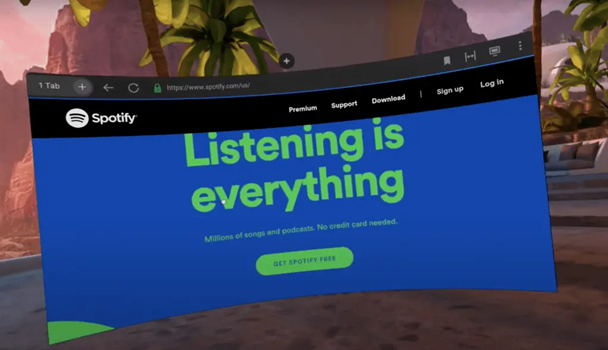
2) Log in to your Premium Spotify account by inputting the account credentials.
3) Start browsing music on Spotify and select a playlist or album to play.
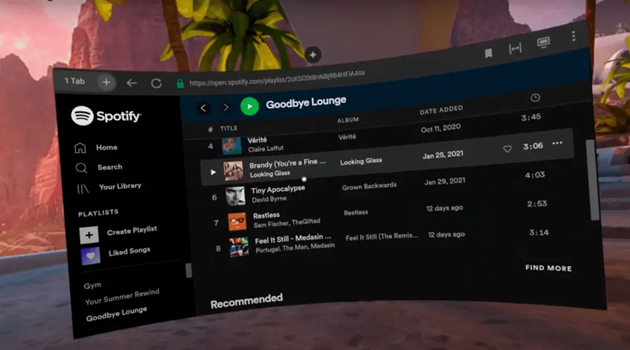
4) Quit Spotify Web Player and go to open your desired game in Oculus Quest.
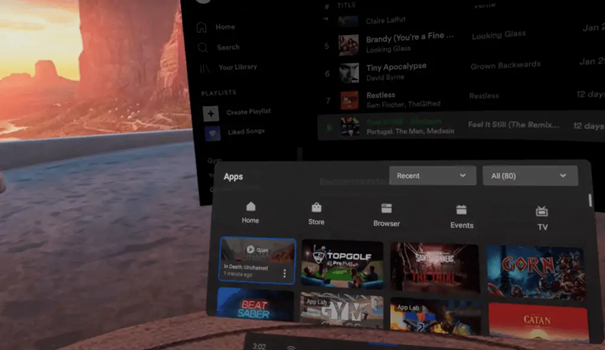
5) Open Spotify with the same Premium account on your smartphone or computer.
6) Select Web Player as the playback device and begin enjoying Spotify music.
Part 3. Alternative Way to Play Spotify on Oculus Quest
It’s easier to stream Spotify to Oculus Quest if you have a Premium Spotify account. But with the free version of Spotify, you don’t have the ability to control Spotify music from your device on the Oculus Quest. If you own a Spotify music downloader, you can also directly play Spotify music on Oculus Quest even without a Spotify Premium account.
Tunelf Spotibeat Music Converter is a great way to help you download and convert music from Spotify to several popular audio formats. With its help, you can save your favorite songs locally and then move them to your Oculus Quest for playing. Perform the following steps to start downloading Spotify music.

Key Features of Tunelf Spotify Music Converter
- Download Spotify playlists, songs, and albums with free accounts easily
- Convert Spotify music to MP3, WAV, FLAC, and other audio formats
- Keep Spotify music tracks with lossless audio quality and ID3 tags
- Remove ads and DRM protection from Spotify music at a 5× faster speed
3.1 Download Music from Spotify without Premium
Download and install Tunelf Spotibeat Music Converter to your computer first. Then, use it to download Spotify music in three steps.
Step 1 Select Spotify songs to play

Start by launching Tunelf Spotibeat Music Converter, then it will automatically load Spotify on your computer. Next, head to the homepage of Spotify and click the Browse button, and then select the desired songs you wish to download. Dragging and dropping your desired songs or playlists from Spotify to the interface will load them into the conversion list.
Step 2 Set the output audio format

After adding your desired songs or playlists to Tunelf app, you can click the menu bar and select the Preferences option under Menu. Then you’ll see a pop-up window where you can set the output format, bit rate, sample rate, and channel. Here are six common audio formats, including MP3, AAC, FLAC, WAV, M4A, and M4B, for you to choose from.
Step 3 Go to download Spotify music

Once you’re satisfied with your settings, click the Convert button on the bottom right corner. Tunelf Spotify Music Converter will start to download and convert songs from Spotify to your specified format. When the conversion process finishes, you can browse all the converted songs in the history list by clicking on the Converted button.
3.2 Play Spotify Music on Oculus Quest without Premium
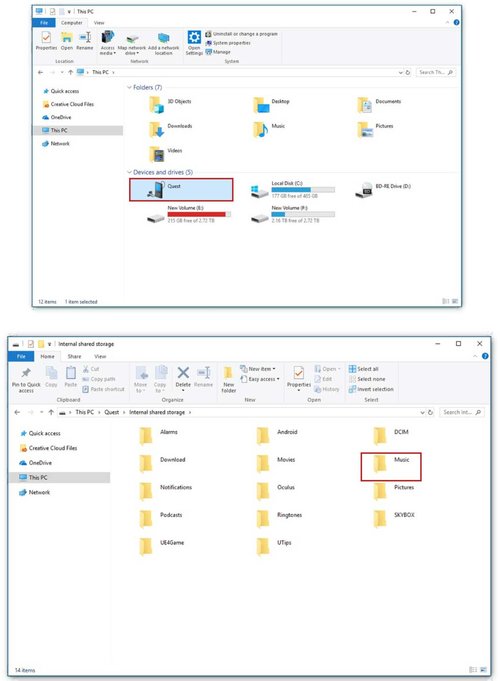
1) Connect your Oculus Quest to your computer using the included USB cable.
2) Put on your headset and select Accept to confirm you want to allow your computer to access files on the headset.
3) Find the headset appearing as a drive on your PC or install Android File Transfer to transfer files between your Oculus Quest and your Mac. On Chromebook, use the Files app to access your Oculus Quest headset.
4) Go to drag the converted Spotify music files to your Oculus Quest headset on your computer.
5) Launch the folder where you save Spotify music on your Oculus Quest and select one to play.
Part 4. FAQs about Oculus Quest and Spotify
Q1. What Is Oculus Quest?
Oculus Quest is a VR headset created by Oculus, a company owned by Facebook. It enables you to watch TV, movies, and videos online. Oculus Quest works with platforms such as Netflix, YouTube, and more. Each has its own app that enhances the viewing experience.
Q2. Is Spotify on Oculus Quest 2?
Yes, Spotify works with Oculus Quest 2. However, before you can use Spotify on Oculus Quest, you must complete certain preparations. Spotify Connect is only accessible to Premium customers; thus, you must be a Spotify Premium subscriber.
Q3. Do I Need WiFi to Use Oculus Quest?
No, you can use your Oculus Quest 2 without a WiFi connection. This applies only if you have finished the basic headset setup and have pre-downloaded video games or movies appropriate for offline usage.
Q4. Does Oculus Quest Have Bluetooth?
Yes, Oculus Quest has a Bluetooth connection. It was not until July 2021 that it was officially announced that the Oculus Quest could support Bluetooth connectivity.
Conclusion
Depending on what version of Spotify you are using, then try to use the above methods to play Spotify on Oculus Quest. With a Premium account, you can control the playback of Spotify from one device on your Oculus Quest. But the best method is to download Spotify music to Oculus Quest by using Tunelf Spotibeat Music Converter.
Get this product now:
Get this product now:






