Working out with Peloton has revolutionized how people approach fitness, combining the power of technology with the motivation of group classes. But let’s be honest, what’s workout without great music? Where do you find those energetic music tracks when exercising? Spotify, with its vast library and personalized playlists, has become a go-to for many fitness enthusiasts. But how do you bring your favorite Spotify tracks into your Peloton workouts? This guide will walk you through how to play Spotify on Peloton.
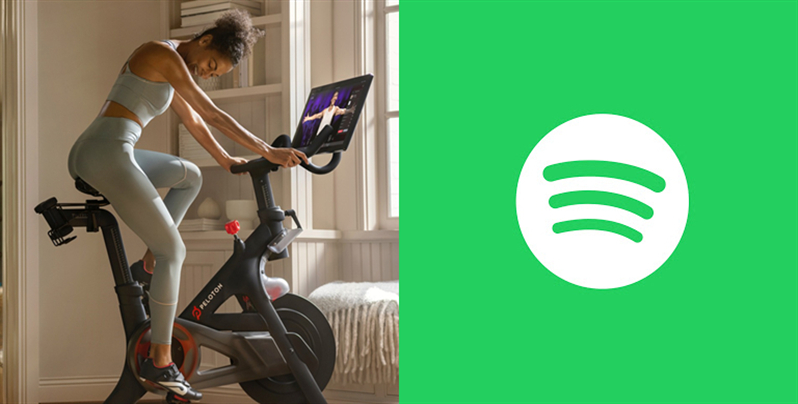
Part 1. Can I Play Spotify on Peloton?
Indeed, Peloton doesn’t natively support Spotify in the way that it supports its built-in music library. This means that you can’t directly use Spotify on your Peloton bike or treadmill. Peloton allows users to link Spotify or Apple Music account, which is used to sync a Peloton playlist to Spotify or Apple Music. For Peloton users, you can connect Spotify to Peloton for accessing Peloton songs on Spotify instead of playing Spotify on Peloton.
Although you can’t install the Spotify app on your Peloton to play music, there are still two ways to help you enjoy your favorite Spotify tracks while working out on your Peloton bike or treadmill. One is to use your Peloton’s built-in web browser to access Spotify Web Player. The other is to upload Spotify music to a USB drive using a Spotify music downloader. Go on reading and learn how to listen to Spotify on Peloton.
Part 2. How to Listen to Spotify on Peloton Bike/Tread/Row
As we mentioned above, there are two ways to get Spotify music to play on Peloton. You can follow the steps below to get your favorite Spotify music tracks on your Peloton.
Method 1. Play Spotify on Peloton Using Spotify Web Player
Peloton boasts a hidden web browser where you can access Spotify web player for online listening. The procedure to find and set up the web browser is a little complex. Moreover, browsing websites could avoid your Peloton warranty. If you’re ready to take the risks, follow the steps below to get Spotify music on Peloton.
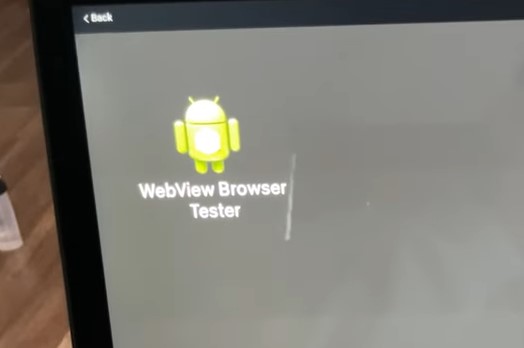
Step 1. Go to your Profile tab on the Peloton screen.
Step 2. Tap the … icon in the bottom right corner.
Step 3. Select About to open a box where you’ll find the information about your Peloton.
Step 4. Tap the lower-right corner of the About box seven times.
Step 5. Touch the WebView Browser Tester icon to open the hidden web browser.
Step 6. Type https://open.spotify.com/ to access the Spotify web player.
Step 7. Enter your Spotify account and password to listen to your Spotify music online.
Note
You can also use your Spotify-enabled device like a phone or speaker to play your Spotify music while cycling on your Peloton.
Method 2. Play Spotify on Peloton Using External Drives
Given that accessing the Spotify web player is unsuccessful sometimes, it is not the best way. Moreover, when you play Spotify on your Peloton, your classes will be paused due to other audio resources. So, the best way to listen to Spotify music on your Peloton is to use Tunelf Spotify Music Converter. This professional music converter works well whether you’re using the free version of Spotify or you’re a Premium subscriber. With this tool, you can easily download Spotify music to MP3, FLAC, and other common audio formats. After that, it is all easy to upload Spotify music to Peloton for playing without limitations.

Key Features of Tunelf Spotify Music Converter
- Download Spotify playlists, songs, and albums with free accounts easily
- Convert Spotify music to MP3, WAV, FLAC, and other audio formats
- Keep Spotify music tracks with lossless audio quality and ID3 tags
- Remove ads and DRM protection from Spotify music at a 5× faster speed
How to Download Spotify Music with Tunelf Spotify Music Converter
Now install Tunelf Spotify Music Converter from the above link first, then download Spotify songs to a USB drive for playing on your Peloton. Perform the following steps.
Step 1 Select Spotify Songs to Download

Fire up Tunelf Spotify Music Converter on your computer, then the Spotify app will automatically load. Browse your Spotify music library if you have logged into your Spotify account and select songs you want to listen to on your Peloton. After the selection, you can drag and drop your preferred songs from Spotify to Tunelf interface. Or you can copy the URL of your selected songs into the search box on the Tunelf interface.
Step 2 Adjust the Output Audio Parameters

After your chosen songs are added to the conversion list, you can click the menu bar and choose the Preferences option. On the pop-up window, turn to the Convert tab to customize the output audio parameter according to your demand. You’d better set MP3 as the output format. For better audio quality, you can also adjust the bit rate, sample rate, and channel.
Step 3 Start to Download Spotify Music to MP3

Once you’re satisfied with your settings, click the Convert button at the bottom right corner. Tunelf software will download and convert Spotify songs to your specific folder and wait for a while. After the conversion, you can browse all the converted Spotify songs in the history folder by clicking the Converted icon. You can also locate the folder where you save Spotify songs by clicking the Search icon.
How to Play Spotify Music on Peloton Bike Offline via USB Drive
To play your downloaded Spotify songs on your Peloton, you have to use a USB drive to transfer those playable songs from your computer to your Peloton bike. Also, you can upload songs to Google Drive, then open Google Drive from your Peloton’s hidden browser for playing.
Step 1. Insert your USB flash drive into your computer’s USB port.
Step 2. Drag the folder containing Spotify songs into the USB drive storage.
Step 3. Plug the USB drive into your Peloton’s USB port located at the back of the touch screen.
Step 4. Access items including Spotify songs in the USB drive on your Peloton’s touch screen.
Part 3. How to Get Peloton Playlist on Spotify for Playing
With the Track Love feature, you can save tracks you like while you’re listening during classes or previewing an on-demand class. Moreover, you can sync all your liked Peloton songs to Spotify or Apple Music for listening on your other device. Here’s how to get Peloton songs on Spotify.
How to Connect Spotify to Peloton
To get Peloton songs on your Spotify, you need to connect Spotify to your Peloton bike or treadmill before syncing Peloton songs. Follow the steps below to connect Spotify to Peloton.

Step 1. In the bottom left corner of the Peloton touchscreen, tap your username.
Step 2. Tap the Music button in the panel on the left.
Step 3. Tap the Connect button in the panel on the right.
Step 4. In the pop-up window, tap the Connect button next to Spotify.
Step 5. Enter your Spotify account and password to sign in.
Step 6. Tap the Agree button to confirm your login.
How to Get Peloton Songs on Spotify
After connecting your Spotify account to your Peloton, your Peloton playlist will be synced to your Spotify music library. To find your Peloton songs on Spotify, follow the steps below.
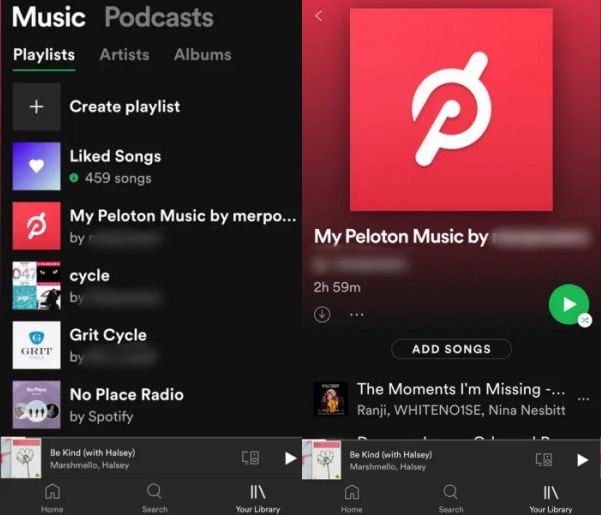
Step 1. Open the Spotify app on your mobile device.
Step 2. Tap Your Library at the bottom, then tap Playlists.
Step 3. Scroll down to find My Peloton Music By [your Peloton username].
Step 4. See all your saved Peloton songs and select one to play.
How to Like Music on Peloton for Syncing to Spotify
If you don’t like any music track during a Peloton workout, you won’t be able to see any song synced from your Peloton to your Spotify music library. Like music tracks with the steps below.
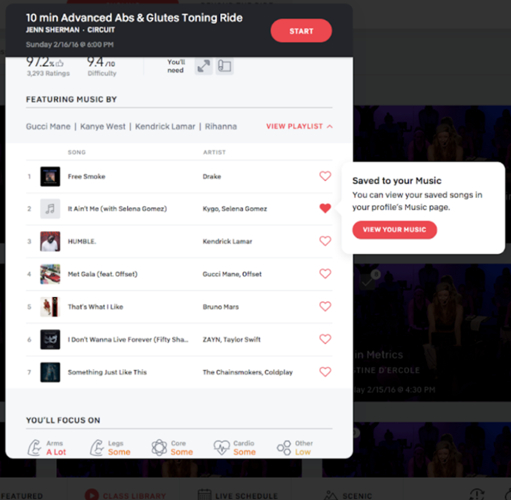
Step 1. Enter a Peloton on-demand class on your Peloton bike or treadmill.
Step 2. When the song track plays, tap the heart icon to like the song.
Part 4. How to Fix Peloton Playlist Not Syncing to Spotify
How pleasant it is to ride on Peloton with your favorite Spotify songs and listen to Peloton songs on Spotify! However, some users have run into a problem that Peloton won’t connect to Spotify for syncing. If you have trouble with the Peloton playlist not syncing to Spotify issue, here are some methods available to fix it.
Solution 1. Make sure you like songs on your Peloton. If you haven’t highlighted the heart button on your Peloton, the song cannot be added to your Peloton playlist. This means there is no song in your Peloton playlist. Then your Peloton songs cannot be synced to your Spotify’s music library.
Solution 2. Check whether your Peloton connects to a stable network. When you connect Spotify to Peloton not working, it might be with the internet connection. If the connection fails, you cannot connect Spotify to Peloton successfully. You can go to Settings on your Peloton touchscreen and select Connected Accounts to check if you have liked Spotify to Peloton.
Solution 3. Reconnect Spotify to Peloton. If your Peloton won’t connect to Spotify at this time, you can reconnect Spotify to Peloton by following the steps shown in Part 3. Before reconnecting Spotify, you have to disconnect your Peloton to Spotify on your device first.
Solution 4. Update the Spotify app to the latest version. When you’re using the low version of the Spotify app, issues and bugs are more easily to happen. And a Peloton machine needs Spotify running 8.0.0 or later to work.
Solution 5. Reboot your Peloton bike or treadmill. To do this, you have to unplug the power cord from the back of the bike. After a few minutes, then plug it back.
Solution 6. Dive into the built-in Peloton playlists on Spotify. Peloton rolled out its playlists on Spotify for its fans. When you cannot sync your liked Peloton songs to Spotify, dive into this playlist to find if there is one you like. To access it, just search for Peloton in the Spotify app, or go to a Peloton playlist from a browser.
Part 5. Conclusion
Playing Spotify on Peloton is a great way to customize your workout experience. Whether you’re using the hidden browser or Tunelf Spotify Music Converter, you can easily integrate your favorite music into your routine. With a little setup, you can sync your Peloton playlist to Spotify for playing anywhere. Well, when you encounter some problems with Spotify on Peloton, you can take the above methods to troubleshoot them.
Get this product now:
Get this product now:






