Up to now, Spotify has managed to register 517.69 million users across the world. The figures that attest Spotify is still the leading on-demand music streaming service worldwide. With fully 80 million tracks currently on Spotify, it is the best way to experience the music world. Whether on the go or at home, Spotify’s catalog is readily available as long as you own a Spotify-supported device like an Amazon Echo. You can request Alexa to play some songs, playlists, or music genres from Spotify. Let’s now focus on how to play Spotify on Alexa in 3 ways.
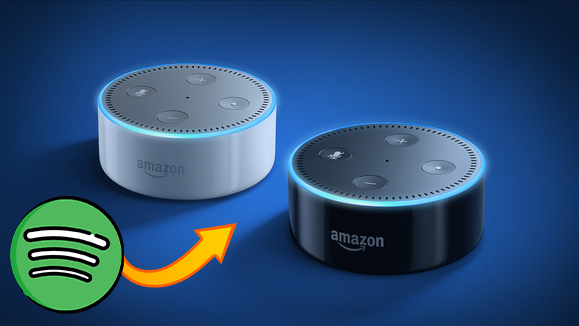
Part 1. How to Connect Spotify to Alexa via the Alexa App
Using the Amazon Alexa App to set up Spotify on Alexa-enabled devices is a convenient way to play and control music effortlessly. However, a Spotify Premium account is required to use Spotify with Alexa. If you want the non-premium way, skip to Part 3. Now, connect Spotify to Alexa with these steps:
Prerequisite for Setting up Spotify on Alexa for Playing:
- A Spotify Premium account
- Spotify-supported Alexa devices (Amazon Echo, Amazon Echo Dot, Amazon Echo Spot, Amazon Echo Show, Amazon Tap, Amazon Fire TV Cube)
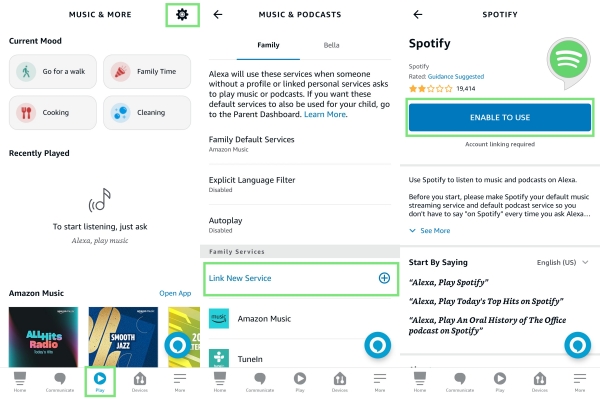
- Install the Amazon Alexa app from Play Store or App Store.
- On the Alexa app, head to the Play tab from the bottom.
- Tap the Settings icon and select Link New Service > Spotify.
- Tap Enable to Use and Alexa will open the browser to let you link your Spotify account.
- Once connected, back to the Play tab and scroll down to find the Spotify Playlists to start listening. You can also ask Alexa to play by saying “Alexa, play Spotify.“
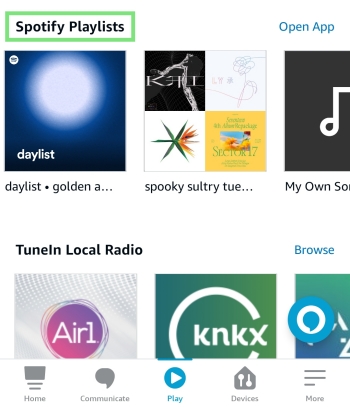
Part 2. How to Cast Spotify to Alexa via Spotify Connect
Indeed, Spotify Connect is the easiest way to get Spotify on Alexa, which is similar to Airplay and Chromecast letting you tune in from a range of devices. With Spotify Connect, you can use your mobile phone or computer to remotely control listening on Echo. Moreover, whether you’re a Spotify Free user or subscribe to Premium, Spotify Connect is available to use. Here’s how to cast Spotify to Alexa by enabling Alexa Spotify Connect.
What You Should Do Before Using Spotify Connect:
- Make sure your Spotify app is updated
- Connect the two devices to the same WiFi network
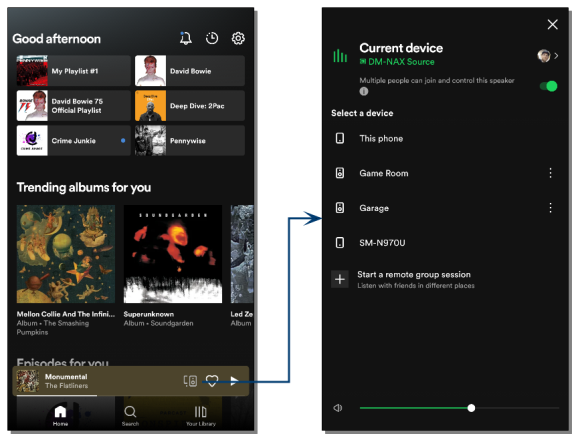
- Launch the Spotify app whether on your smartphone or desktop.
- Pick any content to play and hit on the Device icon at the bottom player.
- From the available devices list, choose the Echo you want to play on.
- After that, Spotify will be played through your connected device. And you can control the Alexa Spotify playback from your smartphone or desktop.
Note
You can also utilize the Bluetooth functionality or the Airplay feature to cast Spotify to Alexa for playing.
Part 3. How to Play Spotify on Alexa without Premium
To get ad-free listening on Alexa with the above ways, you have to subscribe to Spotify Premium. But here we are going to share the best way to play Spotify on Alexa without Premium. That is to use a Spotify downloader like Tunelf Spotibeat Music Converter. This excellent tool has helped millions of Spotify Free users to download Spotify songs. After downloading, it is easy to add Spotify to Alexa.
Tunelf Spotibeat Music Converter is designed to download and convert music from Spotify to MP3, FLAC, AAC, WAV, M4A, and M4B. In the process of conversion, Tunelf cracks Spotify DRM protection so you can directly put Spotify songs on Alexa and any other device. As Tunelf applies cutting-edging decryption technology, all Spotify songs are saved with lossless quality and original ID3 tags.

Key Features of Tunelf Spotify Music Converter
- Download Spotify playlists, songs, and albums with free accounts easily
- Convert Spotify music to MP3, WAV, FLAC, and other audio formats
- Keep Spotify music tracks with lossless audio quality and ID3 tags
- Remove ads and DRM protection from Spotify music at a 5× faster speed
Just install Tunelf Spotibeat Music Converter and then download and convert Spotify music to Amazon Echo for listening without a Premium subscription.
Step 1 Drag Spotify music to Tunelf Spotify Music Converter

Launch Tunelf Spotibeat Music Converter on your computer, and it will automatically open the Spotify program. Once you’ve signed into your Spotify account, go to the track or playlist you want to play on Amazon Echo. Now drag and drop the song or playlist to the converter. Alternatively, you can copy the URL of the track or playlist and paste it to the search bar of the Tunelf software.
Step 2 Choose the output audio format and preferences

Once your selected Spotify songs are added, you can start setting the audio output format for your Alexa by clicking the menu bar, selecting the Preference option, and finally clicking the Convert icon. For better audio quality, you can change other parameters like audio channel, bit rate, and sample rate after choosing MP3 as your audio format.
Step 3 Start to download Spotify playlist to your computer

Click the Convert icon to download and convert Spotify to MP3. Then Tunelf Spotibeat Music Converter will download Spotify music to your specific folder where you want to save your Spotify music. After conversion, you can find the downloaded music tracks in your local folder by clicking the search icon on the Converted history list.
Step 4 Add Spotify to Alexa for listening
After getting Spotify local files, you need an application called My Media to add Spotify to Alexa. My Media lets you ask Alexa devices to play music from your existing media collection.
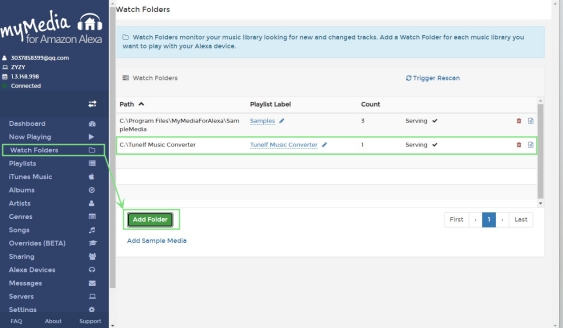
- Install My Media for Alexa from its website.
- Launch My Media on your computer and log into your Amazon account.
- From the left panel, choose Watch Folders.
- Hit Add Folder and navigate to the folder containing all converted Spotify songs.
- Then give the voice command “Alexa, ask My Media to play music by [The Folder Name]“.
Part 4. How to Fix Spotify Not Working on Alexa 2023
If you choose Spotify Connect and the Alexa app to stream Spotify on Alexa, issues are bound to crop up. Given that Alexa not playing Spotify can be a nuisance, the following troubleshooting steps deserve a try.
More Detailed Troubleshooting Tips:
1. Make sure the devices are connected to the same WiFi.
2. Check your Spotify subscription.
3. Restart the Spotify app and the device running the Spotify app.
4. Unplug the Echo device for 30 seconds and plug it in again.
5. Make sure your Spotify app is up-to-date.
6. Disconnect Spotify from Alexa and then reconnect it.
7. Disable the Explicit Filter within Alexa. (Open the Alexa app > Play > Settings > Explicit Language Filter > Disable)
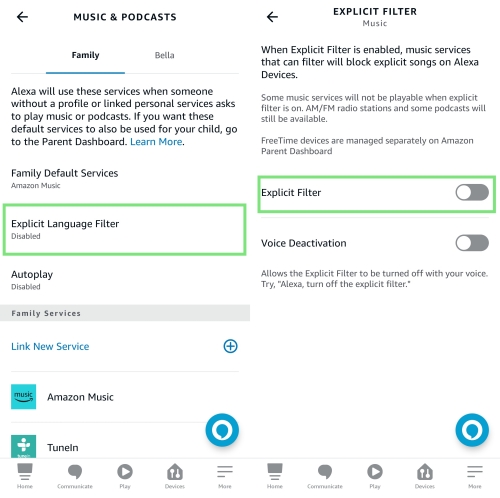
8. Forget the Echo device within Spotify. (On Spotify, head to Settings > Connect to a device > 3 dots > Forget this device)
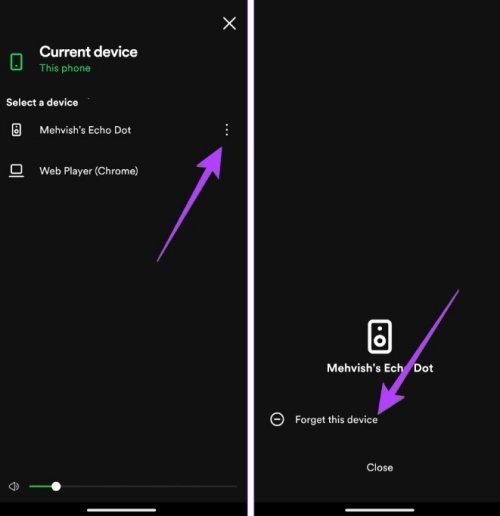
Part 5. More Tips about Spotify on Alexa
Thanks for your reading! Here we list several useful tips to help you use Spotify with Alexa.
#How to use Alexa Spotify commands to play Spotify
With Alexa built-in, you are free to give Alexa Spotify commands to stream music from Spotify. Take the following for consideration:
- “Alexa, play [Song/Playlist/Album/Artist Name] on Spotify.“
- “Alexa, play music for [Activity] on Spotify.“
- “Alexa, play [Mood] music on Spotify.“
- “Alexa, play Discover Weekly on Spotify.“
- “Alexa, turn this off in [time].“
- “Alexa, skip/restart/previous/shuffle song.“
- “Alexa, what song/album is this?“
- “Alexa, volume up/volume down.“
#How to disconnect Spotify from Alexa
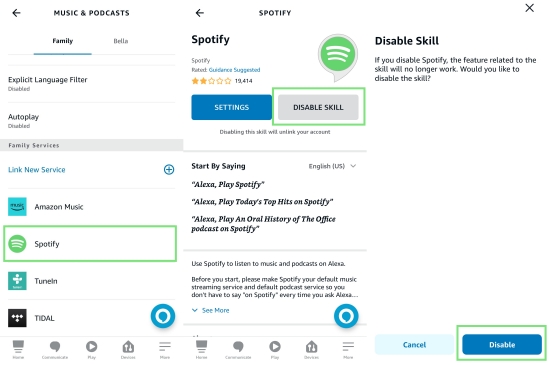
- Open the Alexa app and go to the More tab.
- Select Setting > Music & Podcast.
- Tap on Spotify under the linked services.
- Touch DISABLE SKILL to remove Spotify from Alexa.
#How to link multiple Spotify accounts on Alexa
Honestly, adding multiple Spotify accounts on Alexa is tricky. First, you must have multiple Amazon accounts. Then you need to connect each account to Spotify within the Alexa app.
#How to change Spotify account on Alexa
To change the Spotify account on Alexa, you have to perform the above steps to unlink Spotify from Alexa first. Then take the steps below:
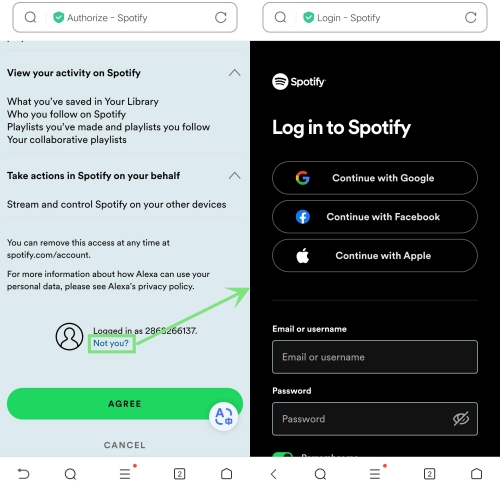
- On the Play tab of Alexa, go to Link New Service and choose Spotify.
- After Alexa opens a browser to access your Spotify info, you have to select Not you under your Profile.
- Then choose another Spotify account to sign in and connect to Alexa.
#How to make the Spotify default player on Alexa
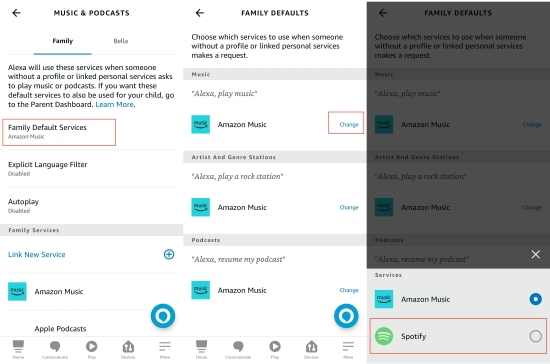
- Run the Alexa app to head to the Play tab.
- Open Settings > Family Default Service.
- Tap Change next to the default service and set Spotify here.
Conclusion
Once connecting Spotify to Alexa, you can play Spotify music on Amazon Echo and use Alexa Spotify commands to control your tunes. However, there is a limitation on the playback of Spotify – only those Premium users are allowed to stream music from Spotify on Alexa. But with the assistance of Tunelf Spotibeat Music Converter, you can listen to Spotify on Alexa without Premium even offline. You also can enjoy Spotify songs on any other device without limitation.
Get this product now:
Get this product now:






