I’m going on a plane soon and it’s a long flight. I’m wondering how do I listen to my music on my iPhone 13 if I have Spotify premium and I’m on airplane mode.
– User from the Spotify CommunityAirplane mode is designed to turn off all the Bluetooth, WiFi, and data connections on your smartphone or other portable devices. Once the Airplane mode is enabled, you won’t be able to access any online content. However, on the flight, one of the best ways to kill time is to listen to music. Nowadays, all of us are prone to rely on streaming services to cover our favorite vibes. Streaming services like Spotify make a huge library readily available – provided you have an internet connection. So does Spotify work in Airplane mode? Sure! Whether you are a Spotify Premium or Free user, the following tutorial won’t let you down to get Spotify on Airplane mode.
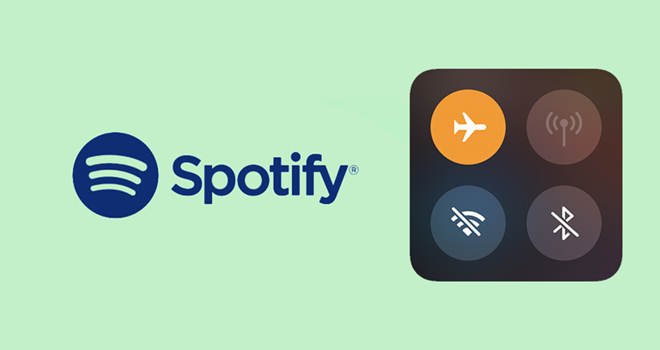
Part 1. Can You Listen to Spotify on Airplane Mode?
Let’s put it clear, yes, you can definitely listen to your favorite Spotify music tracks on Airplane Spotify. Although Spotify is a streaming service, it also provides offline music listening, allowing users to access their favorite content without an Internet connection. This feature is particularly useful when you’re flying or in areas with limited connectivity. However, you’ll need to have a Spotify Premium subscription to download content for offline listening. Once downloaded, your tracks and playlists will be available even when your device is in airplane mode.
For users with a Spotify Free account, it’s a bit more challenging to listen to Spotify in airplane mode, as the offline downloading feature is not available. If you’re facing this issue, don’t worry. We’ve found an alternative solution, which is explained in Part 3. Dive in for more details!
Part 2. How to Listen to Spotify on Airplane Mode with Premium
Thanks to the Spotify offline mode feature, Spotify Premium members have the power to download Spotify songs for offline listening when there is no internet connection. So, to listen to Spotify on Airplane Mode, a Spotify Premium account is required. After getting Spotify Premium, you can enjoy ad-free music and get offline playback. Check the following steps to download Spotify songs and listen to Spotify on a plane.
Step 1. Download Spotify Tracks/Playlists in Advance
Before listening to Spotify on Airplane Mode, make sure you’ve downloaded your desired tunes. If you haven’t yet, the 4 steps below are helpful. Make sure the downloading process will start under a stable network before enabling the Airplane Mode.

Step 1. Launch the Spotify app on your Android or iOS device and be sure the Premium account has been signed in.
Step 2. On Spotify, locate the playlist or song you wish to enjoy on the airplane.
Step 3. Tap into the playlist or album and hit on the Download icon.
Step 4. Spotify will start downloading. Once complete, you will see the green arrow icon which shows the content is downloaded.
Step 2. Play Spotify Downloads on Airplane Mode
After downloading songs on Spotify, turn on Airplane Mode to enjoy your journey with Spotify-downloaded songs.
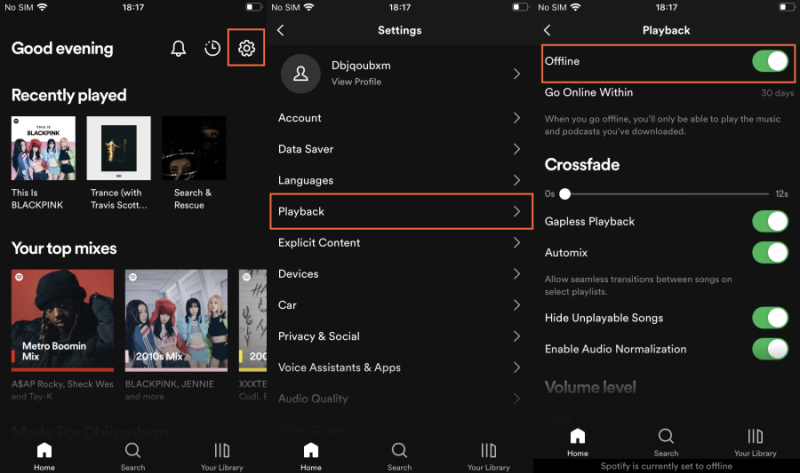
Step 1. Head to Spotify Settings by tapping the gear button from the upper-right corner.
Step 2. Scroll down to the Playback section to enable the Offline mode, and then you can listen to Spotify without the Internet connection.
Step 3. Go back to Your Library and start listening to your downloaded songs on Airplane Mode.
Part 3. How to Listen to Spotify on Airplane Mode Without Premium
With a Spotify Premium subscription, “Does Spotify Premium work on Airplane Mode” is no longer a question, and getting Spotify Airplane Mode is super-easy. But for those free Spotify users, downloading Spotify songs for listening in Airplane Mode is not available. So, is it possible to listen to Spotify on Airplane Mode even without premium? Of course, it is definitely feasible to use a Spotify Music downloader.
Tunelf Spotify Music Converter is a good option when it comes to downloading Spotify songs for free. It can not only download any track, album, playlist, and podcast from Spotify but also convert Spotify content to MP3, WAV, FLAC, AAC, M4A, and M4B. Then you can transfer Spotify songs to your mobile device for listening at any time. After that, you can use the built-in music player to play Spotify in Airplane Mode. Adopt advanced decryption technology, Tunelf ensures 100% lossless quality so you can have the same listening experience as Spotify.

Key Features of Tunelf Spotify Music Converter
- Download Spotify playlists, songs, and albums with free accounts easily
- Convert Spotify music to MP3, WAV, FLAC, and other audio formats
- Keep Spotify music tracks with lossless audio quality and ID3 tags
- Remove ads and DRM protection from Spotify music at a 5× faster speed
Even though you’re a newbie, you can easily use the Tunelf Spotify Music Converter to download your liked songs. Go to download and install Tunelf Spotify Music Converter on your computer, then follow the below steps to save Spotify songs.
Step 1 Choose Spotify songs to download

The opening of the Tunelf Spotify Music Converter will automatically load the Spotify app on your computer. Select songs you want to download on Spotify and copy the music link then paste them into the search bar. Click the + Add button to load the songs into the conversion list. Alternatively, you can drag and drop Spotify songs to the main interface of the converter.
Step 2 Set the output format of Spotify

When all songs are added to the converter, you can click the menu bar and select the Preferences option to personalize your music. In the Convert window, you can set MP3 as the output audio format. Also, the bit rate, sample rate, and channel are available to change according to your personal demand.
Step 3 Download Spotify music to MP3

When all is set well, you can click the Convert button to start downloading songs from Spotify. Just wait for a minute and Tunelf will handle the conversion at a fast speed of 5×. After completing the conversion, you can see the converted music in the history list by clicking the Converted icon.
Step 4 Transfer Spotify Songs to Mobile Phone
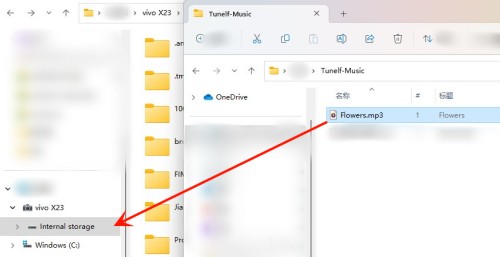
On the Converted history list, use the search icon to locate converted Spotify files in your local folder. And then use a USB cable to connect your smartphone to your computer. On the Files Explorer or Finder, copy and paste or directly drag the Spotify folder to your mobile device’s internal storage. And then you are free to listen to Spotify offline while taking a flight.
Part 4. Troubleshoot: Spotify Not Working in Airplane Mode
Spotify don’t work in offline (airplane mode). If I turn on offline mode (airplane mode) playlists don’t work in phone (Samsung Galaxy A52s). Playlist are downloaded.
— User from the Spotify CommunityIf you use the official way to play Spotify on Airplane mode, you may encounter issues like Spotify not working and downloads not playing. These issues can not be avoided. This is why we recommend you apply Tunelf Spotify Music Converter to download Spotify for offline listening. It is a good helper to help you stay away from various Spotify app problems. In case you’ve encountered Spotify not playing downloaded songs in Airplane mode, these solutions are listed below you can have a try.
1. Confirm your Spotify Premium account status
If your Spotify membership is expired, then all downloaded content will be not accessible to you, let alone listening to them. To check your current status on Spotify, go to Settings > Account. From here, you can see your current plan.
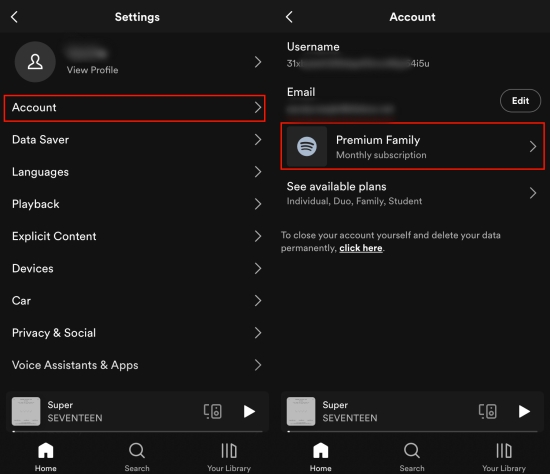
2. Make sure you’ve downloaded songs completely
Sometimes, the downloading process was suspended due to a poor internet connection. In this situation, songs are not completely downloaded and then you can’t see them in the Downloaded section. If necessary, redownload Spotify songs when connecting to WiFi.
3. Restart the Spotify app
Spotify not working on offline mode or Airplane Mode might be the Spotify app itself. Usually, some issues can be temporarily fixed by restarting.
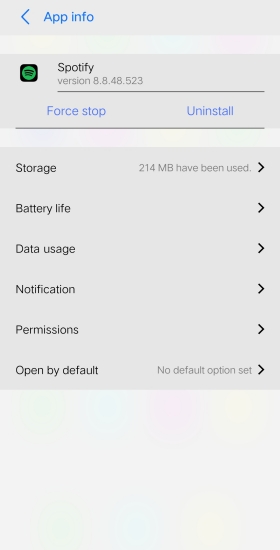
On Android, go to Settings > Apps > Spotify > Force Stop. After closing the Spotify app, reopen it and enable offline mode to see if the issue persists.
On iPhone, swipe up from the bottom of the screen to open the App Switcher. Then find and swipe up on the Spotify app to shut down it. After that, tap the Spotify app icon on the Home page to start listening again.
4. Free up your storage
The Spotify app along with Spotify downloads takes up a lot of space on your device. When there is not enough space to run Spotify or other applications, the Spotify downloaded songs can’t be played and Spotify Airplane Mode is disabled. Therefore, you should clear Spotify caches or get other unnecessary files cleared to make room for Spotify downloads.
5. Update or reinstall the Spotify app
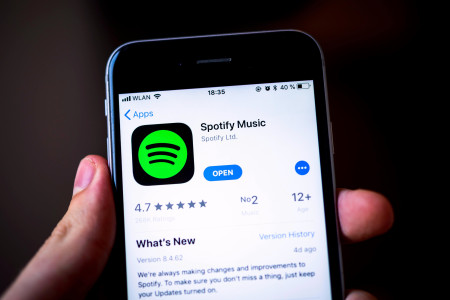
To ensure smooth listening on Spotify, you’d better use its latest version. The new version not only ensures your accessibility to all features but also fixes problems with the old version. When there is no new version, consider performing a clean reinstallation. This is also helpful to clear remaining bugs within the app and bring Spotify back to normal.
Part 5. Final Thoughts
The premium feature of Spotify enables users to listen to music offline. Thus, you can play Spotify on Airplane mode when you don’t have an internet connection. For those free Spotify users, you can try Tunelf Spotify Music Converter to download and save Spotify songs. Then you can also reap benefits from Spotify Airplane mode!
Get this product now:
Get this product now:






