Spotify is an excellent music streaming platform for us to enjoy millions of songs and thousands of podcasts online. You can even enjoy Spotify music without a Premium subscription, but you have to tolerate unlimited ads during the process. Anyway, Spotify has become one of our daily lives so we cannot leave it. While you use Spotify abroad, you will receive a message – “you can only use Spotify abroad for 14 days“. Well, it may trouble many of you who are heading for a different country or region. How to use Spotify abroad after 14 days? If you’re looking for the answer, you can read the post carefully to check it out.
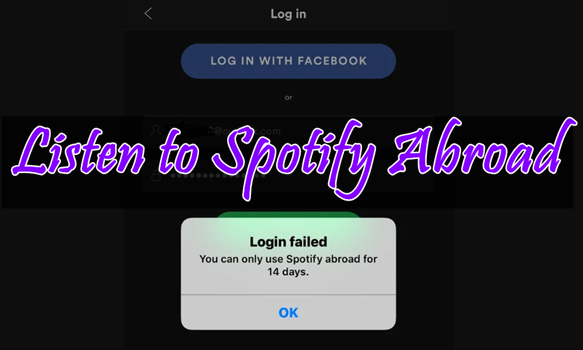
Part 1. Can You Use Spotify Abroad?
Whether in the community of Spotify or in Reddit, there are lots of users who complained that they cannot use Spotify abroad. Most of them received a message showing that you can only use Spotify abroad for 14 days while using Spotify abroad. In fact, you are only allowed to use Spotify in a different country or region for up to 14 days unless you update your location. Here we will dive into the specifics of using Spotify beyond your home country.

What Does Spotify Abroad Mean?
Spotify abroad refers to using Spotify outside of your home country or the region where your account is registered. When you travel or temporarily stay in a different country, you may want to access your music library on Spotify. However, using Spotify in a country other than your own can have limitations and restrictions based on licensing agreements, geographical location, and regional availability of content. These restrictions often lead to a 14-day access window, during which you can use Spotify as if you were in your home country.
Why Can You Only Use Spotify Abroad for 14 Days?
You can use Spotify abroad for a maximum of 14 days due to licensing agreements and copyright laws. Spotify’s licensing agreements with record labels and rights holders are specific to each country. When you travel to a new country, you are technically accessing Spotify’s service in a region where they might have different licensing agreements.
To comply with these legal and contractual obligations, Spotify limits the time you can use the service outside your home country. The 14-day limit is a way to balance providing some access to your music while traveling and adhering to the licensing terms that govern the distribution of the content. After this period, Spotify encourages users to switch their country settings.
Part 2. How to Use Spotify Abroad After 14 Days
Many people wonder how to use Spotify abroad for more than 14 days. Luckily, there are two official ways to help you use Spotify in another country or region. Regardless of using a free account or subscribing to a Premium, you can access Spotify when you are not in your home country. Here’s how to.
Option 1. Reset Country or Region Settings [for Free Users]
All free users can only use Spotify in a different country or region for up to 14 days because of licensing restrictions. If you are a Spotify free user and want to stream Spotify abroad without 14-day restrictions, then you need to change your account settings. In the account settings page, you can update your location to prolong Spotify service. The process is pretty simple, and you can follow the below steps.
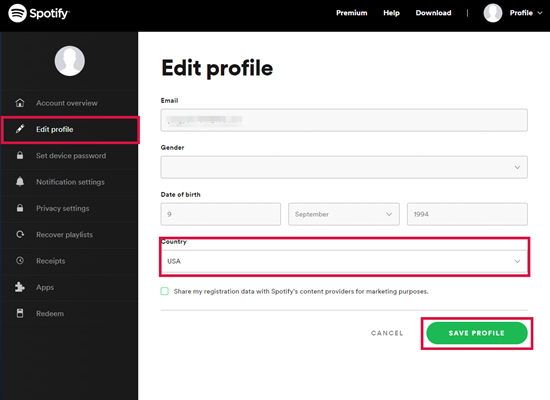
Step 1. Head to the Spotify Account page and log in to your Spotify account.
Step 2. Click Edit Profile, then scroll down to Country.
Step 3. Select the country or region you’re now in and click Save Profile.
✍ Note: If you log in to Spotify with Facebook or Apple ID, you also need to change your country or region settings with those services.
Option 2. Change Account Settings [for Premium Subscribers]
With a Premium subscription, you don’t have to change your account settings as Spotify allows all Premium subscribers to listen to music anywhere. To have a better listening experience, you download Spotify music in advance and then use Offline Mode in Spotify. But you can also change your country or region by updating your payment method, which can help you avoid some unnecessary troubles.
Step 1. Open the Spotify Account page, then log in to your Premium account.
Step 2. Under Account, click Update next to your payment method.
Step 3. Select a new payment method that was issued in your new country or region.
Part 3. How to Listen to Spotify Abroad Without Changing Settings
One of the primary challenges of using Spotify abroad is the difference in available content. Licensing agreements and regional restrictions limit the songs and albums you can access. In addition to updating your location or upgrading to Premium, there are some else methods to help you use Spotify abroad. You can use a VPN or a proxy service to mask your location, then you can continue to use Spotify as you’re in your home country. Or you can use a Spotify music downloader to download Spotify music in advance, and you can listen to them without limits. If you fail to get your Spotify abroad with the official ways, you can try the below methods.
Method 1. Use a VPN to Mask Your Actual Location
VPN services are a vital tool to bypass geographic restrictions. By connecting to a server in a country where Spotify is available, you can trick Spotify into thinking you’re accessing it from within that region. Then you can use Spotify abroad though you don’t update your location.
Step 1. Find a reliable VPN provider with a vast network of servers globally.
Step 2. Install the VPN app on your device and connect to the VPN.
Step 3. Choose the server located in the country you specified during the registration process.
Step 4. Open Spotify on your device and start browsing your music library.
Method 2. Create a New IP Address Using Proxy Servers
Proxy servers act as intermediaries between your device and Spotify’s servers, masking your actual location and granting access to the platform. In addition to using a VPN app, you can also create a new IP address by using proxy servers. Then you can access Spotify abroad.
Step 1. Select a reliable proxy provider.
Step 2. Enter the domain of Spotify music service.
Step 3. Choose an IP address location and tap Enter.
Step 4. Open Spotify on your device and start accessing Spotify abroad.
Method 3. Download Spotify Music via a Spotify Downloader
Besides the above methods, there is a great alternative way to get Spotify unblocked when you’re abroad. You’ll no longer need a Spotify Premium subscription to break 14-day restrictions. All you need is to choose a Spotify music downloader. With a Spotify downloader, you can download Spotify music for listening anywhere and anytime, even without the Spotify app.
Tunelf Spotify Music Converter is one of the most popular and professional Spotify music converters. It is designed to remove encrypted audio formats on Spotify and convert Spotify music to MP3, as well as, other common audio formats. Then you can transfer your converted Spotify songs to your device and listen to them abroad with no limitations.

Key Features of Tunelf Spotify Music Converter
- Download Spotify playlists, songs, and albums with free accounts easily
- Convert Spotify music to MP3, WAV, FLAC, and other audio formats
- Keep Spotify music tracks with lossless audio quality and ID3 tags
- Remove ads and DRM protection from Spotify music at a 5× faster speed
Step 1 Select Spotify Songs to Download
First, you need to download and install Tunelf Spotify Music Converter on your computer. Then make sure that you have the Spotify app installed as Tunelf software will work with Spotify. Open Tunelf software and select a playlist to download, then copy the playlist link from Spotify. Go to paste the link into the search bar and click the + button to load Spotify music.

Step 2 Set the Output Format for Spotify
Once loading Spotify music into the converter, you can select the output audio format you want. You can set MP3 as the output format and change other audio parameters like the bit rate, sample rate, and channel. Simply go the menu bar at the top right corner of the interface and click Preferences > Convert to set up. Then you can set the output audio parameters.

Step 3 Download Spotify Music to MP3
Now you can click the Convert button and start your downloading and conversion of Spotify music. When it is finished, you can locate the converted music files in your storage folder of your computer. By clicking the Converted icon, you can open the history list and find the storage folder. Now you can play Spotify music abroad without any hassles.

Part 4. Frequently Asked Questions about Using Spotify Abroad
Q1. Does Spotify Premium work abroad?
A: Yes, Spotify Premium works abroad. Spotify Premium allows you to use the service while traveling or temporarily staying in a different country.
Q2. How long can I use Spotify Premium abroad?
A: You can enjoy all the premium features, such as ad-free listening, offline downloads, and higher audio quality, for more than 14 days outside of your home country.
Q3. What happens if I exceed the 14-day limit using Spotify abroad?
A: You may face limitations in accessing certain songs and features until you return to your home country.
Q4. Can I extend my Spotify access beyond 14 days while abroad?
A: Yes, you can extend your Spotify access beyond 14 days while abroad.
Conclusion
When you are told that you can only use Spotify abroad for 14 days, don’t worry! The above methods can help you easily resolve the issue. However, the most direct yet powerful way is to download Spotify music with Tunelf Spotify Music Converter. Later, you can listen to Spotify music abroad, on a plane, or anywhere with no internet connection. If you have some suggestions, feel free to contact us. And you can also share more tips about accessing Spotify abroad in the comment area below.
Get the product now:
Get the product now:






