Nowadays, the rise in innovation and connectivity around the world has changed the way we consume music. More and more music streaming services like Spotify sprung up, offering millions of tracks across every imaginable genre. For DJs, having access to Spotify’s massive library of songs is a game-changer, especially when performing live or preparing for a set. Serato, on the other hand, is one of the most popular DJ software programs, trusted by both amateur and professional DJs. It’s no wonder why many DJs are looking for methods to use Spotify with Serato DJ Lite or Pro. However, it’s not an easy thing to do due to the DRM protection on all Spotify tunes. But don’t worry. This post has you covered. Follow the simple steps in this post to get Spotify music on Serato without hassle. If you have some questions about Spotify and Serato DJ, we have also prepared some frequently asked questions to clear your mind of all worries. Let’s get started!
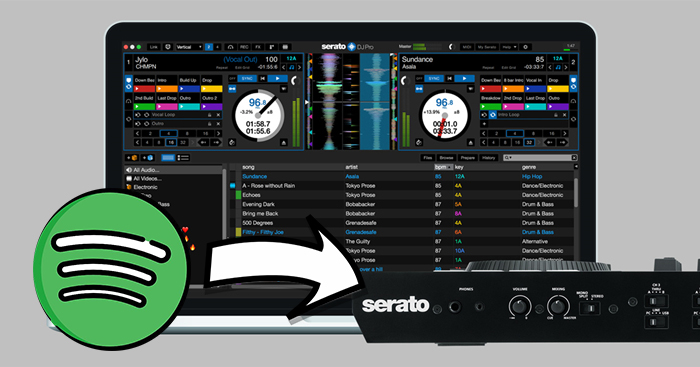
Step 1. Download and Convert Spotify Music for Serato DJ
From the unknown to the greatest, Serato DJ Pro is one of the most popular DJ software globally, and it has teamed up with various music streaming providers. Unfortunately, Spotify is not one of its collaborators, which means you can not access Spotify music on Serato DJ directly. Therefore, you need to utilize an alternative method to get Spotify on Serato DJ successfully. Since Serato DJ allows you to upload your local music files to its library for mixing, why don’t you try to download all your preferred Spotify music locally?
You may say this is not possible because all content on the Spotify platform are encrypted by digital rights management to prevent unauthorized access. And only Spotify Premium users can download music tracks and listen to them only on the Spotify platform. Well, things will become much different with the Tunelf Spotify Music Converter.
Tool Required: Tunelf Spotify Music Converter
Tunelf Spotify Music Converter is the ideal helper for you to do so. Whether you have a Spotify Premium account or not, you can install and use this powerful tool easily. It is well dedicated to eradicating all the codes and lets you transfer Spotify music to Serato DJ. With its help, you can download all the Spotify songs, playlists, and albums in diverse file formats, including MP3, WAV, FLAC, AAC, and more. More so, the Tunelf program can keep the original sound quality and ID3 tags to ensure your listening experience.

Key Features of Tunelf Spotibeat Music Converter
- Download Spotify playlists, songs, and albums with free accounts easily
- Convert Spotify music to MP3, WAV, FLAC, and other audio formats
- Keep Spotify music tracks with lossless audio quality and ID3 tags
- Remove ads and DRM protection from Spotify music at 5× faster speed
To use Spotify music in Serato DJ, you need to download and convert Spotify music to a format compatible with Serato DJ. The supported file formats in Serato DJ are as follows:
| Supported File Types | |
| Serato DJ Lite | MP3, OGG, AAC, M4A, ALAC, FLAC, AIFF, WAV |
| Serato DJ Pro | MP3, OGG, ALAC, AIFF, FLAC, WAV, MP4, M4A |
How to Download and Convert Spotify Music for Serato DJ
1 Add Spotify playlist to Tunelf Spotify Music Converter
Launch the Tunelf Spotify Music Converter software on your computer and wait for the Spotify app to open. This happens almost immediately. Then add Spotify songs you want to import to Serato DJ. Go to the library on Spotify then drag and drop Spotify songs to the Tunelf interface. You can also copy and paste the URL of Spotify tracks or playlists to the search bar on Tunelf interface.

2 Set the output parameter relying on the Serato DJ
When all the songs are added to the interface, you can start customizing the parameters. Go to the menu option > Preferences > Convert. Among the preferences, you can choose, are the sample rate, bit rate, output format, and so on. Serato DJ supports audio files including AAC, AIF, AIFF, MP3, MP4, M4A, WAV, WMA, OGG, and FLAC, and you can set MP3 as the output format.

3 Convert Spotify to Serato DJ-supported format
Confirm that your output parameters are good enough. If so, hit the Convert button and the converter will start the download and conversion of your Spotify songs. You’ll then be able to play Spotify on Serato DJ. After the conversion, simply browse the converted Spotify music in the history list on the application by clicking the Converted icon.

Step 2. Import Spotify Music to Serato DJ Lite/Pro
After completing the download and conversion of Spotify songs, then you can upload Spotify songs into the library of your Serato DJ program. There are two ways available for you to add Spotify music, respectively from the iTunes library and a local hard drive. Now follow the below tutorials to import a Spotify playlist to Serato DJ for use.
Option 1. Add Spotify Music from the Local Hard Drive
1. Launch the Serato DJ software on your desktop and sign in to your account.
2. On the left of its interface, you need to click the All.. button,
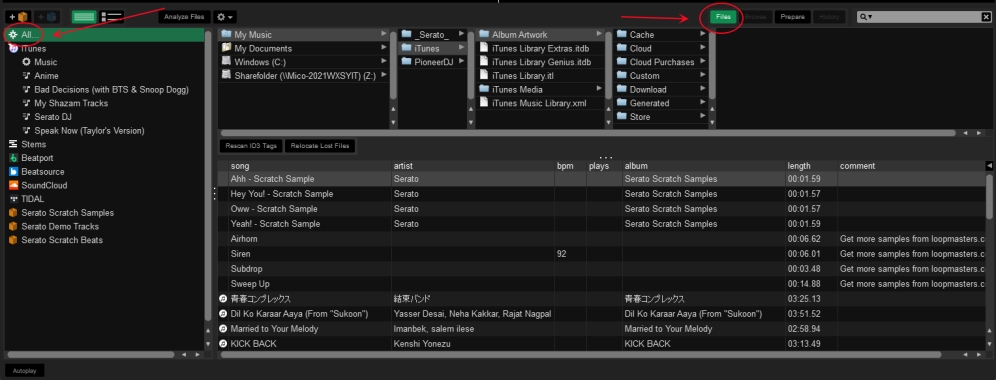
3. Proceed to click Files.
4. Then, you can browse all the folders on your computer and find the folder that contains your downloaded Spotify tracks.
5. To add the downloaded Spotify music files to Serato DJ, you just need to simply drag and drop them onto the library.
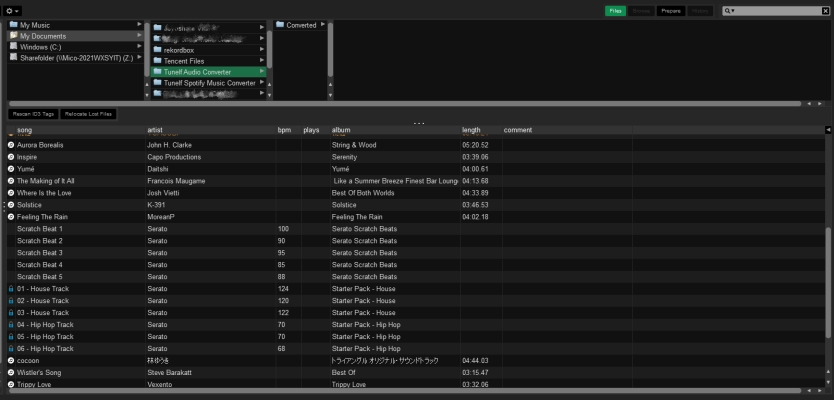
6. Once finished, you can use Serato DJ to manage your Spotify music as well as mix your brand-new masterpiece.
Option 2. Sync Spotify Music from the iTunes Library
1. Launch iTunes on your computer and click File > New > Playlist to create a playlist, then upload the converted Spotify music files into the playlist by clicking File > Add File to Library.
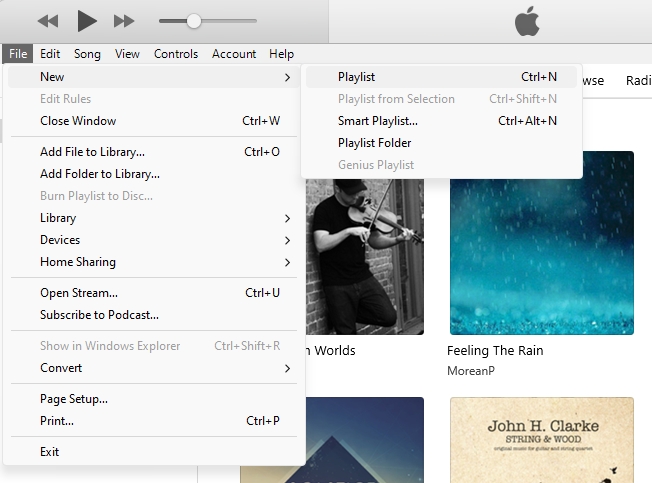
2. Then, head to Edit > Preferences and click the Advanced button in the pop-up window. Select Share iTunes Library XML with other applications.
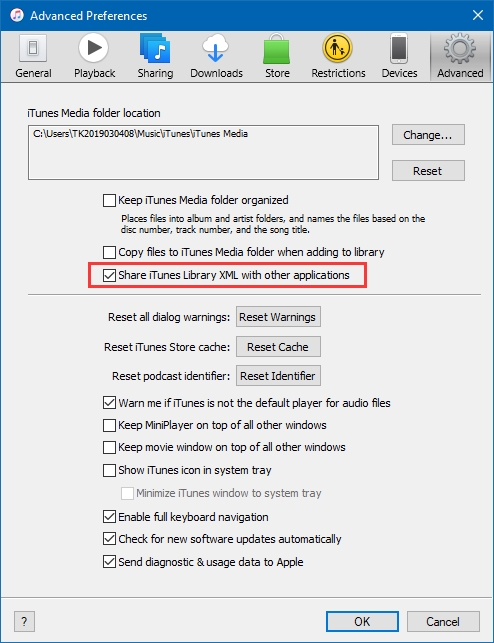
3. Once done, you can run the Serato DJ software. Click the gear icon at the top right corner to open the Setup screen.
4. After that, click the Library + Display tab and select Show iTunes library.
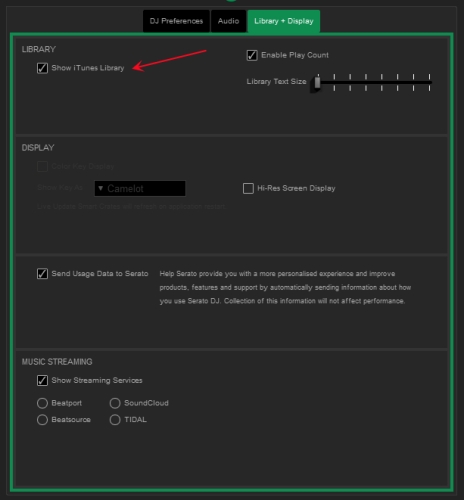
5. Now you can quit the Setup screen and check your Spotify songs. In the left column of the DJ software, click iTunes and browse all the Spotify songs. Then you can remix your Spotify songs with various effects.
FAQs about Serato and Spotify
Q1: Does Serato work with Spotify?
A: No, there is no official integration between Serato and Spotify. Due to the DRM protection, you can’t access to Spotify music on Serato. You must download and convert Spotify songs to Serato-supported formats via the Tunelf Spotify Music Converter first, and then upload them to the Serato DJ app for mixing.
Q2: What DJ software works with Spotify?
A: Spotify stopped its links with DJ software a few years ago. But there are a few DJ apps that are compatible with Spotify. For example, Mixonset, a beloved choice among DJs, seamlessly integrates with Spotify, granting access to the platform’s vast music collection directly within the software. This DJ app can be accessible from the App Store on both iPhone and iPad.
Q3: What streaming service works with Serato?
A: While DJing music with the Serato DJ program, you’d want to know what music streaming service works with Serato DJ and where you can find your preferred music. Currently, the Serato DJ program enables you to access music from Beatsource, Beatport, SoundCloud, and Tidal.
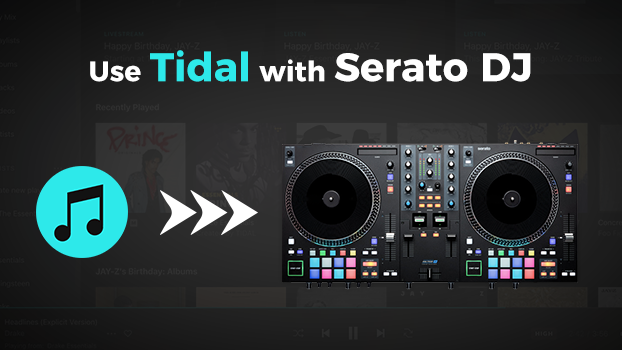
Have trouble connecting Tidal with Serato DJ? No worries. This post comes to help by offering the best 2 ways to use Tidal with Serato.
Q4: What’s the difference between Serato DJ Lite and Pro?
A: Serato DJ Lite and Serato DJ Pro are two different versions of Serato’s professional DJ software. In short, Lite is designed for beginner DJs while Pro is more suitable for professional DJs. The main differences between them are as follows:
• Features
Serato DJ Lite: Lite is the basic version for beginners. It only has basic mixing features and limited effects. It also offers you the basic performance pad mode.
Serato DJ Pro: Pro is the choice of professional DJs. As the advanced version, it is equipped with advanced mixing tools, a wider range of effects, and extensive library management options. You can also get more customizable settings. Furthermore, its performance pad mode has more features than Lite.
• Price
Serato DJ Lite: Lite is totally free. It’s a cost-effective choice for beginners.
Serato DJ Pro: Pro requires a one-time purchase or a monthly subscription plan to use. The price varies depending on the plan you choose.
• Hardware Compatibility
Serato DJ Lite: Lite is usually bundled with entry-level DJ controllers. You can use it to work seamlessly with basic hardware setups.
Serato DJ Pro: Pro supports more DJ controllers, mixers, and other hardware peripherals. It is the best choice if you use advanced or professional-grade equipment.
Conclusion
We would admit that it’s the music streaming service that offers the majority of the music consumed today. Spotify is one of the services that lets you group all your songs. You probably have thousands of songs in your Spotify library that you want to use with the Serato DJ software. And with recommended Spotify music converter, it’s even better. You can convert Spotify songs and use Spotify with Serato DJ and even other DJ software. Tunelf Spotify Music Converter can let you get the playback of Spotify on Serato DJ with the lossless audio quality as desired.
Get the product now:
Get the product now:







8 replies on “Serato Spotify: How to Use Spotify with Serato DJ Lite/Pro [Updated]”
What about the quality, does it stay the same?
I purchased the license version and it is only installing 1 second of the song. Why is this happening?
About your problem, you can contact our support team through [email protected] for help. We will try to solve your problem as soon as possible.
Can’t install with Mac. Says that Apple can’t verify that there isn’t malware and the software should be updated.
About your problem, you can contact our support team through [email protected] for help. We will try to solve your problem as soon as possible.
did they ever get back to you about the issue? did you have to purchase the license in order for it to work?
All this to play on serati?
Sure!