Last year, Spotify bought the artificial intelligence voice platform Sonantic, there is no wonder that Spotify is now trying to incorporate this technology into its music streaming service. Just in late February this year, Spotify unveiled a new feature called Spotify AI DJ by posting this news on its official social media. This feature uses a realistic DJ voice like you can hear from many radio stations to bring you a brand-new experience. You can interact with OpenAI-powered DJ in real-time and create your own personalized playlists. It is almost like your own radio show! That’s so cool! And many people are wondering how to use Spotify AI DJ. Where can we find and access it?
If you’re looking for the answers to these puzzles, you have come to the right place! Now keep all your puzzles in mind and read the following parts to find out.

Part 1 How to Use AI DJ on Spotify Mobile/Desktop
Though Spotify unveiled AI DJ in late February this year, it takes time for it to come to more countries or areas. Please note that this feature is only available in US and Canada at the moment.
Note
Since it is now a beta version of AI DJ on Spotify, please make sure to download and install the latest version of Spotify. You can update it in advance if you haven’t.
How to Find Spotify AI DJ on Mobile
On Spotify Android or iOS apps, it is quite simple to access the DJ feature powered by Artificial intelligence. Here’s how to find it on your mobile devices.
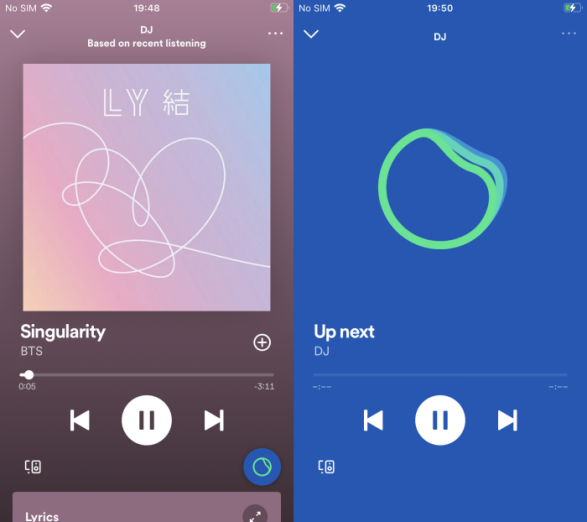
Step 1. To use Spotify AI DJ, launch the Spotify mobile app and go to the Music Feed on the Home tab.
Step 2. Find the DJ Card and press to play. You’ll hear the picks by Spotify AI with a mix of your favorite songs or personalized music recommendations.
Step 3. If you don’t like the taste that the DJ had picked for you, just tap the DJ button again to change. Then you’ll hear a completely new playlist with a new genre, mood, or artist.
Note
Sometimes, you may not see AI DJ on your Spotify Home tab, but you can search for AI DJ to get your personal playlist directly. Just type in AI DJ and select the playlist curated by Spotify with the same name.
How to Get the AI DJ on Spotify Desktop
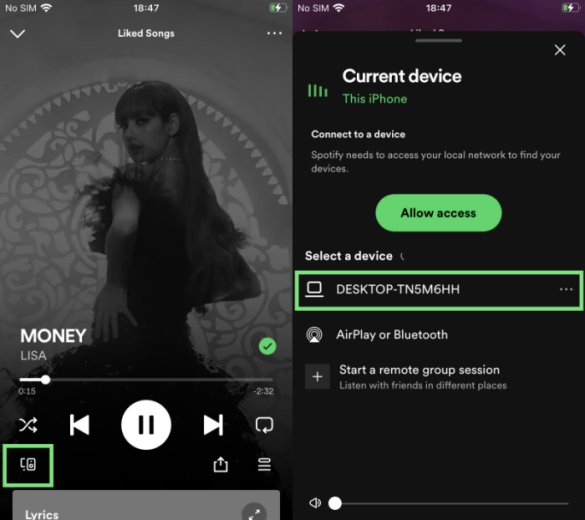
Does the AI DJ feature work on Spotify desktop? As I shared above, the Spotify DJ feature is currently not available on desktop apps but is limited to only phone apps. But that does not mean you can’t enjoy DJ mixing on PC. You can take the below tip as an alternative way. Don’t forget! We can play Spotify music on mobile and desktop apps using the same account and switch between each other with a simple click. Just launch Spotify on your Android phone or iPhone and locate the DJ Card to play. Then choose your computer from the connected devices to stream Spotify audio on it. You can find the option in the bottom-left corner. In this way, you can access Spotify AI DJ on PC right now.
Part 2 Spotify AI DJ Not Showing Up? Fixed!
Since its first day of release, the DJ powered by AI on Spotify has grabbed many people’s attention, however, there are many of us who couldn’t enjoy this feature right now. They have encountered the Spotify AI DJ not showing up issue due to various reasons. Most of them are asking, Why don’t I have Spotify AI DJ on my device? Well, this is what I’m going to explain now. In common cases, it is the Spotify app error to blame or something wrong with your Spotify account status. To solve this, we offer you a comprehensive guide below as a reference.
Check Your Current Area or Region Availability
By now, Spotify AI DJ is only accessible within the US and Canadian areas. It still needs time for Spotify to roll out more versions for people in other parts of the world can enjoy Spotify DJ. S, if you want to get this feature on your mobile phone, you’d better stay in these areas. Another thing that needs to say is that Changing the location on the Spotify app won’t do anything to your account status. You should be in the supported countries to get and use it.
Make Sure to Subscribe to Spotify Premium
Obviously, this useful feature is bringing Spotify to a new high level and Spotify has only granted this feature to its subscribers, please make sure that you have a valid and active premium account of Spotify.
Update Spotify App to the Latest Version
Since this function is just initialed right several months ago and it is a beta version, you’ll have to check and get the latest version of Spotify so as to access the DJ feature on Spotify. You can see the notice that asks you to update your apps, click the notifying icon to update Spotify. Or you can go to Google Play Store or App Store to get Spotify updated.
Restart or Reinstall the Spotify App
Sometimes, your Spotify app is just stuck on the loading screen or does not respond. This may be caused by some errors or glitches within the app. Simply a restart or a clean reinstall can resolve 90% of these mistakes.
Try Joining Spotify Beta Program
This is applicable to some users in America and Canada who still can’t see the DJ feature on Spotify. If you do live in America or Canada and do have a premium membership, you may need to sign up for the Spotify Beta program manually to get the beta Spotify DJ feature. No matter whether you’re an Android or iPhone user, here this guide can help you sign up and enroll in the beta program.
Part 3. Download Spotify Music Offline for Use with Any DJ
If you keep meeting with Spotify AI DJ not showing up issue or you live in countries where Spotify AI DJ is not supported, don’t be nervous! Now the only thing you could do is just be patient and wait for Spotify to roll out this feature in your country or region. Here we also share a great way to DJ with Spotify music without limits. You can take it as an alternative way when you have a plan to mix Spotify with DJ programs.
To do this, you need a tool to convert Spotify music to common audio formats for mixing with other DJ software. Tunelf Spotibeat Music Converter is recommended. As a professional and powerful Spotify music converter and downloader, the Tunelf tool is aimed to bring people happiness and convenience while enjoying Spotify songs. With cutting-edge features, Tunelf Spotify Music Converter can remove the DRM format on Spotify songs and upload or share them to other platforms without limits. Meanwhile, the 5x fast conversion speed won’t do anything harmful to your music quality as well as ID3 tags. You can keep the original high-quality Spotify music for offline listening forever after the conversion.

Key Features of Tunelf Spotify Music Converter
- Download Spotify playlists, songs, and albums with free accounts easily
- Convert Spotify music to MP3, WAV, FLAC, and other audio formats
- Keep Spotify music tracks with lossless audio quality and ID3 tags
- Remove ads and DRM protection from Spotify music at a 5× faster speed
Bottom Line
How to use Spotify AI DJ? That’s very easy! We have illustrated the steps with the details above. If you don’t have Spotify Premium or stay in a country where Spotify AI DJ feature is not available, don’t worry, you can take Tunelf Spotify Music Converter as an alternative way to mix Spotify music with any DJ software.
Get this product now:
Get this product now:






