How much data does Spotify use? I’m not on an unlimited plan, so I’m trying to watch my data consumption. Does anyone have an estimate of how much data it uses?
— User from the Reddit CommunityNowadays, streaming services have revolutionized how we consume music. Among all the services, Spotify is the most popular one without a doubt. It appeals to more and more users with its vast tracks, curated playlists, and diverse functionalities. With a WiFi or mobile data connection, you can easily access Spotify online service at any time you want.
But this convenience brings one essential question: how much data does Spotify use? Understanding the data consumption of Spotify services can help you manage your limited data plan better. This post focuses on the specifics of Spotify’s data consumption and offers the answer to Spotify’s data use for your reference. Besides, this post provides several tips to make Spotify use less data so that you can save your data with ease. You can even learn the best method to listen to your favorite Spotify music without using data.

Part 1. How Much Data Does Spotify Use
How much data does Spotify use per hour? There is no definitive answer to this question. Because the data consumption of Spotify can vary depending on the music quality, network signal, and even your Spotify plan. Spotify doesn’t officially provide any concrete numbers on data usage. Therefore, here we can only provide rough data usage estimates based on the bit rate. You can take the below table as a reference.
| Audio Quality | Kbps | One hour stream | One song stream (about 4 minutes) |
| Low | 24 kbps | 10.8 MB | 0.72 MB |
| Normal | 96 kbps | 43.2 MB | 2.88 MB |
| High | 160 kbps | 72 MB | 4.8 MB |
| Very High (Premium only) | 320 kbps | 144 MB | 9.6 MB |
Part 2. How to Make Spotify Use Less Data
Now, you already have a basic understanding of the data consumption situation of Spotify. For users who don’t have an unlimited data plan, it is important to know how to use less data while streaming music on the Spotify app. Thus, this part will introduce some feasible tips to help you make Spotify use less data. Let’s explore them together.
Method 1. Enable Offline Mode
The most straightforward method to save your data on Spotify is to download your preferred songs and listen to them offline. But this method requires an active Spotify Premium subscription. Once you download the music you like, you can follow the steps below to enable the offline mode. You should notice that once you enable the offline mode, you can only listen to the downloads. It’s not possible to access online content in offline mode.
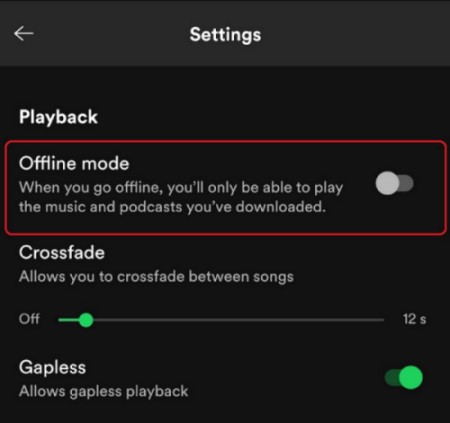
Step 1. When the music downloading process is finished, you can tap your profile icon to enter the Settings section.
Step 2. Scroll down to find Playback. Then, you can toggle the Offline mode on.
Method 2. Adjust Streaming Quality
As everyone knows, the higher the audio quality is, the more mobile data will be used. Thus, if you want to use less data during the music streaming process, try to lower the audio quality.
• On computer

Step 1. Launch the Spotify app on your desktop. Then, click your profile icon.
Step 2. Next, choose Settings > Audio quality.
Step 3. Change the Streaming quality to Low.
• On mobile phone
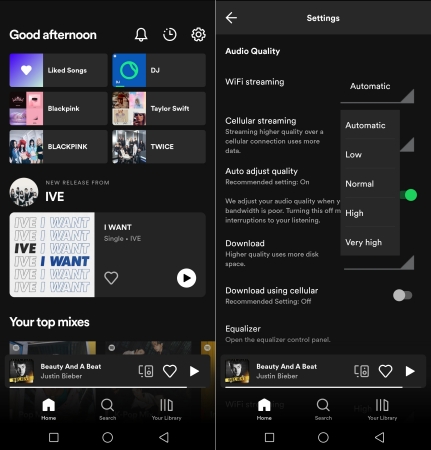
Step 1. Open Spotify on your mobile phone and enter the Settings section.
Step 2. Scroll down to find Audio quality. Then, you can set Cellular streaming as Low.
Method 3. Turn on Data Saver
Another convenient method to reduce Spotify’s data usage is to utilize its Data Saver feature. Spotify Data Saver will reduce the streaming data by showing few images and downgrading the audio quality. It will stream at 24 kbps automatically when you are using a mobile data connection. If you connect to WiFi, it will return to the normal music quality settings. If you don’t know how to enable this feature, here are the exact steps.
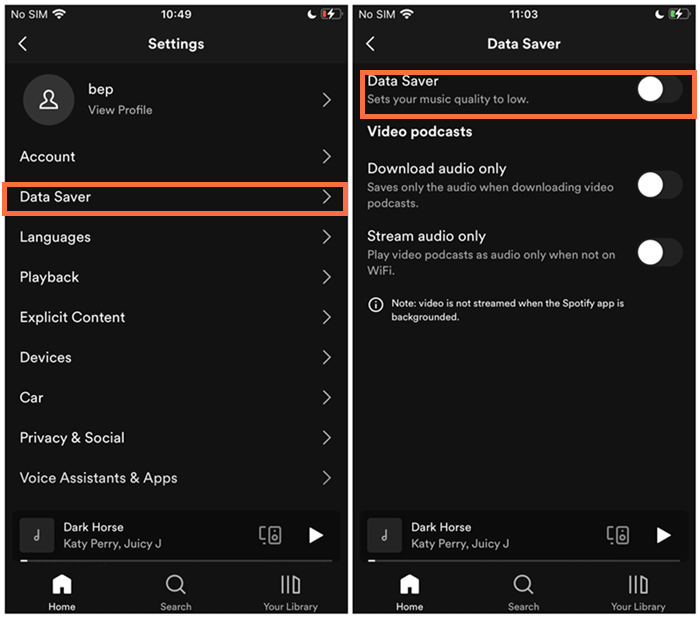
Step 1. Go to the Spotify app on your mobile phone and tap Settings.
Step 2. Scroll to find and choose Data Saver. Then, you can toggle it on to enable this feature.
Method 4. Disable Some Spotify Features
To reduce your Spotify data usage, Spotify officially offers several recommendations for adjusting settings and disabling certain features within the app. By following the steps below, you can easily lower the amount of data Spotify consumes. This guide will walk you through each adjustment, ensuring you can continue enjoying your favorite music without worrying about exceeding your data limit.
Turn off Autoplay
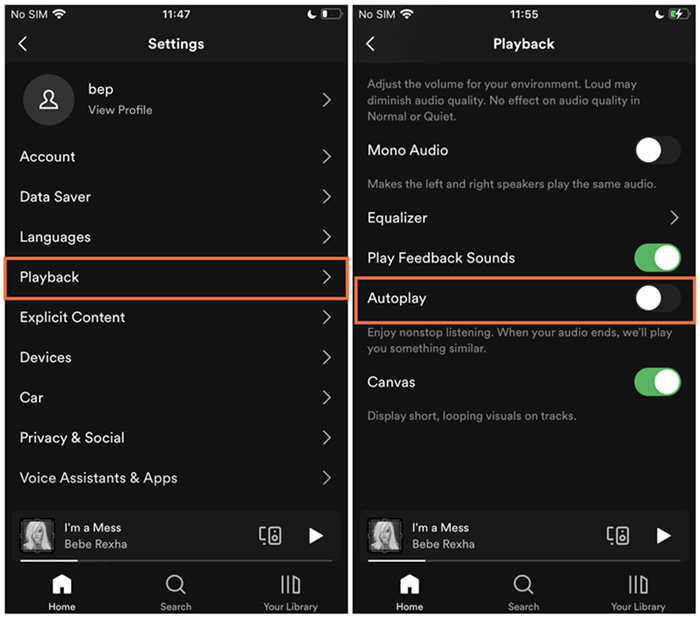
Step 1. Tap the Spotify icon on your mobile phone to open it.
Step 2. Go to Settings, then scroll down to tap Autoplay to effectively disable.
Disable Podcast’ videos
Step 1. Open Spotify and tap the Settings icon in the upper right corner.
Step 2. Scroll down to find the Video Podcasts section. Enable the Stream audio only option.
Removing Canvas in Now Playing
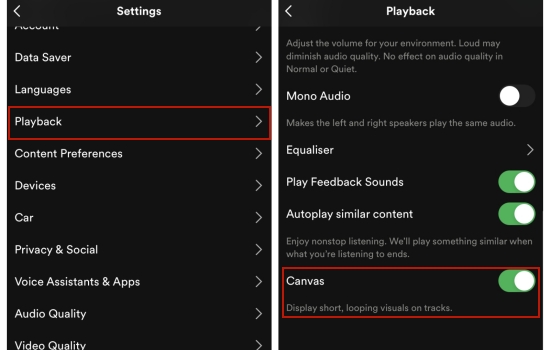
Step 1. Visit the Spotify app on your mobile phone.
Step 2. Select Home > Settings > Playback. Then, switch Canvas off.
Part 3. How to Enjoy Spotify Music without Data Usage
Trying the above methods can help you save some data while streaming Spotify music. But still, the best method is to download Spotify music for offline listening, which consumes no data. Unfortunately, only Spotify Premium subscribers have the ability to download music and use the offline feature. What should you do if you only have a Spotify Free account? No worries. Here we will introduce one alternative method that allows you to download Spotify music without limit. That is to use the best third-party tool – Tunelf Spotify Music Converter.
Tunelf Spotify Music Converter possesses advanced technology, which allows you to download all your favorite tracks, playlists, albums, and podcasts from Spotify to your computer even though you only use a free account. As a professional Spotify music converter, the Tunelf program will also remove the DRM protection. As a result, the music playing will not be limited to the Spotify app anymore. You are able to transfer the downloaded music files to diverse players and devices for offline playback as you wish. If you need to download music in other audio formats, the Tunelf program also offers options like MP3, WAV, FLAC, AAC, M4A, and M4B. The best thing about this program is that it will retain all the ID3 tags and original music quality to ensure your music enjoyment.

Key Features of Tunelf Spotify Music Converter
- Download Spotify playlists, songs, and albums with free accounts easily
- Convert Spotify music to MP3, WAV, FLAC, and other audio formats
- Keep Spotify music tracks with lossless audio quality and ID3 tags
- Remove ads and DRM protection from Spotify music at a 5× faster speed
Step 1 Add music from Spotify to the Tunelf program
To install Tunelf Spotify Music Converter on your desktop, you just need to click the Download button above. Pay attention to the version you choose since there are 2 different versions – Windows version and Mac version. Once done, you can double-click its icon to launch the program. It will help you to open the Spotify app on your computer at the same time. Then, you can choose your favorite music and add it to the interface of the Tunelf program. Simply drag and drop it and you are done. Alternatively, you can copy and paste the music URL link into the top search bar. Then, click the add icon next to it.

Step 2 Personalize music output settings
In Tunelf’s interface, you should click the menu icon at the top right corner. Then, select Preferences > Convert. Here you can decide on all the output settings of the music you want to download, including the output format, channel, bit rate, and sample rate. When you finish, remember to click the OK button so that your changes can be saved successfully.

Step 3 Initiate Spotify downloading process
Now, everything is ready. The last step you need to do is to click the Convert button. The Tunelf program will do the rest for you. Just wait for a while, you can enjoy the Spotify music offline on any device you want without limits. To trace the downloading pace of the Spotify music on your computer, you need to click the Converted icon.

Part 4. FAQs about Spotify Data Use
Q1: Does Spotify Use Data If Songs Are Downloaded?
A: When you listen to downloaded music on the Spotify app, it does not use mobile data. But it may use some data for notifications and other features. If you want to consume no data while listening to downloaded music on Spotify, you can turn on the offline mode. Please note this mode requires a Premium subscription to open.
Q2: How Can I Listen to Spotify without Using Data?
A: To listen to Spotify without using any data, the best method is to download Spotify music offline. You can either get a Premium subscription to download music in the Spotify app or use Tunelf Spotify Music Converter to download Spotify music without limits.
Q3: How to Check Spotify Data Usage on Your Device?
A: If you want to know how much data Spotify uses, you can go to the settings app on your mobile device. Or, you can utilize some third-party data management apps.
• On iPhone
Step 1. Go to the Settings app and choose Cellular.
Step 2. Scroll down to find and tap Spotify.
Step 3. Then, you can check its data usage under Current Period.
• On Android

Step 1. Open the Settings app and select App or App Manager.
Step 2. Then, you should find Spotify from all the apps on your smartphone and tap it.
Step 3. Next, choose Data usage and you can check its detailed data consumption.
Final Thoughts
How much data does Spotify use? After reading this post, this question will not bother you any longer. If you want to use less data while streaming music on Spotify, you just need to follow the helpful tips above. For users who want to consume no data to enjoy Spotify music, we recommend Tunelf Spotify Music Converter. Use it to download all your favorite tracks and enjoy them offline on any devices you like!
Get this product now:
Get this product now:






