With the Daily or Weekly Discover playlist Spotify has offered, you can get personalized mixes of songs you may like in your preferences. However, though Spotify has made a detailed study on your listening stats, it’s possible that you may hear the music you don’t like. So how can we listen to the whole playlist but only skip this song? In this case, you can choose to hide the song from your playlist to prevent it from playing on Spotify. Spotify allows you to hide or unhide songs on Spotify mobile app, but not desktop. This feature is very useful and if you wonder how to enable it on your mobile phone, please proceed to the following paragraphs to check it out.
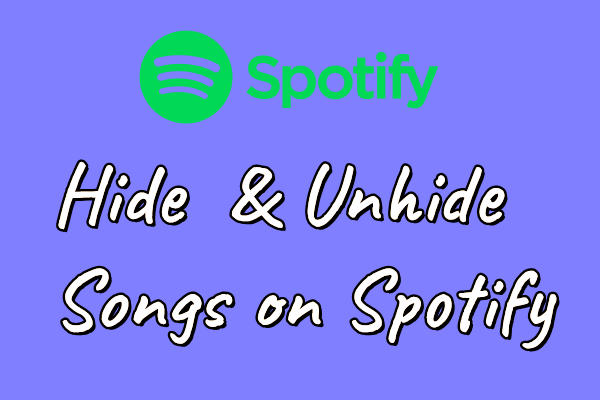
Part 1 Why We Hide Songs on Spotify
Just as I shared in the beginning, if you met certain songs you don’t like but still want to listen to the whole playlist, hiding songs can be one of the best ways to ensure a good listening experience. This always happens when you stream songs on Spotify with shuffle mode or play public playlists. In addition to that, if you’re listening to your own playlist and want to skip certain songs because you have listened to them many times. Just hide it from your playlist. Moreover, it helps when you’re not willing to show your recently played artist to others on your profile view.
Are you eager to hide or unhide songs on Spotify playlists? If you’re in the above circumstances, we offer you detailed steps below! Once done, you can prevent certain songs from playing in your Spotify playlists.
Part 2 How to Hide Songs on Spotify Playlist [Mobile]
So far, you can only hide or unhide Spotify songs on mobile apps, but cannot set so on a desktop. Next, I’m going to show you how to hide a song on a Spotify playlist and album.
How to Hide a Song on Spotify Playlist

Step 1. Open Spotify mobile app on your iPhone or Android phone.
Step 2. Search for the public playlist you like or select your own-created playlist.
Step 3. Scroll to the song you don’t want to listen to and tap the three-dot icon beside the song name.
Step 4. From the appearing menu, select the Hide song option.
When finished, you can see a notice that says Hidden in . Then the song is hidden and won’t play when streaming this playlist.
How to Hide a Song on Spotify Album

Step 1. Launch the Spotify app on your mobile devices.
Step 2. Find the album where the song you want to hide is.
Step 3. Locate the song from the album and tap the three-dot icon beside the song name.
Step 4. Select the Hide song option from the pop-up menu.
Once done, you can see a notice saying that Hidden in this list, and you can see the song became grey and can’t tap it to play anymore.
How to Hide Listening Stats on Spotify
Some people consider hiding songs on Spotify to hide their listening habits or listening stats. If you don’t want to show more detailed information on your profile view, here are several options you can set.
Step 1. On your Spotify mobile app, select the gear icon at the top-right corner.
Step 2. In the Settings page, scroll to select Privacy & Social section.

Step 3. Here you can see four settings.
Step 4. Switch two buttons to off mode to hide your listening stats – Recently-played artists and Listening activity.

After setting, others won’t see your listening stats through your public profile view.
Part 3 How to Unhide Songs on Spotify iPhone/Android
If you want to undo hide songs from Spotify on your iPhone or Android phone, here are also simple steps available. Generally, there are two ways to unhide songs on Spotify mobile app.
How to Unhide Songs on Spotify Playlist

Step 1. Open the Spotify mobile app and go to the playlist.
Step 2. Find the hidden songs which are grey and tap the three-dot icon.
Step 3. Select the Hidden option to show this song in the playlist.
Or when you find the hidden song in the playlist, you can directly tap the hidden icon on the song to remove it from your hidden list. This is quite simple.
How to Unhide Songs on Spotify Album

Step 1. Find the album on your Spotify mobile app.
Step 2. Select the songs that you have hidden before and tap the three-dot icon.
Step 3. Select the Hidden option to unhide.
While please note that there is no hidden icon showing on the song when you do this in an album. So, you can’t just unhide Spotify songs by simply tapping an icon.
Part 4 How to Listen to Spotify Songs on Demand
If you have single or certain songs want to hide, follow the above instructions to set it up. However, what about 6 or more songs to hide? Of course, you can hide them one by one by selecting the hide song option to prevent them from appearing in your music playback. However, that is annoying and makes no sense when there are only 10 songs in the playlist or album. How can we listen to those songs we like? Here’re the two best ways.
Create Your Own Playlist on Spotify
One of the best ways to listen to your favorite songs on demand is to create a Spotify playlist. In your own playlist, you can add all your liked songs to the playlist and customize your listening experience as well. Here shows a simple tutorial on how to create a playlist on the Spotify desktop app:
Step 1. Launch the Spotify app on your windows computer.
Step 2. Click the Create Playlist button from the left side menu.

Step 3. In the next view, tap the Playlist Name to edit the playlist information like description, playlist name, and artwork.

Step 4. You can add songs to the playlist by typing the song name or artist name in the below search bar.
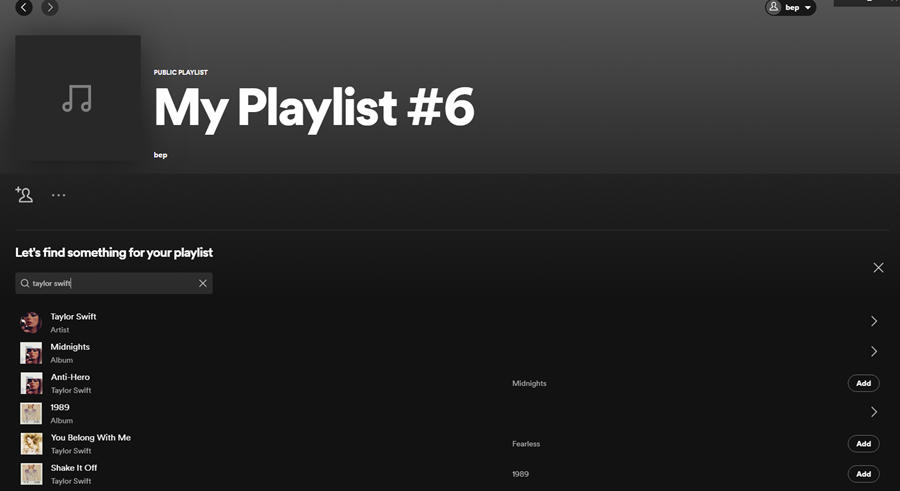
Step 5. Once done, you can see the songs you like are in the same playlist. Now you can listen to them in shuffle mode or on demand.

If you don’t want to show this playlist in your profile or don’t want to show it as a public playlist, you can make it private by selecting the three-dot icon > Make Private.

Download Spotify Songs for Listening Offline Without Limits
It costs your time to create a playlist containing your favorite songs. Here comes the best alternative way to enjoy Spotify music on demand. All you need is to download them as offline playback. Premium users can download songs from Spotify, but they are copyright-restricted. You can only access them during the subscription period and are not allowed to play them on any other devices. Luckily, you can remove the limit on Spotify songs by using a specific tool: Tunelf Spotibeat Music Converter.
Tunelf Spotibeat Music Converter, also known as Tunelf Spotify Music Converter, is specially designed for all Spotify users to convert Spotify from OGG Vorbis to MP3, WAV, FLAC, AAC, M4A, and M4B. Therefore, you can listen to Spotify songs on different devices or players as you like. With the innovative technology, you can remove the download limit via Tunelf software and get Spotify music with lossless quality. The converting process is fast, with 5x speed for windows users, you can download the songs within a few seconds and enjoy almost 100% lossless high-quality songs.

Key Features of Tunelf Spotify Music Converter
- Download Spotify playlists, songs, and albums with free accounts easily
- Convert Spotify music to MP3, WAV, FLAC, and other audio formats
- Keep Spotify music tracks with lossless audio quality and ID3 tags
- Remove ads and DRM protection from Spotify music at a 5× faster speed
Bottom Line
Spotify is an excellent app, with so many songs and playlists accessible, you can use the hide feature to hide some songs you don’t like. Of course, you can unhide songs on Spotify at any time. Besides, we can also help you enjoy Spotify songs on demand in two special ways. To back up Spotify songs for listening offline without premium, the best solution is below. Try Tunelf Spotify Music Converter to download!
Get this product now:
Get this product now:








