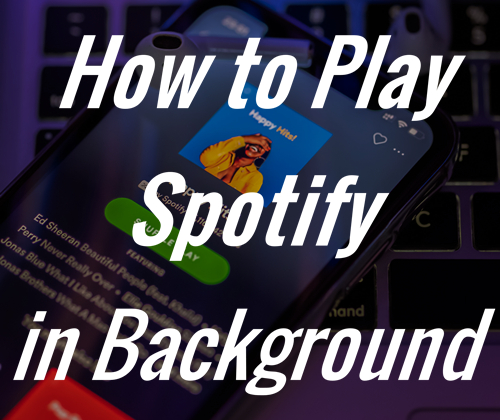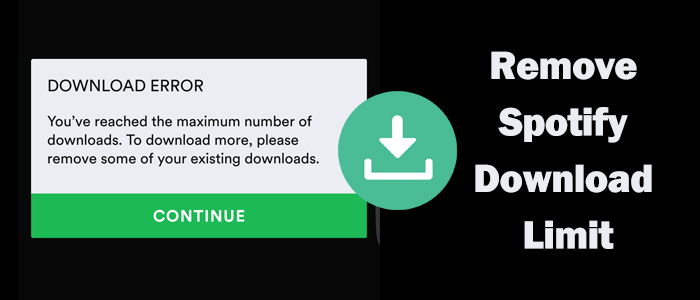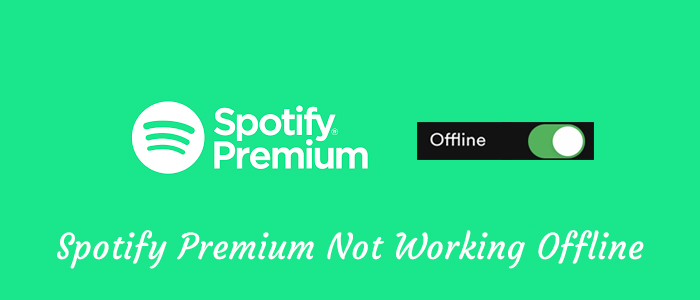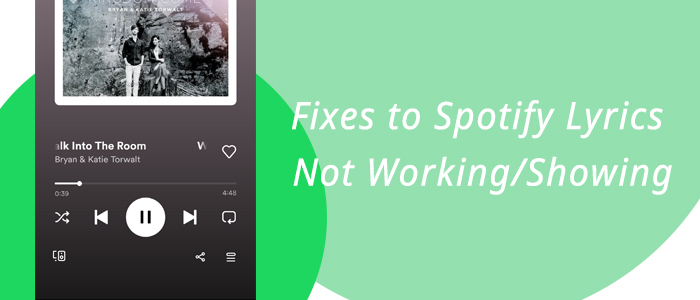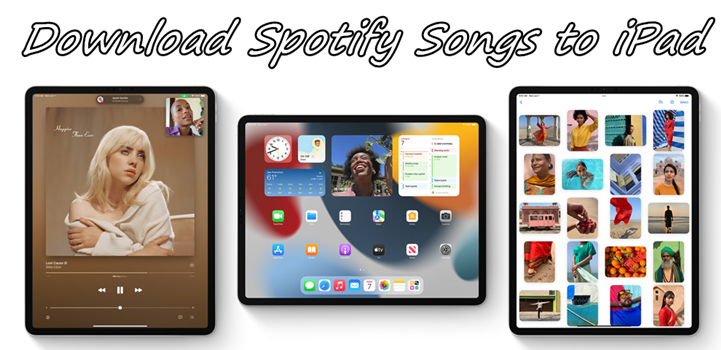I played one of my favorite comedy albums on Spotify two weeks ago. I went back tonight to play it again and all tracks but one are greyed out. I’ve tried clearing cache as suggested here. I also found that the same tracks are greyed out on every other device where my Spotify account is logged into. If I search for the album on the Spotify Web Player, it shows up and looks playable. But if I try to log in and play it, it is once again greyed out. How do I get it back?”
— From Spotify CommunityIn the vibrant world of music streaming, Spotify has become a household name, offering a vast library of songs to its users. However, when you use Spotify to stream music, have you noticed that some Spotify songs are greyed out? Nothing is more upsetting than when you find some of them are even your favorite songs. But why are some Spotify songs greyed out? What to do when the song is greyed out on Spotify? For this issue, Spotify does not give corresponding suggestions. Fortunately, you can still rely on the advice in this post to fix Spotify songs greyed out.
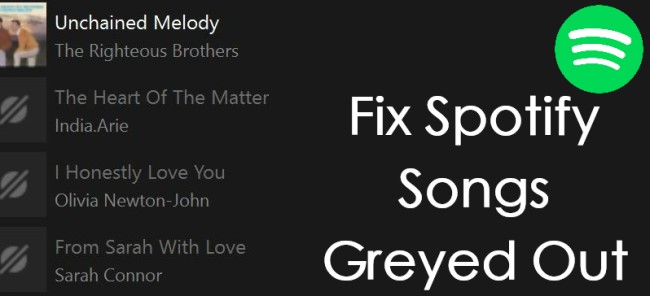
Part 1. Why Are Some Songs Greyed Out on Spotify?
Spotify users often discover greyed out songs when attempting to play a particular track. When a song appears greyed out in your playlist or search results, it signifies that the song is currently unavailable for playback. This leaves many wondering why certain songs are greyed out while others play seamlessly. To shed light on this issue, let’s delve into the reasons behind Spotify songs greyed out.
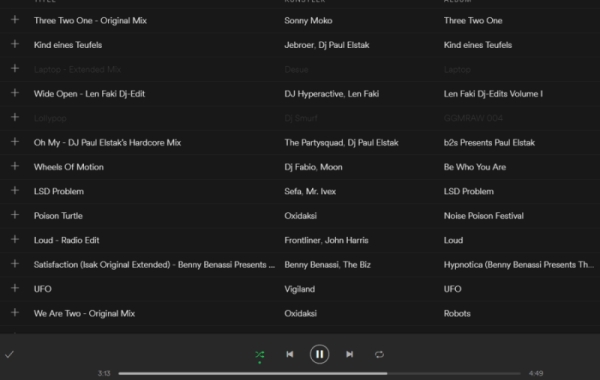
Reason 1. License Expiration
One of the primary reasons for songs being greyed out on Spotify is licensing issues. The intricate web of music licensing involves negotiations between Spotify, artists, and record labels. When these negotiations hit roadblocks or agreements expire, songs can become temporarily or permanently unavailable. Sometimes, the whole album or the single track is moved from Spotify, but you can find them on other streaming music platforms.
Reason 2. Region Restrictions
Another factor contributing to greyed out songs is region-based restrictions. Due to legal and licensing considerations, certain songs may be limited to specific geographic regions, leading to a disparate user experience worldwide. Some songs may be greyed out on Spotify in a region while you can play those greyed out songs in a new region or country lately. This happens because the region restriction causes songs or playlists to be greyed out in your Spotify account.
Reason 3. Internet Connection
In addition to licensing issues and region restrictions, another important thing that causes songs to be greyed out on Spotify might be the internet connection on your device. When your device is connected to a poor or unstable network, you will find that some songs or albums are greyed out in Spotify, leading to you cannot listen to them on your device.
Reason 4. Unavailable Content
In some cases, songs may be intentionally removed from Spotify by artists or record labels. This decision could be influenced by various factors, including contractual disputes, rebranding efforts, or artist preferences. When your liked artists have changed their ownership or record companies, there would happen that some songs are unavailable on some streaming music platforms.
Reason 5. Spotify Errors
Spotify, the go-to music streaming platform for millions, has its occasional errors. There are frequently some errors that happen to Spotify, including Spotify Error 4, Spotify Error 409, and Spotify Error 30. Some of those errors could cause Spotify songs greyed out. Or there is a problem related to the server of Spotify.
Part 2. How to Fix Some Songs Greyed Out on Spotify
After learning what causes the issue, you might be wondering how to listen to greyed out songs on Spotify. Here you can try one or more solutions to resolve the issue. Let’s do it one by one.
Solution 1. Check Internet Connection
The easiest solution is to check the network connection on your device, especially those mobile users. You need to make sure your device is connected to a stable WiFi or other internet network. When you play Spotify music on your mobile phone, you can allow Spotify to run with cellular.
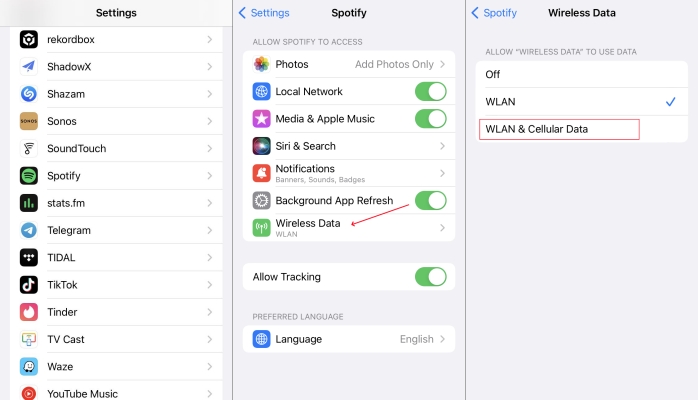
Step 1. Open the Settings app on your iPhone, then find Spotify to tap.
Step 2. Under Settings of Spotify, tap Wireless Data and select WLAN & Cellular Data.
Solution 2. Log Out and Log Back in Spotify
Logging out and logging back is a common method of resolving various issues in Spotify. When your Spotify songs greyed out, you can try logging out of your Spotify account on your device. Then try logging back in Spotify and check whether the issue is resolved.
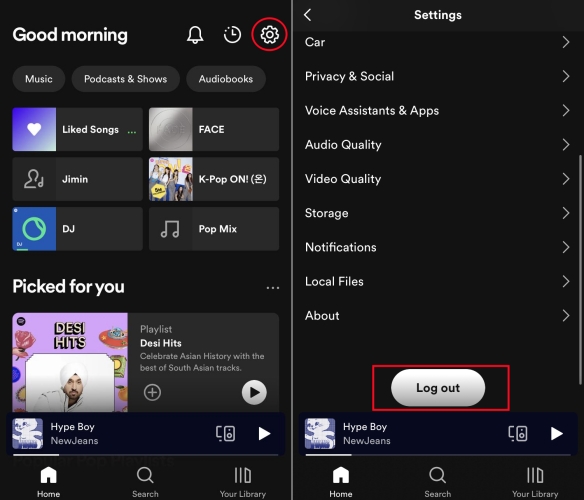
Step 1. Fire up the Spotify app on your device and tap the gear icon in the top right corner.
Step 2. Scroll down to the bottom and tap Log Out. Then you can log back in Spotify.
Solution 3. Completely Clean Uninstall and Reinstall
Sometimes, there are some bugs and glitches in the Spotify app. Then it happens that some songs are greyed out in Spotify. To resolve the issue caused by this reason, you can perform a completely clean uninstalling and reinstalling of Spotify.
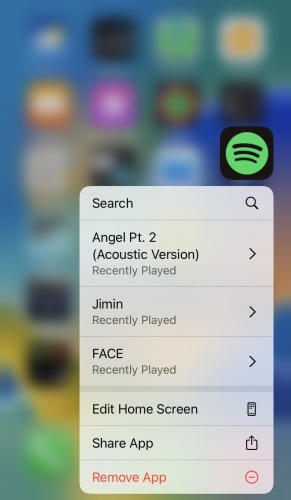
Step 1. On your smartphone, press Spotify until the delete icon appears.
Step 2. Tap Remove App, then tap Delete App to confirm.
Solution 4. Enable Hardware Acceleration in Spotify
The need for hardware acceleration in streaming services like Spotify arises from the growing demand for high-quality audio. However, when some songs in your playlist become greyed out, you can enable hardware acceleration in Spotiy to resolve this issue.
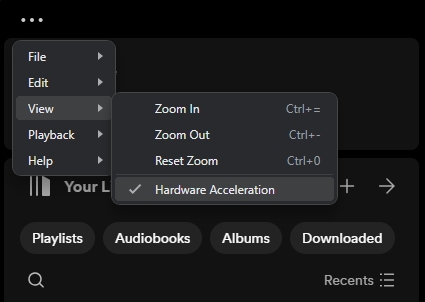
Step 1. Launch the Spotify app on your Mac or Windows PC.
Step 2. Click the three-dot icon in the top left corner, then click View > Hardware Acceleration.
Solution 5. Clear the Cache and Data in Spotify
If you often use Spotify to play music on your device, there must be a bunch of streaming cache files and data. The cache and data probably bring about the Spotify songs greyed out issue. In this case, clearing the cache of Spotify on your device could be a good way.

Step 1. In Spotify, head to Home and tap the gear icon in the bottom right corner,
Step 2. Scroll down to Clear cache and tap it, then tap Clear cache again to confirm.
Solution 6. Delete and Add Greyed Out Songs
Another method is to delete those greyed out songs in Spotify and add them to your music library again. This helps some users who met the Spotify playlist greyed out issue. You can opt to delete the whole playlist or remove some greyed out songs.
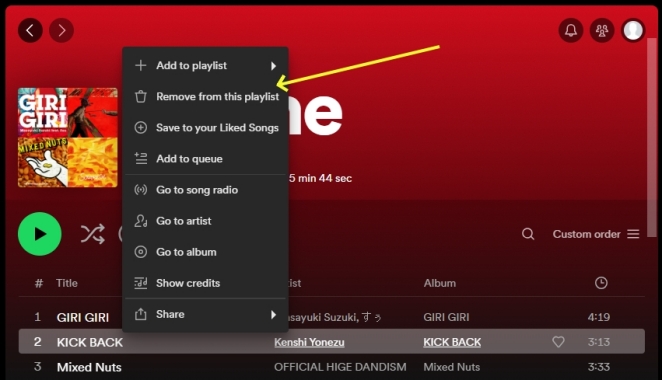
Step 1. Run Spotify on your device and find a playlist containing greyed out songs.
Step 2. Right-click the greyed out song and select Remove from this playlist.
Step 3. Search for those greyed out songs on Spotify and add the available version to your playlist to replace the unplayable song.
Solution 7. Try Using VPN to Change Location
In some countries, some albums or songs are limited due to local requirements. In this case, Spotify songs become greyed out since they are not available in your country or region. If you find these Spotify songs are greyed out in the place you’re living in but playable in other places, then you can use a VPN to change your location and get those greyed out songs to play again.
Solution 8. Update Spotify to the Latest Version
The latest version of Spotify can help you resolve most of the issues you’ve encountered as Spotify developers constantly improve the performance by releasing a new version. When some songs are greyed out in Spotify, you can update the Spotify app on your device to the latest version.
Solution 9. Unlock Some Songs or Artists
Spotify allows users to block artists, which prevents that artist from appearing in Discover Weekly List, Daily Mixes, or other created playlists. If you used to block some artists in your Spotify account, then you would encounter the issue. Try unblocking some artists or songs on Spotify.
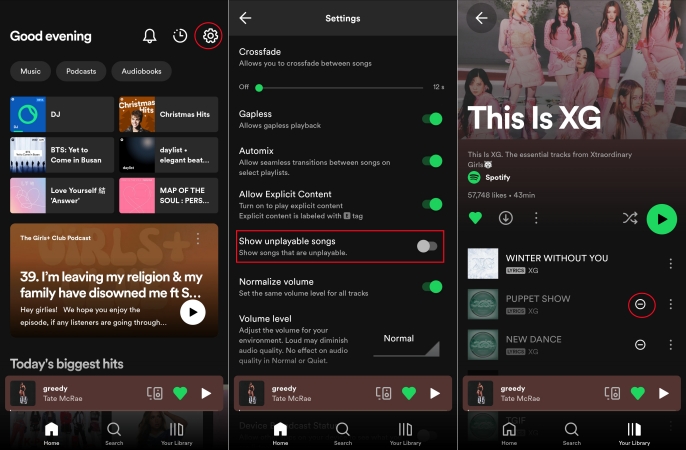
Step 1. Locate Home in Spotify and tap the gear icon in the top right corner.
Step 2. Under Settings, switch Show unplayable songs on.
Step 3. Find those disliked songs and tap Undo. Then those songs are no longer hidden.
Solution 10. Reset the Account Information
While using Spotify abroad, you will receive a message showing that you can only Spotify abroad for 14 days . So, if your Spotify songs become greyed out due to the changing of your location, you can try changing the country or region settings of your Spotify account.
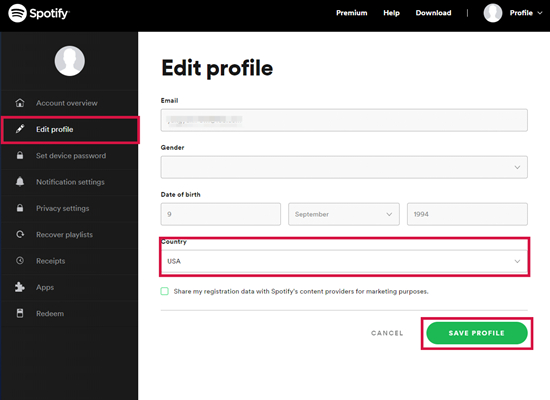
Step 1. Navigate to the Spotify Account page and log into your Spotify account.
Step 2. In the left column, click the Edit Profile tab, then scroll down to Country.
Step 3. Select the country or region you’re in now and click Save Profile.
Part 3. Troubleshooting: Spotify Songs Greyed Out Issues
It is a common occurrence that you open your favorite playlist only to find some songs greyed out and unplayable on Spotify. By resolving the issue with the above methods, you can get greyed out songs on Spotify again. However, the Spotify songs greyed out issue can be attributed to various factors and divided into several cases. In this section, we will troubleshoot some other issues of Spotify songs greyed out. Let’s dive into the details.
How to Fix Spotify Local Files Greyed Out
Some Spotify users found some local files are greyed out on their devices. Local files may be greyed out on Spotify due to syncing issues, file format compatibility, firewall settings, or connectivity problems. When the local files are uploaded to the Spotify for desktop app, then Spotify local files can be greyed out on your iPhone or Android device. In this case, you can transfer the local files from your computer to your phone, and then make it show on your phone.
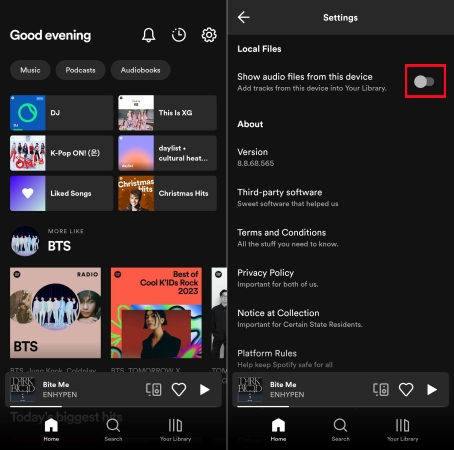
Step 1. Connect your phone to your computer through a USB cable.
Step 2. Move the local files you want to upload to your phone.
Step 3. Go to Home and tap the gear icon in the top right corner.
Step 4. Scroll down to Local Files and switch Show audio files from this device on.
How to Fix Spotify Liked Songs Greyed Out
Spotify’s Liked Songs feature has become an integral part of the user experience, offering a convenient way to save and revisit favorite tracks. There are often issues like Spotify liked songs not showing and Spotify liked songs greyed out. The Spotify liked songs greyed out issue can be caused by the internet connection. If you enable Offline Mode in Spotify, then all the liked songs become greyed out. To resolve it, you just need to disable Offline Mode.
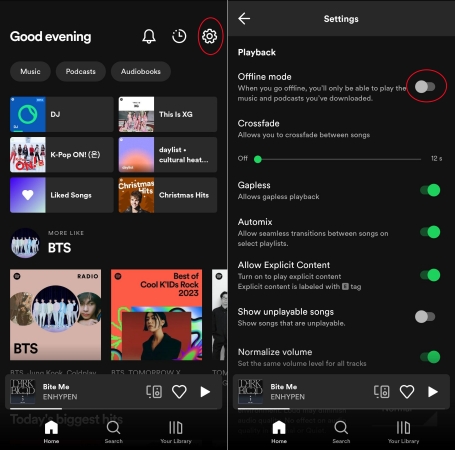
Step 1. Launch Spotify on your phone and tap Home at the bottom of the screen.
Step 2. Tap the gear icon in the top right corner and turn Offline Mode off.
How to Fix Spotify Downloaded Songs Greyed Out
Spotify users frequently report problems such as songs not playing or appearing greyed out. Common factors include insufficient storage space on your device, licensing complications, and occasional software glitches, which cause Spotify downloaded songs to be greyed out. Make sure that your Premium subscription doesn’t expire. If your Premium subscription doesn’t expire, consider deleting and re-downloading the affected songs.
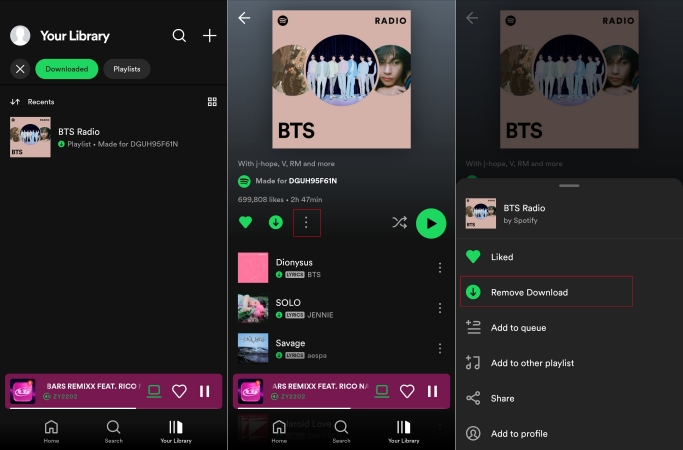
Step 1. Head to Your Library in Spotify and tap Downloaded to view your downloaded playlists.
Step 2. Find your greyed out songs in your downloaded playlist, then tap the three-dot icon.
Step 3. Select Remove Download to delete the whole playlist and redownload it to your device.
Part 4. How to Avoid Spotify Songs Greyed Out Again
The solutions listed above are about how to fix songs greyed out on Spotify. However, it would happen that those songs and albums on Spotify become greyed out again. Even though you have a Premium account, you cannot avoid this issue from appearing. All the music downloaded with a Premium subscription is a cache file, which cannot prevent the Spotify downloaded songs greyed out. To resolve the issue once and for all, you can download those songs by using a Spotify music downloader like TunesMake Spotify Music Converter.
Instead of saving Spotify downloads as cache files, TunesMake Spotify Music Converter can download and save Spotify music to the local music files in the format of MP3, AAC, FLAC, WAV, M4A, and M4B. By using this Spotify downloader, you can download any song, album, playlist, artist, and podcast from Spotify even without a Premium account. Adopting advanced decryption technology, this tool can guarantee 100% lossless audio quality and recognize the original ID3 tags like the title, album cover, and more. For a detailed guide, you can check the following steps.

TunesMake Spotify Music Converter –
Best Spotify to MP3 Downloader for Windows & Mac
- Unlimitedly download Spotify songs, playlists, and podcasts
- Losslessly convert Spotify music to MP3, FLAC, WAV, AIFF, etc.
- Remove ads from Spotify music tracks even with Free accounts
- Convert Spotify songs at 12X faster speed with ID3 tags kept
Security Verified. 100% Clean & Safe.
Step 1
Import Spotify Songs to TunesMake Software
Before importing songs from Spotify, make sure that you have install the Spotify app on your computer. When you open TunesMake Spotify Music Converter, the Spotify app will load automatically. You can simply drag and drop Spotify music into the main interface of the converter. Or you can copy the music link and then paste it into the search bar on the converter, then click the + button.

Step 2
Adjust the Output Audio Parameter
You can see the Preferences option in the top three-line menu and click the Convert button to set the output format and parameter on demand. Here you can choose MP3 or other popular audio formats as the output format. Plus, you can set the bit rate, sample rate, and channel. After setting the parameters, click the OK button to save the settings.

Step 3
Download Spotify Music as Local Files
Go back to the interface and you can click on the Convert button at the bottom right corner to start the conversion. When the conversion completes, you can locate the converted folder by clicking the Converted panel and selecting the Search icon. After that, you can move those downloaded Spotify music files to your device for playing without hassle.

Summary
In conclusion, encountering greyed out songs on Spotify can be frustrating, but solutions are within reach. If you notice Spotify songs greyed out, do not hesitate to use the methods in this post to resolve the issue. To protect songs from getting greyed out again, you’d better use TunesMake Spotify Music Converter to download Spotify music.
Related Articles
- 1
- 2
- 3
- 4
- 5
- 6
- 7