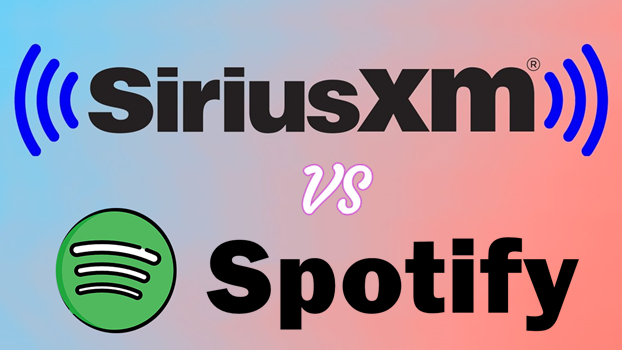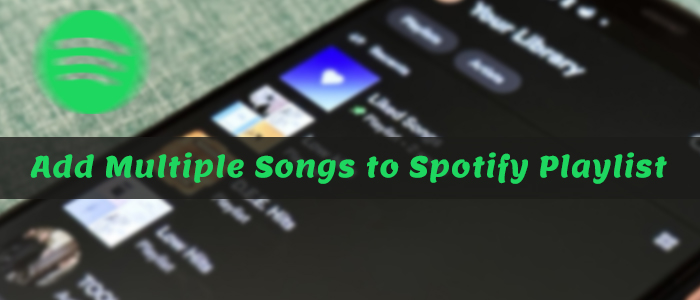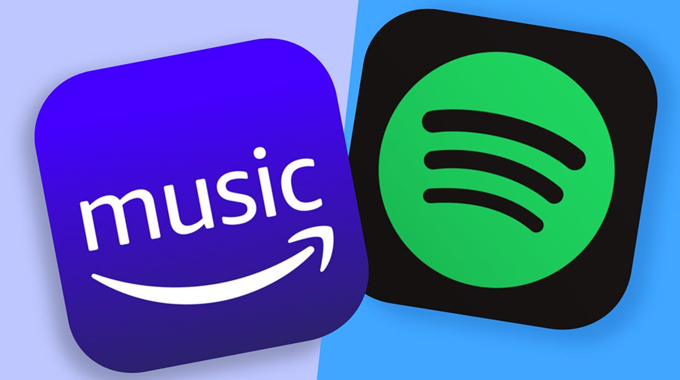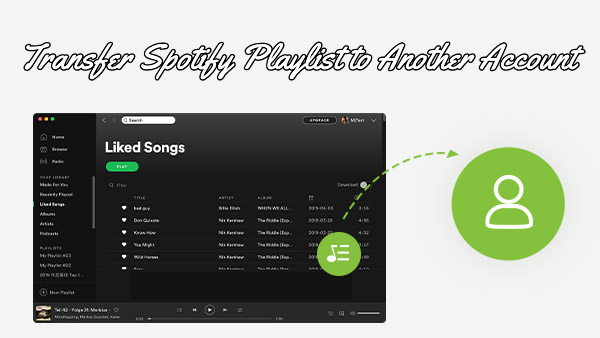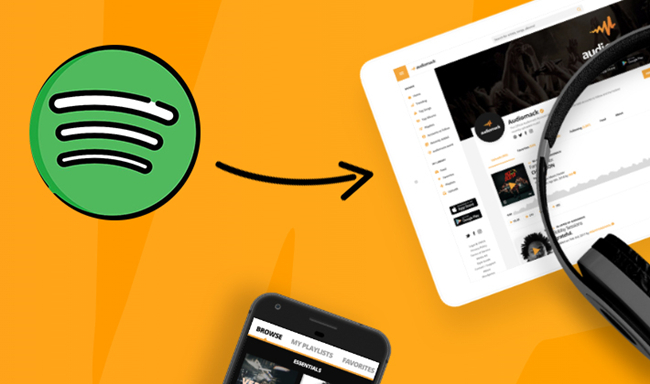Founded in April 2006, Spotify is one of the most popular music streaming services, holding the hopes of developing music streaming services around the globe. The greatest strengths of Spotify are its large music catalog and various interactive features. Also, with a clear and superior UI, people who’re in love with music would like to award it with high praise. However, with so many loved songs on Spotify, is it possible to stream them offline or on other devices? And a lot of you are seeking the answers on how to export Spotify playlists, too.
Sadly, after much deep and soul searching, we found that it is still limited to playing Spotify music on more devices. Even downloaded music tracks are only available during the subscription period. Don’t be upset, take a look at some third-party tools. Here I’ve collected several alternative methods to export playlist from Spotify.
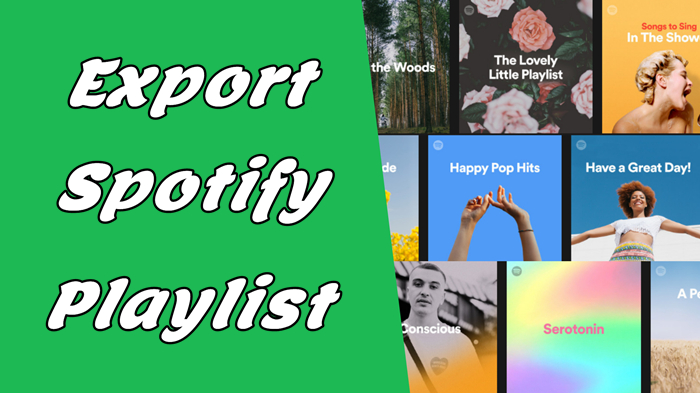
Part 1. Best Way to Export Spotify Playlist to MP3 Files
Since Spotify strictly followed the principle of Digital Right Management to protect its music, it’s impossible to export Spotify music for streaming to other places, let alone download them as MP3 files. But the days of frustration were gone, you now have many available choices. Of course, if you want to download Spotify playlists to MP3 files, you’ll need this tool – TunesMake Spotify Music Converter. Here’s why TunesMake Software ultimately triumphed and how it works to get DRM-free music tracks.
TunesMake Spotify Music Converter is a professional and trustworthy software for all Spotify users. Since Spotify music is encrypted with special codes, we have to remove the DRM restriction on music tracks. TunesMake enables you to remove the limit and download DRM-free audio files without hassle. Then you’re able to access music easily and make it possible to stream Spotify music whenever and wherever you want. When you complete the mission, all of your Spotify songs will be saved in your local drive with lossless audio quality, and the original ID3 tags are preserved as well. Next is the tutorial about how to export a Spotify playlist with TunesMake Spotify Music Converter.

TunesMake Spotify Music Converter –
Best Spotify to MP3 Downloader for Windows & Mac
- Unlimitedly download Spotify songs, playlists, and podcasts
- Losslessly convert Spotify music to MP3, FLAC, WAV, AIFF, etc.
- Remove ads from Spotify music tracks even with Free accounts
- Convert Spotify songs at 12X faster speed with ID3 tags kept
Security Verified. 100% Clean & Safe.
Step 1
Import Spotify Music to TunesMake Software
To get started, you’re supposed to sign up for TunesMake Spotify Music Converter for the full features. As TunesMake needs to access your Spotify music data for exportation, you’re supposed to install the Spotify app on your device in advance. When you launch TunesMake, it will run the Spotify app at the same time. Now you can choose to copy & paste to load in files or just drag and drop to add them to the program.

Step 2
Customize the output settings
Here comes the most important part of the process – setting formats. To set the output audio formats, you can go to the three-line icon > Preferences > Convert. Here, you’re allowed to choose the output audio formats from MP3, M4A, WAV, FLAC, AAC, and M4B. Besides, TunesMake offers settings to some other audio parameters like sample rate, bit rate, and channel for your personal needs.

Step 3
Export Spotify playlist for offline listening
After setting formats, click the Convert button located at the right bottom of the converter, and then TunesMake will start the conversion automatically. After having a cup of tea, you’ll get DRM-free music files from Spotify. You can locate them by clicking the Converted panel. Now you have exported the Spotify playlist successfully, you’re able to handle them in various ways according to your preferences or needs.

Part 2. How to Export Spotify Playlist via Online Tools
One of the important reasons for exporting Spotify playlists is the change in music streaming services. Though Spotify has the largest music catalog, some songs are not available yet. And you would like to move these songs to other streaming platforms for listening together. Luckily, besides the first method, you can utilize the apps or online tools below to fill in the gap. They’re all built to transfer music tracks between two music streaming services, which is helpful to reach your target directly.
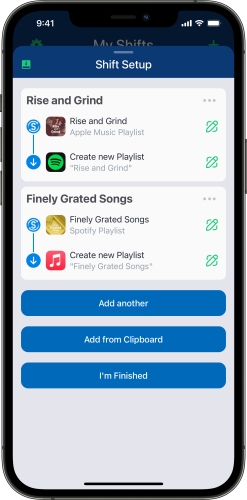
SongShift
If you’re an iOS user and about to move your Spotify playlist to Apple Music, you can use the SongShift app. It has been useful for years and is free for its Transfer Library feature. SongShift supports Spotify, Apple Music, Amazon Prime Music, Tidal, YouTube Music, Deezer, and Pandora, and you can even export in JSON or text files.
1) Open the SongShift app and log into both your Spotify and Apple Music accounts.
2) When you see your music data are synced on the screen, tap the Add + button from the top and choose the Setup Source option.
3) Select Spotify from the Songs tab and then go to the Full Library Transfer.
4) Tap Setup Destination and go with Apple Music.
5) Tap Continue and select I’m Finished.
Now, SongShift will start working fast to transfer your Spotify music library. Once done, you can access your music on Apple Music.
TuneMyMusic
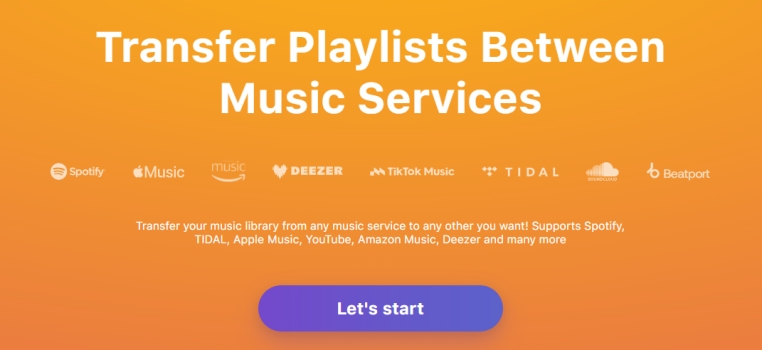
TuneMyMusic is an online tool to transfer your music library from any music service to any other you want. It supports Spotify, TIDAL, Apple Music, YouTube, Amazon Music, Pandora, and many more. You don’t need to install any extra apps as it will be done online.
1) Go to tunemymusic.com on the web from any of your browsers.
2) From the Home screen, click Let’s Start to proceed.
3) Select Spotify as the source service and log in to your Spotify account.
4) Select another music service as the destination and sign in to your account too.
5) Confirm your choice and select Start Moving My Music to start the process.
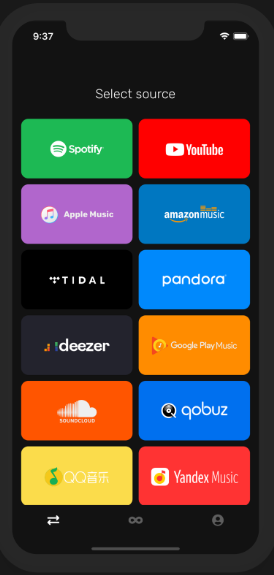
FreeYourMusic
If you don’t mind installing an extra app, here is another option for you. Have a try with FreeYourMusic. FreeYourMusic enables you to transfer playlists between multiple platforms. And it is compatible with Windows, macOS, and Linux, you can download it from App Store or Google Play Store. What needs to mention is that you have unlimited song transfers for free.
1) Download and install the FreeYourMusic app on your device.
2) Select Spotify as the source and start moving your Spotify playlists.
3) Select your target platform as the destination.
4) Once synced with your Spotify songs or playlists, select one to transfer.
5) Confirm your action and complete the transfer process.
Final Words
Though you cannot export Spotify playlists in a direct option officially, you still have some workarounds. The online tools listed above let you transfer Spotify playlists to other music streaming services. And if you’d like to export Spotify playlists for offline listening on many devices or platforms, TunesMake Spotify Music Converter can be the optimal choice.
Related Articles
- 1
- 2
- 3
- 4
- 5
- 6
- 7