Spotify, as one of the largest music streaming service providers, makes it easy for us to access millions of songs online and can check new releases of our favorite artists. There are many playlists created by Spotify according to different types of genres, preferences, or themes. And we can also create our personal playlists with subscriptions or free accounts. Well, when we talk about duplicate Spotify playlist, can you duplicate a Spotify playlist? Some people arose questions like that. And you may ask, if we can, then how to copy playlists on Spotify? Luckily, you can duplicate playlist on Spotify. And in this post, I’ll show you the how-to guide.
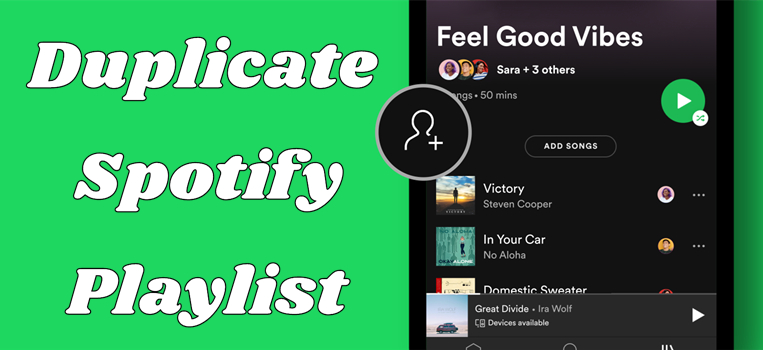
Part 1. How to Duplicate Spotify Playlist from Someone
Here’s the way to duplicate Spotify Playlists created by other Spotify users. You can follow the steps below:
1. Launch the Spotify app on your Mac or Windows computer.
2. Create a new playlist by clicking the “New Playlist” button.
3. Go to the playlist you want to duplicate and open the playlist window.
4. Press ‘Ctrl+A’ (Windows) or ‘Command+A’ (Mac) to choose all songs from the playlist.
5. Select all of the songs in the playlist and then drag and drop to add them to your newly created playlist.
6. Finally, open your newly created playlist and enjoy your songs.
Now you can remove or add songs or change the playing order in your playlist too. If you want to copy your own playlist, that’s pretty easy. Just go to the playlist and right-click on it, then choose the Create Similar Playlist option. You’ll get a similar playlist at once.
Part 2. How to Copy a Spotify Playlist Created by Spotify
When it comes to duplicating curated playlists by Spotify, can we achieve that? Actually, you can! But please don’t forget to subscribe to Spotify before the followed steps as they’re only available for Premium users.
1. Open the Spotify desktop app on your computer.
2. Find the target playlist made by Spotify.
3. Right-click on the playlist and choose the Create Similar Playlist option.
4. After that, you’ll get a similar playlist on your Spotify app.
Part 3. How to Copy Individual Songs to New Spotify Playlists
Well, if you like one song or just several music tracks in a playlist, you don’t have to duplicate the entire playlist. Here is an option for you to copy individual songs to a new playlist you want. Now just follow the steps to copy single songs you want from other playlists.
1. Find the playlist and highlight a song (it doesn’t need to be the first one).
2. Hold down the Ctrl key and select the songs you want.
3. Right-click on them for more options.
4. Select Add to playlist > Add to new playlist.
Now you have successfully copied the individual songs you like from other playlists.
Part 4. How to Download Spotify Playlist without Premium
As I mentioned above, we can easily create playlists and duplicate Spotify playlists from other Spotify users. However, if we want to copy a curated Spotify playlist, then we must have a premium account. What if I don’t have a premium account? It is possible to duplicate Spotify playlist created by Spotify? Please don’t worry. Here I’ll introduce a fantastic method to duplicate a Spotify playlist. No matter Spotify curated playlists or other personal playlists, you can copy them and download them to play on multiple platforms offline forever.
To achieve the target, you must download and install the Tunelf Spotibeat Music Converter first. In order to copy Spotify’s curated playlist and play them on any device you like, we need to download the Spotify playlist. Tunelf Spotibeat Music Converter can easily remove the limit and download Spotify music to MP3 offline in your local folder. Most importantly, almost 100% of the original audio quality will be retained after conversion. You can copy your favorite playlist on Spotify and use Tunelf to save converted Spotify songs to your computer or Mac. Then you can copy curated Spotify playlists or other playlists you want without premium. And you can also listen to them on any compatible device.

Key Features of Tunelf Spotify Music Converter
- Download Spotify playlists, songs, and albums with free accounts easily
- Convert Spotify music to MP3, WAV, FLAC, and other audio formats
- Keep Spotify music tracks with lossless audio quality and ID3 tags
- Remove ads and DRM protection from Spotify music at a 5× faster speed
Step 1 Add Spotify playlist to Tunelf software
Please sign up and get registered to unlock more features if you’re using the trial version. And you’re supposed to download the Spotify app in advance to import your Spotify music data smoothly. When you launch Tunelf, the Spotify app will work simultaneously. Now you can add a Spotify playlist to the program by copying the link of your playlist and pasting it to the search bar. And click the Add + icon to load. The other simple way is to drag and drop to import.

Step 2 Select the output format
Tunelf supports 6 common and popular output audio formats. To make your playlist compatible on many devices or platforms, you’d better choose MP3 as the output format. You can go to the menu icon (top right of the interface) and select Preferences > Convert to adjust audio parameters.

Step 3 Convert Spotify music to MP3
After all of the settings were done, just click the Convert button to start the conversion. The conversion speed is 5× as default, so you don’t need to wait for too long. Once finished, click the Converted icon at the bottom to locate them in your local drive.

Now, you have duplicated the Spotify playlists you like and saved them locally at the same time. Later, you can stream Spotify playlists on any device at any time you want. Enjoy your music then.
Conclusion
Despite subscription plans, we can create and duplicate Spotify playlist from other Spotify users. While to copy Spotify’s curated playlist, you must have a premium account. But don’t worry. We’ve offered the alternative method which is to use third-party tools like Tunelf Spotibeat Music Converter. With Tunelf, you can easily copy your favorite Spotify playlist and play them on multiple devices as well. If you have more tips for this topic, please leave your comment below.
Get the product now:
Get the product now:






