Spotify is a global music streaming giant offering millions of tracks at your fingertips. While streaming is convenient, it’s necessary to save the local files of your favorite tracks to manage your own music library. Once you organize your digital music collection, you might be struck by the number of different audio file formats in your library. However, if you want an uncompressed listening experience, WAV is a good choice. In this article, we will dive into the why and how of converting Spotify to WAV, covering tools, tips, and FAQs to make the process seamless. Let’s have a look at this post!
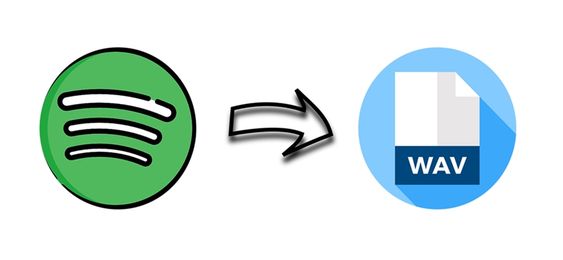
Part 1. FAQs about Spotify to WAV
Q1: What is WAV audio format?
A: WAV stands for Waveform Audio File Format, and it is an audio file format standard, developed by IBM and Microsoft, for storing an audio bitstream on PCs. WAV files retain the original audio quality, making them perfect for professional editing, high-quality playback, and archiving.
Q2: What are the advantages and disadvantages of the WAV format?
A: As a derivative of RIFF, WAV files can be tagged with metadata in the INFO chunk. But it has poor metadata support, meaning that you can only access the basic information like the title, album cover, and artist. The followings are the pros and cons of the WAV audio format.
Pros
- Great sound quality
- High compatibility with devices
- Easy for editing and manipulating
Cons
- Huge file sizes
- Poor metadata support
- Difficulty for common sharing
Q3: Where can you play WAV audio?
A: WAV is a commonly used file type that is mainly used on the Windows system for raw and typically uncompressed audio. Also, the macOS system can usually open WAV files without any issues. Those media players, such as Windows Media Player, iTunes, VLC Media Player, and Winamp support playing WAV audio files, as well as, applications like DJ software and video editors, allow editing and adding WAV files. If you really choose this format, you should think of which devices you intend to use for playback.
Q4: Why convert Spotify music to WAV instead of MP3?
A: Both MP3 and WAV are the most popular formats of digital audio files. MP3 is a lossy compressed format with unnecessary information removed, while WAV is an uncompressed format containing all the original audio formation. You can get a better music experience with WAV format. The differences between MP3 and WAV are as follows:
| Comparison | WAV | MP3 |
| Expands to | Waveform Audio File Format | MPEG layer 3 |
| File extension | .wav | .mp3 |
| File size | Larger | Smaller |
| Compression | Lossless | Lossy |
| Quality | Good | Moderate |
Q5: Can you download WAV files from Spotify?
A: Absolutely yes. Although Spotify does not provide music in the WAV format, there are a variety of music converters can do you this favor. Among them, the best one is Tunelf Spotify Music Converter. You can get more detailed information about it in Part 2.
Part 2. How to Download WAV from Spotify via the Best Converter
Spotify primarily uses the OGG Vorbis format for its audio files. The audio quality varies based on your subscription plan, ranging from 96kbps on the free tier to up to 320kbps with a Premium subscription. With a Premium plan, you can download Spotify music for offline listening on your device. However, these downloaded songs are saved in the OGG Vorbis format and are only accessible as long as your subscription remains active. If you cancel your Premium subscription, you will lose access to your offline music.
Unfortunately, Spotify does not offer a direct way to download songs in WAV format. To accomplish this, you’ll need a reliable Spotify to WAV converter. We recommend using the Tunelf Spotify Music Converter for this purpose.
Tool Required: Tunelf Spotify Music Converter.
Tunelf Spotify Music Converter is a functional converter, aiming to help both free users and Premium subscribers download music from Spotify and save Spotify into WAV and more popular audio formats. You can easily install and use it on your Windows and Mac computer. The best thing about the Tunelf software is that it allows you to personalize the audio settings as you wish. In addition, it smartly retains all the original ID3 tags and sound quality, offering you the same listening experience as online.

Key Features of Tunelf Spotify Music Converter
- Download Spotify playlists, songs, and albums with free accounts easily
- Convert Spotify music to MP3, WAV, FLAC, and other audio formats
- Keep Spotify music tracks with lossless audio quality and ID3 tags
- Remove ads and DRM protection from Spotify music at a 5× faster speed
Pros
- Convert Spotify to WAV without quality loss
- Supports diverse audio formats
- Can download Spotify songs, playlists, albums, and podcasts
- Easy to use
- User-friendly and concise UI design
- Keeps original ID3 tags
- Play Spotify music offline on diverse platforms and devices
- Up to 5x fast conversion speed
Cons
- Limited features for the free version
First, you need to choose the right version of the Tunelf Spotify Music Converter that is compatible with the operating system of your computer. Then, you can follow the simple steps below or watch the guide video to download and convert your favorite Spotify tracks to WAV with ease.
Step 1 Choose your preferred songs or playlist

Spotify will automatically load after you open Tunelf Spotify Music Converter on your computer. Then navigate to your library on Spotify and find songs or playlists you want to download. For loading your chosen songs into Tunelf software, you can drag them to Tunelf interface or copy the URI into the search box within Tunelf software.
Step 2 Set the output format of Spotify as WAV

Next, click the Menu bar and choose the Preferences option. Then you will see a pop-up window and switch it to the Convert window where you can start to set the output format. Now you could choose WAV as the output format. To get better sound quality, adjust the bit rate to 32-bit and the sample rate to 48000 Hz then click OK to save the settings.
Step 3 Start to extract music from Spotify to WAV

Finally, go back to the interface of Tunelf software and click the Convert button at the bottom right corner. Now your required songs or playlist will automatically download to your computer. After download, you can click the Converted icon to browse all the converted Spotify songs in the converted list.
Part 3. How to Convert Spotify to WAV Online
Tunelf Spotify Music Converter is a game-changer, providing the best method, especially for those seeking high-quality audio or compatibility with various devices and software. However, if you prefer not to download extra apps on your device, you can try some online methods. In this section, we’ll guide you through the process of converting Spotify tracks to WAV format online, ensuring you can enjoy your favorite music with ease.
3.1 Use SpotifyDown
SpotifyDown is an online tool that can help you download music from Spotify to other audio formats, like MP3 and WAV. This platform is easy to access on your device and easy to use. To download music, users just need to copy the URL link of the music track, playlist, or album they want to download locally.

Pros
- Easy to access
- Simple process to use
- Free of charge
- No extra app installation is needed
Cons
- Fails to download sometimes
- Not stable enough
- Require a high-speed Internet connection
- Lossy converting process
- Don’t support editing audio settings
How to reach Spotify to WAV download via SpotifyDown
1. Open the Spotify app or its web player on your device and sign in to your account.
2. Locate the song you want to download in WAV format. Then, click the three dots icon next to it.
3. Select Share > Copy Song Link.
4. Visit the official page of SpotifyDown and paste the music link into its top box.
5. After that, select Submit.
6. Wait for the loading process to finish. Once done, you can click the Download button to save its WAV file on your device.
3.2 Utilize Online Recorder Extensions
Apart from online Spotify to WAV downloaders, another available option for you is the online recorder. You don’t need to install their software. The extensions on Chrome are enough. These extensions can record the audio playing on your computer, including the music streaming from Spotify. Simply open the song on Spotify, activate the recorder extension, and start the recording. Once finished, you can save the recording in WAV format. There are numerous feasible tools, you can try Sample Web Audio Recorder and Chrome Audio Capture.
Pros
- Easy to use
- No need to install separate software
- Totally free
Cons
- Lossy quality
- Time-consuming
- May capture unwanted background noise
- Require manual activation and monitoring of the process
Part 4. How to Download Spotify Songs to WAV for Free
Considering the stability factor, recorder software may be a more solid choice. Here we’ll introduce two free audio recorders to you. You can install them and record songs from Spotify and save Spotify music to WAV audio files.
4.1 Via Audacity
Audacity is a professional audio recorder and editor that is available on Windows and Mac. Users can use it to record music or audio from the desktop and save the audio in other formats, including MP3, WAV, FLAC, WAV, and M4A.
Pros
- Support multiple audio formats
- Free of charge
- Available on Windows, Mac, and Linux
Cons
- Cause quality loss during recording
- Consume a lot of time
- Can not edit the audio setting
- Complicated for beginners
How to record WAV from Spotify via Audacity
1. Install and launch Audacity on your desktop. Choose Edit > Preferences.
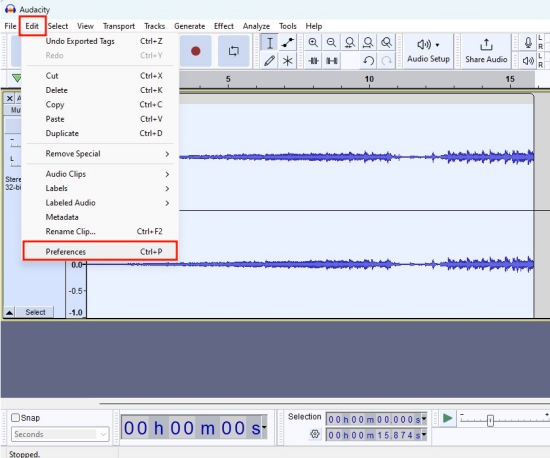
2. Then, select Windows WASAPI on Windows or Core Audio on Mac under the Host section.
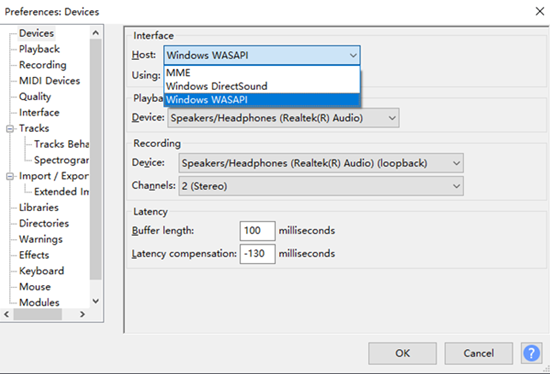
3. Next, you should choose the device you are using in the Device section, like headphones and speaker.
4. Now, you can go back to Spotify and play something you like in the background. After that, go to Audacity to click the Record button at the top.
5. When you finish recording, you can click the Stop icon.
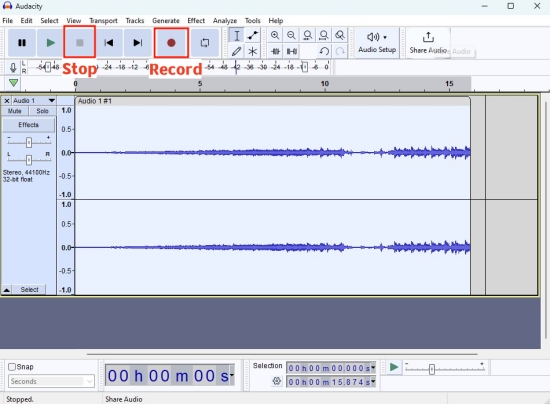
6. Select File > Export > Export as WAV to save it on your computer.
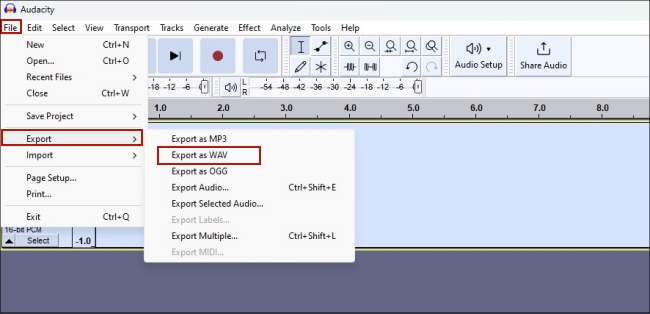
4.2 Via Spytify
Spytify, a Spotify recorder for Windows, support recording music from Spotify while removing Spotify ads and keeping the high sound quality. It can automatically split songs into separate tracks and save the recordings to MP3 and WAV. With the support of Spytify, you can record and convert Spotify to WAV free on your Windows computer.
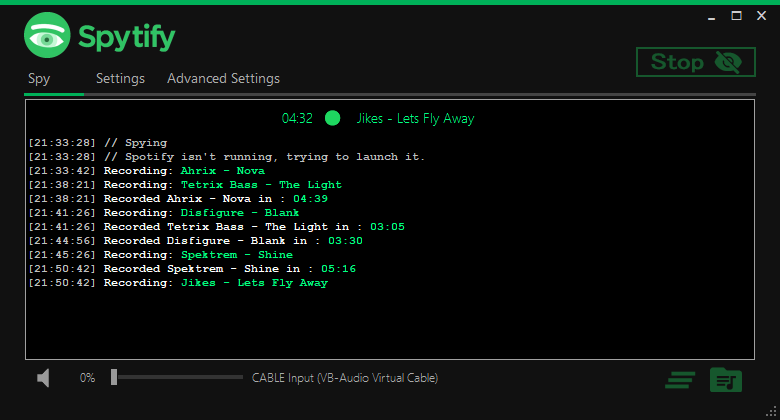
Pros
- Open-source and free
- Keep ID3 tags
Cons
- Lossy quality
- Only available on Windows
How to save WAV files from Spotify via Spytify
1. Install Spytify to your Windows computer and then launch it.
2. Click the Settings tab on the recorder and choose WAV as the audio format.
3. Open Spotify and select songs you want to download then click the Start button to record Spotify songs to WAV.
Part 5. How to Add WAV Files to Spotify for Playing
It’s possible to add local files to Spotify on your computer. Then you can listen to your local audio files on your computer and mobile phone with the Spotify app. Can you upload WAV files to Spotify? Sure, Spotify supports MP3, WAV, and FLAC audio formats. If you want to upload WAV files to Spotify for playing, perform the below steps to start adding WAV audio files to Spotify.
On Mac/PC
Step 1. Open Spotify on your computer and click your profile image at the top right corner.
Step 2. From the drop-down menu, select Settings and go to the Settings window.
Step 3. Scroll down to the bottom until you find the Local Files option and then switch it on.
Step 4. Click Add a Source and add any audio files you want to add from the computer.
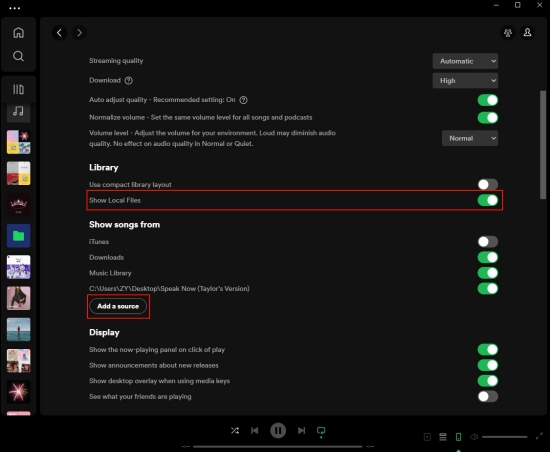
On iPhone/Android:
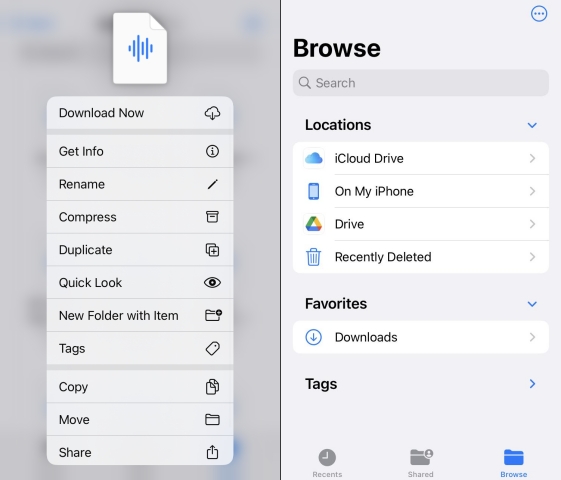
Step 1. Launch Spotify on your phone and tap the Setting icon.
Step 2. Under Settings, scroll down to select Local Files and toggle it on.
Step 3. Go back to your library by tapping Your Library, and select the playlist that has your local audio files.
Part 6. Comparison& Conclusion: Which Method Is Better
WAV is usually used in Windows-based platforms and is the standard format all CDs are encoded in. When you choose to download Spotify to WAV, you can easily burn Spotify to CD and play Spotify music on Windows Media Player. What’s more, you can also share Spotify music in the format of a WAV file with your family and friends. We shared 5 feasible methods for you. If you don’t know which one is better, you can check the detailed comparison below. However, the best choice is always the Tunelf Spotify Music Converter for its powerful functionalities.
| Tunelf Spotify Music Converter | SpotifyDown | Online Recorder Extensions | Audacity | Spytify | |
| Supported OS | Windows, Mac | Any Browser | Chrome browser | Windows, Mac, Linux | Windows |
| Input Format | Spotify songs, albums, playlists, podcasts, and audiobooks | Spotify songs | Any audio on your computer | Any audio on your computer | Spotify songs |
| Output Format | MP3, WAV, FLAC, AAC, M4A, and M4B | MP3, WAV | MP3, WAV | MP3, WAV, FLAC, OGG, and more | MP3, WAV |
| Quality | Lossless | Lossy | Lossy | Lossy | Lossy |
| ID3 Tags | ✔ | ✔ | ✘ | ✘ | ✔ |
| Edit Audio Settings | ✔ | ✘ | ✘ | ✘ | ✘ |
| Conversion Speed | 1x, 5x | 1x | 1x | 1x | 1x |
| Batch Download | ✔ | ✘ | ✘ | ✘ | ✘ |
Get the product now:
Get the product now:






