As an audio streaming and media service provider, Spotify is striving to bring great content and listening experience to its users. At Spotify, you can access more than 70 million songs and 3 million podcasts by using a free account or subscribing to any premium plan. Except for music streaming, you cannot miss the best Spotify radio stations.
Compared with other radio stations such as iHeartRadio, Pandora, and Sirius XM, you can also easily find your liked radio stations on Spotify. If you find your favorite tunes in Spotify, you can turn your playing to a radio station. So, can you download radio stations on Spotify? Of course! There are several ways to help you download radio stations on Spotify.
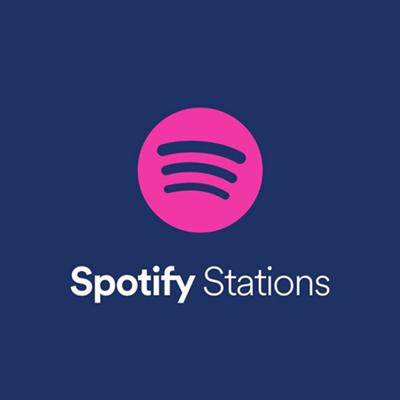
Part 1. How to Make a Radio Station on Spotify
In fact, Spotify offers the radio station feature to both free users and premium subscribers. Until now, lots of users can’t find this feature and also don’t know how to use this feature. With Spotify Station, you can a collection of songs based on any artist, album, playlist, or song. It also updates to stay fresh. Here’s how to listen to radio on Spotify no matter you are using a computer or mobile device.
For PC & Mac
Step 1. Launch Spotify on your Mac or PC computer and log into your Spotify account.
Step 2. Select an artist, album, playlist, or song you like on Spotify.
Step 3. Click the three-dot at the rear of each song, album, and playlist.
Step 4. Select the Go to song radio, Go to album radio, or Go to playlist radio option.
Step 5. You’ll be directed to the window of song radio, album radio, or playlist radio.
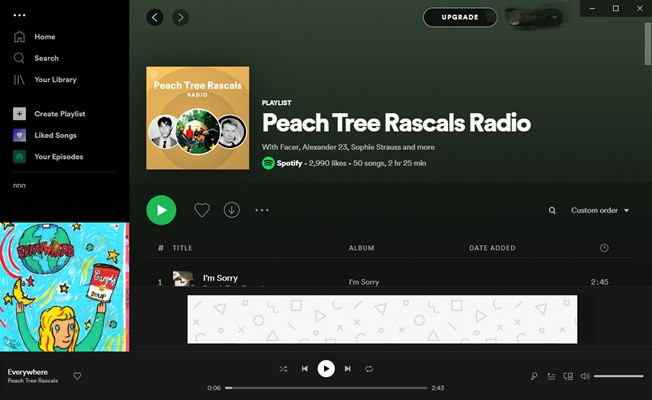
For Android & iPhone
Step 1. Once opening Spotify on your mobile phone, log into your account.
Step 2. Play a song, album, or playlist and go to the Now Playing page.
Step 3. Tap on the three-dot on the upper right corner then select Go to song radio.
Step 4. Now you are listening to your music from the song radion on Spotify.
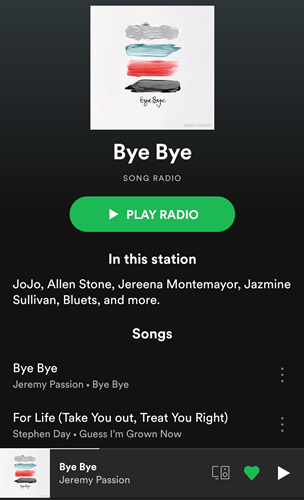
Part 2. Can You Download Radio Stations on Spotify?
If you like an Artist Radio, Album Radio, or Song Radio, you can tap the heart icon to save it to Your Library Playlist for next listening. With a premium account, you can download your liked Arist Radio, Album Radio, or Song Radio to your device. Now follow the below steps to download radio stations on Spotify.
For PC & Mac
Step 1. Open Spotify and select a song, album, or artist to play.
Step 2. Then create a Song Radio, Artist Radio, or Artist Radio.
Step 3. Once the radio has been created, click on the Download button.
Step 4. Select the Add to Your Library option to save the radio to your library.
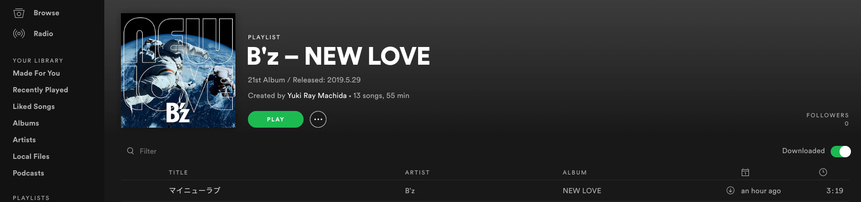
For Android & iPhone
Step 1. Fire up Spotify and play a song, album, or artist you like.
Step 2. Find the three-dot menu and tap on it to create a radio.
Step 3. On the radio playing page, switch on the Download button.
Step 4. Then you can listen to Spotify radio in Offline Mode.
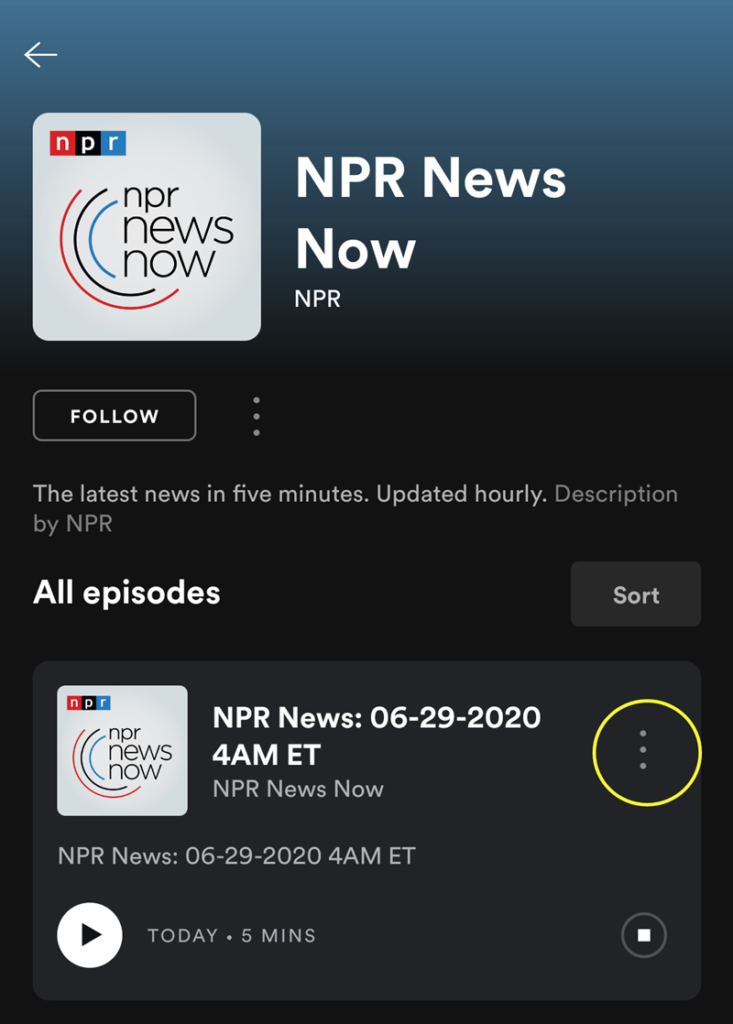
Part 3. How to Download Spotify Radio without Premium
If you have premium, you can download an Artist Radio, Album Radio, or Song Radio, but you cannot save or download a Playlist Radio. What if you want to download a Playlist Radio? Thankfully, for those of us willing to download a Playlist Radio, there’s another option — using a Spotify downloader like Tunelf Spotibeat Music Converter on your computer.
Tunelf Spotibeat Music Converter is a handy software that can help you in downloading Spotify music and other content into MP3 and many other plain audio formats. With this program, you can download the entire radio station from Spotify no matter you are using the free version of Spotify or have subscribed to any premium plan on Spotify.

Key Features of Tunelf Spotify Music Converter
- Download Spotify playlists, songs, and albums with free accounts easily
- Convert Spotify music to MP3, WAV, FLAC, and other audio formats
- Keep Spotify music tracks with lossless audio quality and ID3 tags
- Remove ads and DRM protection from Spotify music at a 5× faster speed
The process itself is fairly straightforward, but you need to download and install Tunelf Spotibeat Music Converter to your computer first. To quickly use this tool to download Spotify radio, you can follow the below three steps.
Step 1 Add Spotify radio to the converter
Start by opening Tunelf Spotibeat Music Converter, then it will simultaneously load the Spotify app on your computer. Then go to your Artist Radio, Album Radio, Song Radio, or Playlist Radio and drag those titles into the converter. Alternatively, select Copy link to playlist or song and paste it into the search box within the converter.

Step 2 Set the audio parameter for Spotify radio
Then go to set the output audio parameters for Spotify radio. Click the menu bar, select the Preferences option, and switch to the Convert tab in the pop-up window. Now start setting the output audio format, bit rate, sample rate, and channel according to your demand. There are six audio formats like MP3, AAC, WAV, FLAC, M4A, and M4B for you to choose from.

Step 3 Download Spotify radio station to MP3
Once completing the settings, click on the Convert button to initiate the download and conversion of Spotify radio. Tunelf Spotibeat Music Converter will save the converted Spotify radio to your computer. After conversion, you can browse the converted radio in the history list. Now you listen to Spotify radio on any device you like anytime.

Conclusion
Whether you currently use a Mac or PC or you want to listen to a radio station on Spotify, it’s easy to do so. In addition, you can download your liked radio station on Spotify by making the best of your premium account. If you don’t have a premium account, you can use Tunelf Spotibeat Music Converter to download Spotify radio stations.






