It’s pretty easy to access the music library of Spotify on your computer and mobile phone. As one of the most popular music streaming services, Spotify offers different subscription plans, such as free plans and premium plans, to users. Then you can install Spotify on your devices according to your device’s model. Or you could choose to play songs from Spotify Web Player. Only via a browser, you can listen to your music library by logging into your Spotify account. So, is it possible to download songs from Spotify online? Sure! Fortunately, here we’ll show you how to download Spotify music online via a Spotify downloader. Let’s check out now.
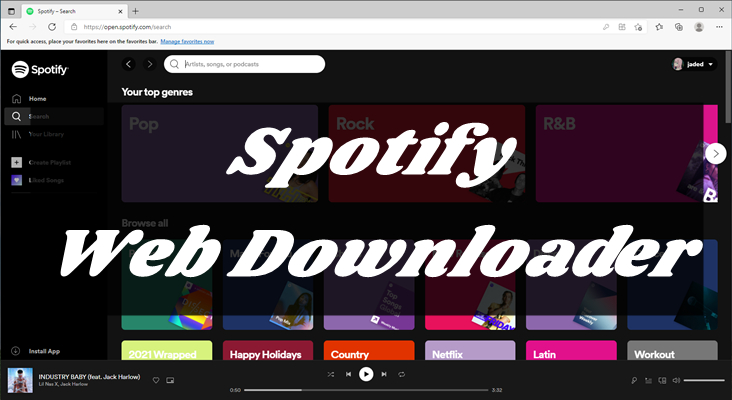
Part 1. Top 7 Spotify Song Downloaders Online for Desktop/Mobile
With a Premium subscription, you are able to download offline Spotify music on your computer or mobile device. But Spotify Web Player doesn’t support downloading music for offline listening. To download Spotify music online, here we do recommend you use a free online Spotify downloader. Then you can download music from Spotify Web Player without installing the Spotify app on your device. In this part, we’ll list the top 8 online Spotify downloaders. Check it out now.
No.1 Spotify Downloader
Spotify Downloader is an online downloader for downloading Spotify music online. It can help you in downloading songs, albums, and playlists from Spotify as MP3 files, then you can listen to them on your devices offline. You only need to copy the Spotify music link from the Spotify Web Player or Spotify app and paste it into the search box to download it to your device.
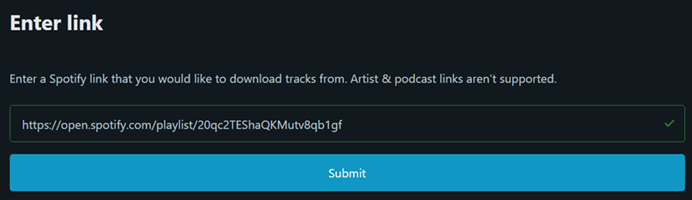
Pros
- Put all the metadata info in the downloaded Spotify music;
- Download Spotify songs, albums, and playlists as MP3 files;
- Run in various browsers, such as Google Chrome and Safari;
- Support exporting full album or playlist into ZIP format.
Cons
- Force you to watch many ads while downloading music;
- Not support other common audio formats like FLAC.
✨ Recommendation: 3 points of 5
No.2 SpotifyDown
SpotifyDown is a Spotify downloader online free that can help you download songs, albums, and playlists from Spotify. With this free Spotify downloader online, you can directly access the music link from Spotify Web Player and download Spotify music by entering the music links one by one. You can save Spotify music to MP3 by using SpotifyDown.
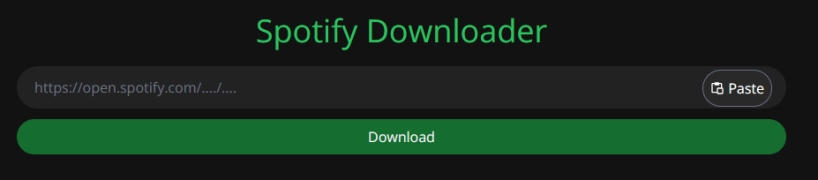
Pros
- Download songs, albums, playlists from Spotify;
- Export Spotify music tracks to MP3 with one click;
- Support an easy and quick conversion of Spotify;
- Remove ads from Spotify with the built-in ad blocker.
Cons
- Not able to download podcasts, audiobooks, artists;
- Not able to complete the whole downloading sometimes.
✨ Recommendation: 3.5 points of 5
No.3 SpotifyMate
SpotifyMate is another completely free Spotify downloader online. It allows you to download your favorite songs from Spotify Web Player and Spotify app and save them into MP3 files. You can access this free online Spotify music downloader in any browser like Google Chrome, Firefox, Microsoft Edge, and more. With this simple web tool, you can download a song either by entering a track, album, or playlist link or downloading the entire album or playlist in ZIP format.
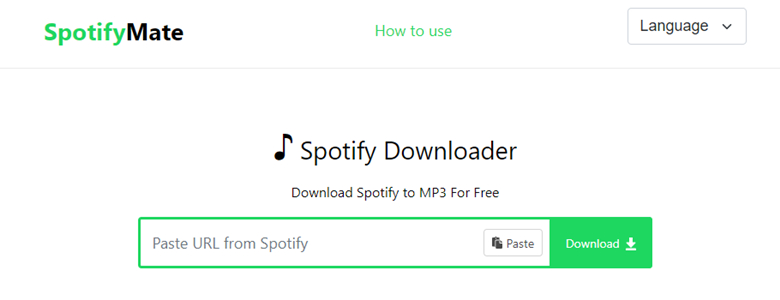
Pros
- Download music from Spotify Web Player or Spotify app;
- Convert Spotify tracks, playlist, and albums to MP3;
- Support the conversion of Spotify music in batch;
- Save Spotify music with ID3 tags and high quality.
Cons
- Not able to convert Spotify music to other formats except for MP3;
- Need to stand a number of ads and watch some ads before downloading.
✨ Recommendation: 3 points of 5
No.4 SpotiSongDownloader
SpotiSongDownloader is a free online platform to download Spotify music to your device in MP3 format. It lets you save Spotify tracks on your mobile phone or computer for listening offline. With no need to download any software or random APK apps, you can use this tool to download MP3 files of any Spotify song or playlist. At the same time, it supports all kinds of devices like Windows, Mac, Android, and iOS. And all the downloaded songs have metadata.
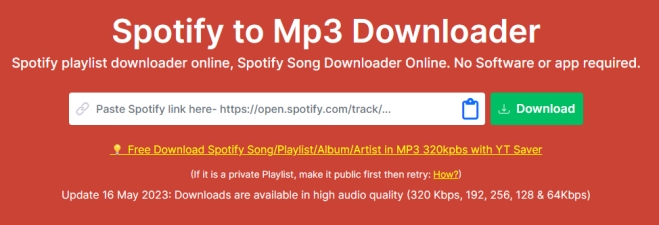
Pros
- Download songs, playlists, albums, and artists from Spotify;
- Export Spotify music to MP3 by entering the music URL;
- Compatible with Windows, Mac, and Linux operating systems.
Cons
- Only support converting Spotify music to MP3 audio format;
- Slow conversion speed and unstable conversion process.
✨ Recommendation: 3 points of 5
No.5 Spotidown
Spotidown.com is a hassle-free way to let users download Spotify songs to the universally supported format for offline streaming on all devices and media players. It can be well-compatible with all device systems, including Windows, Mac, iOS, and Android, enabling you to process Spotify downloads on all devices without hassle. It supports saving Spotify music to MP3 files with no software or account registration required.
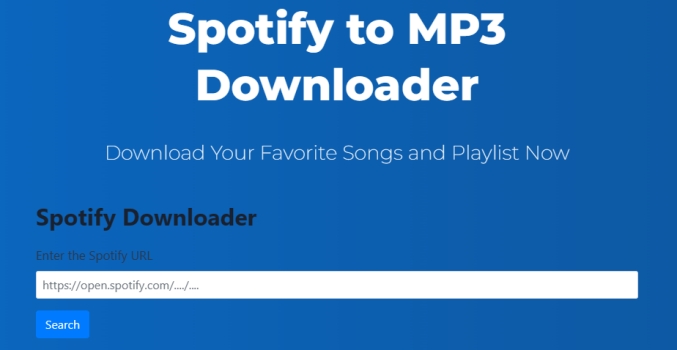
Pros
- Designed with an easy-to-use and intuitive interface;
- Great device compatibility and complete free to use;
- Offer stable efficiency and high-security guaranteed.
Cons
- Not able to download some songs from Spotify;
- Only support exporting Spotify music to MP3 files.
✨ Recommendation: 3 points of 5
No.6 Soundloaders Spotify Downloader
Soundloaders is an online music downloading platform that offers the service of downloading music from Spotify, Apple Music, Deezer, YouTube Music, and more. It can help download any Spotify song online as an MP3 file. You can use this tool on both computer and mobile browsers. With this tool, you can save Spotify songs in one click and in just a few seconds.
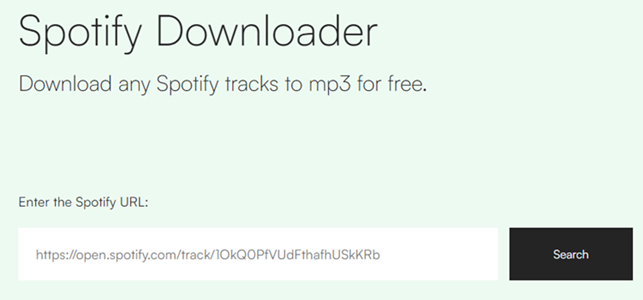
Pros
- Download music from Spotify, Apple Music, and more;
- Convert Spotify music tracks into MP3 with high quality;
- Compatible with several operating systems like Windows;
- Preserve Spotify music with the metadata information.
Cons
- Not able to download Spotify music tracks in batch;
- Not able to download Spotify albums, playlists, podcasts, artists.
✨ Recommendation: 3 points of 5
No.7 SpotiDown Online Spotify Downloader
SpotiDown Online Spotify Downloader is a web-based downloading tool that allows users to download music from Spotify. It enables all users to save Spotify tracks, playlists, and albums as audio files on their devices without a Premium subscription. SpotiDown works by extracting the audio files from the specified songs or playlists, providing users with the ability to enjoy their music on the go, even in the absence of an internet connection.

Pros
- Download Spotify songs, albums, and playlists online;
- Get metadata along with the song, like the cover image;
- Work with Windows, Mac, Android, and iOS devices.
Cons
- Not offer a fast speed of downloading Spotify music;
- Cannot ensure the output quality of downloaded music.
✨ Recommendation: 3 points of 5
Part 2. How to Download Spotify Songs Online via Spotify Downloader
The above are some of the top Spotify downloaders available online. Please keep in mind that while these tools are accessible at the time of writing, their availability may change due to legal issues or other factors. The specific steps may vary depending on the downloader you choose. Here’s a general guide on how to use a Spotify downloader online.
Step 1 Copy the Music Link from Spotify Web Player
1) Navigate to https://open.spotify.com/ and log into Spotify Web Player with your account information.
2) Use the Search feature to find your liked songs or directly browse the music in Your Library.
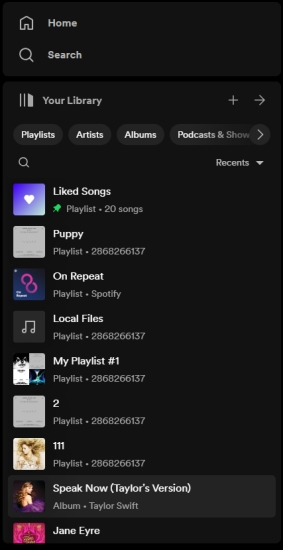
3) Open an album or a playlist, then click the three-dot icon marked as More Options.
4) From the drop-down menu, click the Share button and select Share Album Link.
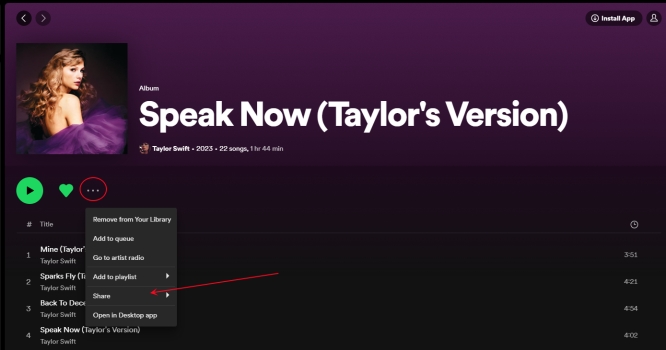
Step 2 Paste the Link to Download Spotify Music Online
1) Open an online Spotify downloader listed in the above part.
2) Paste the copied music link into the search field, then click the Submit button.
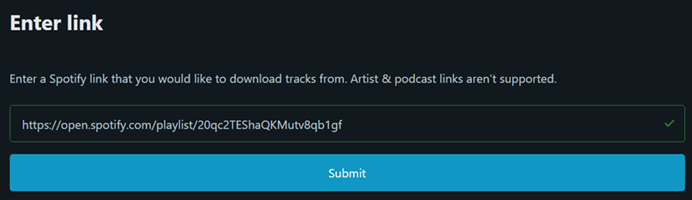
3) Click the Download ZIP button to start downloading and saving Spotify songs.
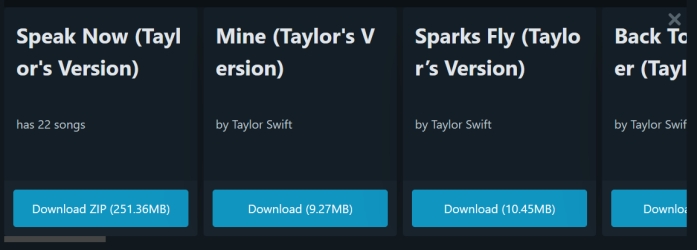
Step 3 Find the Downloaded Spotify Music Files
1) Click the three-dot icon at the top right corner of the browser.
2) Select Downloads from the drop-down menu, then click Open Downloads Folder.
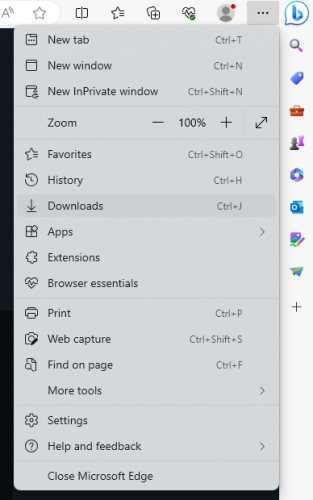
3) Locate the folder where you store the downloaded Spotify songs.
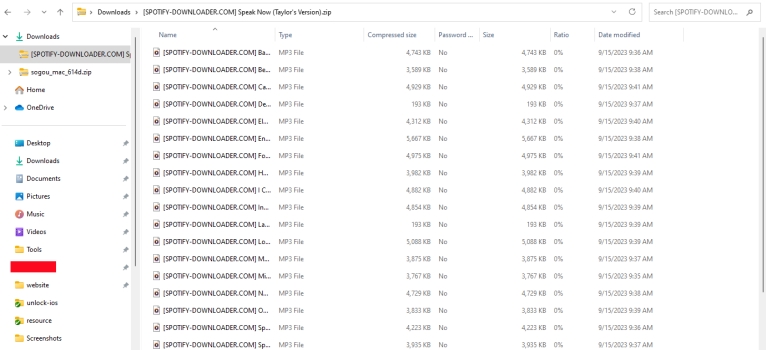
Part 3. Alternative Way to Download Spotify Music to MP3 320kbps
However, sometimes, a Spotify music downloader online fails to work when you try using it to download Spotify music online. In this case, you can use a Spotify music converter to download music from Spotify. Here we recommend a professional Spotify music downloader to you. With this powerful music downloader, you can download Spotify music without premium.
3.1 Recommendation: Best Spotify Downloader – Tunelf Spotibeat Music Converter
Tunelf Spotify Music Converter, a top-notch music downloader, is designed to help both Spotify free users and premium subscribers download music from Spotify. It supports six popular audio formats, including MP3, AAC, FLAC, WAV, M4A, and M4B. Thus, you can save Spotify songs for playing anywhere and anytime. Besides, it can preserve Spotify music with ID3 tags and lossless audio quality. Then you can easily manage Spotify music on your device.
Here are the main features of Tunelf Spotify Music Converter.
1. Supported Output Format: MP3, M4A, FLAC, WAV, AAC, M4A, M4B
2. Downloadable Contents: tracks, albums, artists, playlists, podcasts, audiobooks
3. Audio Parameters: bit rate, audio channel, sample rate, output format
4. Conversion Speed: 5× or 1×
5. Output Audio Quality: 100% lossless audio quality
6. Batch Downloading: support downloading over 100 songs at once

Key Features of Tunelf Spotify Music Converter
- Download Spotify playlists, songs, and albums with free accounts easily
- Convert Spotify music to MP3, WAV, FLAC, and other audio formats
- Keep Spotify music tracks with lossless audio quality and ID3 tags
- Remove ads and DRM protection from Spotify music at a 5× faster speed
3.2 Comparison: Tunelf Spotify Music Converter vs. Spotify Downloader Online
Whether you use Tunelf Spotify Music Converter or a Spotify downloader online, you can download and save Spotify music to your device for playing anywhere. But which is the best option for downloading Spotify music? From the below tabular form, you will clearly know which is more suitable for you. Let’s have a glance at the comparison table.
| Tunelf Spotify Music Converter | Spotify Downloader Online | |
| Downloadable Content | Tracks, albums, artists, playlists, podcasts, audiobooks | Tracks, albums, and playlists |
| Supported Formats | MP3, M4A, FLAC, WAV, AAC, M4A, M4B | MP3 |
| Batch Downloading | ✔ | ✔ |
| Lossless Quality Downloads | ✔ | ✘ |
| Customizable Parameters | Channel, bit rate, and sample rate | ✘ |
| Conversion Speed | 5× | 1× |
| Success Rate | 100% Working | Sometimes fail to work |
3.3 How to Download Music from Spotify without Premium via Tunelf Software
It’s pretty easy to download Spotify music through Tunelf software. First, download and install Tunelf Spotibeat Music Converter from the Tunelf website. Then follow the below steps to download Spotify music to MP3, AAC, or other common formats.
Step 1 Add Spotify music songs to download
Launch Tunelf Spotibeat Music Converter on your computer and then it will immediately load the Spotify app. Go to browse and search for Spotify songs you want to download and add them to the conversion list. Here you can drag Spotify songs directly into the interface of the converter or copy the Spotify music link into the search box.

Step 2 Set the output parameters for Spotify
After successfully adding Spotify songs, you need to set the output parameters for Spotify. Go to the menu bar, select the Preferences option, and switch to the Convert tab. In the pop-up window, you can set the output format and adjust the bit rate, sample rate, and audio channel. Also, you can choose the storage location before downloading Spotify music.

Step 3 Download Spotify music without a premium
Once all the settings are set well, you can click the Convert button at the bottom right corner of the converter. You’ll find that Tunelf software will quickly download and save Spotify music to your computer. After conversion, you also can browse the converted Spotify songs in the conversion history list by clicking the Converted icon.

Part 4. FAQs about Playing Music from Spotify Web Player
Q1. Can you listen to Spotify online without downloading?
A: Sure! Spotify offers both online and offline streaming services. If your device has an internet connection, you can listen to Spotify online on your device without downloading.
Q2. How to select multiple songs on Spotify Web Player?
A: Simply click the three lines on the top left corner of Spotify Web Player and select Play Queue. Then select the songs you want by clicking the checkbox. Proceed to click Queue on the top right corner of the player.
Q3. How to crossfade on Spotify Web Player?
A: No, you are not able to crossfade on Spotify Web Player now as crossfade only works on the Spotify app for desktop and mobile.
Q4. How to see lyrics on Spotify Web Player?
A: In fact, the feature of seeing lyrics can only be accessible on the Spotify app for mobile, desktop, and TV. This means that you cannot see lyrics while listening to music from Spotify Web Player.
Q5. What to do if the Spotify web player not working?
A: Check whether your browser is up-to-date. Try opening the web player in a private or incognito window. Make sure there is no restriction on your networks to access Spotify.
Final Words
If you prefer to listen to music directly from Spotify Web Player, you’ll be happy that you can download music on Spotify Web Player with an online Spotify downloader. In fact, the best way to download Spotify music is to use a premium account. But to make Spotify music playable, then Tunelf Spotify Music Converter could be taken into consideration.
Get this product now:
Get this product now:






