In the vast realm of music streaming services, Spotify stands out as a powerhouse. With its extensive library and user-friendly interface, it has become a go-to platform for music enthusiasts worldwide. However, there are moments when you might want to download your favorite tunes and podcasts to your computer for offline enjoyment or other personal reasons. So, is there a method to download music from Spotify to computer? Of course! Whether you are a Premium subscriber or a free user, you have the chance to download songs from Spotify to your computer. In this guide, we will explore various methods to download Spotify music to your computer, ensuring you can enjoy your favorite music anytime, anywhere.
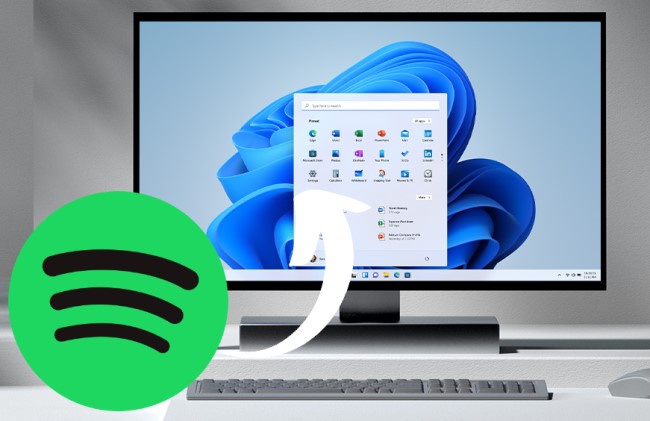
Part 1. Can You Download Music from Spotify to Your Computer?
When you go traveling on a plane, or when you are somewhere you cannot find a WiFi network, you may want to listen to music offline. If you like some playlists or songs so much, you might decide to download and save them on your computer. Most streaming music services, such as Spotify, offer offline listening to users. But you have to subscribe to any Premium plan, and then get access to the offline listening feature.
In fact, there are three kinds of methods to help you download Spotify music to a computer. With a Premium subscription, you can cache your liked music in Spotify for offline listening. If you are using a free version of Spotify, you can choose to download music from Spotify by using a Spotify music downloader or record audio from Spotify through a Spotify recorder. The following are the advantages and disadvantages of downloading Spotify music through different methods.
| Download Music with Spotify Premium | Download Music with Spotify Downloader | Record Music with Spotify Recorder | |
| Advantages | •Allow to download music directly; •Support saving albums, playlists, and playlists. | •Not need a Premium account; ▪Save downloaded music tracks as local files; •Convert music to six popular audio formats; •Support playing downloaded music anywhere, anytime; •Download music at a pretty fast speed. | •Offer complete free service; •No need to install an additional app; •Support downloading music from Spotify online. |
| Disadvantages | •Need a Premium account; •Cannot save Spotify songs locally; •Have a number limit for downloading music; •Only playable during a Premium subscription. | •Not offer free service. | •Cannot guarantee the output audio quality; •Full of various advertisements; •Only allow to save music as MP3 files; •Not able to download podcasts from Spotify. |
| Price | Start from $10.99 | Start from $14.95 | Free |
Part 2. Best Method to Download Spotify Songs to Computer
Whether you have a Premium account or not, you are able to download Spotify music to your computer via a Spotify music downloader. Downloading music with a Spotify downloader rather than with a Premium subscription will enable you to take full control of all the downloaded songs. Then you can listen to Spotify songs on any device or through any media player. The most important thing is that all the downloaded music will not be removed when you cancel your Premium subscription. When it comes to using a Spotify music downloader, here we recommend Tunelf Spotify Music Converter to you.
Why Should You Choose Tunelf Spotify Music Converter?
There are many kinds of music downloading tools on the internet, but not all can handle the downloading and conversion of Spotify music. Tunelf Spotify Music Converter is one of the most popular Spotify music converters. It can help both free and premium users download music tracks, playlists, albums, artists, audiobooks, and podcasts from Spotify and save them into six widely-used audio formats like MP3, AAC, and more. By adopting an advanced decryption technology, Tunelf software can save music with ID3 tags and handle the conversion at 5× speed.

Key Features of Tunelf Spotify Music Converter
- Download Spotify playlists, songs, and albums with free accounts easily
- Convert Spotify music to MP3, WAV, FLAC, and other audio formats
- Keep Spotify music tracks with lossless audio quality and ID3 tags
- Remove ads and DRM protection from Spotify music at a 5× faster speed
What Can Tunelf Spotify Music Converter Do for You?
It is too hard to define the advantages of Tunelf Spotify Music Converter clearly in a few words. But for those free Spotify users, Tunelf Spotify Music Converter is indeed a great music downloader. It can export Spotify music as local files to the computer while those songs downloaded with a Premium subscription are cache files. Compared to using a recording tool, all the music downloaded through Tunelf software preserved the original audio quality and metadata information. If you worry about the output audio quality and track information, consider using Tunelf Spotify Music Converter.
| Operating System | Windows and macOS |
| Output Audio Formats | MP3, FLAC, WAV, AAC, M4A, M4B |
| Input Streaming Contents | Tracks, albums, artists, playlists, podcasts, radios, audiobooks |
| Conversion Speed | 5× or 1× |
| Customizable Parameters | Bit rate, sample rate, channel |
| DRM Protection | ✘ |
| Supported Devices | Any portable device and media player |
| Playable without Premium Accounts | ✔ |
How to Download Spotify Songs to Computer with 3 Steps
Designed with an intuitive and user-friendly interface, Tunelf Spotify Music Converter makes it easy to download music from Spotify on both Mac and Windows computers. First, download and install both Tunelf Spotify Music Converter and Spotify on your computer. Then you can follow this guide to download Spotify music to your computer with a few clicks.
Step 1 Upload Spotify Music to the Converter
Open Tunelf Spotify Music Converter on your computer and the Spotify desktop app will be launched simultaneously. Head to Your Library in Spotify and select your liked songs to download. To import Spotify songs, simply drag and drop them from Spotify to the interface of the converter. Or you can copy the music link by clicking the three-dot icon > Share > Copy Song Link and paste it into the search bar on the converter, then click the + button to load music.

Step 2 Set Output Parameters for Spotify Music
After importing music from Spotify to the converter, you can choose the output audio format for the output music tracks. By clicking the menu bar > Preferences, there will pop up the settings window. There are six options, including MP3, AAC, FLAC, WAV, M4A, and M4B available on the converter now, and you choose one as the output format. Besides, on this window, you can adjust the bit rate, sample rate, and channel for better audio quality.

Step 3 Download Spotify Music to Computer
Once you finish all the settings without problems, you can click the Convert button to let Tunelf software download and save Spotify songs to your computer. Wait for a while, and all your required music tracks will be saved in a specified folder on your computer. You can see all the converted songs by clicking the Converted button. Furthermore, you can click the search button at the rear of each track and then locate the converted folder.

Part 3. How to Download Spotify Songs to Computer Free
For those who want to download Spotify music to computer free, using an online Spotify downloader or a free Spotify recorder can be a viable option. While online Spotify downloaders and Spotify recorders offer flexibility, it comes with a set of drawbacks, such as poor audio quality, limited file format, and the time investment required. We’ll explore how to download music from Spotify to computer by using a Spotify downloader online or a free Spotify recorder.
| SpotifyDown Spotify Downloader | SpotiFlyer | Audacity | |
| Operating System | Windows, macOS, Linux | Windows, macOS, Linux | Windows, macOS, Linux |
| Output Audio Format | MP3 | MP3 | MP3, M4A, Ogg Vorbis, FLAC, AIFF, WAV, AC3, WMA |
| Output Audio Quality | High Quality | Low Quality | Low Quality |
| Need to Install Spotify | ✘ | ✘ | ✔ |
| Time Investment | Some time | Some time | Lots of time |
| Success Rate | 80% | 60% | 95% |
Option 1. SpotifyDown Spotify Downloader
SpotifyDown Spotify Downloader is an online tool that lets you quickly download any song, album, or playlist from Spotify. Without installing any additional app, SpotifyDown can help you download Spotify music to your computer online. It’s easy to use as you only need to input the URL of the music into SpotifyDownload. Here’s how to download music from Spotify to computer via SpotifyDown Spotify Downloader.
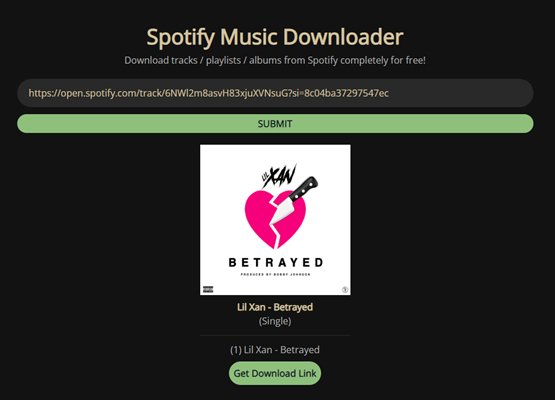
Step 1. Open Spotify and find an album or a playlist to download.
Step 2. Click the three-dot icon and select Share, then click Copy Link to Playlist.
Step 3. Head to SpotifyDown Spotify Downloader and paste the copied link into the search bar.
Step 4. Click the Download button to get the download link, then save Spotify music to your computer.
Step 5. After downloading Spotify music, click the three-dot icon at the top of the screen.
Step 6. From the drop-down menu, select Downloads where you can find all the downloaded music.
Option 2. SpotiFlyer
SpotiFlyer is a music downloader that supports Spotify, JioSaavn, Gaana, and YouTube Music. It is available for Windows, macOS, Linux, and Android. With the help of SpotiFlyer, you can save songs, playlists, and albums from Spotify to MP3. If you have a demand for downloading Spotify music to your computer, especially a Linux computer, SpotiFlyer could be a good option. All the downloaded music can be saved without ads and DRM protection.
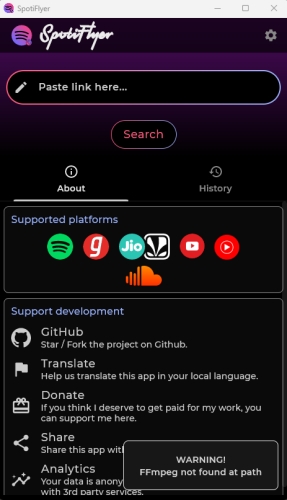
Step 1. Launch the Spotify app or Spotify Web Player on your computer, then sign in with your Premium account.
Step 2. Select a playlist or an album to download and click the More Options button marked as three-dot, then click Share > Copy Link to Playlist.
Step 3. Run SpotiFlyer and click the gear icon at the top right corner to set the preferred audio quality and download directory.
Step 4. Go back to the main interface of SpotiFlyer and paste the music link into the search bar, then click the Search button.
Step 5. Click the Download button to download and save Spotify music as local files to your computer.
Option 3. Audacity
Audacity is an audio recording that is fully compatible with Windows, macOS, and Linux. No matter what operating system your computer runs, you can use Audacity to record music from Spotify and save it as several plain audio formats like MP3 and AIFF. After recording, you can edit Spotify music within Audacity and also make a ringtone for your iPhone or Android phone. But the process of recording Spotify music could be a little complicated for newbies.

Step 1. Open Audacity on your computer, then click the Edit button from the top left toolbar.
Step 2. In the settings window, click the Preferences > Audio Host Box button and select Windows WASAPI.
Step 3. To record system sound, click Transport > Transport Options and uncheck the Software playthrough of input option.
Step 4. After completing the recording settings, click the red recording button, then start playing music on Spotify.
Step 5. When the recording finishes, click the Stop button to save Spotify recordings to your computer.
Part 4. How to Download Songs from Spotify Premium to Computer
One of the simplest and legal ways to download music from Spotify is by subscribing to Spotify Premium. This is an official method to download Spotify songs to computer. This Premium service not only eliminates pesky ads but provides the coveted offline listening feature. With a Premium subscription, you can download your favorite tracks, playlists, and albums to your computer, then you can enjoy uninterrupted music even without an internet connection. See how to download music from Spotify Premium to computer.
Step 1. Launch Spotify on your computer, then log into your Premium account.
Step 2. Select a playlist or an album you want to download.
Step 3. Click on the Download button to save them for offline listening.
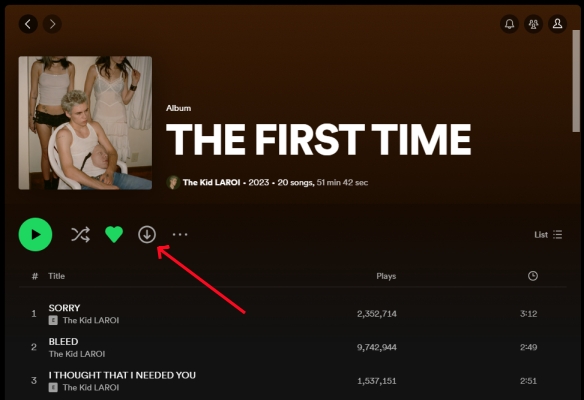
Step 4. Head to Your Library and click on the Downloaded button. You’ll find all the downloaded music on Spotify.
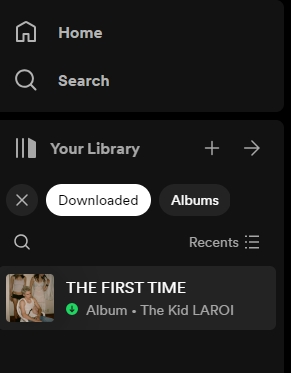
Spotify Songs Not Downloading or Downloaded Spotify Songs Not Playing?
The threads of Spotify songs not downloading or downloaded Spotify songs not playing are everywhere. Some users complained that Spotify songs cannot be downloaded on their computers or that those downloaded songs cannot be normally played. The issues could be caused by several reasons, but you can fix them with several methods.
Spotify Songs Not Downloading:
1. Check whether your computer is connected to a stable network.
2. Make sure your computer has enough storage space to store music.
3. Remove some downloads if you have reached the 5-device limit.
4. Restart the app or delete the app, then reinstall it on your computer.
Downloaded Spotify Songs Not Playing:
1. Make sure your Premium subscription is active.
2. Switch on Offline Mode to remove the interference.
3. Restart the app and try to play downloaded music again.
4. Reinstall the Spotify app, then re-download the downloaded music.
If you cannot fix these issues with the above solution, you can try using Tunelf Spotify Music Converter or other free Spotify downloaders to download Spotify songs on your computer.
Part 5. FAQs about Downloading Spotify Music to Computer
Q1. How to get Spotify local files from computer to phone?
A: By using a Spotify downloader like Tunelf Spotify Music Converter, you can save Spotify music as local files. Then you can transfer Spotify local files from your computer to a phone.
Q2. How to find Spotify files on a computer?
A: You can find the download location of Spotify, but cannot see the downloaded files. Go to click your profile icon and select Settings, then scroll down to Storage and you’ll find the offline storage location.
Q3. What happens to my downloaded music if I cancel Spotify Premium?
A: If you cancel your Premium subscription, all the downloaded music will be unplayable. It is because all the downloaded music tracks are cache files.
Q4. Can I share my downloaded Spotify with others?
A: No, you cannot share your downloaded Spotify music with others even though you have a Premium subscription. But those Spotify songs downloaded by Tunelf Spotify Music Converter can be shared with others.
Q5. How many songs can I download from Spotify to my computer?
A: There is a number limit for downloading Spotify music on different devices. You are only allowed to download no more than 10,000 tracks to your computer.
Summary
In this comprehensive guide, we’ve explored methods to download Spotify music to your computer. Whether you opt for Spotify Premium, a Spotify music downloader, or a Spotify recorder, the key is to make an informed choice that aligns with your demands. But if you are using a free account, you can consider using Tunelf Spotify Music Converter. With the help of Tunelf Spotify Music Converter, you will be able to download Spotify music and listen to Spotify offline without Premium. Go to have a try, and you’ll find it out.
Get this product now:
Get this product now:






