Whether you’re a zealous music fan or just like to listen to an occasional song on the way to work, Spotify brings together an impressive collection of music for you. Luckily, Spotify also offers you a chance to download your preferred tunes on your phone for offline listening if you’re on a commute. But you should know that you need a Spotify Premium subscription for downloading music. It doesn’t matter, and here we’ll introduce how to download music from Spotify to Android phones without Premium.
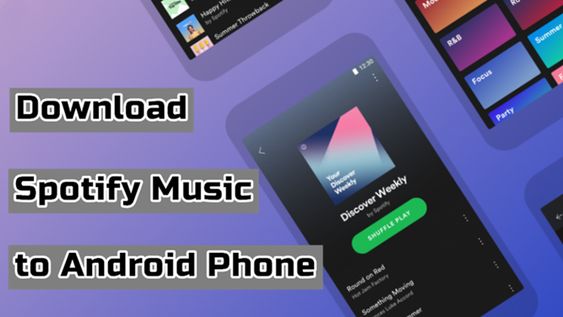
Part 1. Can I Download Music from Spotify to My Android Phone?
The one-stop answer to this question is yes. Just like other music streaming services, Spotify also offers a download feature and offline mode for users. But you will need a Premium subscription to access it. Apart from that, some third-party apps can help you to download music to your Android phone for free. We prepared a comprehensive tutorial that contains all the best methods to assist you in getting Spotify music on your Android device locally. Let’s explore together and learn more in the following parts.
Part 2. How to Download Songs on Spotify on Android with Premium
If you have an active Premium account, you can download your favorite songs, albums, playlists, and podcasts on your Android phone directly. So, you can listen to them without an internet connection. You can download no more than 10,000 songs on a device, and you must go online at least once every 30 days to keep your music and podcasts downloaded.
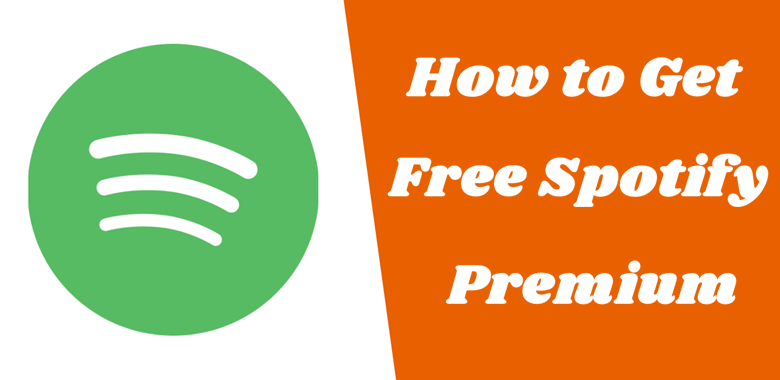
Do you want to know how to get Spotify Premium for free? Read on to find out how to tune into free Spotify Premium on your device.
How to Download Spotify Music on Android Phone
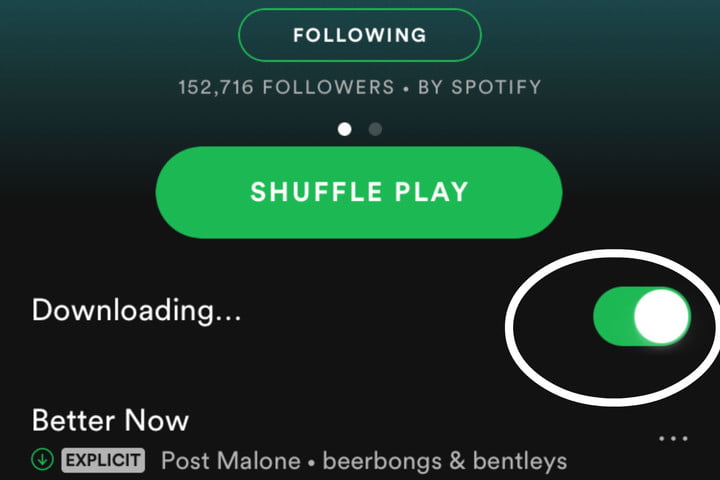
1) Search for and download the Spotify app from the Google Play Store on your Android phone.
2) Launch the Spotify app and log in with your Spotify Premium account or create a new account from Spotify Free and Spotify Premium.
3) Now you can browse the Spotify app and search for some songs by tapping the search icon at the bottom. Tap the horizontal three-dots icon to open more options. Then select the Add to Library option.
4) Tap on Your Library located in the bottom right corner of the screen, and then select the playlist, album, or podcast you want to download.
5) Now tap the Download icon beside the song, album, or playlist to download an album or playlist on your Android phone. You can also simply toggle the download button switch on to download a whole playlist or album. A green arrow indicates the song was downloaded successfully.
How to Listen to Spotify Offline on Android Phone
Once downloaded Spotify songs, premium users can easily access them through the downloaded section. Spotify provides its subscribers with Spotify Offline mode, which allows you to listen to your downloaded songs when there is no network. You can choose to enable this function to enjoy Spotify downloads only. Here are the how-to steps.
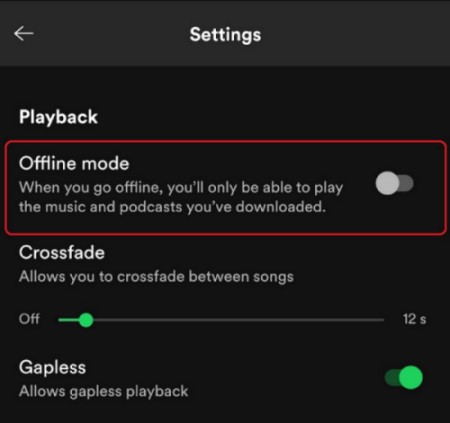
1) Open the Spotify app on your Android phone and tap the gear icon from the top.
2) Next, navigate to Settings and go to Playback.
3) Here you’re supposed to find the Offline mode switcher.
4) Toggle it to green to turn on Spotify Offline mode.
Now Spotify will be set to the Offline mode and you can then listen to your Spotify music songs without the internet.
Part 3. How to Download Spotify Songs without Premium on Android
Thankfully, if you haven’t had a Spotify Premium subscription to download Spotify music on your Android phone, it’s never too late. Here we’d introduce a new way to enable you to download your favorite tunes to your Android phone for offline listening when you don’t have a Wi-Fi connection.
To start downloading music from Spotify to Android without Premium, you should know a third-party tool called Spotify Music Downloader, a music downloader for saving songs to your devices from Spotify. We do recommend Tunelf Spotify Music Converter – an extraordinarily powerful music converter and downloader for Spotify users.

Key Features of Tunelf Spotify Music Converter
- Download Spotify playlists, songs, and albums with free accounts easily
- Convert Spotify music to MP3, WAV, FLAC, and other audio formats
- Keep Spotify music tracks with lossless audio quality and ID3 tags
- Remove ads and DRM protection from Spotify music at a 5× faster speed
Step 1 Add Spotify playlists to Tunelf software

Start by launching Tunelf Spotify Music Converter on your computer then Spotify will immediately load. Navigate to the playlist or album you want to download on Spotify. Then drag and drop them from your Spotify to the interface of the converter. You can also right-click on the playlist or the album and choose Copy Spotify URI then paste it onto the search box in the converter.
Step 2 Configure the output audio parameters

Once the playlist or the album has been added to the converter, you can go to customize the audio parameters for your Spotify music. Click the menu tab, select the Preferences option, and you’ll be directed to a window. In the Convert tab, you can set the output audio format, and there are six audio formats, including MP3, AAC, FLAC, M4A, WAV, and M4B, for you to choose from. Also, you can adjust the bit rate, sample rate, and channel.
Step 3 Start to download Spotify playlist to MP3

After that, click the Convert button in the lower right corner of the interface, and the converter will immediately get to work on downloading music from Spotify. It will take a couple of minutes for it to process the download and conversion. When the process is complete, you can go to browse all the converted Spotify songs in the conversion list by clicking the Converted icon.
Step 4 Transfer Spotify Songs to Android Phones

Now you can transfer all the converted Spotify songs to your Android phone. Go to connect your Android phone to your computer with a USB cable, then tap the Charing this device via USB notification on your phone. Under Use USB for, select File Transfer, and a file transfer window will pop up. You can drag Spotify playlists from your computer to your phone now.
Part 4. How to Download Music from Spotify to Android Phone [Free]
While some are more likely to download music from Spotify on Android for free, using a free Spotify song downloader for Android tends to be an alternative method. When it comes to free Spotify song downloaders for Android, you could consider the following three tools if you do not extremely seek good audio quality. Here’s how to use it to download Spotify music on Android.
Option 1. Use Telegram Bot for Spotify
Consisting of a variety of extraordinary features, Telegram could not only serve as an instant messaging and video calling program but also function as a song downloader for Spotify users. It offers a Telegram Spotify bot that enables all Spotify users to download music from Spotify on their Android phones for free.
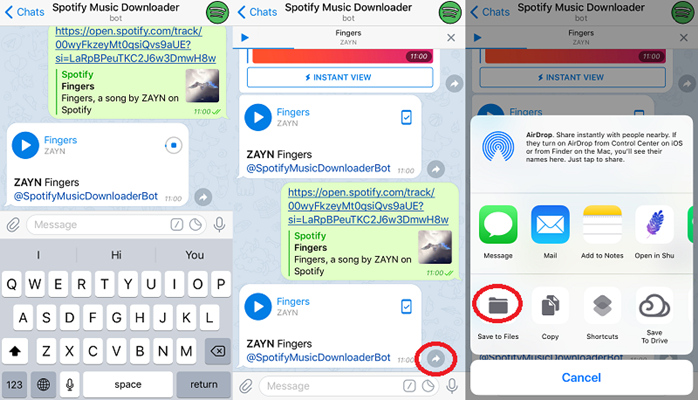
1) Launch Spotify on your Android phone and copy the link to your preferred tunes.
2) Then open Telegram and search for Spotify song downloader within Telegram.
3) Next select the Telegram Spotify bot in the search result and tap the Start tab.
4) Paste the copied link into the chatting bar and tap the Send button to download music.
5) Now press the Download tab to save Spotify songs to MP3 on your Android phone.
Option 2. Use SpotiFlyer
SpotiFlyer is a music-listening app that allows users to browse and download music from many music streaming apps like Spotify. After it intercepts the music you like from Spotify, you can save it as an MP3 file on your Android device and listen to it offline. However, you should notice that using this app may cause your account to be banned.
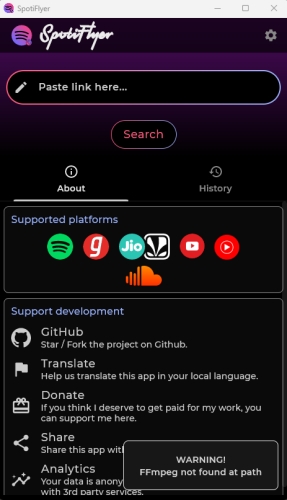
1) Install the SpotiFlyer app on your device. You can get it freely on GitHub.
2) Go to Spotify and find the track or playlist you like. Then, you can copy its link by selecting Share > Copy Song Link or Copy link to playlist.
3) Next, launch SpotiFlyer to paste the link into its search bar, and then hit the Search button.
4) Once the music shows on the screen, you can tap the Download button to get it locally on your Android device.
Option 3. Use xManager
xManager is an Android application that can be used to install different versions of the Spotify app and you can get fully functioning Spotify Premium mods. With its help, you can enjoy the Premium music streaming experience. Downloading the Spotify songs you like to the Android phone becomes an easy process.
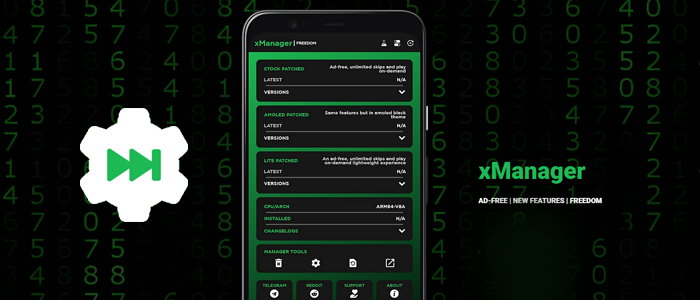
1) Download the xManager APK file from its official site.
2) Tap the downloaded file and enable Allow this source option.
3) Then, you can choose the Install button to get it on your Android phone.
4) Go to the xManager app and choose the Spotify version you want. Then, you should close the Spotify app.
5) Choose refetch and reboot on xManager.
6) Now you can reopen the Spotify app and download the content you like.
Part 5. FAQs about Downloading Spotify Music on Android
Q1. Where does downloaded music from Spotify go?
A: For Spotify Premium users, the downloaded music can be found in Your Library > Downloaded. You can only play them in the Spotify app. If you want to find the cached files on your Android phone, you can go to your File Manager and go to Android/data/com.spotify.mobile.android.ui/files/spotifycache/Storage/.
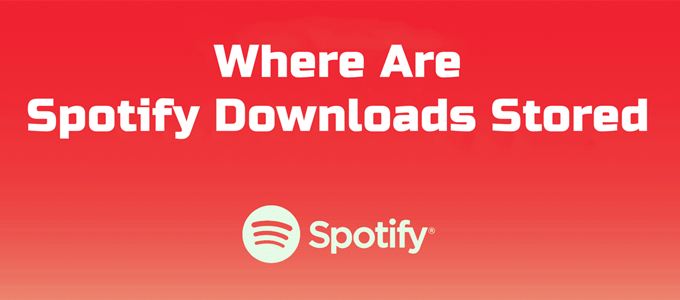
Most of you probably want to know the Spotify download location on your devices. Today here, we’ll show you where are Spotify downloads stored Android.
Q2. How to change Spotify download location Android?
A: The downloaded music will be saved on your Android phone normally. But you can change the download location to your SD card. Here’s how to.
1. Go to the Home screen of your Spotify app.
2. Then, enter the Settings section by hitting its icon at the top right corner.
3. Scroll down to tap Storage. Then, you can change the location of downloaded music to an SD card.
Q3. How to download local files on Spotify Android?
A: It is known that Spotify Premium only allows you to download the cached files. If you want to save Spotify songs as local DRM-free files on your Android phone, you need to use some third-party tools. Like the Telegram Biot and xManager app. But they will damage the music quality. We recommend Tunelf Spotify Music Converter to you. It can download Spotify music locally in many different formats and keep the original music quality and ID3 tags.
Conclusion
The best option is to download Spotify music on your Android phone with a Premium subscription to Spotify. If you don’t use a paid version, you could consider using a Spotify song downloader. Tunelf Spotify Music Converter could be the top option when you tend to download music from Spotify with a Spotify Free account. Or you could use a free one like SpotiFlyer, but those free song downloaders would match a lot of the songs on various online MP3 libraries for you and fail to save Spotify music with high audio quality.
Get the product now:
Get the product now:







3 replies on “How to Download Music from Spotify to Android Phone [2024]”
Telegram Bot is not working.
tanx~
WOW, totally forgettable