It’s often easy to cut music with the help of various good editing programs. However, it’s a bit difficult to find music resources for you to cut. Most of your favorite tracks are collected by music streaming platforms like Spotify. Spotify is a good place for you to discover all kinds of music resources around the world, but all content from Spotify comes with DRM protection. So, can you cut songs on Spotify and how to cut a song from Spotify? After reading this post, you’ll get answers.

Part 1. Can You Cut Songs on Spotify?
Indeed, the answer is no. There isn’t a functionality for users to edit song length Spotify. And if you try to input downloaded Spotify songs into audio editors, you will find the downloads are not allowed for use outside of the Spotify app. That is because Spotify encrypts DRM to protect the whole music catalog.
What You Need to Cut Music from Spotify
So, is no way to cut music from Spotify? I would argue that the answer is no. If that’s the case, consider removing DRM from Spotify and converting Spotify songs to local music files. Then everything gets easy. As a professional Spotify DRM removal, Tunelf Spotibeat Music Converter comes in handy. It can download Spotify music to several popular formats like MP3, FLAC, WAV, AAC, M4A, and M4B. Most importantly, all converted songs are DRM-free for personal use.

Key Features of Tunelf Spotify Music Converter
- Download Spotify playlists, songs, and albums with free accounts easily
- Convert Spotify music to MP3, WAV, FLAC, and other audio formats
- Keep Spotify music tracks with lossless audio quality and ID3 tags
- Remove ads and DRM protection from Spotify music at a 5× faster speed
Alternatively, you can record Spotify songs with Audacity and then utilize the built-in Audacity trimming tool to trim Spotify songs.
Part 2. How to Download Spotify Songs for Trimming
Now, install Tunelf Spotibeat Music Converter on your PC or Mac and Tunelf will automatically download unprotected Spotify songs for you. All songs will be saved with lossless quality and original metadata tags so you can better edit them.
After that, you can easily apply your preferred audio editor to trim Spotify songs. Surely, we also recommend free editing tools for computer and mobile in Part 3 and Part 4 so you can cut Spotify songs directly. Now, let’s turn DRM-protected Spotify songs into DRM-free songs.
Step 1 Select songs you want to cut from Spotify

Start by launching Tunelf Spotibeat Music Converter on your computer then wait for that Spotify to open automatically. Navigate to your music library on Spotify and start to select songs you want to edit the length. When viewing a curated song or playlist you want, just drag and drop it to the interface of the converter. Or you could copy the URL of the song or playlist and paste it into the search box for the load.
Step 2 Adjust the audio parameters

Next, go to set the output audio parameters for Spotify songs. To do this, click the menu bar, choose the Preferences option, and switch to the Convert window. From there, you can set the output format from MP3, AAC, M4A, M4B, FLAC, and WAV. We suggest you keep the default MP3 format. Besides, you could also adjust the bit rate, sample rate, and channel for better audio quality.
Step 3 Start to download Spotify music

Now click the Convert button at the bottom right of the interface and your selected content will begin downloading automatically. After the conversion is complete, you can browse your downloads in the converted list by clicking the Converted icon. Then don’t forget to locate them in the local drive by hitting the search icon.
Now, go to the following paragraph to learn how to trim a song on Spotify.
Part 3. How to Cut Music from Spotify on Desktop
Once downloaded, your Spotify songs will be accessible from other apps on your device. There are lots of editing programs on the market developed for cutting music, and here we’ve collected several free apps for you to cut music from Spotify. Here’s how to cut a song from Spotify with these computer tools.
Option 1. iTunes (Windows & Mac)
As a well-known media player, iTunes not only stores your entire media collection but also boasts multiple features like equalizer, editor, and more. Whether you are a Windows or Mac user, iTunes is a great choice if you are eager to know how to cut songs on Spotify. Here’s how.
1. Open iTunes and click File > Add File to Library to import the DRM-free Spotify songs to your iTunes Library.
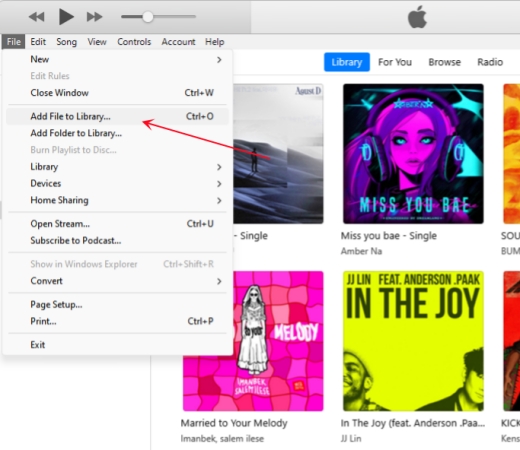
2. Then Spotify songs will appear in the Recently Added tab.
3. Right-click the song you want to cut and select Song Info.
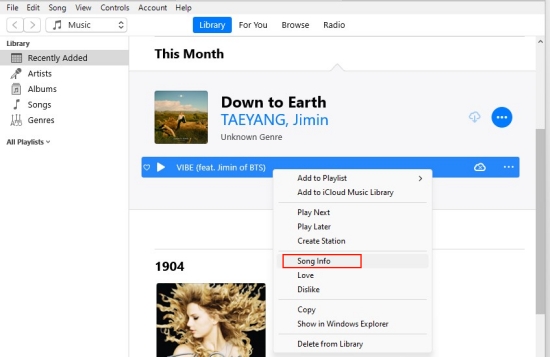
4. Go to Options from the top bar.
5. Check the start and stop boxes and type the length you want.
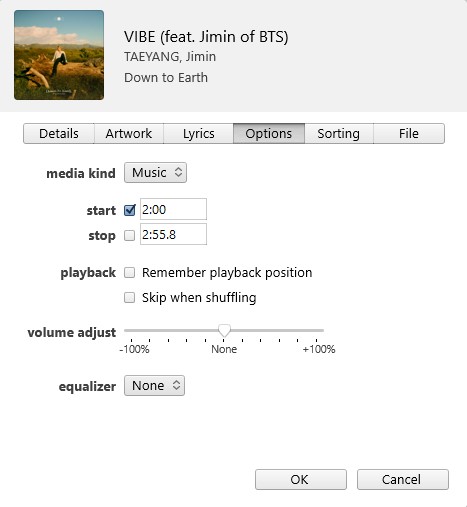
6. After clicking OK, the song will be shortened as you set.
Option 2. Tunelf Audio Converter (Windows & Mac)
Tunelf Audio Converter is an outstanding audio converter as well as an audio editor for Windows and Mac users. It aims to convert Apple Music, iTunes songs, Audible audiobooks, and all kinds of audio files to popular 6 formats. With its built-in splitter, you can directly cut music from Spotify and other resources into your wanted parts by time length or average. It also allows you to change the volume and edit tags.
1. Install and fire up Tunelf Audio Converter.
2. Click on the Add Files button in the center of the top bar.
3. Navigate to the converted Spotify music files and click Open to upload.
4. Then tap the Edit button to edit song length Spotify.
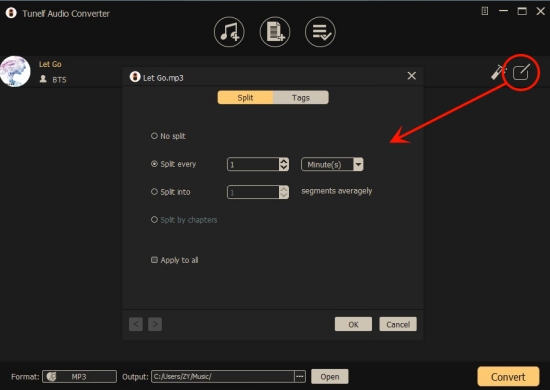
5. Now, click on OK > Convert. Tunelf will split and export different parts of this song for you.
Part 4. How to Cut Music from Spotify on Mobile
To trim Spotify songs on a smartphone, you also need third-party applications to help you do so. Let’s see how.
Option 1. GarageBand (iOS & MacOS)
As one of the leading production programs released by Apple company, GarageBand could also be a good music editing software suitable for most Mac and iOS users. It allows you to create and edit your own songs with a variety of special effects with ease.
1. First, open the iTunes or Music app to sync your converted music files to your iPhone.
2. Launch GarageBand and open up the GarageBand Keyboard project.

3. Then tap on the Stacked Bars icon and then the Loop icon.

4. Switch to Files here and select Browser items from the Files app.

5. After locating the Spotify music, directly hold and drag it to the workspace.
6. Now, you can tap the track where you want to make the split. Then tap the Split option from the pop-up menu.

Option 2. MP3 Cutter (Android)
MP3 Cutter is an app available on Google Play Store. It’s easy to use for trimming and mixing music. You could import audio from your local library and accurately cut out the best part of the music. Furthermore, this is the perfect way to make music ringtones if you wish to make Spotify ringtones.

1. With a USB cable, you can easily transfer your converted Spotify music files from your computer to Android.
2. Get MP3 Cutter from Google Play Store on your Android device and start it.
3. From the top menu, select Directory to quickly access your converted Spotify music files.
4. Tap on the track you want to cut right now.
5. Just move the sliders to select the length of the music you want.
6. To save the trimmed Spotify music, just touch the green tick button.
Conclusion
With the help of Tunelf Spotibeat Music Converter, you will have the ability to cut music from Spotify. After downloading music from Spotify to your device, try any or all of these music editing apps for cutting Spotify music. Then you will create your own music with special effects or cut your Spotify music into different clips.
Get this product now:
Get this product now:







1 reply on “How to Cut A Song from Spotify on Desktop & Mobile”
nice