AllToMP3, a great way to help music lovers download songs from Spotify, SoundCloud, Deezer, and YouTube into MP3, gives away its features for nothing. It’s currently available on Windows, Mac, and Linux. Depending on your operating system, you can choose an appropriate version for your computer. If anyone thinks that AllToMP3 is a good one for users to download music, think again. In this article, we’ll talk about how to use AllToMP3 and the best AllToMP3 alternative when AllToMP3 not working, specially designed for Spotify users. Let’s dig into all the detailed information.
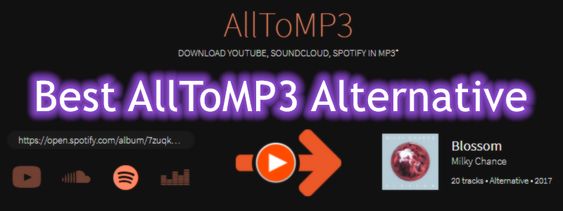
Part 1. AllToMP3 Review & How to Use AllToMP3
AllToMP3 is a desktop application that can be used to download music from Spotify, Deezer, SoundCloud, and YouTube in 256kbps MP3 with ID3 tags kept. Regardless of using a Windows, Mac, or Linux computer, you can install AllToMP3 for downloading music to MP3. It is completely free for all users to use and designed with an easy-to-use and intuitive interface. As AllToMP3 integrates a search engine, you can simply specify a song name or input the music link. However, you need to put up with lots of shortcomings, such as a slow conversion rate, loss of output audio, and unstable operating processes.
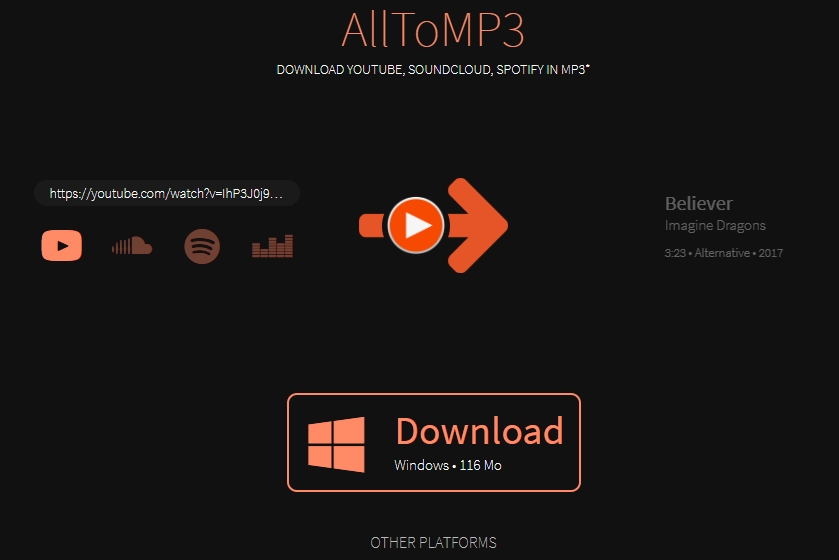
🙆♀️ Pros:
- Download music from Spotify, Deezer, SoundCloud, and YouTube;
- Fully compatible with Windows, macOS, and Linux computers;
- Save music with ID3 tags like cover, title, artist, genre, and lyrics;
- Come in four languages like English, Japanese, Finnish, and Russian.
🙅♀️ Cons:
- Software crashes sometimes when downloading music;
- Downgrade the output audio quality after conversion;
- Unstable real-time conversion and slow conversion speed;
- Only support converting music to MP3 audio format.
How to Use AllToMP3 to Download Spotify Music
Step 1. Download the appropriate version of AllToMP3 from https://alltomp3.org/, then follow the onscreen prompts to install it on your computer.
Step 2. Open Spotify Web Player or Spotify desktop app and browse the track you want to download.
Step 3. Right-click the three-dot icon and select Share, then click Copy Song URI.
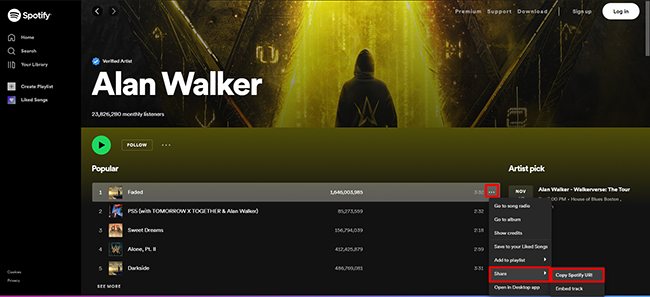
Step 4. Go to AllToMP3 and paste the copied link into the input area.
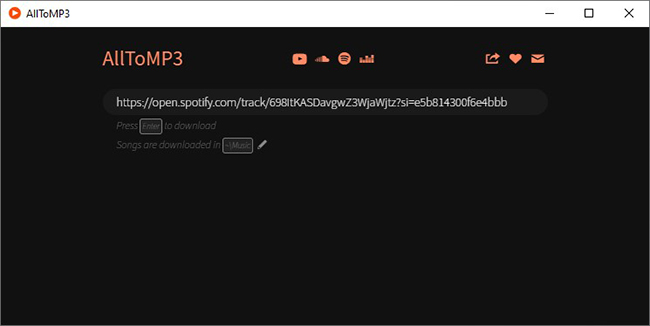
Step 5. Press the Enter button on your keyboard. After that, AllToMP3 immediately gets to work on ripping Spotify music to MP3.
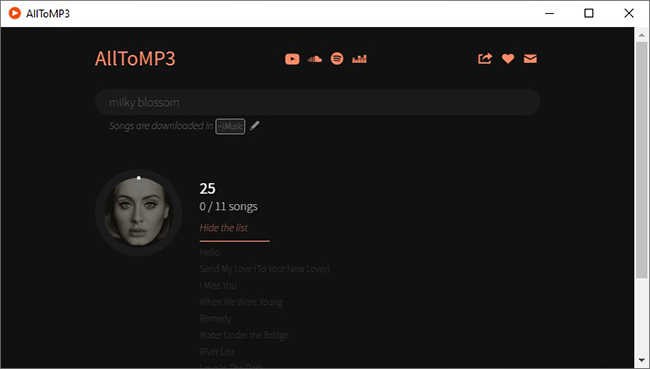
Some Frequently Asked Questions about AllToMP3
Question 1. Is AllToMP3 safe?
A: AllToMP3 is safe for use, and there are lots of users who are using AllToMP3 to download music from Spotify and other streaming music services.
Question 2. Does AllToMP3 work?
A: AllToMP3 works on Windows, macOS, and Linux computers. But sometimes it fails to work while downloading music.
Question 3. How to download AllToMP3?
A: You can visit https://alltomp3.org/ and download the installation package of AllToMP3. Then follow the onscreen guide to install it on your computer.
Part 2. Solutions to AllToMP3 Not Working While Downloading
After the above introduction, you’ll know what you can get from AllToMP3. And with the above steps, you can download music from Spotify or other streaming music platforms. Throughout the entire process, however, there also exist several problems like AllToMP3 not working and AllToMP3 Spotify not working. The problem can be caused by several reasons, and you can follow the below steps to solve AllToMP3 not working.
Solution 1. Update AllToMP3 to the latest version. If AllToMP3 has an update, then you can download and install the latest version of AllToMP3. In this case, head to the official website of AllToMP3 and download the latest version of AllToMP3.
Solution 2. Reset the firewall and security programs. Sometimes, the firewall on your computer will prevent you from using AllToMP3. Or you have installed a security program that disables the running of AllToMP3 on your computer. Simply turn the firewall off or disable security programs.
Solution 3. Make sure that Spotify or another streaming service is available. If you are in a place that doesn’t support Spotify, then you cannot directly use AllToMP3 to download music. You’d better use a VPN while downloading Spotify music with AllToMP3.
Solution 4. Choose an alternative to AllToMP3. Sometimes, it is not easy to fix it, and you’ll fail to download Spotify songs. It is because the developers haven’t updated the service for quite a long time. Here you may need to find an AllToMP3 alternative.
Part 3. Best AllToMP3 Alternative to Download Spotify Music
3.1 Best AllToMP3 Alternative When AllToMP3 Spotify Not Working
With AllToMP3, you can download Spotify music without premium. But a great alternative to downloading your favorite songs of any artist is Tunelf Spotibeat Music Converter. It is a professional and powerful music converter and downloader for Spotify users. It can download music from Spotify even without subscribing to any premium plan easily, even though you use it to download the entire playlist or album in a single click. Moreover, it enables you to get unlimited skips on any playlist or album. Here are the main highlights of Tunelf software.

Key Features of Tunelf Spotify Music Converter
- Download Spotify playlists, songs, and albums with free accounts easily
- Convert Spotify music to MP3, WAV, FLAC, and other audio formats
- Keep Spotify music tracks with lossless audio quality and ID3 tags
- Remove ads and DRM protection from Spotify music at a 5× faster speed
3.2 Tunelf Spotibeat Music Converter vs AllToMP3
Tunelf Spotibeat Music Converter could be the best alternative to AllToMP3 if you are looking to download music from Spotify. What’s the difference between AllToMP3 and Tunelf Spotify Music Converter? The following is a comparison table that compares the two tools from several aspects, including the output audio quality, supported output format, downloadable contents, conversion speed, and such on.
| Tunelf Spotify Music Converter | AllToMP3 | |
| Supported Output Formats | MP3, FLAC, M4A, WAV, AAC, M4B | MP3 |
| Downloadable Contents | Spotify | Spotify, Deezer, YouTube, SoundCloud |
| Output Audio Quality | 320kbps | 256kbps |
| Conversion Speed | 5× | 1× |
| Customizable Audio Parameters | ✔ | ✘ |
| Batch Download | ✔ | ✘ |
| Success Rate | Completely 100% work | Frequently fail |
3.3 How to Download Spotify Music to MP3 via Tunelf
With this Spotify downloader, you can download songs from Spotify by drag-and-drop or copy-and-paste. That means that you can directly add your liked Spotify songs into the converter by entering the music link. First, make sure that you have installed the Spotify app on your computer. Then, download and install Tunelf Spotibeat Music Converter. Now follow the below steps to download Spotify music into MP3.
Step 1 Copy your chosen Spotify playlist’s URI
The first thing is to launch Tunelf Spotibeat Music Converter on your computer. Then it will load the Spotify app and navigate to the library of Spotify. Now you can select the playlist you want to download. Then copy the URI of the playlist and paste it into the search box on the interface. Or you can directly drag and drop your chosen playlist to the interface.

Step 2 Set up the output parameters for Spotify
The second step is an important step toward downloading music from Spotify. You need to set the output parameters for Spotify by clicking the menu bar. Then choose the Preferences option, and in the Convert window, you can set the bit rate, sample rate, and channel for better audio quality. You can also select the MP3 option from the list of audio formats.

Step 3 Start downloading your chosen Spotify playlist
To begin downloading the playlist from Spotify, select the Convert button in the bottom right corner. And you can specify which storage location you want for downloads before you download. Once downloaded, all Spotify content will appear in the Converted section. Click the Converted icon next to the Convert button to browse your downloaded playlist.

Part 4. Common AllToMP3 Alternative for Downloading Spotify Music
Except for Tunelf Spotibeat Music Converter, there are also other alternatives to AllToMP3 circulating on the internet. In this part, we have assembled the other 4 common Spotify AllToMP3 alternatives. Blessed are Spotify users, and let’s dig into the details to know more.
No.1 SpotiFlyer
SpotiFlyer is an alternative to AllToMP3 for Android if you are looking for a way to download Spotify music to Android. You can use this program to download your favorite tunes and playlists on your Android device with a free Spotify account.
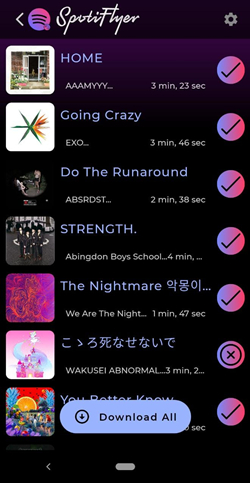
🙆♀️ Pros:
- Easy-to-use and user-friendly interface;
- Download Spotify music for free;
- Convert Spotify music to MP3.
🙅♀️ Cons:
- Only compatible with Android devices;
- Require to install the additional app.
No.2 Spytify
Spytify is a Spotify recorder for Windows that can record Spotify music without recording or playing ads. It automatically splits songs into separate tracks and records Spotify to MP3. And it would remove ads during recording.
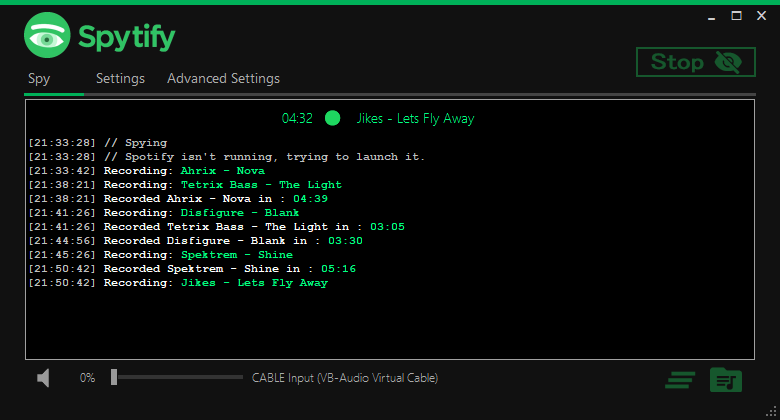
🙆♀️ Pros:
- Normalize the volume during recording Spotify;
- Mute any other applications while spying on Spotify.
🙅♀️ Cons:
- Only compatible with Windows;
- Save Spotify music with low quality;
- Record audio from Spotify at a slow speed.
No.3 Audacity
Audacity is a free open-source and cross-platform audio software that allows you to record and edit audio on Windows, macOS, and Linux computers. You can use it to record any audio playing on your computer, including audio from the Spotify Web Player or the Spotify app.
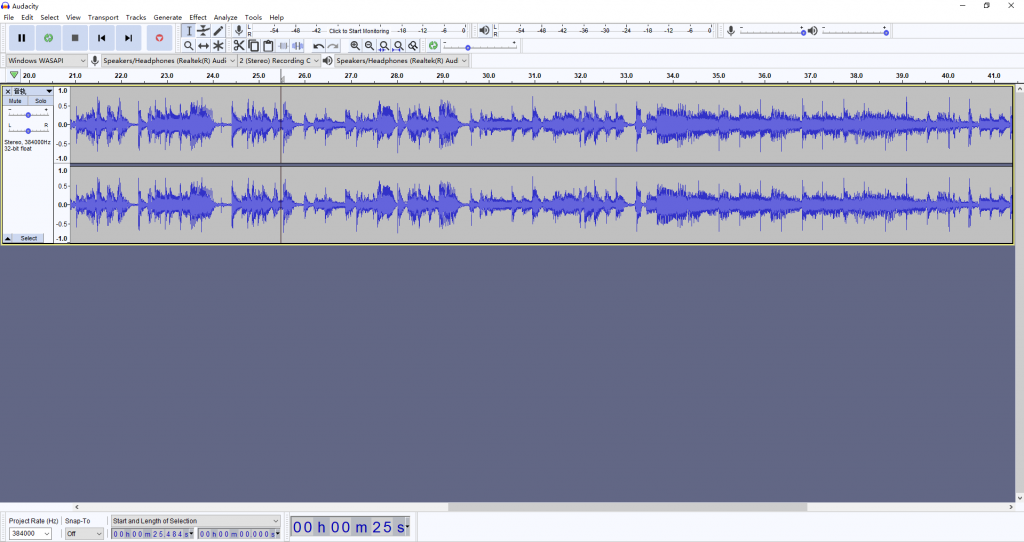
🙆♀️ Pros:
- Record audio from several music resources, including Spotify;
- Offer free audio recording and editing services.
🙅♀️ Cons:
- Not support batch recording;
- Record audio in real-time;
- Save songs with low quality.
No.4 SpotifyMate
SpotifyMate is a free Spotify downloader online. With it, you can download your favorite songs and playlists from Spotify to your computer by inputting the music link. You can go to use it on both your computer and mobile devices.
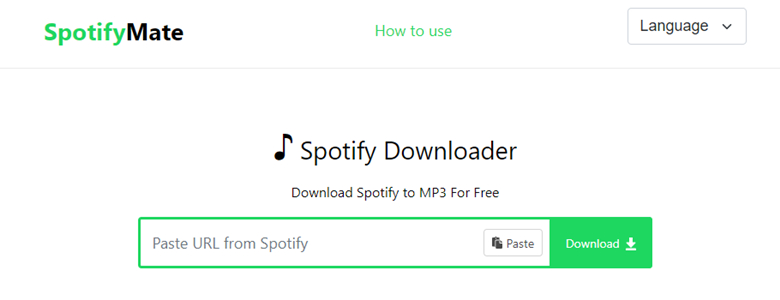
🙆♀️ Pros:
- Provide unlimited downloads for free;
- Compatible with iOS, Android, Mac, and Windows.
🙅♀️ Cons:
- Deliver a low-quality audio file;
- Fail to download from Spotify at times;
- Only support saving Spotify to MP3.
Part 5. Comparison between AllToMP3 and AllToMP3 Alternative
With AllToMP3, you can rip music from Spotify to MP3. But its unstable real-time conversion causes the computer to crash sometimes. Also, the audio quality gets lost during the conversion process. So, it is better to seek an AllToMP3 alternative. The above are alternatives and here we’ll make a comparison between AllToMP3 and AllToMP3 alternatives. Then you can find which one is more suitable for you.
| AllToMP3 | Tunelf Spotify Music Converter | SpotiFlyer | Spytify | Audacity | SpotifyMate | |
| Download without Premium | √ | √ | √ | √ | √ | √ |
| Batch Download | × | √ | × | √ | × | × |
| Download Quality | Low | Lossless | Medium | Low | Low | Medium |
| Download Speed | Very slow | 5× or 1× | Slow | Very slow | Very slow | Slow |
| Download Format | MP3 | MP3, AAC, FLAC, WAV, M4A, M4B | MP3, AAC | MP3, WAV | MP3, WAV, AIFF, AU, FLAC, Ogg Vorbis | MP3 |
| Output Organized | × | √ | √ | × | × | × |
| Success Rate | Frequently fails | 100% | Sometimes fails | Sometimes fails | Sometimes fails | Sometimes fails |
Final Words
After you’ve dug into all the detailed information given in this article, you may have a full understanding of alternatives to AllToMP3. Which one is the most suitable for you? Maybe you will have your answer now. Or you can try to use all the above tools and after that, you’ll find out why Tunelf Spotibeat Music Converter is the best one.
Get the product now:
Get the product now:






