Toniebox is very popular among young people and children, due to its cute-looking and interesting features. It is an imagination-building, screen-free digital listening experience that plays stories, songs, and more. And now the music industry has been dominated by music streaming services. Some people are eager to know if it is possible to add Spotify to Toniebox for playing. And how to make Toniebox Spotify integration available? Don’t worry! You can keep the above puzzles in your mind and proceed to read the following words. You’ll definitely get your puzzles resolved! Check below.
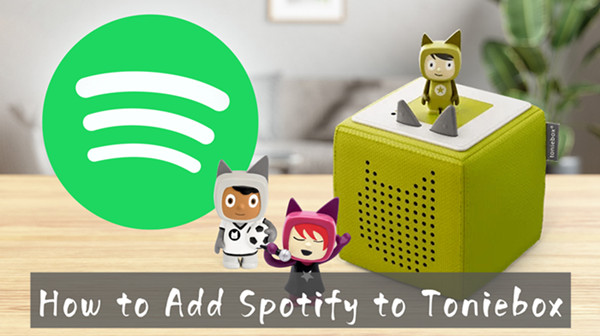
Part 1. Can I Use Toniebox Spotify to Play Music?
When it comes to bringing Spotify music to Toniebox, most users cannot find the answer on the official website. It is because Toniebox doesn’t support those streaming services, such as Spotify, Apple Music, Amazon Music, Audible, Deezer, and YouTube Music. This means that you are not able to add Spotify to Toniebox to play your music library.
Part 2. Toniebox Spotify Hack: What You’ll Need
As we mentioned, Toniebox is not compatible with any streaming service, including Spotify. The reason Spotify is not playable on Toniebox is that all the content from Spotify in an encrypted format cannot be processed by Toniecloud. Thus, you cannot directly stream Spotify music to Toniebox. To make Spotify music playable on Toniebox, you have to figure out what kinds of audio file types are able to be uploaded to Toniebox first.
At present, you can upload a series of audio files to Toniebox for playing, including MP3, AAC, AIFF, FLAC, M4A, M4B, OGA, OGG, OPUS, WAV, and WMA. However, as we all know, the music from Spotify is encrypted in the format of OGG Vorbis, which prevents users from playing music on unsupported devices. If you want to enable Spotify Toniebox to work together, then you must change the format of Spotify music via an efficient Spotify music converter.
Among so many Spotify music converters, Tunelf Spotify Music Converter is the best. Tunelf Spotify Music Converter is specially designed for all Spotify users to enjoy Spotify music without limits anywhere. It can download Spotify songs, playlists, podcasts, and albums to several audio formats, including MP3, FLAC, WAV, M4A, and M4B which are compatible with the Toniecloud. Thus, you can easily upload Spotify music to Toniebox or any other device.

Key Features of Tunelf Spotify Music Converter
- Download Spotify playlists, songs, and albums with free accounts easily
- Convert Spotify music to MP3, WAV, FLAC, and other audio formats
- Keep Spotify music tracks with lossless audio quality and ID3 tags
- Remove ads and DRM protection from Spotify music at a 5× faster speed
Part 3. How to Upload Spotify Music to Toniebox
Tunelf Spotify Music Converter is an easy-to-use yet efficient tool to download Spotify music offline. Here you download and convert Spotify music to Toniebox supported formats by using Tunelf software. After you get DRM-free Spotify music files on your computer, it’s then possible to upload Spotify music to Toniebox for playing. Now you can follow these steps to download and convert Spotify music for playing on Toniebox.
3.1 Steps to Download Spotify Music to MP3
First, download and install Tunelf Spotify Music Converter on your computer. Then, go to download your liked music through Tunelf software.
Step 1 Select Spotify Songs to Download
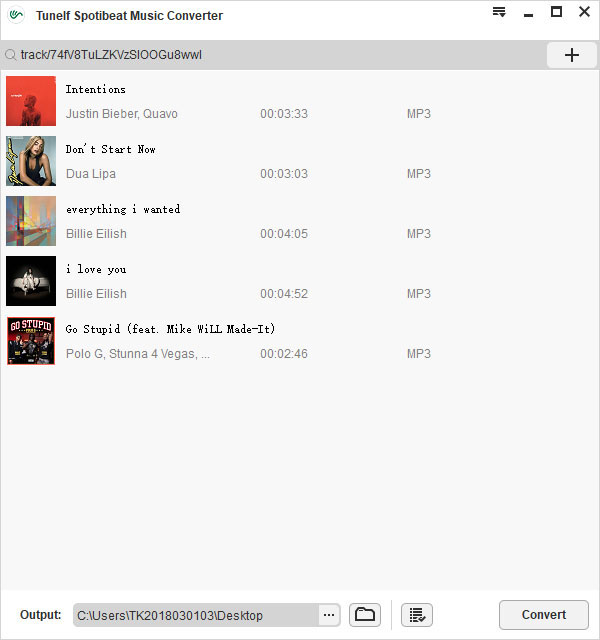
Open Tunelf Spotify Music Converter, then it will load the Spotify app automatically. Browse and find Spotify songs, playlists, or albums you want to download, whether you’re a free or paid subscriber. Right-click the target item and copy the music link. Then paste it into the search bar of the Tunelf interface and click the + button to load all of them. Another simple way is to directly drag and drop Spotify music into the converter.
Step 2 Set MP3 as the Output Audio Format

Tunelf Spotify Music Converter supports six common audio formats, including MP3, FLAC, AAC, WAV, M4A, and M4B. To make your Spotify music compatible with Toniebox, you’d better choose MP3 as the output format. You can go to the menu icon at the top right corner and click Preferences > Convert to adjust audio parameters. In addition to setting the output format, you can reset the bit rate, sample rate, and sample rate.
Step 3 Download and Save Spotify Music to MP3

Once confirmed your settings, click the Convert button to let this Spotify music converter start the conversion based on your requirements. A few minutes later, all imported Spotify songs will be downloaded offline and saved as MP3 or the other format you set. You can then listen to them on any player or device anywhere at any time.
3.2 Steps to Upload Spotify Music to Toniebox
There are two ways for you to upload Spotify music to the Toniecloud for playing. You can upload Spotify MP3 files to Toniecloud via the Mytonies app or through the website of Toniebox.
Option 1. Upload Spotify MP3 Files to Toniecloud via the Mytonies App
Step 1. Go to install the Mytonies app on your mobile phone, then launch it.
Step 2. Tap the Collection icon at the bottom right-hand corner.
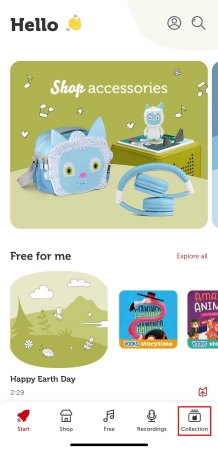
Step 3. Head to the Creative-Tonies header and select Creative Tonie if you want to upload Spotify music.
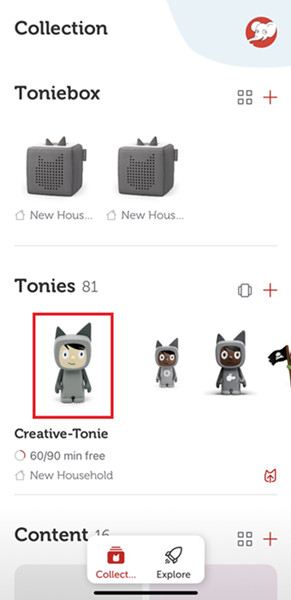
Step 4. Tap the Tonie-Arrow icon on the right side of the screen to enter the uploading page.
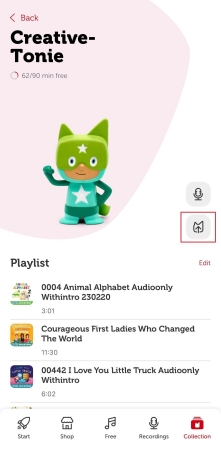
Step 5. Tap the Upload a new file button and start selecting the Spotify music you’ve stored on your device.
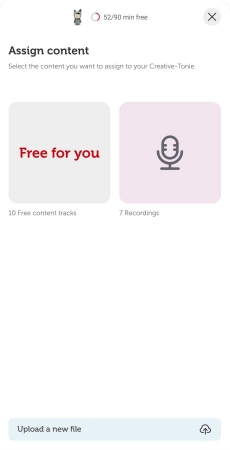
Step 6. After uploading Spotify music to the Toniecloud, tap the Done button on the top right side of the screen.
Option 2. Upload Spotify Mp3 Files to Toniecloud Using my.tonies.com
Step 1. Connect your Toniebox to a WiFi network and log into your account at www.my.tonies.com.
Step 2. Click the Creative-Tonies header and select Creative Tonie that you want to upload Spotify music.
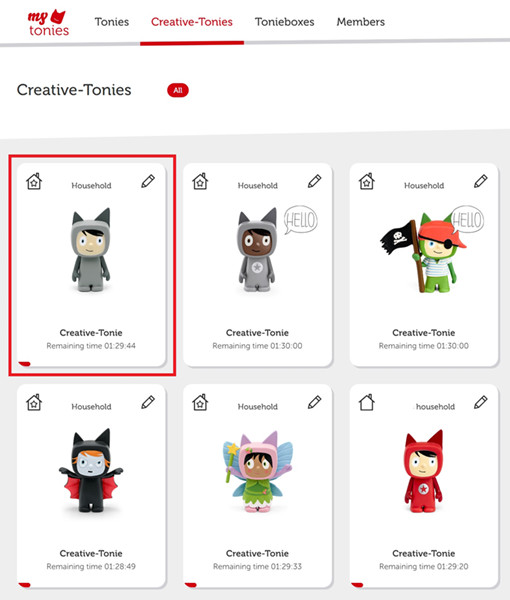
Step 3. Continue to click the tonie/arrow icon on the right-hand side of the screen.
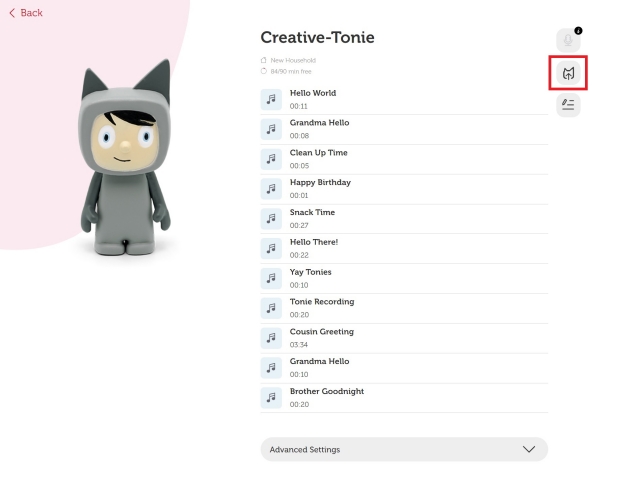
Step 4. Here you need to choose to upload your own files to the Creative-Tonie.
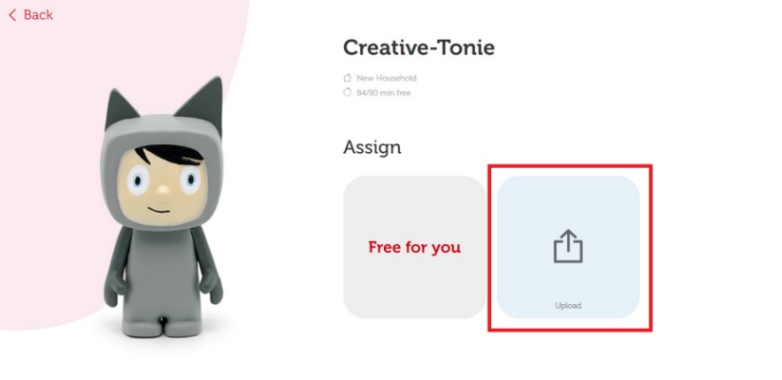
Step 5. Then you can drag and drop Spotify music files to import. Or you can click the Browse Files button to upload Spotify music.
Step 6. After choosing the music files, click the Save Content button to upload your Spotify music files onto your Toniebox.
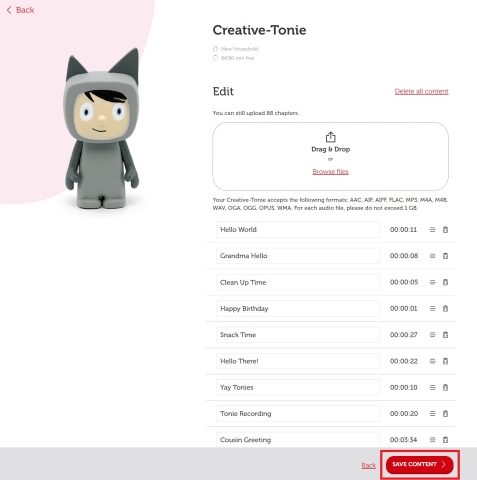
It doesn’t end here. You have to sync Spotify music files you’ve uploaded to the Toniebox. To do this, simply power on your Toniebox and hold one of the Tonieboxes ears for about three seconds until you hear a sound. When the LED begins flashing blue, your Spotify music files will be synced to your Toniebox. Later, you can play and download your Spotify music on your Toniebox simultaneously.
Part 4. Recommendation: Alternative Toniebox Spotify
Although Toniebox is a great screen-free audio device for kids, it is often not inexpensive. And meanwhile, it is impossible to directly use Toniebox Spotify. But other manufacturers can also offer music boxes for children. Here are some music boxes compatible with Spotify available for you. The following are some recommendations you can consider buying.
No.1 Jooki Player
Jooki Player is a music and audio player designed specifically for children. It aims to provide a safe and enjoyable way for children to engage with audio content, fostering their love for music and storytelling while giving parents peace of mind through control and safety features. With this child-friendly player, kids can listen to their favorite music and stories in a fun and interactive way. The most important thing is that Jooki Player is compatible with Spotify Premium. All you have to do is to open the Spotify app and your Jooki is automatically recognized.

No.2 Yoto Player
Yoto Player is a children’s audio player and interactive learning device designed to engage young minds with a wide range of audio content. It’s similar in concept to Jooki Player but has some distinct features and capabilities. Yoto Player is designed to provide a safe and enjoyable audio experience for children, with an emphasis on learning and entertainment. It combines the simplicity of physical cards with digital technology to create an engaging and interactive audio platform for kids. With Bluetooth enabled, you can connect Yoto Player to Spotify for playing.

Final Words
To use Spotify Toniebox, you’ll need extra power from a third-party tool like Spotify music converter. Tunelf Spotify Music Converter is a great helper. After downloading Spotify music using Tunelf software, you can upload it to your Toniebox for playing anytime. Also, you can transfer your downloaded Spotify MP3 files to other portable devices like MP3 players, smartwatches, or elsewhere without issues.
Get this product now:
Get this product now:






