Vimeo is one of the greatest ways to share videos online except for YouTube, across a wide array of devices. With tools for video creation, editing, and broadcastings, enterprise software solutions, and others, Vimeo enables you to experience the world’s most video hosting, sharing, and service platform. How about the ability to add Spotify music to Vimeo video for even greater videos?
It will be a great thing for those users who want to add background music to their videos, thus making their videos more vivid and attractive. In this guide, we’ll teach you how to download music from Spotify to Vimeo-supported audio formats. So you can add Spotify music to video with Vimeo Create online or other relevant platforms.
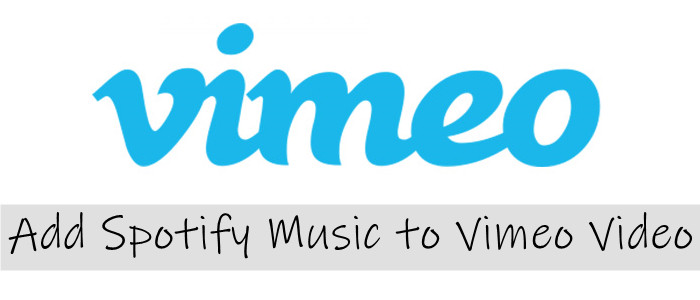
Part 1. Method to Make Spotify Music Playable on Vemo
Spotify is one of the most popular music streaming services on the internet where you could find various genres in music all over the world. As a subscription-based platform, Spotify enables you to easily access its library. But you cannot freely apply Spotify music to other places without the permission of Spotify.
So, before uploading Spotify music to Vimeo Create, you should know the reason why you cannot use Spotify music on Vimeo Create. It is because all the music from Spotify is protected by digital rights management. Thus, you are not able to use your downloads even though you are subscribing to Premium Plan on Spotify.
Vimeo Create supports all formats that are “natively” supported by iOS, Android, and Windows OS. Supported audio file types are MP3, M4P, WMA, ADTS, OGG, WAVE, and WAV. Fortunately, by virtue of a third-party tool like Tunelf Spotibeat Music Converter, you can easily download and convert Spotify music to a playable format like MP3.

Key Features of Tunelf Spotify Music Converter
- Download Spotify playlists, songs, and albums with free accounts easily
- Convert Spotify music to MP3, WAV, FLAC, and other audio formats
- Keep Spotify music tracks with lossless audio quality and ID3 tags
- Remove ads and DRM protection from Spotify music at a 5× faster speed
Part 2. How to Download Music from Spotify to MP3
Tunelf Spotibeat Music Converter is a powerful and professional music converter and downloader for both Premium and free Spotify users. With this tool, you can download any track, album, and playlist from Spotify and save it to six popular audio formats like MP3. Here are three steps to extract MP3 from Spotify using Tunelf Spotibeat Music Converter.
Step 1 Select Spotify music to download

Start by launching Tunelf Spotibeat Music Converter, then it will load the Spotify app on your computer. Go to select songs or playlists you want to download on Spotify and simply drag them to the interface of the converter. Or copy the URL of the track or playlist into the search bar and click the plus button to load the track.
Step 2 Set MP3 as the output audio format

The next step is to configure the output parameters for Spotify music. Click the menu bar, select the Preferences option, and switch to the Convert tab. In the pop-up window, you can set MP3 as the output format and adjust the other parameters like bit rate, sample rate, and channel. Also, you could choose the folder where you want to save the converted music files.
Step 3 Start to download Spotify music to MP3

After that, start downloading and converting Spotify music to MP3 by clicking the Convert button at the bottom of the screen. Then Tunelf software will save the converted music files to the default folder. Just click the Converted icon and then browse the downloaded tracks in the history list. Now you can freely play or use your Spotify music anywhere or anytime.
Part 3. How to Upload Spotify Music to Vimeo Video
Now that you’re all set up, it’s time to add Spotify music to video with Vimeo Create online or for mobile devices. After selecting the footage and editing style, you will be asked to choose music for your video. Here are the steps to upload your own soundtrack from your device if you prefer to Vimeo Create.
Add music to video from Spotify in Vimeo (Web)
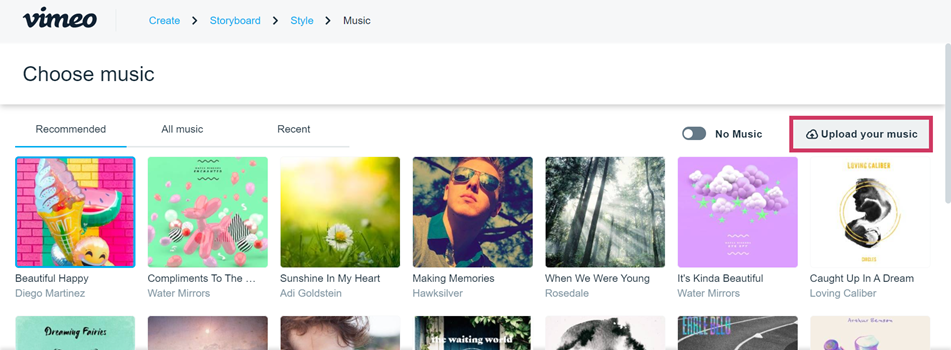
1) In the Select music screen, click Upload your music.
2) Before uploading your Spotify music, confirm Vimeo’s music submission terms.
3) Go to select the Spotify music file from your computer then click Done to proceed.
Add music from Spotify to video in Vimeo (iOS & Android)
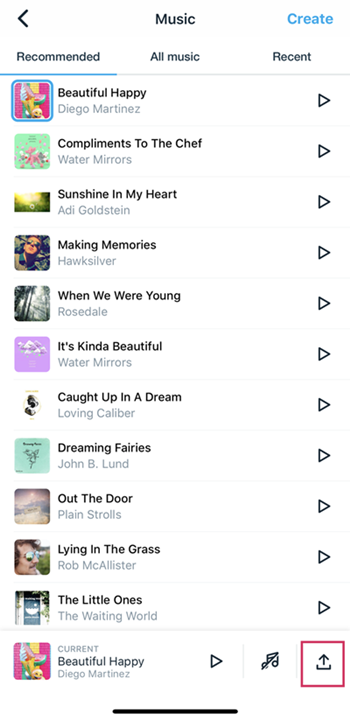
1) Press the Upload music icon at the bottom right corner of the screen and then select your soundtrack.
2) Read and agree to Vimeo’s music submission before uploading your own music.
3) Browse Spotify music tracks on your iPhone and select one then click Done to proceed with it.
Conclusion
That’s all there is to it. Although subscription services such as Spotify and Apple Music don’t allow their music to be used in Vimeo Create, you can use a Spotify downloader like Tunelf Spotibeat Music Converter to save Spotify music into a playable format. Then you can easily add Spotify music to video in Vimeo Create.






