VideoShow is a nice and simple video editing app that might fall into one of the best editing apps for novices. With this video editor and maker, making memes and creating video with a bunch of excellent video editing features is easy and fun. And, you get the ability to make your own vlog, interesting memes, and funny video to record your previous moment and share them on your social platform.
To make your video even cooler, you can add your own voice or sound effects. VideoShow also offers hundreds of free music all fully licensed for you. And you can find background music for your video. Except for find background music from VideoShow’s library, Spotify is a top place to find various music tracks from around the world. If you want to add Spotify music to VideoShow, then follow the steps in this article.

Part 1. What You Need: Spotify Music to VideoShow
Spotify offers different subscription services for its users to enjoy music. Some great features – downloading music for listening anywhere or listening to nonstop music without ads are only available for those premium subscribers. However, there is a common limitation placed on both free and premium subscribers, that is, all music only playable on its app.
The protection from Spotify will limit the usage of the music from its library. So, you cannot freely apply songs downloaded from Spotify music to other places including VideoShow Video Editor. Therefore, in the process of importing Spotify music to VideoShow, you will find you fail to do it.
It doesn’t matter. If you’ve run into a problem when trying to add Spotify music to VideoShow, fortunately, we’ve probably found a fix for it. In order to get it done, you may need the help of Tunelf Spotibeat Music Converter. It is a professional and powerful music converter for Spotify users. With it, you can download Spotify music to a playable format.

Key Features of Tunelf Spotify Music Converter
- Download Spotify playlists, songs, and albums with free accounts easily
- Convert Spotify music to MP3, WAV, FLAC, and other audio formats
- Keep Spotify music tracks with lossless audio quality and ID3 tags
- Remove ads and DRM protection from Spotify music at a 5× faster speed
Part 2. Guide on How to Add Spotify Music to VideoShow
Depending on your operating system, you can choose an appropriate version for your computer, and there are both Tunelf Spotibeat Music Converter for Mac and Windows available for you. After completing the installation, you can prepare to use it to download music from Spotify then add Spotify music to video in VideoShow Video Editor.
Step 1 Select your Spotify playlist

First things first, launch Tunelf Spotibeat Music Converter on your computer and then Spotify will automatically load. Next, navigate to your library on Spotify and browse the playlist you want to download. If you’ve selected your favorite playlist, just drag and drop it to the interface of the converter or copy and paste the URI of the playlist into the search box for loading it into the conversion list.
Step 2 Choose your download quality

Tunelf offers several audio parameters for setting: format, bit rate, sample rate, and channel. You can click the menu bar and select the Preference option to go to set the output parameter. In this window, you can select the MP3 option from the list of audio formats. For better download audio quality, you can also set the bit rate, sample rate, and channel. Once you’re satisfied with your settings, click the OK button.
Step 3 Start to download music from Spotify

To begin downloading the playlist from Spotify, select the Convert button on the bottom right corner. Tunelf lets you specify which storage location you want for downloads. But Tunelf would default to the storage folder on your computer if you don’t specify in advance. Once downloaded, all Spotify content will appear in the Converted section. Click the Converted icon next to the Convert button to browse your downloaded playlist.
Step 4 Add music to VideoShow from Spotify
Now you can transfer all the downloaded Spotify music tracks to your iPhone or Android phone. Then create a project in VideoShow and add your Spotify music tracks to the project. If you don’t know how to, just perform the following steps:
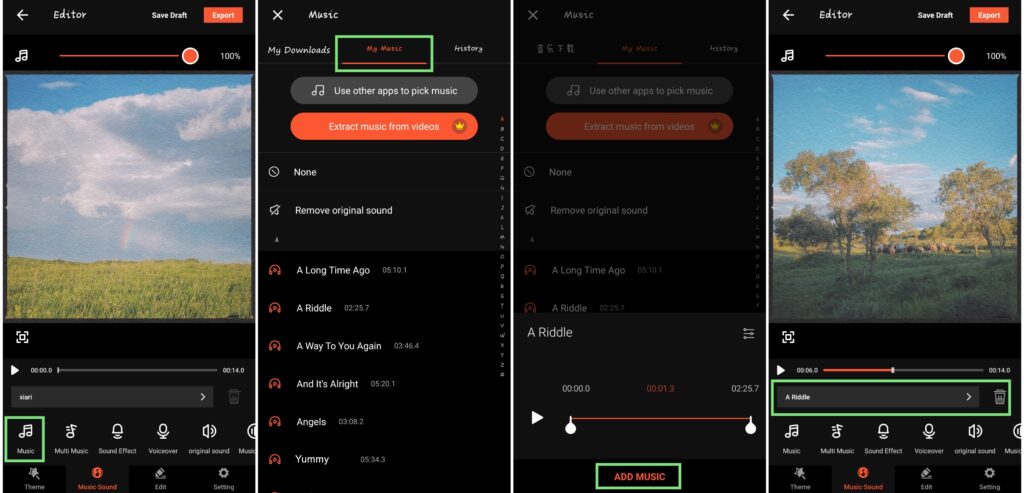
1) Tap on the Edit Video tile to select a video for adding background music and then tap on the Next button at the bottom.
2) In the video editor screen, tap on the Music Sound tab at the bottom and then tap Music to select multiple audios for your video.
3) When you tap on the Music option, a new screen will pop up, asking you whether you want to add a background sound from the editor or your own library.
4) To select your own sound, tap on the My Music tab, and then you could browse your Spotify music tracks.
5) Choose your background song from your own library and tap the Add Music option to add your selected song to your video.
6) Your selected song will now show up on the Editor screen and you can choose to add some other effects to your sound.
Final Words
That’s all part of the post. With the help of Tunelf Spotibeat Music Converter, you can easily download your favorite songs from Spotify and convert them to more widely-supported formats for applying to other places. Now you can add Spotify music to video in VideoShow to create a vivid and perfect video.






