Users have been glued to PowerPoint for quite a long time. But there is more cooking up than sticking to one operating system. Keynote is enabling you to easily switch between Windows and Mac operating systems as you create your well-designed presentation. This slideshow presentation software developed by Apple has the magic to let you produce anything upbeat and dynamic. From impressive charts and easy-to-use visual tools, it’s perfect for adding background music to your presentations.
That leaves us with the question – how do you add Spotify music to Keynote? Well, as this software is packed with powerful features, animation options, called for charts, like scatter, bubble, and much more. It’s every user’s wish to fully learn how to add music to Keynote. This article is going to uncover all the hidden gems to let you insert audio in Keynote from Spotify.
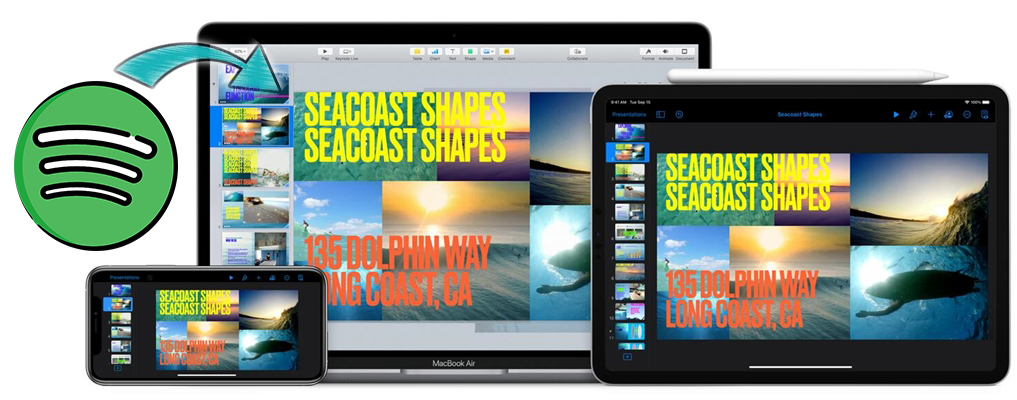
Part 1. Best Method to Download Spotify Music to MP3
However, all is not rosy for this amazing software. You have to think out of the box if you intend to add music to a presentation in Keynote. Spotify songs have the DRM-protection that ensures they aren’t played outside the Spotify app or web player. Before adding Spotify music to Keynote, you first must convert Spotify music from the OGG Vorbis format to Keynote-supported audio formats like MP3 and AAC.
The best method is here – Tunelf Spotibeat Music Converter. This tool adopts advanced technology to fully remove DRM protection from Spotify and convert Spotify music to several popular formats like MP3, AAC, FLAC, WAV, M4A, and M4B. Besides, you don’t have to take much time as it supports batch conversion. Now use Tunelf Spotibeat Music Converter to download Spotify music to MP3 by following the below steps.

Key Features of Tunelf Spotify Music Converter
- Download Spotify playlists, songs, and albums with free accounts easily
- Convert Spotify music to MP3, WAV, FLAC, and other audio formats
- Keep Spotify music tracks with lossless audio quality and ID3 tags
- Remove ads and DRM protection from Spotify music at a 5× faster speed
Step 1 Select your favorite songs from Spotify
Make sure you have downloaded and installed Tunelf Spotibeat Music Converter to your computer. Then launch Tunelf software and wait for the Spotify app to open. Next, find out the songs you wish to convert from Spotify and add them to the Tunelf interface. You can drag and drop them to the app window or copy the music link and paste it into the search bar.

Step 2 Configure the output audio parameters
At this step, you are free to customize the parameters. Click on the Menu bar and choose the Preferences option then go to set the output format as desired. Just select MP3 as the output format as you need to add Spotify songs to Keynote. You can also customize the bit rate, conversion speed, sample rate, and channel, among others.

Step 3 Download and convert Spotify to MP3
Go to see that your parameters are set as desired. If so, click the Convert button to affect them. Your Spotify music will then be converted to MP3 and ready to be added to Keynote. Just browse through the converted Spotify music tracks within the converted list on your computer, then prepare to add them to Keynote.

Part 2. How to Add Music to Keynote Presentation from Spotify on Mac
You now have the converted Spotify songs and it’s time to add music to a presentation in Keynote. Once added and set, the music you insert into the presentation will play whenever the slide appears or during the entire presentation. Here’s how to add Spotify music to Keynote on Mac.
Add Spotify music to a slide in Keynote
Step 1. To add existing audio, you need to select the slide in Keynote where you want to add Spotify tracks first.
Step 2. Click on the Media button to open the media browser in the toolbar and then click the Music tab and start browsing your Spotify songs.
Step 3. Locate the folder where you store Spotify music files and drag Spotify music you wish to add to a media placeholder or anywhere else on the slide.
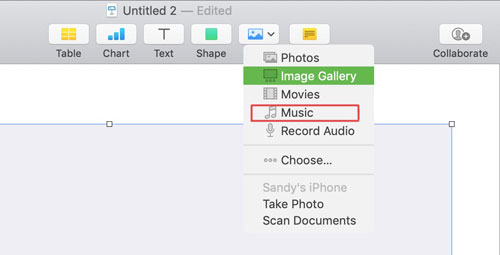
Add Spotify music to a presentation in Keynote
Step 1. Open a presentation in Keynote and then go to add a soundtrack to it as the background music.
Step 2. Click the Document tab in the toolbar, then select Audio at the top of the sidebar on the right.
Step 3. Then click the + Add icon and navigate to the folder where Spotify songs are stored.
Step 4. Drag and drop Spotify songs you want to set as background music to the Soundtrack box on the Inspector panel.
Step 5. Choose Play Once or Loop then this soundtrack will play through the entire presentation.
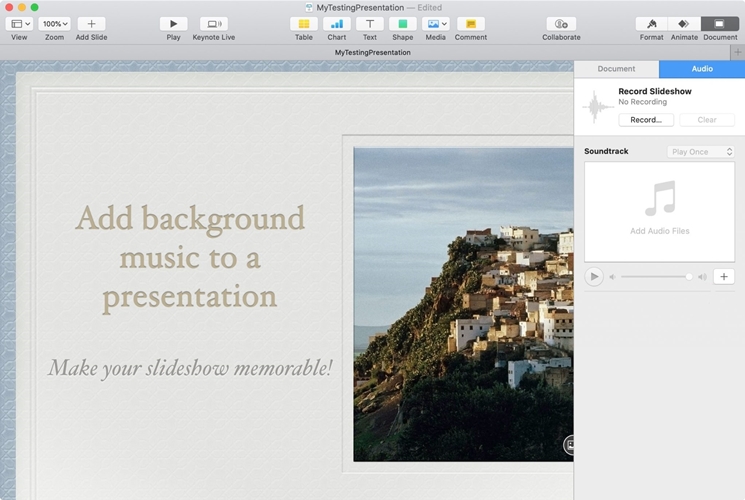
If you want the track to be played during a specific segment you can drag and drop the song from your media browser to that specific slide. However, to play a soundtrack when the presentation starts, you can add the track to the entire presentation as background music.
Part 3. How to Add Music to Keynote from Spotify on iPhone & iPad
Keynote makes it easy to create stunning and memorable presentations and comes included with most Apple devices. You also can add a soundtrack to a presentation in Keynote on the iPhone and iPad. If you want to use Spotify music in Keynote on your iOS device, then you need to transfer Spotify music to your iOS device first.
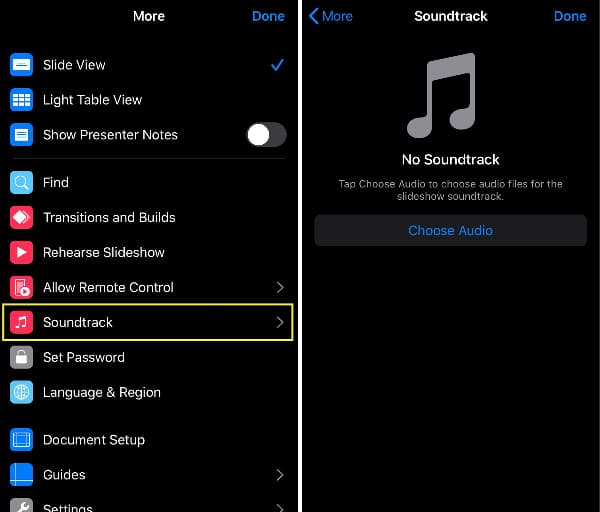
Step 1. Start by launching Keynote on the iPhone or iPad then open your presentation.
Step 2. Select the slide where you want to add Spotify music as background music.
Step 3. Tap the More button and scroll down to select Soundtrack in the pop-up window.
Step 4. To add Spotify music from your device, tap Choose Audio and browse Spotify music files stored on your device.
Step 5. Locate the music file you want to add and tap the Add button then tap Done.
Conclusion
You may want to present a new product, display visuals to fully illustrate your store, or even create a sales deck and send it to your audience. Well, we have shown you the easiest way to insert audio from Spotify in Keynote. You can now create an optimum presentation quickly on your Mac, iPhone, or iPad as you make use of Keynote’s built-in intuitive tools.
Get the product now:
Get the product now:






