If you’re a user of HUAWEI mobile devices, you’re fairly familiar with HUAWEI Music – an official music player on all HUAWEI mobile devices. HUAWEI Music has been on a steady rise, as more and more users pledge their allegiance to this streaming service that serves them the best. This Spotify alternative lets you enjoy a high-quality music experience. If you’re a previous user of Spotify, you would add Spotify music to HUAWEI Music for playing after you tend to switch to HUAWEI Music for playing on your device. Here we can show you how to add Spotify music to HUAWEI Music for playing.
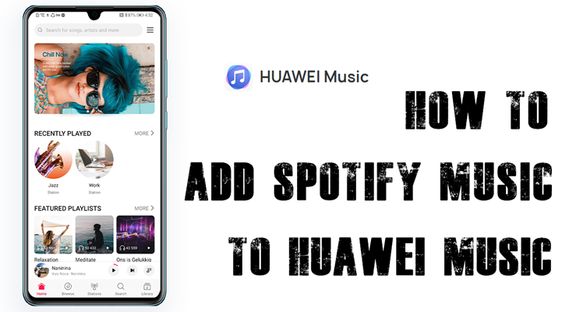
Part 1. Method to Download Music from Spotify
But first, we do need to tell you that Spotify only supports playing music within its specified devices or programs. Since all the music tracks from Spotify are encoded in the format of Ogg Vorbis only compatible with Spotify, you’re only allowed to listen to Spotify music on your device installed with Spotify even though you have downloaded them. Meanwhile, only MP3 and AAC files can be added to HUAWEI Music for playing.
So, to add Spotify music to HUAWEI Music for playing, you could remove the format protection from Spotify and convert Spotify songs to HUAWEI Music supported formats like MP3 or AAC. Hence you need the help of Tunelf Spotibeat Music Converter. It is a professional and powerful music converter for all Spotify users. It can be capable of downloading and converting Spotify music.

Key Features of Tunelf Spotify Music Converter
- Download Spotify playlists, songs, and albums with free accounts easily
- Convert Spotify music to MP3, WAV, FLAC, and other audio formats
- Keep Spotify music tracks with lossless audio quality and ID3 tags
- Remove ads and DRM protection from Spotify music at a 5× faster speed
Part 2. How to Add Spotify Songs to HUAWEI Music
Head over to select the Download button that corresponds to your computer’s operating system in the above box. This app is available for Windows and macOS. Once the installer has downloaded, run it to get the app installed on your computer. Then follow the below steps to download music and move them to HUAWEI Music for playing.
Step 1 Select Spotify songs you want to download

Launch Tunelf Spotibeat Music Converter on your computer, and then head over to your music library after Spotify automatically loads. Just find the playlist you want to download and copy its URI by right-click the playlist to choose Copy Spotify URI. With the URI locked and loaded in your clipboard, paste it into the search box within the converter. To add Spotify playlist to the converter, you can also drag and drop them to the interface of the converter.
Step 2 Go to adjust the output audio parameters

Once your playlist has been loaded into the converter, you will be given a number of options for the output audio quality. Click the menu bar, select the Preferences option, and you’ll be redirected to a window. Here you can set the output audio format and there are six formats like MP3, FLAC, M4A, M4B, WAV, and AAC for you to select. You can also adjust the bitrate, sample rate, and channel. Then click the OK button after selecting your desired options.
Step 3 Start to download Spotify playlist to MP3

Just click the Converter button after you’re satisfied with your settings. Then Tunelf Spotibeat Music Converter will start to download Spotify music to the download location you choose, and you’ll then be shown download progress. Once the download is complete, select the Converted icon located at the bottom right corner of the window. Click on that icon, and a window should pop up where you can find all the converted songs.
Step 4 Transfer Spotify playlist to HUAWEI Music
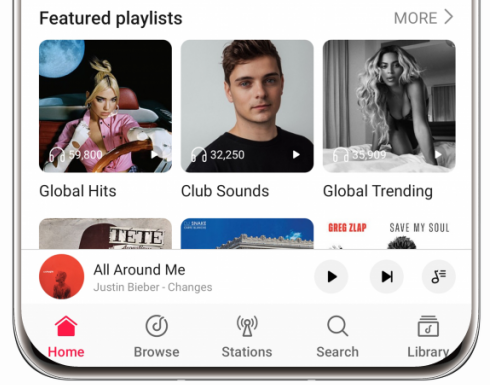
The final step is to the easiest: to transfer Spotify playlist to HUAWEI Music for playing. You need to connect your mobile device to the computer with a USB cable and then move Spotify music files to the folder on the device. Then launch HUAWEI Music on your device, touch Manage music > Add songs, and select music files you add. Now you can start to play your songs on HUAWEI Music.
Conclusion
You can access to a large music library that fits all tastes and discover what you like with HUAWEI Music. If you want to switch to HUAWEI Music for listening to new and trending songs, it will not let you down. By the way, if you are a Spotify user, you can move Spotify music to HUAWEI Music, so you continue to enjoy your created playlists.






