Embodied the revolution of digital DJing in 1996, Virtual DJ became the most widely used professional DJ software which has attracted more than 150 million users. There are lots of comprehensive features in Virtual DJ, including real-time track separation, seamless transition, and more. Whether you’re an aspiring DJ or a veteran, Virtual DJ is all you need to get the party started. For DJs, the most important thing is to use the DJ software to mix their tracks. Here we’ll uncover how to use Deezer with Virtual DJ online and offline. If you are interested in it, go to check out the guide now.

Part 1. FAQs about Using Deezer Virtual DJ
Q1. Can I use Deezer with Virtual DJ?
Sure. Virtual DJ is the only DJ software that works with Deezer. Except for Deezer, Virtual DJ also works with several streaming music services, including Tidal, SoundCloud, Beatport, and Beatsource Link.
Q2. Is it possible to get Virtual DJ Deezer offline?
In theory, it is impossible to mix Deezer with Virtual DJ offline as Deezer only offers its online streaming service to Virtual DJ. But don’t be in a hurry to leave, by downloading Deezer music to your local drive, Deezer music can be uploaded to Virtual DJ for mixing offline. You can straight to Part 3 to get the best way.
Q3. Can I play Deezer on Virtual DJ without premium?
With a Deezer Premium account, you are allowed to access your Deezer music library in Virtual DJ directly. If you don’t have one, just make use of a third-party tool like Tunelf Deezer Music Converter to download songs from Deezer Free and use them with Virtual DJ effortlessly.
Q4. How to unhide Deezer Virtual DJ?
Right-click the Online Music option and select Show Deezer to unhide and use Deezer on Virtual DJ.

Part 2. How to Use Deezer with Virtual DJ Online
Currently, you can access broader generalist catalogs from Deezer on Virtual DJ. Remember to prepare a Deezer Premium account first. Then you can directly log in to Deezer on Virtual DJ for use. Here’s how to mix Deezer on Virtual DJ online.
Step 1. Open Virtual DJ on your computer and click the Online Music folder on the lower left side to unfold the menu.
Step 2. Select Deezer to log in to your Deezer account.

Step 3. In the browser window, enter your Deezer Premium account credentials to log in.
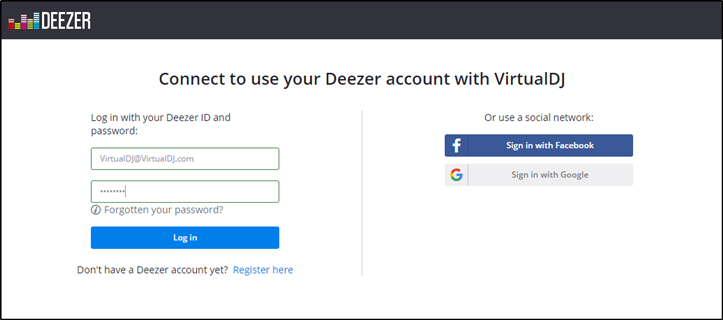
Step 4. Once connected successfully, back to Virtual DJ and you can access Deezer’s catalog directly.
Step 5. Start selecting the songs from the File list and add them to a deck to begin mixing by drag-and-drop.

Part 3. How to Get Virtual DJ Deezer Offline
With a paid subscription to Deezer, you can explore millions of tracks, discover lots of artists and playlists, and browse curated collections by genre within Virtual DJ. However, even though you are using Deezer Premium, you are not able to get Virtual DJ Deezer offline due to DRM. Fortunately, there is a tool that helps you make Deezer music and playlists available offline in Virtual DJ. In addition, even without a paid account, you can mix Deezer with Virtual DJ and any other DJ software.
That is Tunelf Deezer Music Converter, an easy-to-use yet outstanding music downloader and converter for Deezer users. By using Tunelf software, you can download songs from Deezer to MP3, FLAC, WAV, M4A, M4B, and AAC. Among them, MP3, WAV, M4A, AAC, and FLAC are supported by Virtual DJ so you can upload these Deezer songs to Virtual DJ for offline use.

Key Features of Tunelf Deezer Music Converter
- Keep Deezer songs with the lossless audio quality and ID3 tags
- Remove DRM and ads from Deezer music after the conversion
- Download Deezer songs, albums, playlists, podcasts, and radios
- Convert Deezer music tracks to MP3, FLAC, and more in batch
- Freely customize lots of parameters like format, bit rate, and channel
Step 1 Select Deezer Music for Use in Virtual DJ
First, launch Tunelf Deezer Music Converter on your computer then it lets Deezer open automatically. Start to browse music in Deezer and select any music track, album, or playlist you want to download. Then copy the music link and paste it into the search bar on the converter then click the + Add icon to load those songs.

Step 2 Set the Output Audio Format and Parameters
Ensure you have added Deezer music tracks to the conversion list then click the menu > Preferences. A settings window will open and you can personalize the output parameters on the Convert tab. You can select one format from a list of available formats. To get Virtual DJ Deezer offline, you can set the format as MP3, AAC, WAV, M4A, or FLAC. Also, you can set the bit rate, sample rate, and channel.

Step 3 Start to Download and Convert Deezer Music
Then download and convert Deezer music to Virtual DJ-supported format by clicking on the Convert button at the bottom right corner. All the selected songs will be saved to your computer. When the conversion finishes, go to browse the converted Deeer music files in the converted list by clicking the Converted icon.

Step 4 Add Deezer Music to Virtual DJ for Offline Use
It’s time to import Deezer music tracks to Virtual DJ for use after you unlock all your desired songs from Deezer by using Tunelf software.

- On Virtual DJ, go to the Local Music folder in the left folder menu.
- Here you can access all directories and files from your computer.
- Just navigate to the folder where you save the converted Deezer music files.
- Then you can freely use Deezer with Virtual DJ offline by loading these files on the deck.
Part 4. How to Fix Deezer Virtual DJ Not Working
Deezer with Virtual DJ // Server error. Hello Team, since a while I have the issue that I get an Error Message when I prelisting or load a track on the deck. Following message appears in the deck when I try to load the track. ‘unexpected response from server deezer’ Does somebody have the same issues? Is there Setup solution maybe?”
– From Deezer CommunityThere can be a few different possibilities for Deezer not working with Virtual DJ. Please follow the below steps to ensure that Deezer is set up correctly in the application itself as well as Virtual DJ.
1. Make sure Deezer shows on Virtual DJ. If you hide Deezer inadvertently, you need to show Deezer on Virtual DJ for connecting and using. Please right-click the Online Music folder, and select Show Deezer. After that, you can make Deezer function.

2. Check your internet connection and subscription if you use Deezer with Virtual DJ online. When using Deezer on Virtual DJ, both a strong wireless network and a valid Deezer subscription are required.
3. Get Deezer on Virtual DJ offline with Tunelf Deezer Music Converter. When you use the official way and encounter Virtual DJ Deezer not working, the best way is to change the way to achieve your goal.
4. Sign out and back in Deezer on Virtual DJ. If Virtual DJ cannot recognize your account, the issue might be with your account. So you’re suggested to disconnect Deezer from Virtual DJ by right-clicking Deezer > Sign out. Then sign in again to see if the Virtual DJ Deezer not working issue persists.
5. Uninstall and reinstall Virtual DJ. This is the ultimate yet effective step to fix most issues with Virtual DJ.
Conclusion
Although Virtual DJ aims to bring a great DJing experience to all DJs, there still exist some shortcomings. For example, you cannot play Deezer on Virtual DJ offline. But we hope this guide helps you use Deezer with Virtual DJ offline when you don’t have a good internet connection. Only download Tunelf Deezer Music Converter then you’ll find it out!
Get the product now:
Get the product now:






