Q: Can I use music from Deezer and apply it to my Serato DJ software so I don’t have to pay for songs individually through iTunes? If so, how can I connect the two together? Keep in mind I want to go from Deezer > Serato DJ. Any help I can get today would be greatly appreciated.
– User from Deezer Community
Recently, People have been asking about the possibility to get Deezer on Serato DJ and this requirement has been issued for years. Serato DJ is a popular DJ app for people across the board. With its simple UI and comprehensive functions, many computer DJs are making their own great compositions and works. Thus, you may be interested in the integration of Deezer Serato DJ. Is it available for DJs to import Deezer music to Serato DJ for mixing? If you’re looking for the answers to these questions, you shouldn’t miss the passage. Keep reading to find out!

Part 1 Why You Can’t Play Deezer on Serato DJ Directly
We need to figure out first the possibility of enabling Serato DJ Deezer to work. Unfortunately, as you see the conclusion from the heading, Deezer now is not corporate with Serato DJ and Deezer is now not compatible with any DJ apps, generally. If you want to seek the official way to get Deezer music on Serato DJ, you’ll get disappointed.
In terms of music usage from those streaming apps like Spotify, Amazon Music, Deezer, etc., it’ll always be complicated and tough to get them for mixing or for other purposes. As these music songs are usually encoded with special formats, due to the DRM agreement, they cannot be outputted or transferred to other apps or devices without official authorization. This is why it is so difficult to deal with the audio content from streaming apps. Luckily, as hard as that is, we still have some alternative methods to achieve what we want. Are you eager to know the details? Check below!
Part 2 Alternative Method to Get Deezer Serato DJ Work
Serato DJ, as one of the mainly-used mixing DJ apps, has integrated with some of the audio streaming providers. However, Deezer’s music is still excluded. And due to the DRM restriction, it is not that easy to output them for mixing with other DJ apps. In this case, you’ll need to resort to the professional software – Tunelf Deetrack Music Converter for help.
Best Tool: Tunelf Deetrack Music Converter
Tunelf Deetrack Music Converter is an advanced and professional music converter and downloader for all Deezer users, including free users or paid subscribers. With an intuitive and easy-to-handle interface, Tunelf enables you to download songs, playlists, podcasts, and radios from Deezer with Hi-Fi quality. And it supports you to convert Deezer music to MP3, M4A, WAV, FLAC, AAC, and M4B, which are compatible with multiple devices.

Key Features of Tunelf Deezer Music Converter
- Keep Deezer songs with the lossless audio quality and ID3 tags
- Remove DRM and ads from Deezer music after the conversion
- Download Deezer songs, albums, playlists, podcasts, and radios
- Convert Deezer music tracks to MP3, FLAC, and more in batch
- Freely customize lots of parameters like format, bit rate, and channel
Tunelf Deetrack Music Converter is an easy-to-use yet effective software to convert Deezer music to MP3 or other mainstream audio formats. Once saved the MP3 local files, it’ll be a piece of cake to stream them on multiple devices. Now you should download Deezer songs locally so that you can add them to Serato DJ for mixing. Make sure to install the Deezer app and Tunelf software on your computer, then try the following steps.
Step 1 Select Deezer Music to Import

First, you need to launch Tunelf Deetrack Music Converter and sign up. When you enter the program, it will open the Deezer app at once. Now browse in your Deezer library and find the songs you want to download. Simply importing Deezer songs, albums, or playlists to the converter by copying and pasting. And then they will show up in the conversion list.
Step 2 Set the output audio formats

Now to customize the output audio settings, you can go to the menu bar located at the top-right corner and select Preferences > Convert. Tunelf lets you convert Deezer songs to MP3, WAV, FLAC, M4A, AAC, and M4B. And you can also adjust the audio parameters such as sample rate, and bit rate to reach a better performance.
Step 3 Convert Deezer Music to MP3
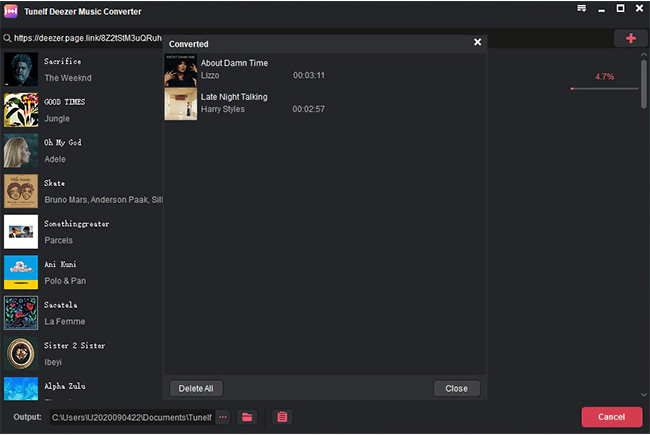
Once confirmed your options, click the Convert button to start your conversion. Wait until finished, and then click the Converted panel to check your converted history. Now congratulates! You’ve downloaded Deezer tracks in your local folder successfully. Then it’s easy to stream them on multiple devices you want.
Step 4 Add converted Deezer Music to Serato DJ
Here comes the final step – import all your downloaded and converted Deezer songs to Serato DJ, please follow the below steps to get this job done.
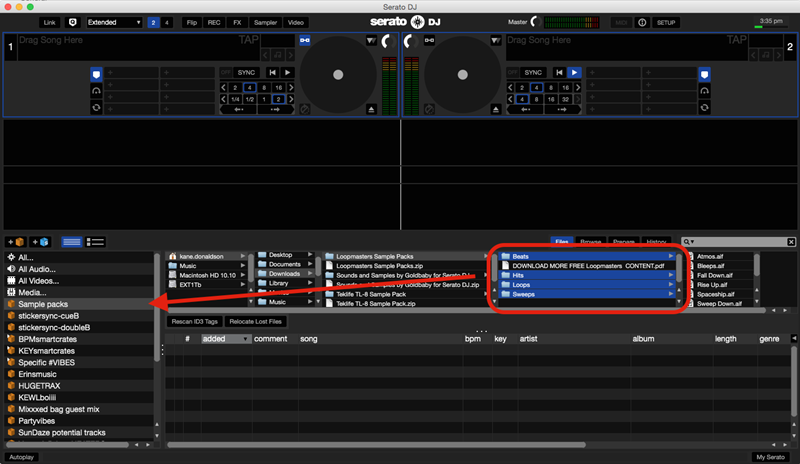
#1 Download and install the latest version of Serato DJ.
#2 Get registered and log into your Serato DJ account.
#3 Locate the Deezer local files from your computer in the Serato DJ app.
#4 Click the Files button and find the folder where you saved the converted Deezer music files and open it.
#5 Add it or drag them to the All options in the left menu. Then all the Deezer songs will be imported successfully, you can see the full list on your screen. Now it’s simple for you to mix something with the Deezer tracks you want.
Wrap Up
In short, there is no official way to play Deezer on Serato DJ. But you still have a great alternative way to reach your target. All you need is Tunelf Deetrack Music Converter. Come on, click the download button below and have a try then! Tunelf Deetrack Music Converter allows you to download Deezer tracks offline with lossless quality and you’re free of the copyright restriction problem too. Once downloaded, you’re able to add your liked tracks from Deezer to any other DJ app like Serato DJ. If you have friends who have the same request, please recommend him or her this passage.
Get the product now:
Get the product now:






