Deezer is an excellent app for us to listen to millions of songs online. However, you may have several accounts on some other major music streaming and has music collections on each of them. The local audio files stored on our devices, such as recordings, your own music, and original audio files, are not included in the music collection on your Deezer account. We completely understand your eagerness to upload music to Deezer since switching from apps is just too annoying and bothersome. If you’re searching for how to upload music to Deezer, luckily, you’re in the right place!
Next in the following paragraphs, I’ll walk you through the methods to add local files to Deezer and offer you a great solution to save Deezer tracks as local files. Now check the details below.
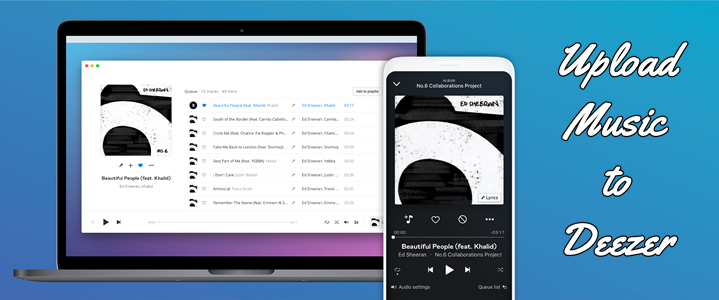
Part 1. What You Need to Know Before Uploading
As I stated above, switching between apps is a bothering topic. Thus, Deezer has provided a feature or way for us to import local files to Deezer without changing apps. That is to say, you can manage your large library well in a place with ease. After moving, you’ll get an ultimate music collection on your Deezer accounts. But before uploading, here’re some facts you need to recognize and follow.
1. To upload your own local songs, a Premium account to Deezer is required.
2. You can’t upload files to Deezer from mobile devices, you will need to use the web version of Deezer.
3. You cannot upload entire folders, but only files can be added.
4. Only MP3 files (320 kbps and 45MB file size) are allowed to be uploaded to Deezer.
5. The MP3s you upload cannot be shared between different Deezer accounts.
6. You cannot access MP3s on your mobile device if you’re using a Deezer Free account
7. You’re limited to uploading your local tracks to Deezer with 2,000 tracks and the MP3s should be under 200 MB in size.
Part 2. How to Add Songs to Deezer for Listening
After reading some essential facts about MP3s upload on Deezer, here’re the tips for adding local files to your Deezer Premium accounts.
Note: Occasionally, uploading MP3s in VBR (Variable Bit Rate) format can cause playback issues. It is suggested to upload files encoded in the CBR (Constant Bit Rate) MP3 format.
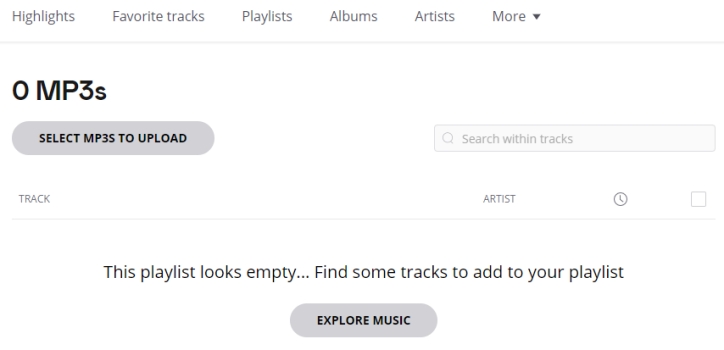
#1 Open the Deezer web page from the required web browsers and log into your Deezer account.
#2 Click on the user name on your profile page and go to Favorites.
#3 Go to My MP3s. If you don’t see My MP3s, click on the More tab.
#4 Then Select SELECT MP3s TO UPLOAD and add the MP3 files from your computer.
Now you’ve added your local songs to your Deezer account. Then you can easily access your MP3s on your mobile devices by Favorites > Playlists > My MP3s. And the music tracks you upload can be added to your other playlists, just like any other of your songs on Deezer.
Part 3. Extra Tip: Download Deezer Music as Local Files
In the above paragraphs, you’ve got the tips to add songs to Deezer. This part is going to show you how to save your Deezer tracks as local files. Yes, I’m not kidding. This is true. Since we all know that only Deezer premium users can download Deezer music as offline playback, and the songs are encoded with DRM protection format which is only available within its app, it’s almost impossible to stream Deezer music offline on other devices. Even subscribers can only listen to these music songs during the subscription period. Well, it doesn’t matter if you download and install Tunelf Deetrack Music Converter.
Tunelf Deezer Music Converter is specially designed for all Deezer users. It enables you to download songs, playlists, albums, podcasts, and radios from Deezer to MP3, AAC, and more with HiFi quality. With Tunelf, you’re able to enjoy your favorite tracks on any media player or device you like. Plus, with the advanced decrypted technology, you can keep the converted Deezer music with lossless 100% original quality, and original ID3 tags. The 5x conversion speed gives you a fast and convenient experience to download and convert Deezer tracks in batches.

Key Features of Tunelf Deezer Music Converter
- Keep Deezer songs with the lossless audio quality and ID3 tags
- Remove DRM and ads from Deezer music after the conversion
- Download Deezer songs, albums, playlists, podcasts, and radios
- Convert Deezer music tracks to MP3, FLAC, and more in batch
- Freely customize lots of parameters like format, bit rate, and channel
Step 1 Import the Deezer tracks you want to download
First, you need to launch Tunelf Deetrack Music Converter and sign up. When you enter the program, it will open the Deezer app at once. Now browse your Deezer library and find the songs you want to transfer to Amazon Music. You are simply importing Deezer songs, albums, or playlists to the converter by copying and pasting. And then they will show up in the conversion list.

Step 2 Select the output audio formats
Now in this interface, you can go to menu > Preferences > Convert to choose an output format from MP3, M4A, AAC, FLAC, WAV, or M4B according to your needs. We’ve set MP3 as default as it is compatible with many devices. You can also customize the audio parameters like codec, channel, sample rate, and bit rate for better performance.

Step 3 Start your conversion
Once confirmed your options, click the Convert button to start your conversion. Wait for a while until finished, and then click the Converted panel to check your converted history. Now congratulates! You’ve downloaded Deezer tracks in your local folder successfully. Then it’s easy to stream them on multiple devices you want.

Summary
If you want to upload music to Deezer, make sure they’re in MP3 audio format. Then follow the above-listed guidelines to add local MP3s to Deezer. Also, we’ve provided you the best way to save your Deezer music as local files, download Tunelf Deetrack Music Converter from the below link and have a try right now!
Get the product now:
Get the product now:






