As the quality of streaming is getting better and better, it has to be acknowledged that streaming services have transformed the way of listening to music. There are many streaming services on the internet, including Spotify, Apple Music, YouTube Music, Deezer, Tidal, and more. Among them, YouTube Music can act as a media player for managing and playing music. In this article, we are going to talk about how to transfer Deezer playlist to YouTube Music.
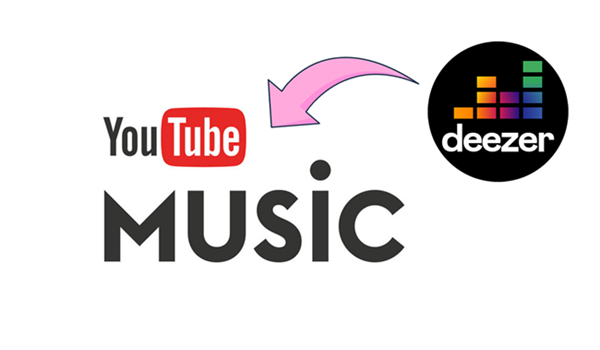
Part 1. Best Method to Convert Deezer Playlist to YouTube Music
Deezer allows users to listen to music on the device offline, but the downloads from Deezer are only playable during the subscription. Thus, there is no direct way to import Deezer playlist to YouTube Music. If you want to move your favorite songs and playlists from Deezer to YouTube Music, you need to convert Deezer to YouTube Music first.
Currently, the supported file formats for uploading to YouTube Music include FLAC, M4A, MP3, OGG, and WMA. To convert Deezer music to MP3 or other YouTube Music supported formats, you need the help of Tunelf Deezer Music Converter. It is an ace music converter for downloading Deezer music to MP3, FLAC, AAC, WAV, M4A, and M4B. After conversion, you can upload Deezer music to YouTube Music for playing.

Key Features of Tunelf Deezer Music Converter
- Keep Deezer songs with the lossless audio quality and ID3 tags
- Remove DRM and ads from Deezer music after the conversion
- Download Deezer songs, albums, playlists, podcasts, and radios
- Convert Deezer music tracks to MP3, FLAC, and more in batch
- Freely customize lots of parameters like format, bit rate, and channel
Step 1 Import Deezer Playlist to Tunelf Software
First up is launching Tunelf Deezer Music Converter on your computer, then the Deezer music player will be opened automatically. In the Deezer music player, select a playlist to download and copy the music shareable link by clicking the three-dots icon and selecting Share. Go back to Tunelf software and paste the link into the search bar and click the + button to load the music.

Step 2 Set the Output Format for Deezer Playlist
After importing Deezer songs to the converter, click the menu bar at the top right corner and select the Preferences option. There will pop up a settings window where you can personalize the output audio parameters. As YouTube Music supports FLAC, MP3, and M4A, you can set MP3 as the output format. In addition, you can adjust the bit rate, sample rate, and channel.

Step 3 Download Playlist from Deezer to MP3
Go to click the Convert button at the bottom right corner of the converter, and Tunelf Deezer Music Converter will download and convert Deezer playlist to MP3. Simply click the Converted icon to open the history list, and you’ll find the converted Deezer music in the history list. You can click the Search icon at the rear of each music track, then you can locate the converted folder.

Step 4 Upload Deezer Playlist to YouTube Music
Now all the Deezer music tracks have been converted to unprotected audio files, then you can easily transfer Deezer playlist to YouTube Music. Navigate to www.music.youtube.com and click on your profile image, then click the Upload Music button. Locate the converted folder and select the converted Deezer music you want to upload to YouTube Music.
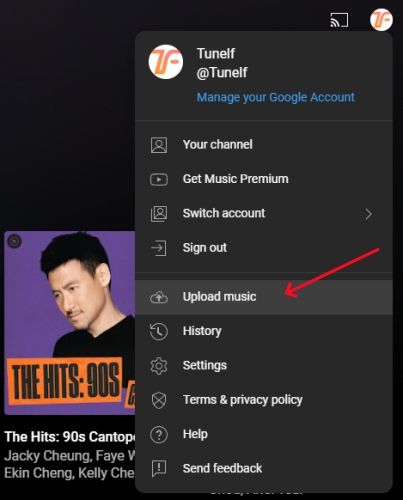
Part 2. How to Transfer Deezer Playlist to YouTube Music Online
With the help of Tunelf Deezer Music Converter, you can convert Deezer music for uploading into YouTube Music. Also, there is another method for you to transfer Deezer playlist to YouTube Music online. Soundiiz is an online platform that can transfer music and playlists between different streaming services. Here you can transfer playlists from Deezer to YouTube Music online by using Soundiiz.
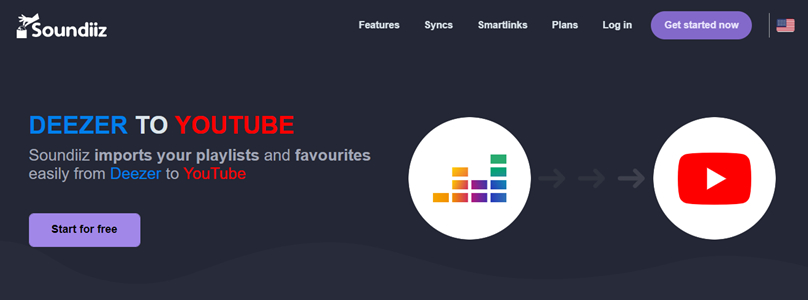
Step 1. Launch Soundiiz and click the Get Started Now button, then log into Soundiiz.
Step 2. Click the Let‘s Go button and select Deezer to connect your Deezer account.
Step 3. After connecting to Deezer, select YouTube Music to connect your YouTube account.
Step 4. Go back to the main interface of Soundiiz and click the Playlists category in Your Library.
Step 5. Click the Convert button in the top toolbar and select YouTube Music as the destination.
Part 3. How to Sync Deezer to YouTube Music on iPhone/Android
If you want to transfer music from Deezer to YouTube Music on your phone, you can use FreeYourMusic. FreeYourMusic can directly transfer music and playlists from all major streaming platforms to other streaming platforms in just a few steps.
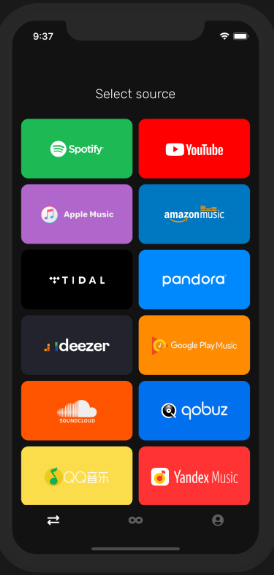
Step 1. Open FreeYourMusic on your iPhone or Android device.
Step 2. Tap Deezer to set it as the source and select a playlist to transfer.
Step 3. Proceed to select YouTube Music as the destination for syncing Deezer music.
Step 4. Tap the Start Moving My Music button to start syncing Deezer Music.
Part 4. Which Is the Better Way to Move Deezer to YouTube Playlist
To transfer Deezer playlist to YouTube Music, you need the help of a third-party tool like Tunelf Deezer Music Converter, Soundiiz, and FreeYourMusic. But there are some differences among those tools. In fact, Tunelf Deezer Music Converter is a music downloader for downloading Deezer music locally while Soundiiz and FreeYourMusic only support syncing Deezer music to YouTube Music.
| Tunelf Deezer Music Converter | Soundiiz | FreeYourMusic | |
| Download Deezer Music Locally | √ | × | × |
| Convert Deezer Music to MP3 | √ | × | × |
| Sync Deezer Music to YouTube Music | √ | √ | √ |
| Personalize the Output Parameters | √ | × | × |
Conclusion
And voila! In this article, you’ll learn how to transfer Deezer playlist to YouTube Music. You can use Tunelf Deezer Music Converter to download Deezer music, then you can upload Deezer music to YouTube Music freely. Also, you can make use of FreeYourMusic and Soundiiz to sync Deezer music to YouTube Music on your computer or phone.
Get the product now:
Get the product now:






