Life gets boring without music streaming. Nowadays, we’re not fed with streaming music songs on our phones or desktop. So, the place for enjoying beautiful rhythms is expanding. It’s possible to stream music on your smart TV, Bluetooth speaker, smartwatch, cars, etc. Tesla, one of the most popular car companies, is expected to stream music on it. And many people are asking about the methods to play Deezer on Tesla cars. Regarding this request, I’ve made a detailed study of the how-to on the internet. Next in the following parts, I’m going to walk you through this guide on Deezer streaming on Tesla.

Part 1 Some Basic Facts You Should Know
Before moving to the next part, you should figure out some basic knowledge about Deezer on Tesla. We need to check if it is possible to stream Deezer tracks on Tesla models.
1. There Isn’t Deezer Tesla Integration Yet.
The first disappointing truth is that both of them haven’t built a partner relationship yet. Though many people are expecting the Tesla Deezer integration app, it doesn’t come true until now. According to the official news, Tesla now supports media or music streaming services like Spotify, TuneIn, Tidal; Caraoke, and Slacker Radio if equipped. It is said that Tesla is working to add other media sources like Apple Music and Amazon Music, but not yet, either.
While if your car models can use one of the following apps, you can also play Deezer on your Tesla models. Deezer supports connecting with the below apps and entertainment systems:
Android Auto; CarPlay; BMW; RockScout by MirrorLink; Waze
2. Tesla Does Not Support Apple CarPlay or Android Auto
Since apps like Apple CarPlay and Android Auto enable people with iOS or Android devices to listen to music on their cars, a lot of people are asking, does Tesla support Apple CarPlay? Unfortunately, there are no apps like that supported on Tesla models. You can only access the partnered music streaming services like Spotify, TuneIn, etc. through its car touchscreen. Otherwise, you’ll need to connect your phone to your Tesla cars via Bluetooth connection or resort to other alternative ways to play Deezer on Tesla.
Next, I’ll show you the methods to connect your phone to Tesla via Bluetooth connection and a great alternative way to stream Deezer tracks on Tesla.
Part 2 Stream Deezer on Tesla via Bluetooth Connection
Now that we’ve learned Deezer is not available on Tesla cars and Tesla does not support apps like Apple CarPlay, the first and simple method we can try is to connect your phone to Tesla with Bluetooth. Here is the how-to guide:
[Note]: A physical connection with a USB cable connected to a cellphone is not currently supported by Tesla.
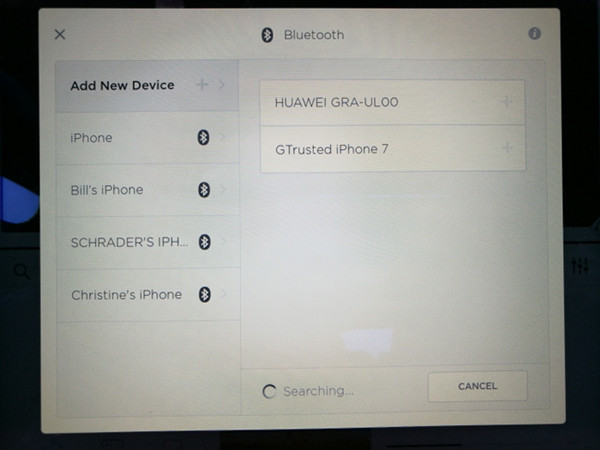
1. Open the Bluetooth settings from your car’s touchscreen.
2. Go to Settings on your phone and open Bluetooth, make it discoverable.
3. On your car’s touchscreen, press the Start Search button and tap your phone from the available lists to pair.
4. Next, the touchscreen will show a random number, and your phone will display the same number, too.
5. Finally, quickly match them and pair your phone to your Tesla car.
Once connected, you can open the Deezer app on your phone and start playing. You can also control the music playback through your phone. And next time when you turn on Tesla Bluetooth, it will automatically connect your phone without connecting again.
Part 3 Enjoy High-Quality Deezer Tracks on Tesla via USB Drive
Connecting with Bluetooth for streaming on Tesla cars is indeed a quick and easy way, but audiophiles would like to point out that the music quality would be degraded through the compressed Bluetooth streaming. In such cases, you need to turn to other intelligent software to get better music quality. Luckily, we offer you the best solution to listen to Deezer music on Tesla with the best quality. All you need is a Deezer downloader from Tunelf.
Tunelf Deetrack Music Converter is an advanced and professional music converter and downloader which is specially designed for all Deezer users, including free users or paid subscribers. With an intuitive and easy-to-handle interface, Tunelf enables you to download songs, playlists, podcasts, and radios from Deezer with Hi-Fi quality. And it supports you to convert Deezer music to MP3, M4A, WAV, FLAC, AAC, and M4B, which are compatible with multiple devices.

Key Features of Tunelf Deezer Music Converter
- Keep Deezer songs with the lossless audio quality and ID3 tags
- Remove DRM and ads from Deezer music after the conversion
- Download Deezer songs, albums, playlists, podcasts, and radios
- Convert Deezer music tracks to MP3, FLAC, and more in batch
- Freely customize lots of parameters like format, bit rate, and channel
3.1 How to Download Deezer Songs Offline with Tunelf
[Note]: To begin with, sign up and get the full version of the Tunelf Deetrack Music Converter. The trial version only allows you to convert the first minute of each song, but that’s enough for you to test our product efficiency.
Step 1 Select the Deezer playlist you want to transfer

First, you need to launch Tunelf Deetrack Music Converter and sign up. When you enter the program, it will open the Deezer app at once. Now browse in your Deezer library and find the songs you want to transfer to Amazon Music. Simply importing Deezer songs, albums, or playlists to the converter by copying and pasting. And then they will show up in the conversion list.
Step 2 Tune the audio files for downloading and conversion

Next, you’re able to adjust the output audio parameters. Navigate to the Menu icon (located at the top-right corner) > Preferences > Convert, and select the output audio format from MP3, WAV, M4A, FLAC, M4B, and AAC. For a better sound performance, you can also configure other specific parameters like sample rate, bit rate, and channel.
Step 3 Start the Conversion

After setting formats, click the Convert button to start conversion. Once complete, you can click the Converted button to locate your Deezer music files on your local drive. Now you can play your favorite Deezer tracks on any other devices you like.
Wrap Up
In this post, we’ve mainly illustrated two feasible ways to stream Deezer on Tesla cars. You can connect your phone to your Tesla car for Deezer streaming with ease. But to get the best quality of Deezer tracks while driving, Tunelf Deetrack Music Converter is recommended. Come on, click on the below link, and give it a try!
Get the product now:
Get the product now:






