Starting last year, both Deezer Free and paid subscribers are able to use Google Home with Deezer. With Deezer, you can enjoy access to a catalog of more than 90 million songs, playlists, podcasts, and radio channels, and listen to them through your Google Home. It’s an easy way to set up Deezer on Google Home to play at home throughout the day. If you want to play Deezer on Google Home, you have come to the right place. Here’s the way to do it, along with how to fix Deezer not working on Google Home.
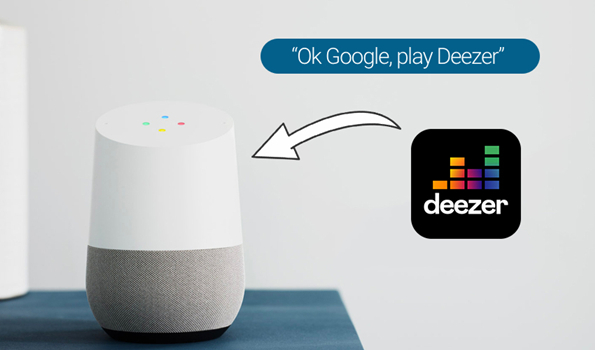
Part 1. How to Add Deezer to Google Home for Playing
Deezer offers its streaming service to Google Home, then you can link Deezer to Google Home for playing when you have an internet connection. Before starting playing, you need to link your Deezer music service and also set it as your default music service on your Google Home.
1.1 How to Connect Deezer to Google Home
Step 1. Open the Google Home app on your mobile device and go to the Home tab.
Step 2. Tap the Add icon located in the middle of the screen.
Step 3. Under the Manage Services section, select Music & Audio.
Step 4. Tap the Link icon, choose Deezer, and confirm Link Account.
Step 5. Log in to Deezer by entering your Deezer account credentials.
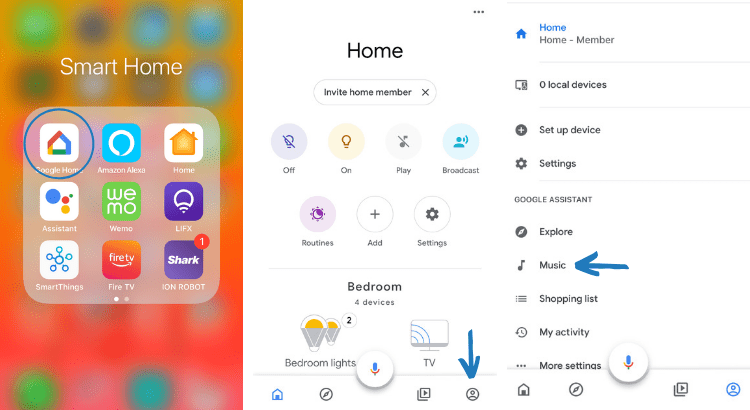
1.2 How to Make Deezer the Default Music Service
Step 1. Go to the Google Home app and tap your Account menu located in the right corner of the screen.
Step 2. Tap Settings and switch to the Services tab then select Music and Audio.
Step 3. Select the radio button next to the Deezer music service.
After hooking up your Deezer account to your Google Home speaker, you can easily control your music playback with your voice. And those Deezer HiFi subscribers can enjoy Deezer songs of the highest audio quality.
Part 2. Alternative Way to Enjoy Deezer on Google Home
Although Deezer is compatible with Google Home, this streaming service is only available in a part of countries currently. In the Deezer community, some users complained that they cannot get Deezer to show up in the list of streaming music services in the Google Home app even though they have a Deezer paid account. That’s because Deezer isn’t available for Google Home in some countries and regions yet.
For those users, it would be bad news. Fortunately, this problem can be solved by Tunelf Deezer Music Converter – a Deezer music downloader. By using this professional audio converting tool, you can download Deezer songs and save them in the format of MP3 and more popular formats to your computer. And then you can upload Deezer songs to your library on the Google Home app for playing even without the Deezer music app.

Key Features of Tunelf Deezer Music Converter
- Keep Deezer songs with the lossless audio quality and ID3 tags
- Remove DRM and ads from Deezer music after the conversion
- Download Deezer songs, albums, playlists, podcasts, and radios
- Convert Deezer music tracks to MP3, FLAC, and more in batch
- Freely customize lots of parameters like format, bit rate, and channel
Here’s how to use Tunelf Deezer Music Converter to download songs you like. After that, you can move Deezer playlist to Spotify or YouTube Music that is supported by Google Home, and start playing Deezer songs on Google Home. First, download and install Tunelf program to your computer. Then follow the below steps.
Step 1 Copy the Deezer Music Link into Tunelf Program
Launch Tunelf Deezer Music Converter on your computer, and it will load the Deezer music app automatically. Browse your music library in Deezer and find the music track or playlist you want to download and convert. Then copy the music link and paste it into the search bar on the converter.

Step 2 Set up the Output Audio Parameters for Deezer
For better audio quality, you can set the output parameters by clicking the menu bar and selecting the Preferences option. In the pop-up window, switch to the Convert tab and start selecting the output format, bit rate, sample rate, and channel. Tunelf supports the output format including MP3, AAC, M4A, M4B, WAV, and FLAC.

Step 3 Download and Convert Music from Deezer to MP3
After that, click on the Convert button at the bottom right of the converter, and Tunelf program will immediately download Deezer songs and save them to your required format files. To open the history list, click the Converted icon and then you can browse the converted music files.

Step 4 Start to Play Deezer Music Tracks on Google Home
Now you can transfer those converted Deezer music tracks to YouTube Music or Spotify. Currently, Google Home supports Spotify and YouTube Music. So, you are able to easily stream your downloaded Deezer music tracks to your Google Home. Also, you can say, “Hey Google, play music.”
Part 3. Solutions to Fix Deezer Not Working on Google Home
In the process of playing Deezer on Google Home, you may come across the problem of Deezer not working on Google Home. For example, you found that your voice command is not available for Google Home when asking it to play Deezer music. In fact, there is no official answer to the problem. Don’t be upset! You can try the following solutions to fix the issue with Deezer and Google Home.
1. Reboot Google Home. Go to turn off your Google Home and turn on it again. Then try playing music from Deezer on Google Home.
2. Disconnect and connect Deezer to Google Home. In this case, you can disconnect your Deezer account to Google Home and link it again.
3. Clear the cache on Deezer. When you listen to music for a long time, there will be lots of cache files on Deezer. To solve the issue with Deezer and Google Home, you can clear the cache on Deezer.
4. Reset Google Home. When Deezer still fails to work on Google Home, you can reset Google Home to factory settings and then set up Google Home again.
5. Check the link to the Deezer account. The limitation of the Deezer account only allows you to use the Deezer account on several devices at the same time. Try to remove your Deezer account from other devices.
6. Check the WiFi that your devices are connected to. When you want to use Deezer with Google Home, you need to make sure that your devices are connected to the same WiFi.
Conclusion
After reading the whole post, you have known how to play Deezer on Google Home in three ways. If you have a mobile device, you can directly access Deezer’s catalog on Google Home. Or have a try of Tunelf Deezer Music Converter. With it, you can download any Deezer music track for playing anywhere.
Get the product now:
Get the product now:






