Q: “Can I import Deezer playlist to Spotify? I would like to transfer my playlists from Deezer to Spotify. Found several SWs on the web but it seems that no one is working. Some ideas?” – from the Spotify Community
There are lots of streaming music services available on the earth. Different streaming music services are designed with different features and offer different subscription tiers. It is not easy to quickly select a streaming music platform that is suitable for you. Sometimes, after setting up your own music library on the platform, then you would like to switch to another platform for your music playback. Have you ever thought about this problem? This post will help you import Deezer playlist to Spotify. If you are interested in it, read on to learn how to transfer Deezer to Spotify on your phone or computer.
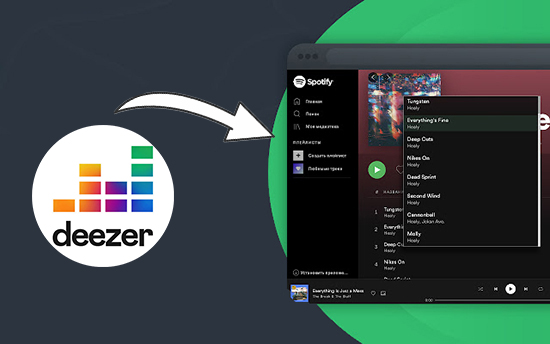
Part 1. Best Method to Convert Deezer to Spotify
As a subscription-based music provider, Deezer allows you to access its music library on your computer, phone, or other devices with ease. For offline listening, you can download Deezer music in advance with your premium account. However, all the downloads are only playable within the Deezer music app, let alone move Deezer music to Spotify. Then you would wonder is there a way to transfer your playlist from Deezer to Spotify?
The answer is sure! You are able to move your Deezer playlists to Spotify for playing, but you’ll need a Deezer to Spotify playlist converter. By using this tool, you can remove DRM from Deezer and download Deezer songs locally. Then you will have the chance to upload Deezer music tracks to Spotify.
1.1 What You’ll Need: Tunelf Deezer Music Converter
For this solution, you can consider using Tunelf Deezer Music Converter. It is well-designed music downloading and converting tool for all Deezer users. With the help of Tunelf program, you can download any music track, album, playlist, and podcast from Deezer and then export them as MP3 or other format files to your computer.

Key Features of Tunelf Deezer Music Converter
- Keep Deezer songs with the lossless audio quality and ID3 tags
- Remove DRM and ads from Deezer music after the conversion
- Download Deezer songs, albums, playlists, podcasts, and radios
- Convert Deezer music tracks to MP3, FLAC, and more in batch
- Freely customize lots of parameters like format, bit rate, and channel
Spotify only supports the file formats, including MP3, M4P, and MP4. Therefore, you can use Tunelf Deezer Music Converter to download and convert Deezer music to MP3 by following the three steps below. Now let’s get started!
Step 1 Add Deezer Playlist to Tunelf Program
Once opening Tunelf Deezer Music Converter on your computer, then you’ll see the Deezer music app. Go to search and find Deezer playlist you want to move to Spotify and copy the link. Then paste the link into the search bar and click the + button to load all the music tracks in the target playlist to the conversion list.

Step 2 Customize the Output Parameters
As Spotify only supports MP3 audio files, you need to set the output format for Deezer music. Simply click the menu bar, select the Preferences option, and there will pop up a window. In the settings window, you can set MP3 as the output format and choose the bit rate, sample rate, and channel then click OK to save the settings.

Step 3 Begin the Conversion of Deezer to MP3
To initiate the conversion of Deezer to MP3, you can click the Convert button at the bottom right corner of the converter. Tunelf program will soon export your Deezer music tracks as MP3 files to the computer. In the history list, you can check all the converted Deezer music tracks by clicking the Converted icon.

1.2 How to Transfer Playlist from Deezer to Spotify on PC & Mac
After all the Deezer playlists are converted into Spotify supported format files, then you can directly upload them to Spotify on your computer. Here’s how to.
Step 1. Open Spotify on your computer and click your profile image then select Settings.
Step 2. Scroll down to select Local Files and toggle Show Local Files on.
Step 3. Click Add a Source to locate the folder where you save the converted Deezer music files and then add Deezer music files to Spotify.
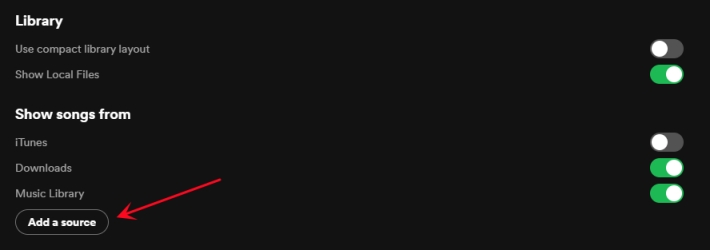
Part 2. How to Transfer Music from Deezer to Spotify Online
The help of Tunelf program enables you to easily import music from Deezer to Spotify on your computer. If you don’t want to install an extra application on your computer, then you can choose to sync Deezer playlist to Spotify online. But those online platforms only transfer music from one streaming platform to another, and you cannot truly own Deezer music tracks.
2.1 Soundiiz
Soundiiz aims to help users transfer music between different streaming platforms. It supports lots of streaming platforms, including Spotify, Amazon Music, Apple Music, Deezer, and more. Here’s how to use Soundiiz to import your playlists from Deezer to Spotify.

Step 1. Open a web browser to Soundiiz and then log in to your Soundiiz account.
Step 2. Select the Playlists category in your Library and choose Deezer.
Step 3. After connecting Soundiiz to Deezer, select Deezer playlists you want to move.
Step 4. Click the Convert button in the top toolbar and select Spotify as the destination then wait for the transferring process.
2.2 TuneMymusic
TuneMyMusic is another online music transferring platform. With TuneMyMusic, you can complete the data transferring between several streaming music platforms, such as Spotify, Deezer, Amazon Music, Apple Music, and more. This quick tutorial will guide you to move playlists from Deezer to Spotify.
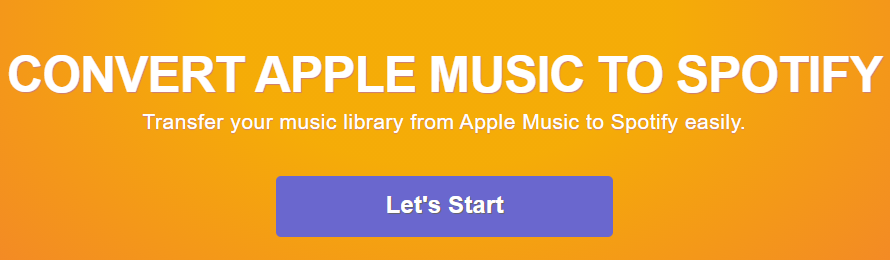
Step 1. Go to TuneMyMusic in a web browser and click on the Let’s Start button.
Step 2. Choose Deezer as the source and find any playlist you want to transfer from Deezer to Spotify.
Step 3. After that, select Spotify as the destination.
Step 4. Click on the Start Moving My Music button to begin syncing Deezer playlist to Spotify.
2.3 MusConv
In addition TuneMyMusic and Soundiiz, you can also choose MusConv. You can access this tool in your web browser and start your transferring between different streaming music platforms. No matter whether you want to move Spotify playlist to Amazon Music or import Deezer playlist to Spotify, you can try using this online tool.
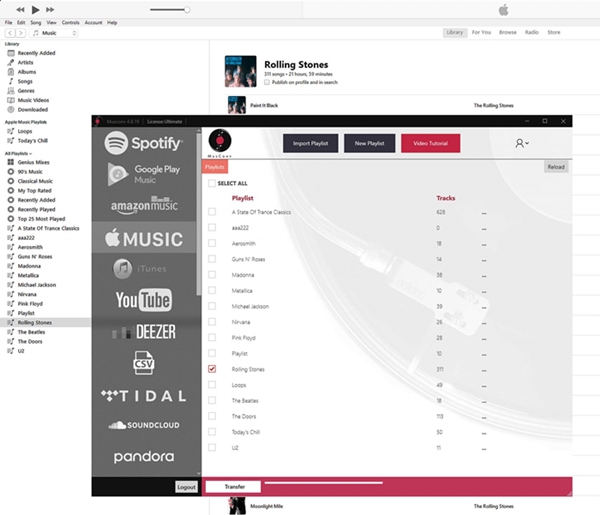
Step 1. Navigate to MusConv and go to start your transferring from Deezer to Spotify.
Step 2. Select Deezer service as the source and then confirm Spotify as the destination.
Step 3. In your music library of Deezer, find and select Deezer playlist you want to move.
Step 4. Click on the Transfer button to start moving music from Deezer to Spotify.
Part 3. How to Move Playlist from Deezer to Spotify on iPhone & Android
To transfer your playlists from Deezer to Spotify, the above methods can get it done. If you would like to migrate music on your mobile device, you need to choose this tool called FreeYourMusic. It is available for Windows, Mac, Linux, Android, and iOS users. Follow the below steps to move Deezer playlist to Spotify on your phone.
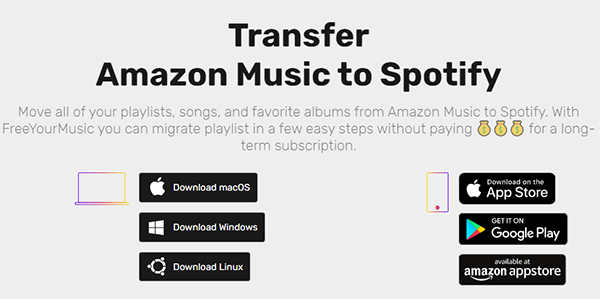
Step 1. Download and install FreeYourMusic on your phone and then open it.
Step 2. Select Deezer as the source and then select Spotify as the destination.
Step 3. Find playlists you want to move from Deezer to Spotify and select all the music in the playlist.
Step 4. Tap on Begin Transfer, and your Deezer playlists will be transferred to Spotify.
Conclusion
In short, with the aforementioned methods, you can transfer playlist from Deezer to Spotify no matter whether you are using your phone or computer. But among them, Tunelf Deezer Music Converter could be the best tool for you to complete the transfer. You can download Deezer music tracks to your computer locally and then upload those downloaded songs to Spotify or other platforms anytime.
Get the product now:
Get the product now:






