Sharing music between friends or loved ones is a common way for people to convey what they love and get to know each other well. The music streaming service Deezer not only offers an extensive library of more than 90 million songs, albums, playlist options, and podcasts but also makes listening to music a social experience. It allows listeners to share a song or playlist with others or on social media platforms so that they can discover new music easily. If you want to share a Deezer song or playlist with a friend from your device, what is the best way to do it? Just scroll down to see.
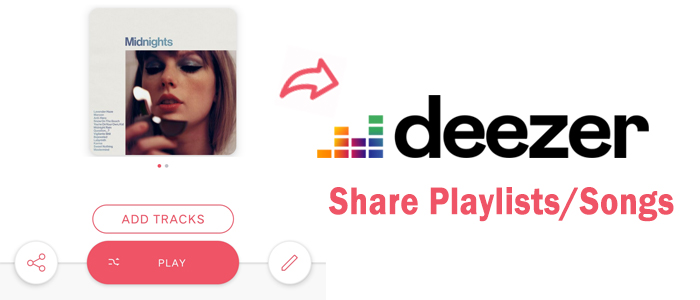
Part 1. Requirements of Sharing Music on Deezer
Like most famous streaming services, Deezer also boasts the Share feature, which allows you to share any track, album, artist, playlist, podcast, or podcast episode you love. Before sharing Deezer content with family members or friends, you are expected to check things as listed below:
- A Deezer premium account is required for the sharer. Moreover, if the person you are going to share with hasn’t subscribed to Deezer, he or she can’t access the content you share.
- The playlist created by yourself should be Public or Collaborative, otherwise, it couldn’t be shared. Select the Edit icon featuring a pen to check your playlist’s privacy setting and use the slider to change it if the playlist is set to Private.
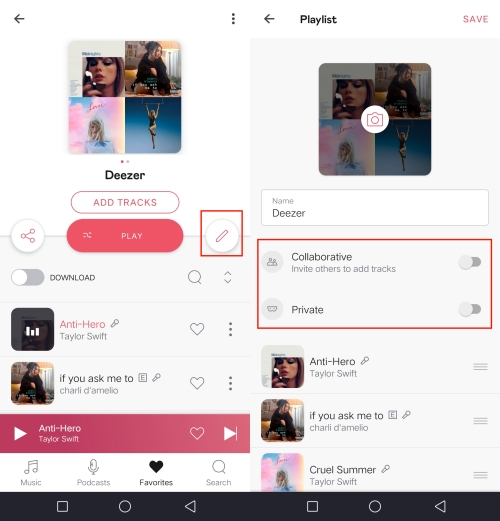
Part 2. Official Way to Share Deezer Playlist with Others
You can easily share your Deezer playlists or tracks with others by sending them via text message, email, or social media. Additionally, you can simply copy the link and paste the playlist anywhere. Just follow the steps below to share your content on Deezer.
From the Desktop Web Player/App
Step 1. Launch the Deezer app on your computer or open the Deezer player from a browser.
Step 2. Find the song or playlist you’d like to share and click the three dots next to it.
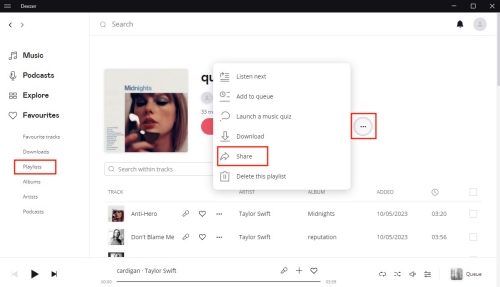
Step 3. Select Share and click Copy to get the URL.
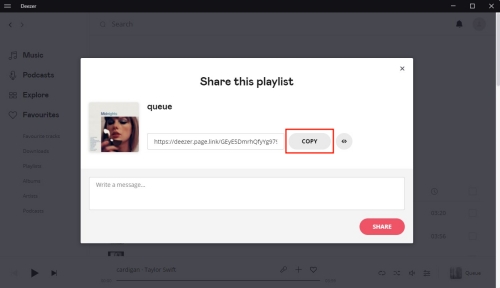
Step 4. As soon as you received a link, you are free to paste it to platforms or friends you want to share.
From the Mobile App
Step 1. On Deezer, select the content you want to share.
Step 2. On the playlist page or in the player, select the Share icon on the left. You can also share content by selecting the three vertical dots and then selecting Share.
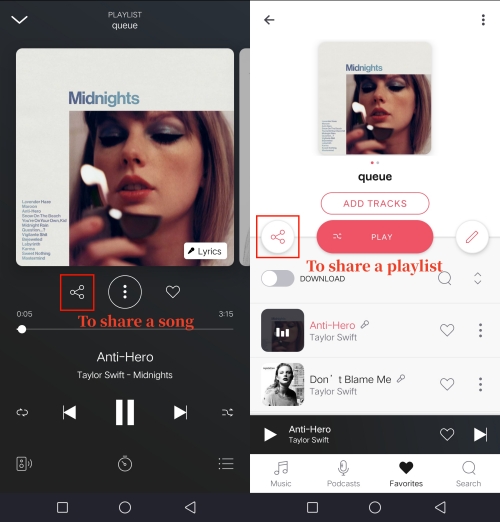
Step 3. Within the Share options menu, you can select where you will share your content and, if necessary, the contact to send the content to.
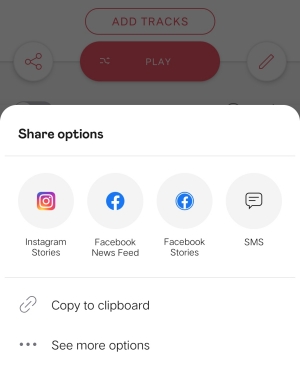
Part 3. Best Way to Share Deezer Playlist without Limits
As we said above, only the sharer and sharee are subscribing to Deezer, the content can be shared and received successfully. As long as your subscription lapses, it is no longer to access Deezer content. You may have thought to share downloaded Deezer tracks and playlists with others. Indeed, it is impracticable. All downloads from Deezer are cache files and are encrypted with DRM. That is to say, they are unplayable without the Deezer player, much less to share it with others.
However, here we find a fabulous way for Deezer subscribers to share Deezer songs or playlists with someone who hasn’t installed Deezer or hasn’t paid for Deezer premium plans. That is to use a third-party tool called Tunelf Deetrack Music Converter. It is a Deezer Music downloader aiming to download and convert songs from Deezer to MP3, AAC, WAV, FLAC, AIFF, or ALAC. Adopting an advanced decryption technology, you don’t have to worry about sound quality since it ensures a 100% lossless quality. Moreover, it supports 5X faster conversion speed. After converting songs or playlists to MP3, you can freely share them without limitations. Now, see how to make the most of this easy-to-navigate tool.

Key Features of Tunelf Deezer Music Converter
- Keep Deezer songs with the lossless audio quality and ID3 tags
- Remove DRM and ads from Deezer music after the conversion
- Download Deezer songs, albums, playlists, podcasts, and radios
- Convert Deezer music tracks to MP3, FLAC, and more in batch
- Freely customize lots of parameters like format, bit rate, and channel
Step 1 Upload the Deezer Playlist to Tunelf Program
After launching Tunelf Deetrack Music Converter, the Deezer app on your computer will be opened automatically. Find the track or playlist on Deezer you want to share and click Share to obtain the link. After that, copy and paste it into Tunelf’s search bar and click the + button. Once imported, you can freely select and browse your songs in Tunelf.

Step 2 Configure the Output Audio Formats
Now to customize the output audio settings, hit on the three horizontal lines icon in the upper right corner and select Preferences > Convert. Here, you can change the output format, bit rate, sample rate, and channel. To share converted songs or playlists with others, the default format MP3 is what we recommend. Remember to click the OK button to save your other changes.

Step 3 Convert the Deezer Playlist to MP3 Files
Lastly, click the Convert button at the bottom right corner, and the Tunelf program will automatically download and convert Deezer songs to MP3. After conversion, all the Deezer songs will be saved to your computer. You are able to open the Converted history list to view all your converted Deezer songs and locate them in your local folder by using the search icon.

Step 4 Share the Converted Deezer Playlist with Others
All downloaded songs are saved to your computer in MP3 local files. You are free to share them with others even though they have no Deezer account or Deezer premium account. Just find the converted tracks in your local folder, and then drag some ones you wish to share to a chat or platform.
Summary
With the above methods, sharing Deezer playlists could be easier for you. You can choose to share a playlist or song from the Deezer desktop website or mobile app. But to make your sharing playlists or tracks playable for someone who is without the Deezer subscription, you can draw support from Tunelf Deetrack Music Converter. It helps you download your favorite songs and playlists from Deezer to several popular formats for playing anywhere. Give it a try!
Get the product now:
Get the product now:






