Deezer has dominated the streaming service market in recent years. Like most music apps, Deezer also offers a premium plan for users. With a Deezer membership, you can access offline listening, ad-free streaming, HiFi quality, and cross-device syncing. Even so, you still cannot put your downloaded Deezer songs on other devices since they are protected by DRM.
To remove the above restriction to play Deezer on any device and on any occasion, you can draw support from Deezer downloaders or Deezer recorders. After recording, you can keep Deezer tracks forever. In case you may be overwhelmed by the market of abundant recorders, there are 8 powerful Deezer recorders that survive our cull. Just Read on to find out how to record Deezer using these Deezer recorders.

Part 1. How to Record Deezer via Best Deezer Recorder
In the beginning, note that recording sometimes would compress the audio quality, so trying a Deezer downloader is the best choice to ensure the quality. Tunelf Deetrack Music Converter functions as a Deezer Music downloader and converter aiming to download and convert songs from Deezer to MP3, M4A, M4B, FLAC, AAC, and WAV formats. When Tunelf Deezer Music Recorder works, you don’t need to keep an eye on the progress since it works automatically simultaneously retaining quality and ID3 tags. After conversion, all tracks are DRM-free so that you can freely listen to them with absolute ease.

Key Features of Tunelf Deezer Music Converter
- Keep Deezer songs with the lossless audio quality and ID3 tags
- Remove DRM and ads from Deezer music after the conversion
- Download Deezer songs, albums, playlists, podcasts, and radios
- Convert Deezer music tracks to MP3, FLAC, and more in batch
- Freely customize lots of parameters like format, bit rate, and channel
Step 1 Select and add Deezer songs to Tunelf
Click the above link to install Tunelf Deetrack Music Converter on your Windows or Mac. After that, launch the Tunelf program and it will ask you to open the Deezer app. On Deezer, locate the track or playlist you want to record or download and click Share to copy the URL link. Then, paste it into Tunelf’s search bar and click the + button to finish the uploading.

Step 2 Choose the output format and parameters
To customize your preference for output settings, hit on the Menu button featuring three horizontal lines in the upper right corner and select Preferences. Go to the Convert tab and then you can change the output format, bit rate, sample rate, and channel to your heart’s content. The MP3 format is what we recommend since it is the most common and can be compatible with almost every player. Remember to click OK to save your other changes.

Step 3 Start to download songs from Deezer
Now, hit on the Convert button at the bottom corner to start downloading Deezer songs as local files. When the process is complete, all the Deezer songs are saved to your computer. You can click the Converted history list to browse all your converted Deezer songs.
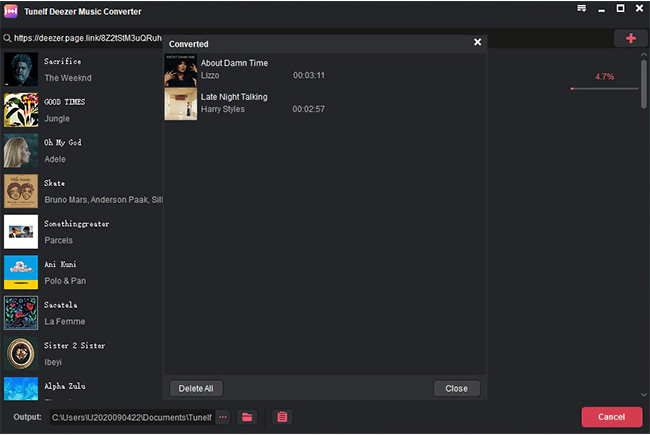
Part 2. How to Record Deezer via Deezer Recorder Free
If you are looking for a Deezer recorder free, then you’re in the right place. There are some free recording software for you to choose from.
1. Audacity
Audacity is one of the well-known music recording software that boasts a built-in editor so you can edit and split audio. This app enables you to import any audio from your computer and then export it to various files like MP3, WAV, OGG, FLAC, and AIFF. At the same time, it is a free and open-source digital audio recorder, compatible with Windows, Mac, Linux, and other Unix-like operating systems. However, if you are a starter to Audacity, you will find it is a little difficult to use since it has a complex interface with multi-tasks.
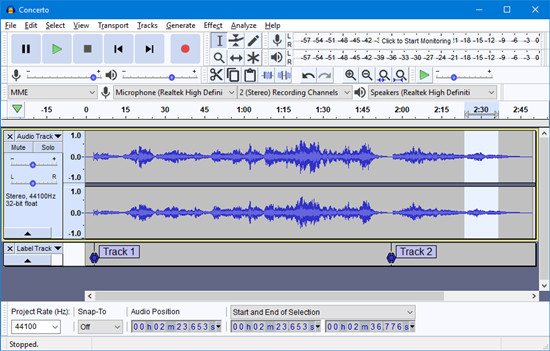
Step 1. Install and launch Audacity on your computer.
Step 2. From the top menu, click Edit > Preferences.
Step 3. Select Device > Host > Windows WASAPI and then choose Recording.
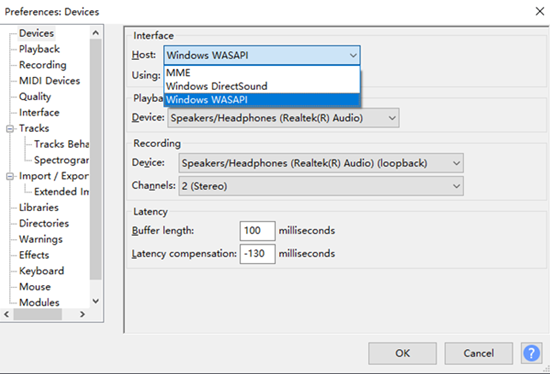
Step 4. Open the Deezer player and pick any track to play.
Step 5. Hit on the Record button to start recording Deezer Music to MP3. To end the recording process, just click the Stop button.
2. Apowersoft Online Audio Recorder
Apowersoft Online Audio Recorder is a pretty easy-to-use online recorder. It enables you to record the sound on your PC and your own sound with the microphone. After starting recording, the file is saved to your computer in MP3 format by default, you can also choose WMA, OGG, and WAV formats. However, the original music quality and ID3 tags are not preserved.
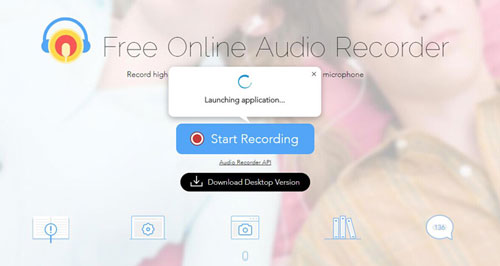
Step 1. Open Deezer on a browser, and then visit Apowersoft Online Audio Recorder.
Step 2. Hit on Start Recording, it will require you to choose Microphone and System sound.
Step 3. Just follow the instruction to authorize your browser.
Step 4. To record from Deezer, just select the Deezer tab > Share tab audio > Share.
Step 5. After stopping the recording, you can play the recording online directly or click Save to save it in MP3 format.
Part 2. How to Record Deezer via Paid Deezer Recorders
Obviously, there are not many free items, and the Deezer recorder is no exception. So here we’d like to share some paid recorders for you to record Deezer. If necessary, purchase it.
1. AudFree Audio Capture
AudFree Audio Capture is a comprehensive audio recorder and editor with the ability to record all audio tracks from different sources, like streaming music, radios, local videos, games, and more. It works both on Windows and Mac. With the help of AudFree, you are allowed to trim audio and extract the part you want for listening. Moreover, this best audio recording software provides an effective way for you to manage audio recordings by fixing and editing artwork cover, title, artist, year, album and genre, etc. It also supports converting recordings to MP3, AAC, WAV, and FLAC.
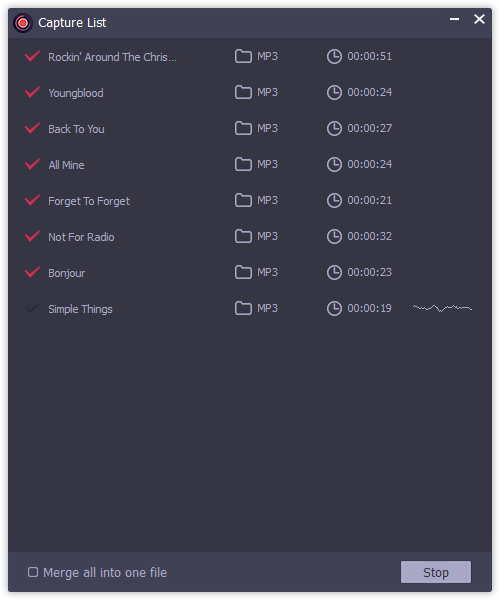
Step 1. Launch the AudFree Audio Capture and you will see some apps from the Homepage.
Step 2. Click + to add the Deezer app for recording.
Step 3. Adjust the output audio formats by clicking the Format button at the bottom-right corner.
Step 4. Play a Deezer track and AudFree will capture it automatically.
Step 5. When the track finishes, click the Stop button at the bottom.
2. WavePad Audio Editor
WavePad Audio Editor is a full-featured professional audio and music editor for Windows and Mac. With this tool, you are free to record and edit music, voice, and other audio recordings, but if you want to save these recordings, you are required to purchase the code. Using this tool, you can easily cut, copy and paste parts of recordings, and then add some effects. WavePad supports a lot of other file formats including MP3, WAV, VOX, GSM, WMA, real audio, AU, AIF, FLAC, OGG, and more. This software takes up a little space on your computer, so there is no guarantee for sound quality. Moreover, it brings an extra and irrelevant program to your computer.

Step 1. Fire up WavePad after installation and click Start recording on the main window.
Step 2. Start playing a song from Deezer.
Step 3. Hit on the red Record button at the bottom left corner to start recording.
Step 4. If you want to end the recording, just press Esc on the keyboard or click the Stop button featuring a square at the bottom.
Step 5. You can preview the recording on WavePad. Or if you purchased it, you can click Save under the Home section at the top to save it to your computer.
3. Audials
Audials is a recorder for video and music streaming. This streaming recorder has the advantage of preconfigured settings for recording and saving audio from the most popular streaming platforms including Spotify, Amazon Music, Deezer, and more. Using the preconfigured recording settings, you can record from Deezer with ease. Recorded songs from Deezer will be automatically saved in high quality as FLAC or MP3 files including ID3-tags, album cover, and song text. Note that it is only available for computers running Windows.
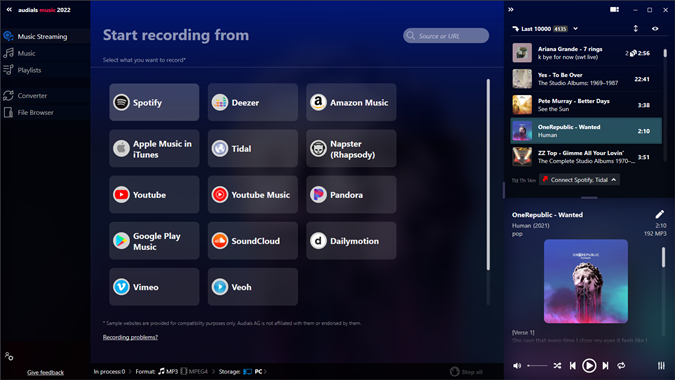
Step 1. Install and start Audials to record Deezer Music.
Step 2. This software will display a menu containing a variety of music streaming services.
Step 3. From here, select Deezer. Now you can play back the music streaming in your Deezer app and Audials will record the music.
Step 4. Deezer audio streaming can be recorded and saved in your local folder.
Part 4. How to Record Deezer on Android/iPhone
It is well-established that the Deezer app is available for mobile devices. With regard to recording Deezer Music on a Mobile phone, the most straightforward and effective way is to record Deezer with screen recording. If you just want to extract Deezer audios for listening without the screen, then try the following applications.
1. Voice Recorder
Voice Recorder is the perfect recorder for sound recording with high quality and it is totally free for Android users. It boasts a simple user interface. The highest recording quality is 44kHZ. All recorded audios are saved in MP3 or OGG formats and are stored on your Android device in this path: File/Storage/Recorders/[Your Recording’s Title]. You can directly share your recordings from this app to email, SMS, MMS, Facebook, Whatsapp, Dropbox, and so forth. You can also trim the recording as you want. When it works, you need to prohibit the recording progress from stopping by other sounds on other apps.

Step 1. Download Voice Recorder from Play Store.
Step 2. Open it and tap the center red button to start recording.
Step 3. Switch to the Deezer app to play your favorite song. Voice Recorder will keep recording Deezer audios in the background.
Step 4. Hit on the Record button again to stop the recording and enter a name for the recording.
Step 5. Go to the bottom left section to listen to your recording or trim it.
2. Voice Recorder & Audio Editor
Voice Recorder is a recorder for iPhone and iPad. There are no restrictions for recording as long as you have enough available storage on your device. It allows you to upload your recordings to iCloud, Dropbox, Google Drive, OneDrive, Box, and more. With this tool to record Deezer, you are able to trim recordings and change the playback speed. However, some features like transcribing recordings, and adding notes to recordings require you to purchase its premium plan.

Step 1. Search for Voice Recorder & Audio Editor on App Store and install it.
Step 2. Hit on the microphone icon and tap REC to record.
Step 3. Pick any track to play on Deezer and the song will be recorded.
Step 4. Tap Stop to end recording and select Save As to open the location on your File.
Part 5. Which Is the Best Choice to Record from Deezer
Before making your choice, we offer a table for you to see distinctively the differences. Based on your needs and focus to choose which one is best suitable for you.
| Supported OS | Supported Output Formats | Lossless Quality | Parameter Setting | Trim Audio | Easy Operation | Free/Paid | |
| Tunelf Deezer Converter | Wins, Mac | MP3, M4A, M4B, FLAC, AAC, and WAV | ✔ | ✔ | ✘ | Easy | Paid |
| Audacity | Wins, Mac, GNU/Linux | WAV, AIFF, Ogg, FLAC, MP3 | ✘ | ✔ | ✔ | Complex | Free |
| Apowersoft Online Audio Recorder | Wins, Mac | MP3, WMA, AAC, FLAC, WAV, M4A, OGG | ✘ | ✘ | ✘ | Easy | Free |
| AudFree Audio Capture | Wins, Mac | MP3, AAC, WAV, FLAC | ✔ | ✔ | ✔ | Easy | Paid |
| WavePad Audio Editor | Wins, Mac | MP3, WAV, VOX, GSM, WMA, real audio, AU, AIF, FLAC, OGG, and more | ✘ | ✔ | ✔ | Complex | Paid |
| Audials | Wins | AAC, AU, FLAC, MP3, WMA, AIFF, CAF, M4A, WAV, WMA Pro | ✘ | ✘ | ✘ | Easy | Paid |
| Voice Recorder | Android | MP3 | ✘ | ✔ | ✔ | Easy | Free |
| Voice Recorder & Audio Editor | iOS | MP3 | ✘ | ✔ | ✔ | Easy | Free |
Summary
Indeed, it is fabulous to record from Deezer. However, recording takes a long time and you are required to keep an eye on the process all the time. If you choose Tunelf Deezer Music Downloader, the situation is different. It works automatically and provides lossless audio quality. If you focus on the free Deezer Music recorder, then you can consider Apowersoft Online Audio Recorder.
Get the product now:
Get the product now:






