When we are using Deezer for streaming at night, the shining bright screen always hurt our eyes and stimulates our minds and brain. Since many people are adapted to hearing some gentle music or podcasts before going to bed, the bright screen can be a trouble that influences the quality of sleep. That’s why the dark mode came out. The Deezer app has designed the dark mode to allow you to use Deezer in a very dark environment and avoid the hurt of a bright screen. Therefore, many of you are wondering about the steps to set dark mode on the Deezer app. Luckily, we’ll write an article to illustrate how to enable Deezer dark mode on multiple devices. Check the details below!

Part 1 How to Turn on Deezer Dark Mode on Mobile Phones/Computers
In catering to people’s needs to enable the Deezer dark theme on multiple devices, we’ve provided a comprehensive guide on how to turn on Deezer dark mode on your various devices. No matter whether you’re using the Deezer app on an Android phone, iPhone, Mac, or Windows computer, you can follow the simple steps below.
1.1 Deezer Dark Mode Android
1. On your Android phone, go to Settings and select Display settings.
2. Use the check mark to select Automatic (based on the phone’s settings), Dark mode, or Light Mode.
3. Drag the slider to adjust the display settings as you want.
4. The Dark mode switch turns the app to dark mode and the Monochrome player switch turns the player and mini-player white for light mode or black for dark mode.
5. Once chosen, select Apply Changes to save.
[Note]: The Automatic setting is only available with Android 10 and is based on your phone’s settings.
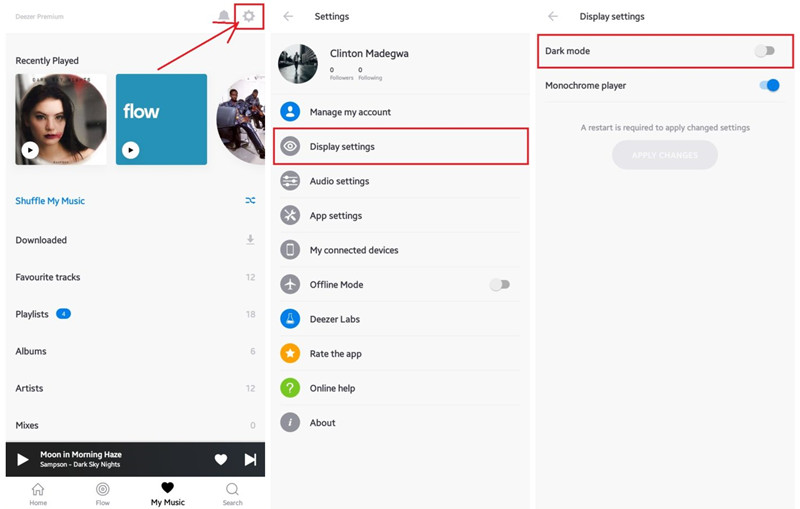
1.2 Deezer Dark Mode iOS
1. On your Android phone, go to Settings and select Display settings.
2. Use the check mark to select Automatic (based on the phone’s settings), Dark mode, or Light Mode.
3. Drag the slider to adjust the display settings as you want.
4. Use the Monochrome player switch to turn the player and mini-player white for light mode or black for dark mode; Use the Dark app icon switch to turn the app logo to dark.
5. Once chosen, save the changes to apply.
[Note]: The Automatic setting is only available on iOS 13 and is based on your phone’s settings.
1.3 Deezer Dark Mode Mac/PC
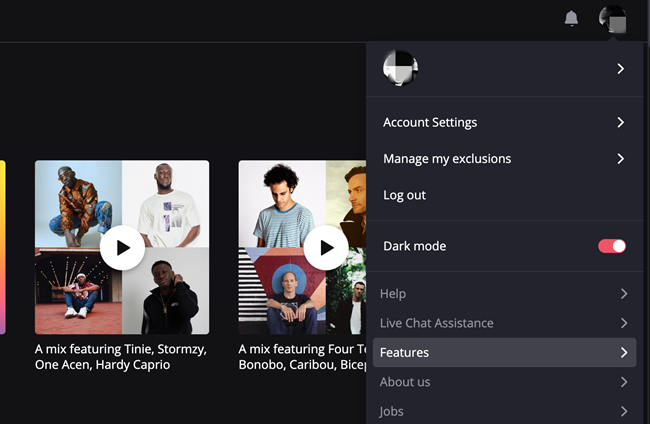
1. From the Deezer app, click on your profile in the top right corner.
2. Click on Account Settings.
3. In the dropdown menu, toggle on the dark mode switch.
1.4 Deezer Dark Mode on the Web
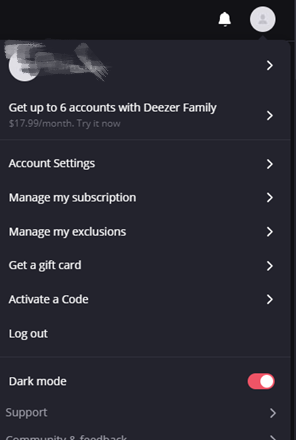
1. Go to deezer.com and log into your Deezer account.
2. Click on your profile located at the top-right corner of the page next to the notifications bell icon.
3. Use the slider for Dark mode to adjust the background color of the page.
Part 2 How to Listen to Deezer Music Without Limits
Many people who love music are willing to share what they listen to and what they like with others and would like to download the music files offline for playing anywhere, me is no exception. So, here I’ll bring you an extra tip for you to enjoy music songs better. If you want to listen to Deezer tracks without limits, don’t miss this great tool: Tunelf Deetrack Music Converter!
Tunelf Deetrack Music Converter is designed for all Deezer users to enjoy Deezer audios worldwide without limitations. Tunelf allows you to download songs, playlists, albums, podcasts, and radios from Deezer to MP3, AAC, and more with HiFi quality. The 5x conversion speed enables you to download Deezer tracks in batches, but you don’t have to worry about the music quality as the Tunelf program won’t destroy it but only protect it as the original ones. Meantime, you’re allowed to edit the ID3 tags like genre, artist, etc. After conversion, you can download the audio files offline and stream them on any device you like.

Key Features of Tunelf Deezer Music Converter
- Keep Deezer songs with the lossless audio quality and ID3 tags
- Remove DRM and ads from Deezer music after the conversion
- Download Deezer songs, albums, playlists, podcasts, and radios
- Convert Deezer music tracks to MP3, FLAC, and more in batch
- Freely customize lots of parameters like format, bit rate, and channel
Tutorial: Convert Deezer Music to MP3 for Listening Offline on Multiple Devices
Tunelf Deetrack Music Converter is a professional and user-friendly software. Once followed the three simple steps below, you can use them well.
Step 1 Select Deezer tracks to import

Before importing Deezer songs, please make sure you’ve installed the Deezer app on your device. When you open Tunelf, the Deezer app will open automatically. You can simply drag and drop the music files into the program. Or you can copy the link of the song, playlist, or album you want and paste it into the search bar to load in the program.
Step 2 Configure output audio parameters

You can see the Preferences in the top three-line menu interface and click the Convert button to choose the formats and parameters you want. Here you can set the output audio formats as MP3 and adjust other parameters including sample rate, bit rate, and channel. The converting could be done at a faster 5x speed on Windows. Also, please note that the Mac version could only choose 1x conversion speed as default.
Step 3 Start conversion of Deezer music to MP3
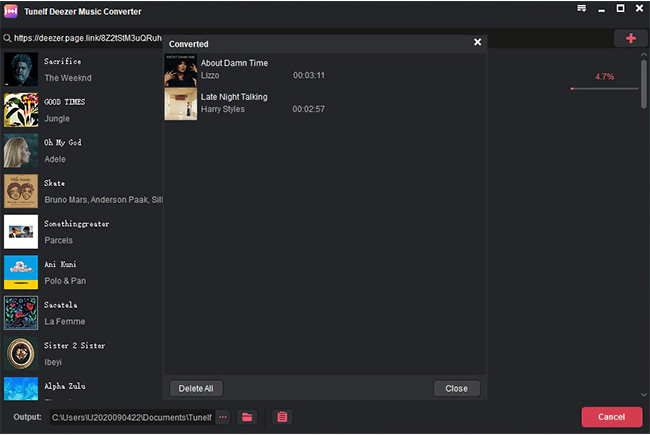
Once you set the format and parameters, click the “OK” button to go back to the interface and click “Convert” to start the conversion. When the conversion completes, you can locate the converted Deezer tracks by clicking the Converted panel at the bottom.
Wrap Up
Deezer does offer the dark mode for users, you can just follow the instructions above to enable this feature on your multiple devices. But if you want to enjoy the Deezer tracks on any device without limits, try using this third-party tool – Tunelf Deetrack Music Converter!
Get the product now:
Get the product now:








