Deezer has entered the music streaming service market in recent years. Up to now, Deezer boasts 12 million active users, 5 million of which are paid subscribers. Sure, any music platform would provide premium service, and Deezer is no exception. It offers several premium plans for different users, such as Deezer Free, Deezer Premium, Deezer Student, and Deezer Family.
Obviously, subscribing to Deezer Premium brings the ultimate experience and a lot of benefits. You can play your favorite songs on demand without ads, download songs for offline listening, and stream Deezer in HiFi quality. Whether you are not willing to shell out a fortune for Deezer or want to switch to other music services, or other reasons, Deezer allows subscribers to cancel their subscriptions at any time. So this passage gives you easy and quick instructions to cancel your Deezer subscription.
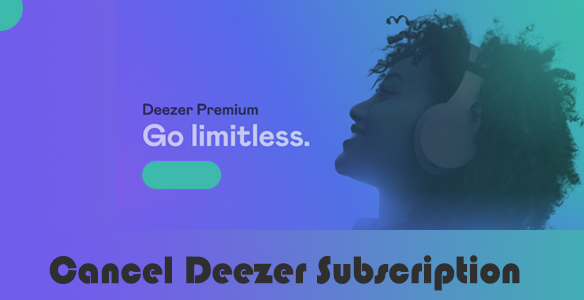
Part 1. What You Should Know Before Canceling
When you choose to cancel, you will automatically revert back to the Deezer Free plan. Hence, you can listen for only thirty seconds for each song, and ads exist. And all your downloaded content including tracks or podcasts will be inaccessible and unplayable. If you try to keep them on the current device to play them on the built-in media player before canceling, it is impracticable because all downloads from Deezer are cache files.
Overall, without a Deezer subscription, features such as ad-free and offline listening, on-demand playing, HiFi sound quality, and cross-devices listening are no longer available.
Part 2. How to Cancel Deezer Premium on Windows/Mac
On a desktop, you are free to choose to unsubscribe from Deezer on its website or its app.
Step 1. Visit Deezer.com or open the Deezer app. And confirm your Deezer premium account.
Step 2. Hit on your profile at the top right corner.
Step 3. Select Manage my subscription from the dropdown menu.
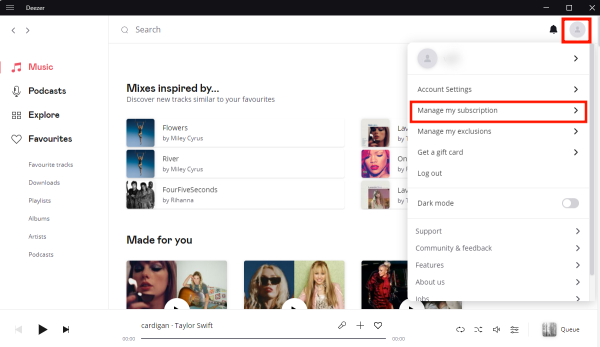
Step 4. Click Cancel my subscription and choose your reason for canceling.
Step 5. Select Confirm to finish the process.
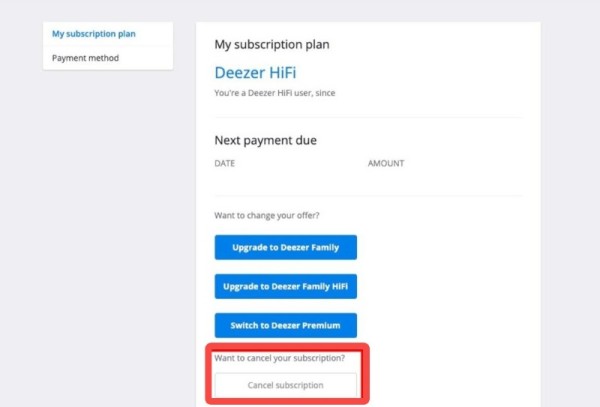
In case you subscribe from iTunes, here we also give you a detailed tutorial to cancel your Deezer subscription on iTunes.
Step 1. Open iTunes on your PC.
Step 2. From the top menu bar, select Account and then View My Account.
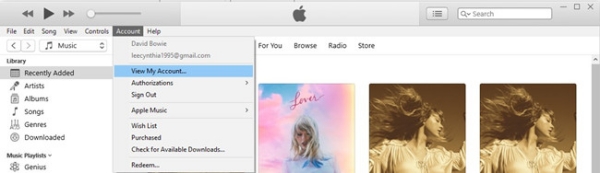
Step 3. In the Settings section. click Manage.
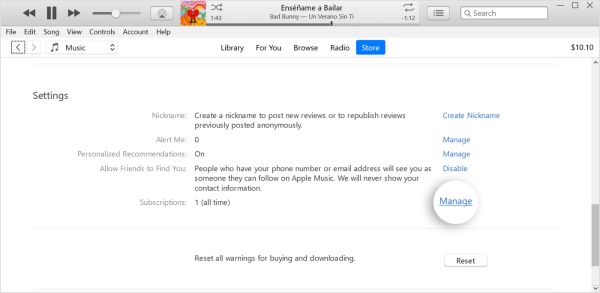
Step 4. Find the Deezer subscription, then click Edit > Cancel Subscription.
Part 3. How to Cancel Deezer Subscription on Android/iPhone
For mobile users, you can choose different but simple methods to cancel Deezer Premium via the Deezer app, Apple Store, or Google Play Store.
From the Deezer App
Step 1. Launch the Deezer app on your mobile device.
Step 2. Tap the gear icon on the top right corner.
Step 3. Select Account management > Manage my subscription > Cancel my subscription.
Step 4. Choose your reason for canceling and select Confirm.
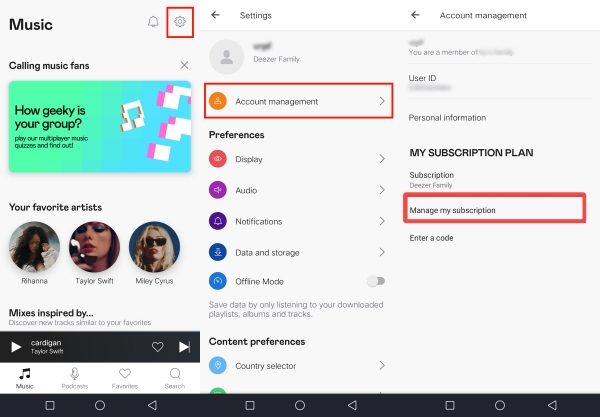
Note
If you are a Deezer free user but join a Deezer Family Plan, you don’t need to cancel any subscription. If you are the owner of the Deezer Family Plan, you can manage and cancel your Family Plan at any time.
From Google Play Store
Step 1. On Google Play Store, tap your profile.
Step 2. Tap Payments and Subscriptions > Subscriptions.
Step 3. Find Deezer from the subscription list, and select Cancel Subscription.
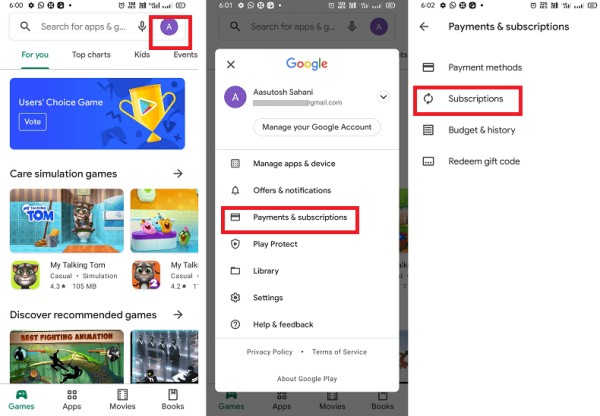
From App Store/iOS Settings
Step 1. Go to Settings or App Store.
Step 2. Hit on your profile detail information.
Step 3. Tap Subscription to locate your Deezer service.
Step 4. Select the Cancel Subscription option.
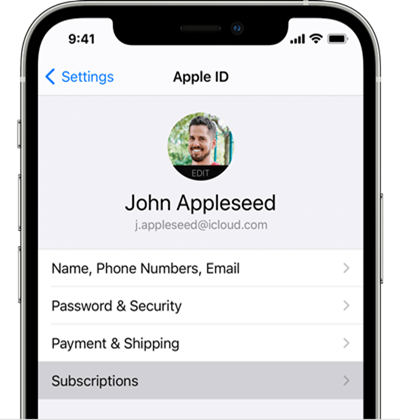
Part 4. How to Listen to Deezer after Cancellation
Now, you’ve managed to cancel your Deezer subscription. After performing that, you’re limited to accessing benefits provided for paid users. Even if you downloaded Deezer tracks before, there is no way to listen to them on Deezer or your phone’s own player after canceling Deezer Premium. Don’t be frustrated. Here we have a perfect way to play and download Deezer music without premium. It is the most suitable for you guys who just canceled Deezer’s subscription. All you need is Tunelf Deetrack Music Converter that can help you remove DRM and convert protected Deezer files to common formats.
Tunelf Deetrack Music Converter aims to download songs, albums, playlists, podcasts, and audiobooks from Deezer without Premium. In addition to this download function, it is capable of converting Deezer music to MP3, AAC, WAV, FLAC, AIFF, or ALAC format without audio quality loss. By using this exceptional tool, you are totally free to download Deezer songs to your device locally effortlessly. After that, it is as easy as pie to listen to Deezer songs offline anytime and anywhere even without the Deezer music app and subscription.

Key Features of Tunelf Deezer Music Converter
- Keep Deezer songs with the lossless audio quality and ID3 tags
- Remove DRM and ads from Deezer music after the conversion
- Download Deezer songs, albums, playlists, podcasts, and radios
- Convert Deezer music tracks to MP3, FLAC, and more in batch
- Freely customize lots of parameters like format, bit rate, and channel
Scroll down to see how to download your desired Deezer songs after canceling the subscription via this easy-to-navigate converter.
Step 1 Select and add songs from Deezer to Tunelf
Install and then launch Tunelf Deetrack Music Converter and the Deezer player will be opened immediately. Locate and share your desired track or playlist on Deezer, and copy the link. Paste it into Tunelf’s search bar and click the + button to finish the upload.

Step 2 Change the output settings for Deezer
After importing your desired songs, click the three horizontal lines icon next to Minimize and select Preferences. On the new window, click Convert and you can change the output format, bit rate, sample rate, and channel to your heart’s content. The default MP3 is the most common format and is compatible with most players and devices. If you pursue good audio quality, you can set the bit rate as 320kbps which is equal to Deezer Premium’s high quality. Click the OK button to save all your adjustments.

Step 3 Start downloading Deezer tracks
Lastly, click the Convert button at the bottom right corner, and Tunelf Deetrack Music Converter will automatically download and convert Deezer songs to MP3. After conversion, all the Deezer songs will be saved to your computer and you can locate them in your local folder. Moreover, go to the Converted list so you can browse all your converted Deezer songs.

Summary
Currently, have you got an idea how to cancel your Deezer subscription? Whether you come to Deezer from which device, the above parts give you a detailed tutorial. Anyway, subscribing or unsubscribing is up to you. Before canceling, it deserves to consider carefully. If you are not sure or worried that you can’t benefit from Deezer Premium anymore, why not try Tunelf Deetrack Music Converter? It helps you experience Deezer Premium service simultaneously without Deezer Premium. How amazing, give it a shot right now!
Get the product now:
Get the product now:






