In today’s society, audiobooks have become a hit. It is perfect for those who want to read but are struggling to find time. Among various audiobook platforms, the largest and most popular one is Audible. It offers more than 300 thousand audiobooks and podcasts. You can even find comedy and some newspapers on it to listen to. However, the audio of one entire audiobook can be very long. In such cases, it’s necessary to split Audible audiobooks by chapter. If you don’t know how to cut Audible audiobooks, you are in the right place. This post will present 4 effectual methods to help you reach it. Keep reading to get the detailed tutorial below.

Method 1. How to Split Audiobook into Chapters via Audible
How do I split Audible books into chapters? Many Audible users have this problem. Actually, Audible has the function to let you split the audiobooks in its official app when you download them. But you need to be aware that it is not strictly divided into chapters. Here is how to enable it on your device.
• On mobile phone

Step 1. Go to the Audible app on your iPhone/Android device.
Step 2. Tap Profile at the button on the screen. Then choose the gear icon at the top right corner to enter Settings.
Step 3. Select Data & storage. After that, scroll down to find the DOWNLOAD BY PARTS section and choose Multi-part.
• On the desktop app for Win10
Step 1. Run the Audible app on your desktop and click Settings – Downloads.
Step 2. Turn on Download your library by parts by switching it on.
• On Audible web player
Step 1. Go to the official Audible website.
Step 2. Choose the audiobook you want to download and hit the Download button below it.
Step 3. Then you will be provided with Multi-Part and Single-Part options. Choose Multi-Part. If there are no such options for you, then maybe this audiobook can only be downloaded integrally.
Method 2. How to Split Audible into Chapters via Audacity
Audacity is a professional audio recorder and editor that you can use freely on your computer. It has powerful functions, entitling you to record, edit, and convert audio as you wish. It is a great tool but not user-friendly. Especially for new users, the operations can be complicated. You can use it to record the audible audiobook you like and then divide it into chapters manually. You should be aware that the audio quality of the audiobook you recorded may be compressed.
Step 1. Preset Audacity
Before you start to record the audiobook, you should set up some settings on Audacity so that you can record smoothly.
1. Install and launch the Audacity app on your computer. At the top menu bar, click Edit – Preferences.
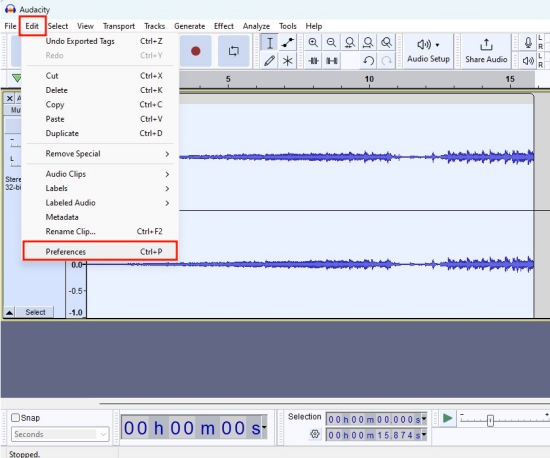
2. Go to the Audio Settings and choose Windows WASAPI under the Host section.
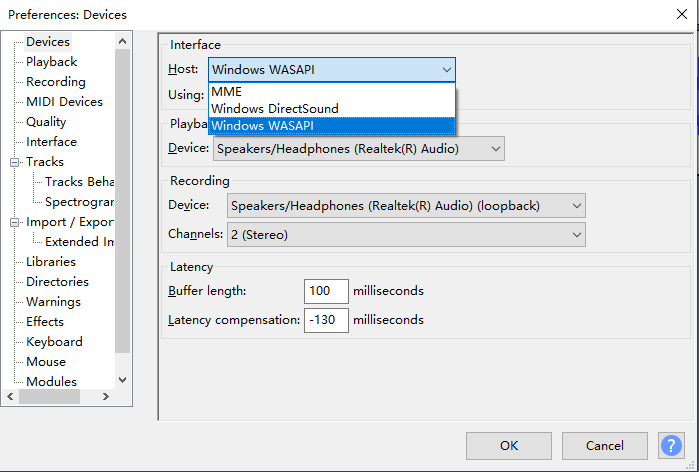
3. Choose the device you use to record the audiobook under the Recording section.
4. Click OK to save your settings.
Step 2. Start to record
When you finish the settings, you can find the audiobook you want to download and start to record it.
1. Run the Audacity app or web player in the background.
2. Open Audacity and click the red Record button to begin recording.
3. When the audiobook ends, click the Stop icon to finish the recording.
Step 3. Divide the audiobook into chapters
1. Choose Selection Tool on the top toolbar. Then move the cursor to the place you want to split, and then click it once.

2. Choose Edit – Audio Clips – Split.

3. When you finished, click File – Export so that you can decide a format to save the file.
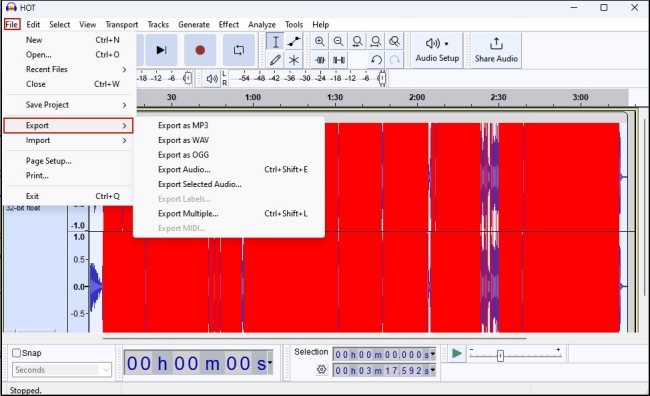
Method 3. How to Split Audiobook into Chapters via Tunelf Software
Using the Audible inner settings to split audiobooks is very convenient, but the audiobooks under 12 hours can’t be divided. Audacity can compensate for this flaw, but it can be difficult and complicated for beginners to use. To help you solve these limits, we find a method that is effective and easy to operate as well. That is using a professional and functional tool – Tunelf Audio Converter.
For your information, the audiobooks you download from Audible are all AA or AAX format, which limits you can only listen to them on those devices designated by Audible. Also, you are not able to edit and split it on other software. However, things become different with the Tunelf program. It empowers you to remove the DRM protection from Audible audiobooks, and then convert them to normal audio formats like MP3 and FLAC. Therefore, you can edit and split the unprotected audiobook file depending on your needs. In addition, you can transfer the audiobook file to other devices like MP3 players for listening.

Key Features of Tunelf Audio Converter
- Convert Apple Music to MP3, WAV, FLAC, AAC, and other audio formats
- Remove DRM from Apple Music, iTunes audios, and Audible audiobooks
- Preserve the converted audio with lossless audio quality and ID3 tags
- Support the conversion of audio format at a 30× faster speed in batch
Step 1. Import Audible Audiobook to Tunelf program
To be fully prepared, you’d better download the audiobook you like from Audible to your computer. Then, install and launch the Tunelf Audio Converter. Go to its main window and click Add Files button at the top. Next, find and choose the downloaded audiobook file so that it can be added to the program.

Step 2. Split the audiobook into chapters
When the audiobook is loaded successfully, you can see two icons next to it. Click the Edit icon. Then, choose Split by chapters. Don’t forget the confirm it by hitting the OK button. If you want to change the output format of this file, you can click the Format icon at the lower left corner.

Step 3. Start to split and convert the audiobook
Once you finished all the settings, you can click the Convert button to begin the whole process. Wait for a while and the Tunelf program will automatically split the audiobook into chapters and then save it on your computer. If you want to find its location, just one click on the Converted icon is needed.

Method 4. How to Split MP3 Audiobook into Chapters via iTunes
With the help of Tunelf program, you can easily convert the Audible audiobook to a normal file. Once you get the unprotected audiobook file, there is an alternative way you can use to divide it by chapters. This method requires the iTunes app on your computer.
Step 1. Open iTunes on your computer, and click File – Add File to Library at the top of the interface.
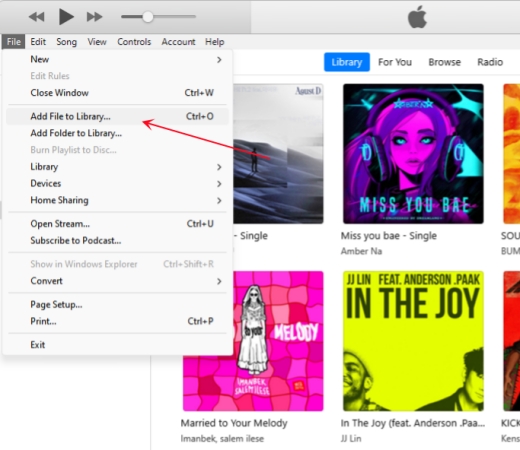
Step 2. Find the converted Audible audiobook and add it to iTunes.
Step 3. Then you can see the audiobook in the Library. Right-click it and choose Song Info – Options. Next, enter the exact time into the start and stop section for each chapter.

Step 4. Go back to the interface and click Edit – Preferences – General – Import Settings. Choose MP3 Encoder from the Import Using section.
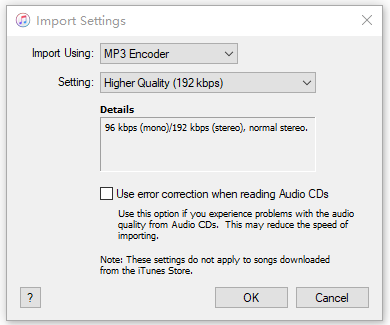
Step 5. When you finish all the settings, click File – Convert – Create MP3 Version to split and convert the audiobook. Then you can find it on your iTunes library.

Conclusion
In today’s post, 4 useful methods are introduced to help you split Audible audiobooks by chapter. Next time you face this issue, you can read this post and follow the detailed tutorial to solve it. For some audiobooks that last more than 12 hours, you can adjust the Audible settings to download it in multi-parts. Or, you can manually record and split the audiobook by using Audacity. But the best method is to use Tunelf Audio Converter to get the audiobook locally and then split it into chapters via Tunelf program or iTunes.
Get the product now:
Get the product now:






