Nowadays, audiobooks have become a popular way for people to relax and entertain. With online streaming platforms, you can listen to audiobooks across a variety of genres as you wish. Among all audiobook providers, Audible stands out due to its vast library, offering over 200,000 titles. You can enjoy your favorite audiobooks and even send them to friends as gifts. Thus, here is a question that bothers many users: how to send someone an Audible book for free? If you are seeking an answer, this guide was created to help you. Just keep reading and you can learn 2 useful methods to help you send Audible books for free without any headache. All you need to do is to follow the clear-cut tutorial stepwise. Whether you are an Audible member or not, this post can assist you in achieving your goal. Now, let’s explore these methods in the following methods.

Part 1. Can You Send Audible Books for Free?
Audible has a feature named Send a Book, allowing its subscribers to share books for free with others, even if they are not Audible subscribers. With this feature, you can easily send an Audible book for free to your friends or family. But it is a pity that this feature is no longer available. This means you can not send Audible books for free without limits anymore. If you want to send Audible books for free, you will need to use some alternative methods. Although Audible has stopped this feature, it still allows you to gift an audiobook to your friends. Therefore, if you own a membership or you have free Audible credits, you can use them to purchase audiobooks and send them to your friends for free.
Additionally, some third-party tools can help you to download your audiobooks as local files. As a result, you are able to send the local audio files to your friends for free. To know more information about this convenient method, you can jump to Part 3 directly.
Part 2. How to Send Audible Book for Free by Gifting It
For Audible members and those with extra credit, it’s very simple to get an audiobook and send it to others for free. If you don’t belong to both of them, you can try to get an Audible free trial. You just need to register with a new email address. After getting free credits with the free trial, you can follow the steps below to send audiobooks for free.
1. Navigate to the audible.com on your device and sign in to your account.
2. Browse the Audible library to choose the audiobook you want to send to others. Click it to enter its detailed page.
3. Then, you need to click the More options next to it.
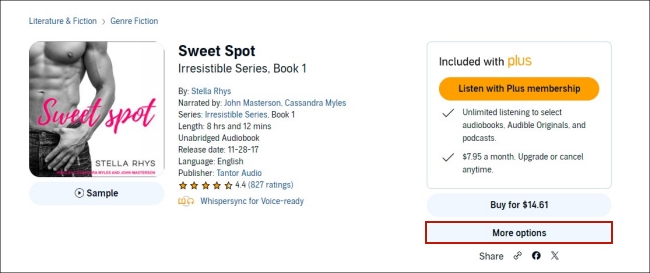
4. In the new pop-up window, select Gift as a gift.
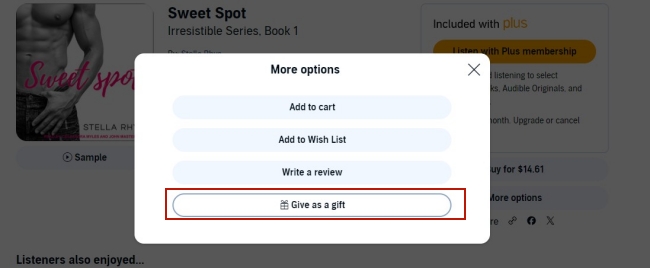
5. After that, you need to decide on how it be sent and finish other detailed information, like the recipient’s name, email, and so on. Once done, click Continue.
6. Next, you can pay for it by using your credits. And the audiobook will be sent to your friends.
Part 3. How to Send Audible Books as Local Files for Free
Gifting an audiobook is one feasible method to send an Audible book to others for free. But this method requires you to have an Audible membership or extra credits. For some of you, this method can be a little bit complicated. Here, we’d like to introduce a more convenient and effective method for you. That is to download your preferred Audible books as local files. Then, it’s a breeze for you to send them to others via email or social media platforms directly. Also, you can save them on your devices and back up them forever.
The only obstruction to performing this method is that all of the audiobooks downloaded from Audible are limited by digital rights management. With this limitation, you’re only allowed to stream audiobooks to those devices designated by Audible. To get rid of this limitation, you will the help of the Tunelf Audio Converter.
Tunelf Audio Converter provides a one-stop answer to your difficulties. Thanks to its advanced decryption technology, you can use it to remove DRM protection of Audible books, Apple Music songs, and iTunes audio, and then download them as local files. It also supports you in personalizing the audio settings. For example, you can set the audio formats to MP3, WAV, AAC, FLAC, M4B, and M4A. What’s more, it smartly keeps all the ID3 tags to let you better manage your audiobooks. With its help, you can easily get DRM-free audiobooks, breaking the device limits of Audible. Now, follow the steps below to download Audible books and send them to others freely.

Key Features of Tunelf Audio Converter
- Convert Apple Music to MP3, WAV, FLAC, AAC, and other audio formats
- Remove DRM from Apple Music, iTunes audios, and Audible audiobooks
- Preserve the converted audio with lossless audio quality and ID3 tags
- Support the conversion of audio format at a 30× faster speed in batch
Step 1 Load Audible books to the Tunelf software

According to the operating system of your computer, you should install the Tunelf Audio Converter Windows version or Mac version on your desktop. When the installation is finished, you should launch it. In the interface of the Tunelf software, you should click the Add Files icon. Then, find the audiobook you want to send to others and click it so that it can be loaded to the Tunelf software successfully. Since the Tunelf software allows you to download audiobooks in batches, you can add several books and download them at once.
Step 2 Personalize the output settings

To reset the output settings, you need to click the Format panel which is located at the left bottom of Tunelf’s interface. In the new pop-up window, you can choose one audio format you like. Other changeable settings include codec, channel, sample rate, and bit rate. Don’t forget to hit the OK button once you finish the settings. If you want to split, you can click the edit icon next to the audiobook. Then, you can set the method it splits.
Step 3 Begin downloading Audible books to send them to others

When you finish all the settings, you can click the Convert button to begin the downloading process. How long it consumes depends on how many books you add. Once done, you can click the Converted icon to check the exact location of the downloaded books on your computer. Then, you can send the downloaded local books to your friends without limits.
Part 4. Final Thoughts
This post concentrates on 2 helpful methods to send Audible books and answers the question of how to send someone an Audible book for free. If you own an Audible membership or many credits, you can choose to gift one audiobook to someone for free. Otherwise, you can get an Audible free trial to acquire audiobooks and send them to others for free. But still, the best method is to download Audible books as local files and then send them. All you need is the powerful Tunelf Audio Converter.
Get the product now:
Get the product now:






