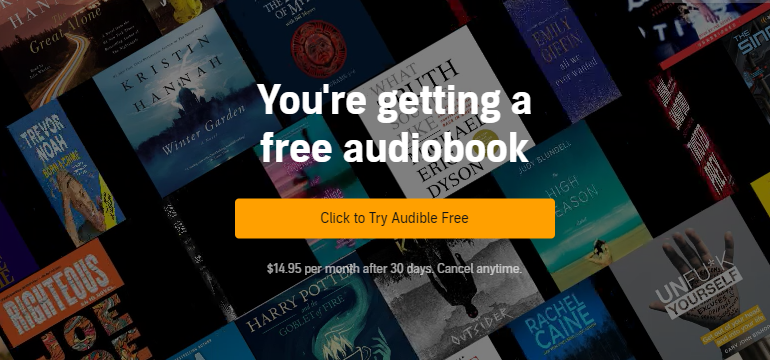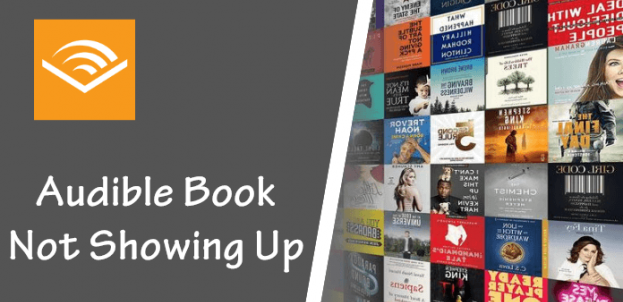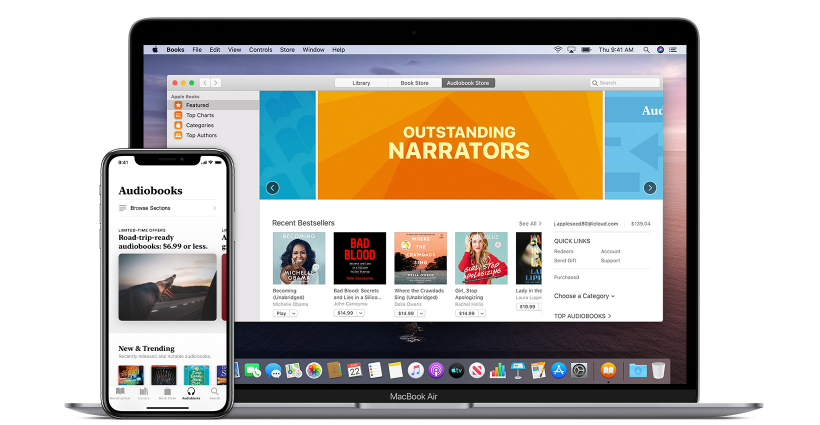With an Audible subscription, you can access the largest library of new and exclusive titles while on the way or at home. Audible lets you enjoy your favorite audiobooks using your handhelds. You can also stream Audible audiobooks through Google Home, Sonos, or other speakers. In this step-by-step guide, we’ll talk about how to play Audible on Google Home. In no time at all, you’ll be lounging in your study as Google Home reads aloud from your liked Audible titles.
Can Google Home Play Audible Audiobook?
You can play Audible audiobooks through your Google Home speaker, but Google Home is not compatible with Audible. In other words, you cannot directly add Audible to Google Home for playing audiobooks. However, there are several methods to help you play Audible through Google Home. Here you can make use of Bluetooth, the Google Home app, and the Audible app to get Audible audiobooks to play on Google Home.

Method 1. How to Cast Audible to Google Home via Google Cast
To listen to Audible titles through your Google Home speaker, you can directly use Google Cast in the Audible app or Audible Cloud Player. Here’s the tutorial on how to play Audible on Google Home from your mobile device or computer.
Cast Audible to Google Home in the Audible for Android/iOS
Step 1. Open the Audible app on your iPhone or Android device.
Step 2. Go to your Library and select one title to play.
Step 3. Enter the player screen and tap Connect to a Device.
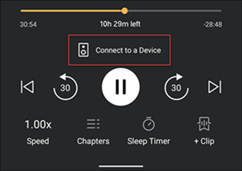
Step 4. On the pop-up window, select your Google Home speaker.
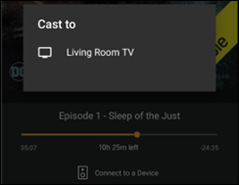
Cast Audible to Google Home in the Audible Cloud Player
Step 1. Navigate to www.audible.com and locate your Library.
Step 2. Browse through your titles and select one to start playing.
Step 3. In the Cloud Player, right-click to select Cast.
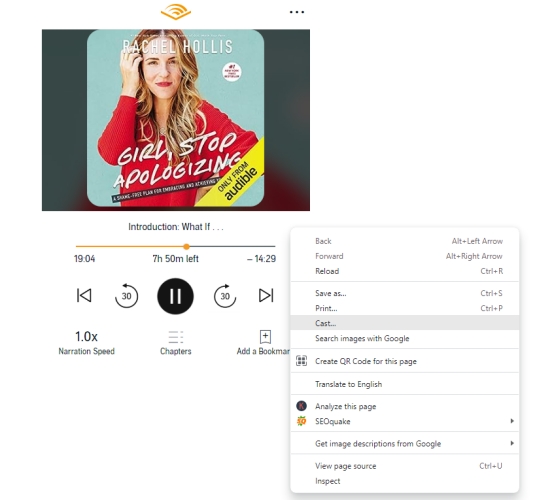
Step 4. Proceed to choose your Google Home speaker in the Cast tab window.
Cast Audible to Google Home in the Audible for Kindle
Step 1. Launch Audible on your Kindle, then tap My Library from the Home screen.
Step 2. Tap All and select one audiobook you want to listen to.
Step 3. Tap Pair Device, then select your Google Home speaker.
Step 4. After the speaker is paired, your title will be played.
Method 2. How to Play Audible on Google Home via Google Home App
Google launches the Google Home app for both Android and iOS users. With this app, the playback of Audible on Google Home has never been easier. Just perform the below steps to listen to Audible on Google Home.
Step 1. Install the Google Home app on your mobile phone, then launch it.
Step 2. Make sure your Google Home speaker and your phone are under the same WiFi network.
Step 3. Head to the Home screen of the Google Home app and select your Google Home speaker.
Step 4. Tap Cast my audio, then tap Cast audio in the Cast to mirror device window.
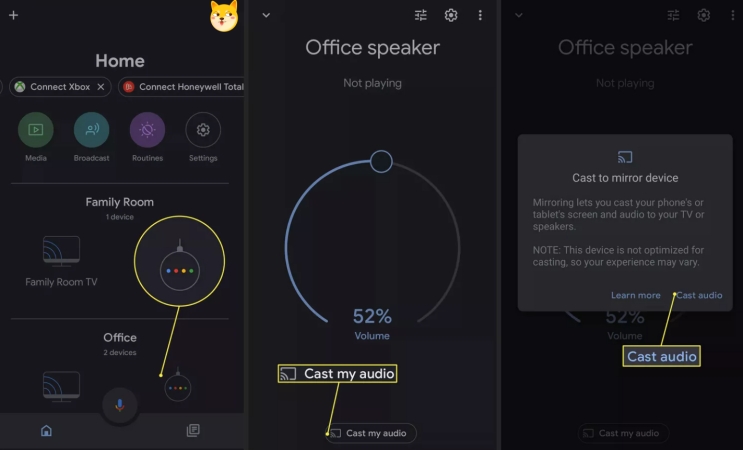
Step 5. In the Start recording or casting window, tap Start now.
Step 6. Open Audible on your mobile phone, then select one title to play. Then you can listen to audiobooks from Google Home as expected.
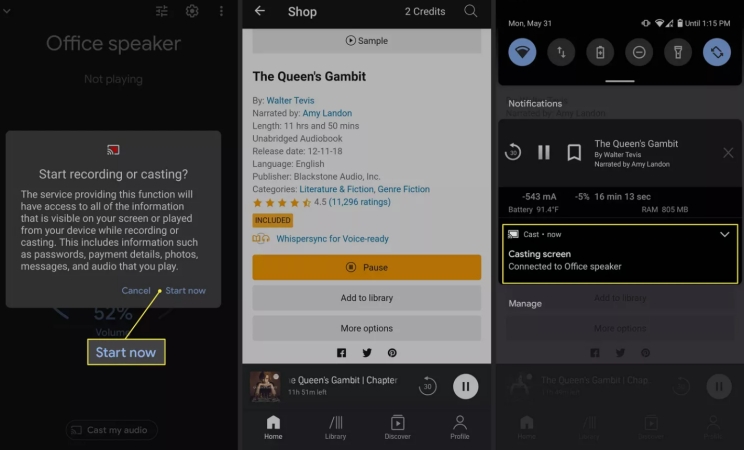
Method 3. How to Listen to Audible on Google Home via Bluetooth
To play Audible on Google Home, you can make your mobile phone connect to your Google Home speaker via Bluetooth. Then you can stream Audible to Google Home. Go to establish the connection with the voice assistant or the Google Home app by doing the below steps.
Connect Audible to Google Home via Voice Commands
Step 1. Switch on Bluetooth on your mobile phone, then turn on your Google Home speaker.
Step 2. Just say “Ok, Google, Bluetooth pairing.” Then your Google Home speaker will be detected by nearby devices.
Step 3. Then manually choose your mobile phone and make it connect to your speaker.
Step 4. Go head to Audible on your phone and choose one title to play. Then you can enjoy your chosen titles from Google Home at home.
Link Audible to Google Home via Google Home App
Step 1. Open the Google Home app on your device after completing the installation.
Step 2. Select your Google Home speaker, then tap the Settings icon.
Step 3. Scroll down to find the Paired Bluetooth Devices option and tap it.
Step 4. Select Enable Pairing Mode, then turn on Bluetooth on your device to make it connect to Google Home.
Step 5. Run the Audible app on your device and select one title to play. Then the sound of the selected title will drift from your Google Home speaker.
Method 4. How to Stream Audible to Google Home from Any Device
To start listening to Audible on Google Home, it is required that you have the Audible app installed on your device. But the Audible app is only available on some designated devices like iPhone, iPad, and Android devices. If there is no Audible on your device, the playback of Audible on Google Home cannot be accessible with the above methods.
So, how to play Audible on Google Home from any device? You need a great tool to help you convert Audible to unprotected audio formats. TunesMake Audible Converter, a full-featured audio converting tool, provides an all-in-one solution to convert Audible to MP3, AAC, FLAC, and more audio formats with several clicks. Now go to see how to get Audible to play on Google Home without limits.

Key Features of TunesMake Audio Converter
- Convert Apple Music to MP3, WAV, FLAC, AAC, and other audio formats
- Remove DRM from Apple Music, iTunes audios, and Audible audiobooks
- Preserve the converted audio with lossless audio quality and ID3 tags
- Support the conversion of audio format at a 30× faster speed in batch
Step 1
Import Audible Files to TunesMake window

Fire up TunesMake Audio Converter on your computer and then you need to add the audiobooks you want to play to the main home of TunesMake application. There are two methods for you to add audiobooks. You can directly drag and drop audiobooks from the local folder to TunesMake interface. Or you could click the second button at the top menu bar of TunesMake application to add Audible audiobooks to the conversion list.
Step 2
Adjust the Output Audible Audio Format
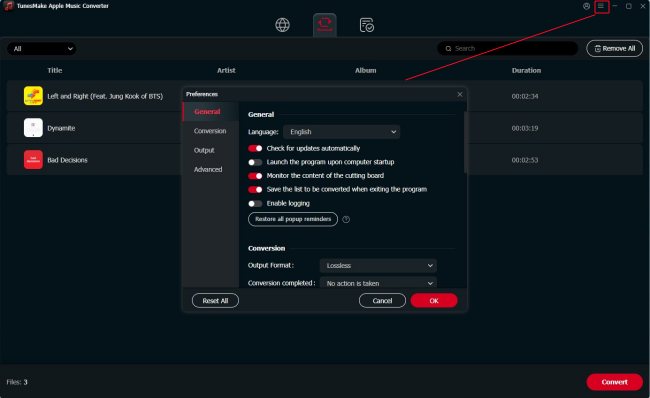
Just click the Format panel to set the output parameters for Audible audiobooks. In this option, you can set the output format. TunesMake application supports six audio formats such as MP3, AAC, M4A, M4B, FLAC, and WAV. For better audio quality, you can also adjust the bit rate, sample rate, channel, and codec and check the corresponding box to keep the lossless quality. Remember to click the Ok button after you have set up your parameters.
Step 3
Convert Audible Audiobook to MP3
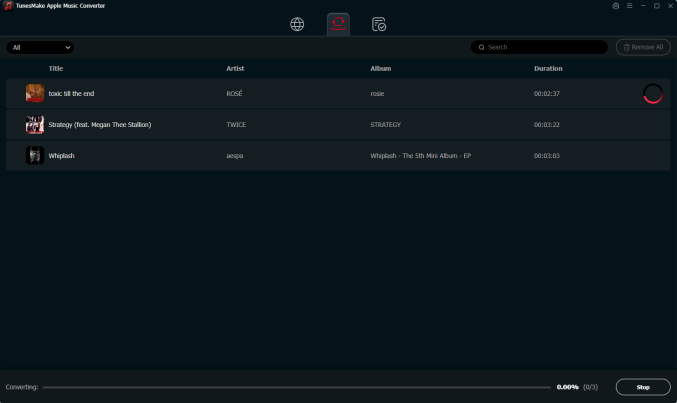
Now you can click the Convert button at the lower right corner and let TunesMake application start converting Audible audiobooks to your specific format immediately. After the conversion, you can check the converted audiobooks in the converted history by clicking the Converted button at the top menu bar. Next, you’re prepared to transfer the audiobooks to Google Play for playing on Google Home.
Step 4
Upload Audible Audiobooks to YouTube Music
YouTube Music is the default streaming music service of Google Home. For easy playback of Audible on Google Home, you can upload Audible audiobooks into YouTube Music first. Then you can directly play Audible audiobooks on Google Home.
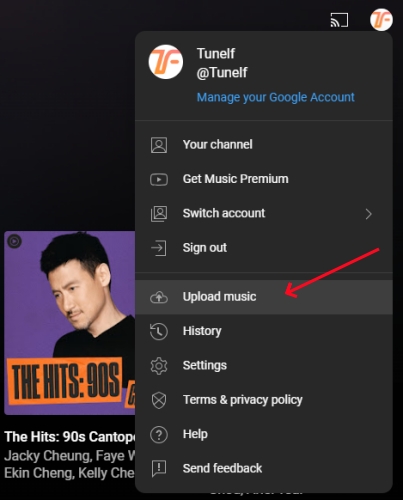
1) Head to https://music.youtube.com/ and sign into YouTube Music with your account details.
2) Click your profile image and select Upload Music from the drop-down menu.
3) Locate the folder where you store the converted Audible audiobooks and select them to upload.
4) After uploading Audible titles, click Library to browse your audiobooks and select one to play.
5) Start playing your Audible titles and click Connect to a device, then select your Google Home speaker to play.
Conclusion
With the above methods, you can seamlessly mesh your audiobooks with your Google Home easily. You can also control the playback of Audible on Google Home by using voice commands. Compared with the other three methods, TunesMake Audible Converter lets you play Audible on Google Home freely. Besides, you can also share your Audible titles with others and enjoy them on any device.
Related Articles
- 1
- 2
- 3
- 4
- 5
- 6
- 7