How do I access my audiobooks on Apple TV? I have a large audiobook library on my iPhone (accessible on my iPad and MacBook pro), however, I’m unable to access on a few audiobooks on Apple TV. is there a fix or workaround that i can implement to access my audiobook library on Apple TV?
— User from the Apple CommunityApple TV is a digital media player and streaming device, allowing users to stream video, listen to music, and enjoy other content from the internet to their television. You even have the ability to download and install a wide variety of apps on Apple TV and access their service with ease. Since Apple TV is a versatile device for entertainment, there is no wonder that why so many people want to know how to play Audible on Apple TV. To help users figure out this question, we prepared this post, in which, you can see several feasible methods to play Audible books on Apple TV online or offline. Just take a few minutes and read this post to start your Audible journey on Apple TV.
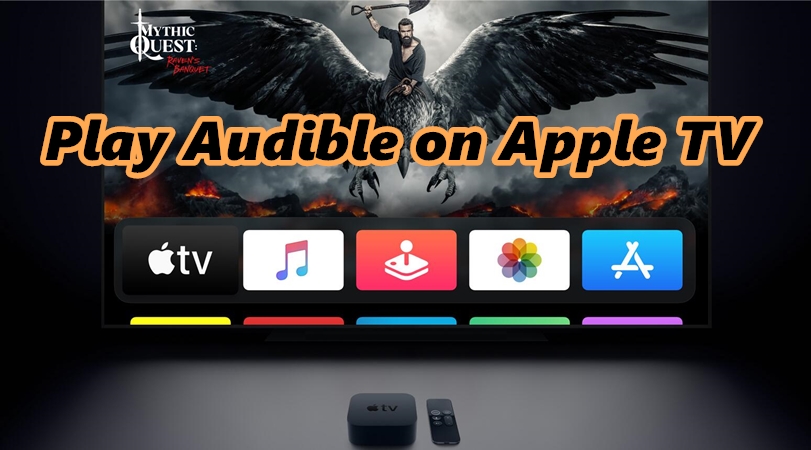
Part 1. FAQs about Apple TV Audible
Q1: Is Audible on Apple TV?
A: Not yet. So far, Audible has launched different versions on lots of Apple devices, including iPhone, iPad, MacBook, iMac, and Apple Music. Unfortunately, there is no such integration on Apple TV now. Still, you can utilize the AirPlay feature or Screen Mirroring to cast your audio content from your iOS device to your Apple TV.
Q2: Can you put downloaded Audible files on Apple TV for playing?
A: No, you can not do so. The audiobooks you download from Audible will be saved in AA, AAX, or AAXC format, which can not be recognized and played by Apple TV. To remove this limitation, you will need to convert Audible downloaded files to formats that are compatible with Apple TV via an Audible converter. You can jump to Part 3 for more detailed information.
Q3: How to fix Audible AirPlay not working on Apple TV?
A: AirPlay is a useful feature for iOS users to transfer all digital audio content between iOS devices. If you cannot mirror your Audible audiobooks to Apple TV for listening, you may take the following methods as references.
1. Make sure your iOS devices as well as Apple TV are connected to the same stable and fast network.
2. When connecting, keep your Apple TV, iPhone, iPad, or Mac device close to each other and Wi-Fi.
3. Ensure you’re not using AirPlay on other connected devices now.
4. Check the updates of your Audible app as well as the operating system on your devices.
5. Try restarting your device or app. If not working, delete the cache files and perform a clean reinstall of the app.
6. Power reset your TV.
7. Download Audible audiobooks offline and convert them to popular audio formats via Tunelf Audio Converter.
Part 2. How to Listen to Audible on Apple TV via AirPlay
In the quest to play Audible on Apple TV, AirPlay can be a great option. This special feature of Apple devices makes it possible to stream content as long as your devices are AirPlay compliant. Follow these steps to enjoy Audible on Apple TV.
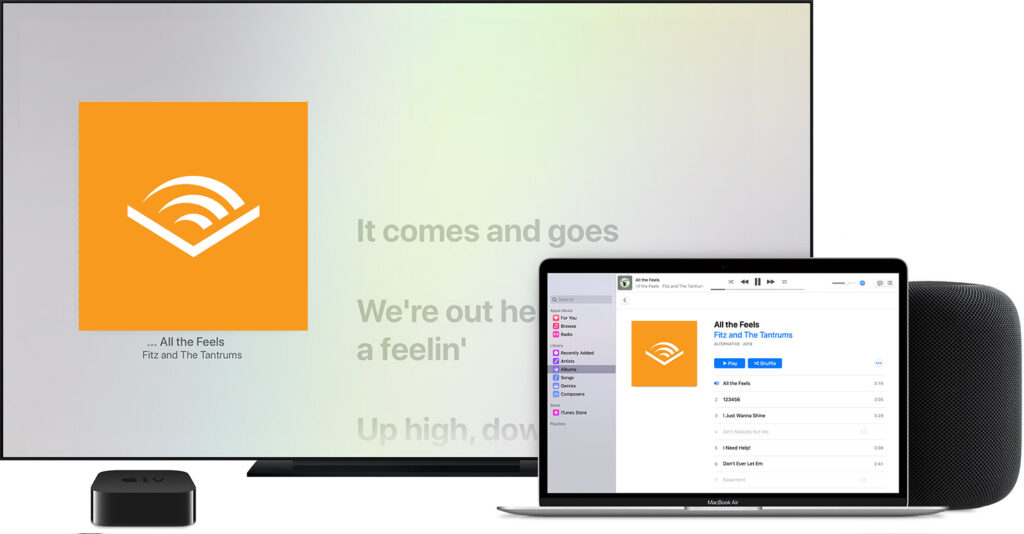
Step 1. Launch the Audible app on your Apple device then start playing any Audible books from your Apple device.
Step 2. Then see to it that your Apple device and Apple TV are connected to the same Wi-Fi network.
Step 3. Next, on your Apple device, swipe upwards from the bottom to head to the Control Center and find multiple control options.
Step 4. Find the AirPlay icon and tap on it. The available Apple device will immediately pop up.
Step 5. Finally, choose Apple TV as your destination device. You can then play Audible directly as it will cast audio from your device to Apple TV.
Part 3. How to Play Audible on Apple TV via iTunes Home Sharing
The first option is good enough to stream your Audible books on Apple TV. However, it requires authorization through your account and password. Likewise, an AirPlay-compliant device is a must for the two devices to effectively communicate. And what when the Wi-Fi connection is not stable? There will be poor or no communication at all between your iDevice and Apple TV. These are just some of the challenges you may experience with the first option.
Thus, why don’t you choose a better method? Just use the Tunelf Audible Converter to convert Audible books in formats that are compatible with Apple TV. Then, you can easily play these books on Apple TV via iTunes Home Sharing.
| Audible Formats | Apple TV Supported Formats |
| AA, AAC, or AAXC | AAC, AIFF, CAF, MP3, MP4, WAV, FALC, ALAC |
Tunelf Audible Converter provides a one-stop answer to all your problems. You can use it to convert Audible books to diverse audio formats, including MP3, WAV, AAC, FLAC, M4B, and M4A. Thanks to its advanced decryption technology, you can save the Audible books you like as DRM-free files easily and rapidly. Once the converting process is done, it’s your freedom to import them to any device for offline listening. In addition, the Tunelf software will smartly retain the original ID3 tags and sound quality of the audiobooks. You can reset the audio settings to get a personalized listening experience. Here is the detailed guidance you should follow.

Key Features of Tunelf Audio Converter
- Convert Apple Music to MP3, WAV, FLAC, AAC, and other audio formats
- Remove DRM from Apple Music, iTunes audios, and Audible audiobooks
- Preserve the converted audio with lossless audio quality and ID3 tags
- Support the conversion of audio format at a 30× faster speed in batch
3.1 Convert Audible Books to Other Formats
To start with, you will need to use the Tunelf Audible Converter to convert your favorite Audible books first. When try to download this helpful tool, please pay attention to the version you install. It should be compatible with your device’s operating system. When it is finished, launch the tool and operate the following steps.
Step 1 Add Audible books to Tunelf Audio Converter

Double-click on the program to launch it. This should let the iTunes app be opened automatically. To add Audible audiobooks, click the Add button and your files will be imported to the app interface. You can also choose to drag and drop your files to the app interface.
Step 2 Tweak the output parameter for Audible books

Select the output format and set the audio parameters as you wish by clicking the Format panel. Just click the Edit icon and you’ll manage to edit the tag information such as the output format, artists, genre, album, and much more. Likewise, you can split larger audio files into smaller files during the editing process.
Step 3 Download Audible for Apple TV Streaming

Finally, click the Convert button to affect the conversion of your audio files. Once the process is completed, locate the converted files by clicking the Converted button to start playing Audible on Apple TV. The deal is almost done! It’s now time to set up the iTunes Home Sharing and continue to stream your Audible audiobooks to your Apple TV directly.
3.2 Play Audible on Apple TV via iTunes Home Sharing
Now you have the Audible books as local files stored on your computer. It’s high time to play them on your Apple TV via iTunes Home Sharing. You can follow the guidance below.
1. Open iTunes on your computer, then choose File > Add File to Library. You can browse your local folders and choose the converted Audible file to add it to iTunes.
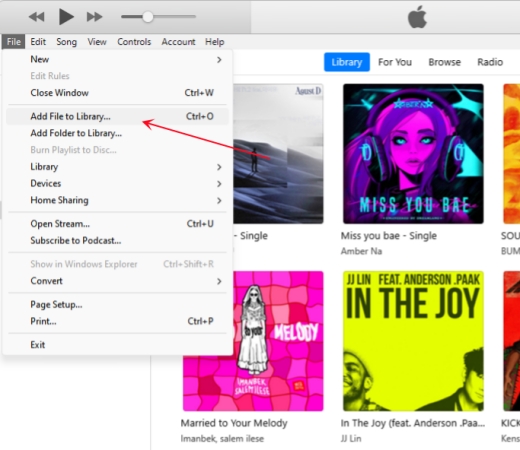
2. Then, choose File > Home Sharing > Turn On Home Sharing.
3. You should also turn on the home sharing feature on your Apple TV. Just open your Apple TV, and head to the Settings app. After that, select Users > Accounts > Home Sharing to toggle it on.
4. Next, go back to the iTunes app on your desktop. Move your cursor over the top toolbar and click Edit > Preferences > Sharing.
5. Now you are able to select the converted Audible file and share. Once done, you can play Audible on Apple TV by visiting Computers > Audiobooks on your Apple TV.
Part 4. Summary
This post provides 2 feasible methods and detailed guidance that demonstrates how to play Audible on Apple TV. The first method is easy to operate but has a few limitations. You can overcome all those by opting for the second method to play Audible on your Apple TV offline via iTunes Home Sharing. All you need is the powerful Tunelf Audible Converter to save your favorite audiobooks as local files.
Get the product now:
Get the product now:






