Are you limited from enjoying your Audible books and tired of regular notifications of running out of space on your mobile device? SD card is the best option for storing your favorite books. You can decide to download Audible books to SD card and then freely listen to Audible books on your device. There is good news here! You’ll know how to save Audible books to SD card. Likewise, know how to play Audible on any device with an SD card slot, including cars, televisions, laptops, and portable media players.
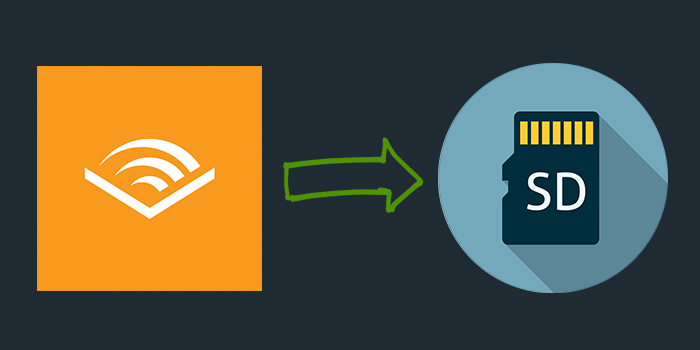
Part 1. How to Download Audible Books to SD Card on Android
In fact, it is a bit difficult to store Audible books to SD card as all audiobooks from Audible are protected by digital rights management. However, Audible allows you to save Audible files to SD card on your Android device. Here we’ll show you how to store Audible books on your SD card.
Option 1. How to Download Audible Books to SD Card
Before downloading Audible books, you can change the location of your downloaded Audible audiobooks from the internal storage to a removable SD card. Here’s how to.
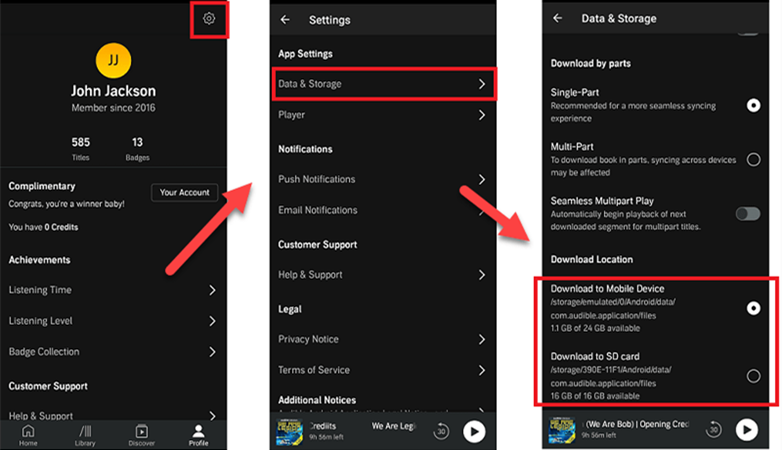
Step 1. Start the Audible app on your Android device with an SD card.
Step 2. Tap the Profile icon at the bottom right corner and navigate to the Settings gear.
Step 3. Under Settings, scroll down to find Data & Storage and tap on it.
Step 4. Continue to change the location and select Download to SD card.
Option 2. How to Move Audible Books to SD Card
If you’ve downloaded Audible books to your Android device, you can also move those downloaded books to an SD card. But this would affect the playback of Audible books.
Step 1. Go to the Android home Screen of Audible on your Android device.
Step 2. Tap the Settings gear at the upper right-hand corner.
Step 3. Under Settings, select Application Manager and tap Move to SD card.
Part 2. How to Store Audible Books on SD Card for Playing Anywhere
The DRM protection hinders the transferring of your purchased Audible audiobooks to an SD card for playing. Audible audiobooks can be played only on Audible-compatible devices because Audible audiobooks are formatted using a special file type. This means that an SD card with Audible audiobooks cannot be played on other devices with SD card slots such as cars, televisions, and portable media players. But now you’ll learn how to save Audible files to SD card and have all the conform you desire.
2.1 Method to Make Audible Save to SD Card
Tunelf Audible Audiobook Converter is a user-friendly audio converter that can effortlessly strip DRM protection from Audible and easily help you move Audible books to an SD card. What’s more, it works with the conversion of audio from Apple Music and iTunes, as well as, all kinds of DRM-free audio. It makes it easier to enjoy listening to your Audible audiobooks. Here are the simple steps of using Tunelf Audio Converter to convert Audible books to MP3, then make Audible store on SD card with ease.

Key Features of Tunelf Audio Converter
- Convert Apple Music to MP3, WAV, FLAC, AAC, and other audio formats
- Remove DRM from Apple Music, iTunes audios, and Audible audiobooks
- Preserve the converted audio with lossless audio quality and ID3 tags
- Support the conversion of audio format at a 30× faster speed in batch
Step 1 Add Audible Files to Tunelf Interface

Fire up Tunelf Audio Converter on your computer after you have finished the installation. Then you need to add your Audible audiobooks to the converter first. Click the second icon marked Add Files at the top of the converter and select Audible books from your computer, then add them to the conversion list. Another way is to directly drag and drop Audible audiobooks to the interface of the converter.
Step 2 Configure the Output Audio Parameters

In the second step, you need to configure the output parameters by clicking the Format panel at the bottom left-hand corner. Then select MP3 since we aim to store Audible books on an SD card. You can also make changes to other settings, such as the codec, sample rate, channel, and bit rate. It enables you to store Audible books on your SD card in the parameters you want. Remember to click the OK button to save the settings.
Step 3 Start to Convert Audible Books to MP3

It is the final step when using Tunelf Audio Converter. After setting all the properties, click the Convert button at the lower right corner to start the conversion of Audible audiobooks. Then Tunelf Audio Converter will export the converted Audible books to the folder you designate. You can click the Converted button to locate the converted Audible files in the history folder. Finally, the only thing left is to move Audible books to SD card.
2.2 How to Move Audible Files to SD Card
After completing the conversion of Audible to MP3, you have every reason to listen to your Audible audiobooks. Now that the converted Audible files are on your computer, you have to move Audible books to an SD card. Then you can enjoy Audible listening freely. Here is the stepwise procedure on how to move Audible files to an SD card.

Step 1. Inject your SD card into the SD port on your computer. There are also computers without an SD card port. A quick alternative is to use an SD card reader if your computer lacks an SD card port.
Step 2. Select the converted Audible files stored on the computer. Right-click and scroll down to pick on Copy. You will have remained with a single step of knowing how to transfer Audible audiobooks to an SD card.
Step 3. It is the final step of knowing how to move Audible books to an SD card. You can create a new folder by selecting New and then selecting Folder. Open the newly created folder and right-click on it, then choose Paste.
The Bottom Line
It seems strenuous in getting to know how to store Audible books to SD card. You will comprehend that it is as easy as apple pie by going through this article. You can choose to download Audible books to an SD card if you have an Android device, but this would limit the playback of Audible books. But Tunelf Audio Converter breaks the norm and makes it possible to store Audible books on an SD card in simple steps. Then you can use your SD card to play your Audible books anywhere and anytime.
Get the product now:
Get the product now:






